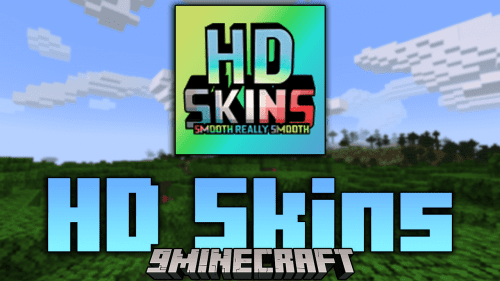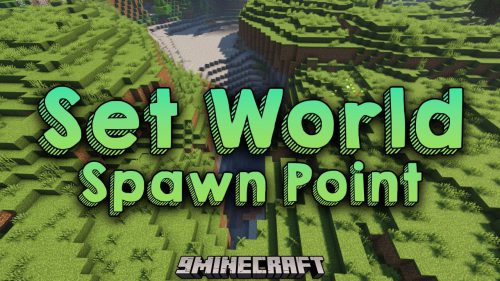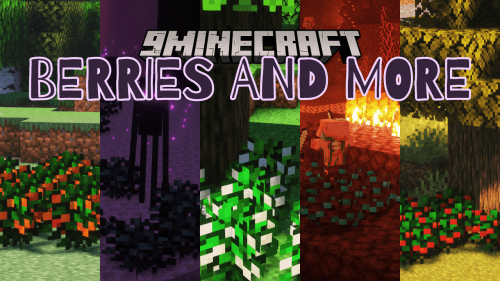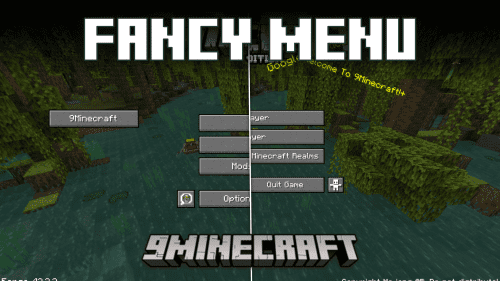Xaero’s Minimap Mod (1.21.5, 1.20.1) – Radar, Waypoint, Zoom
Xaero’s Minimap Mod (1.21.5, 1.20.1) has a very clean interface and blends well with the overall Minecraft aesthetic. You can set waypoints manually and even deathpoints will be created automatically if you die. Overall it’s very customizable to suit your needs.

Waypoints can be created by pressing B and you can even teleport to them if you want. You can also choose whether you want to see those in game or have them hidden. They’ll still remain in your list regardless, which can be access by pressing U.
Possibly the best part of this minimap is that it recognizes when you’re underground. This is greatly helpful if you’re trekking through caves and abandoned mines and need a quick reference of where you are. Combine that with waypoints and you’ll never get lost again.
The custom settings are what makes this map truly personal. You can adjust the size exactly to your liking. Set the display HUD to show players, items, and mobs. And even move it around wherever it works best for you. Choose wherever you want it to be or choose from one of four presets.
Features:
- Look of vanilla Minecraft.
- Multiple minimap size options including automatic.
- Multiple zoom options.
- Two minimap shape options: square or circle.
- Runs smoother than a lot of minimap mods.
- Can be placed anywhere on the screen using the “Change Position” setting/screen. You can even shift it by 1 pixel if you so wish. Can be useful when playing with other UI mods.
- 2 block color modes: Vanilla, which uses the colors of vanilla Minecraft maps and Accurate, which uses the colors of block textures and biomes. You can also enable biome colors for the Vanilla mode using a separate setting.
- A custom key binding (Z by default) to temporarily enlarge the minimap to take a better look around. All key bindings are in the vanilla controls menu. There are also settings for controlling the behavior of the minimap when it is enlarged, for example to center the minimap on the screen or to fully zoom out the minimap.
- Map shading customization with the “Terrain Depth” and “Terrain Slopes” settings.
- Compatible with Xaero’s World Map. By default uses the map textures generated by the world map mod instead of generating its own. This improves performance when using both mods.
- Option to limit your minimap access by binding it to an item required in your hotbar or to be equipped. For example, add minimapItemId:minecraft:compass anywhere in the config file to bind it to the compass item. This way the minimap will not be displayed unless you have the compass in your hotbar or equipped.
- Potion effects to control the usage of the minimap or some of its features for the players on your server/map. The following potion effects exist as of writing this: xaerominimap:no_minimap, xaerominimap:no_entity_radar, xaerominimap:no_waypoints, xaerominimap:no_cave_maps. The effects are of the neutral type by default, but you can also specify a harmful type by appending _harmful to the end of the effect ID, for example xaerominimap:no_entity_radar_harmful.
- Translated to a lot of languages.
- Option to lock north to stop the minimap from rotating and instead display the direction of your character with an arrow.
- Works both above and under ground thanks to the automatic cave mode. Cave mode should also activate inside buildings. You can choose the size of the “solid roof” above you that the mod searches for to activate cave mode. Roof size 3×3 and above should prevent cave mode activation when standing under log blocks while cutting wood.
- Waypoints. Practically an infinite amount. Can be teleported to (permission for teleportation chat command needed). Waypoints are rendered in the game world and displayed on the minimap. You can hide all or specific waypoints. Press B to create a new waypoint. Press U to list all the waypoints. In the waypoints list, you can add/edit a single or multiple waypoints, sort them, view waypoints from other sub-worlds/dimensions and much more.
- Local and global waypoints. To clear the screen from unnecessary waypoints you can create local waypoints that, unlike global ones, are affected by the “Max WP Draw Distance” option. This enables you to set a single global waypoint for a large area/region and multiple local ones in the area/region. Only the global waypoints will be visible when you are beyond the maximum draw distance.
- Waypoint sets. You can organize your waypoints by sorting them into sets. Your current set can be quickly switched with a key binding. All key bindings are in the vanilla controls menu.
- Waypoint sharing. You can share your waypoints in the game chat with players on the server. This is done from the waypoints list (press U).
- Deathpoints. An automatic skull-shaped waypoint is created on each death. Old deathpoints are converted to regular waypoints, which you can disable using the “Keep Old Deathpoints” setting.
- Displays chunk claims and ally players from the Open Parties and Claims mod.
- Togglable chunk grid. The chunk grid shows you where block chunks begin and end.
- Togglable slime chunks mode. The chunks where slimes can spawn are marked with a green overlay.
- Custom light overlay. You can setup a light overlay that will mark blocks with a custom color if they are within a custom light value range, which is block light from 0 to 7 by default. The default settings are meant for finding mob-spawnable blocks. You can use it for any purpose.
- Multi-world detection in multiplayer. If you install the minimap mod on the server side in addition to the client side, each server world should get a separate waypoints “sub-world”. Otherwise a much less reliable world separation is used, which is based on the world spawnpoint. If you can’t install the mod on the server side, it is recommended to turn off multi-world detection for servers that only have a single “world”. You can do it through the Waypoints Menu (press U) -> Options screen.
- Displays mobs on the map as yellow dots. Hostile and friendly mobs can be colored differently. Can also be displayed as icons/heads. Check the “Entity Radar” settings.
- Displays players on the map as white dots or player heads. Can also be displayed as icons/heads. Check the “Entity Radar” settings.
- Displays items on the map as red dots. Check the “Entity Radar” settings.
- Displays all the other entities such as arrows and item frames as purple dots. Different types of entities can be disabled in the settings. Check the “Entity Radar” settings.
- Options for displaying entity names on the minimap in the “Entity Radar” settings.
- Zoom in and out key bindings (I and O by default) to efficiently change the zoom level to fit your preference or use case.
- Coordinates under the minimap.
- Current biome name under the minimap. Disabled by default and needs to be enabled in the mod settings (press Y).
- Light level under the minimap. Also disabled by default and needs to be enabled in the mod settings (press Y).
- Current game time under the minimap. Disabled by default. You can choose between the 12 hour and the 24 hour formats.
- Current camera angles under the minimap. Disabled by default.
- Setting to hide/unhide all waypoint coordinates from all UI screens. Can be useful for streams/videos.
- Setting to fully hide/unhide all mentions of server addresses in dropdown menus. The setting is set to “Partial” by default, which is probably good enough in most cases.
- A LOT MORE SETTINGS. Too many to list them all here. Press Y in game to open the settings and take a look.
- 2 mod editions: full and fair-play. Full version does not have any limits. Fair-play version does not display any entities or cave maps which is more suitable for PVP against people who don’t use a minimap.
Screenshots:
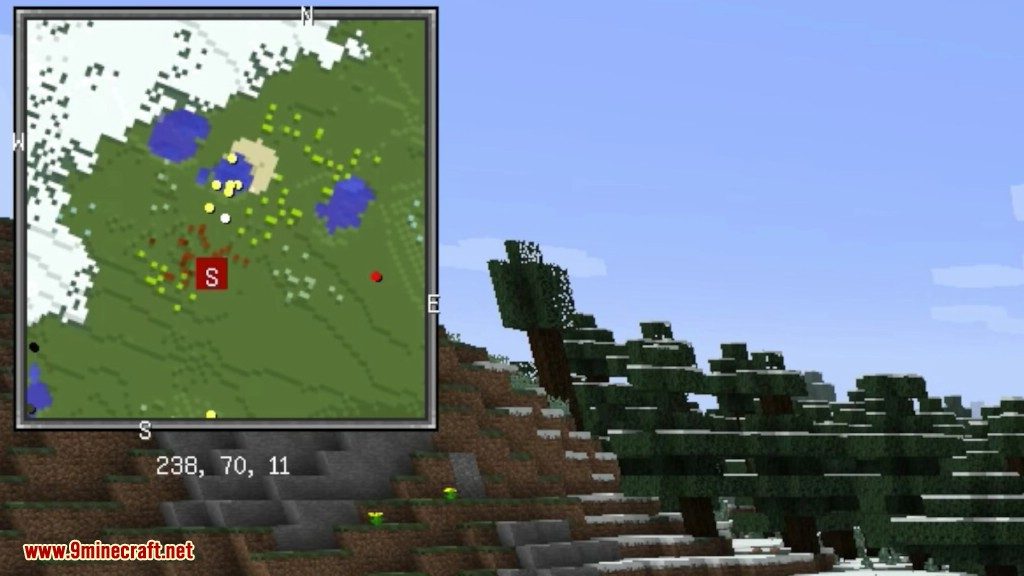
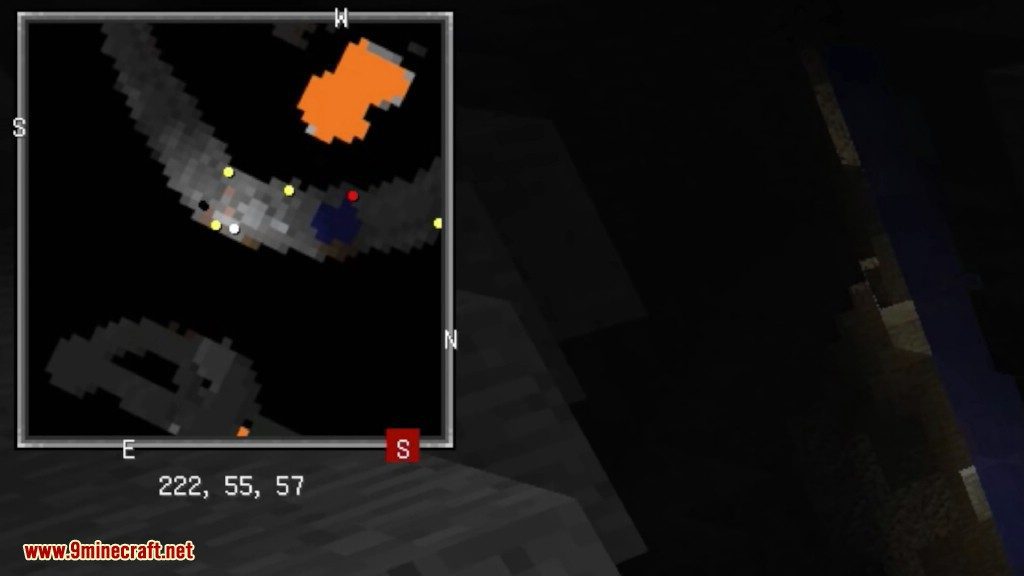
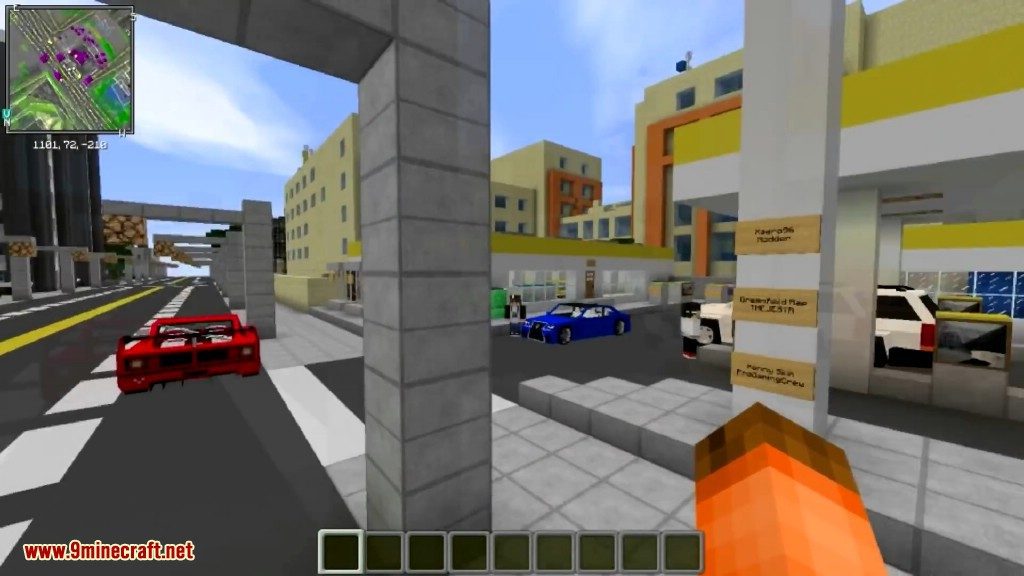

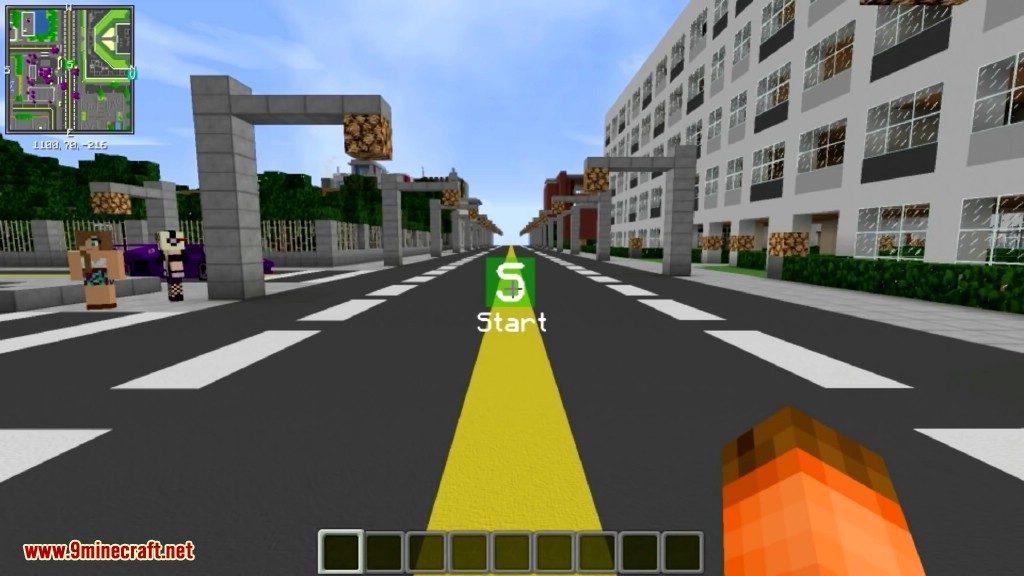
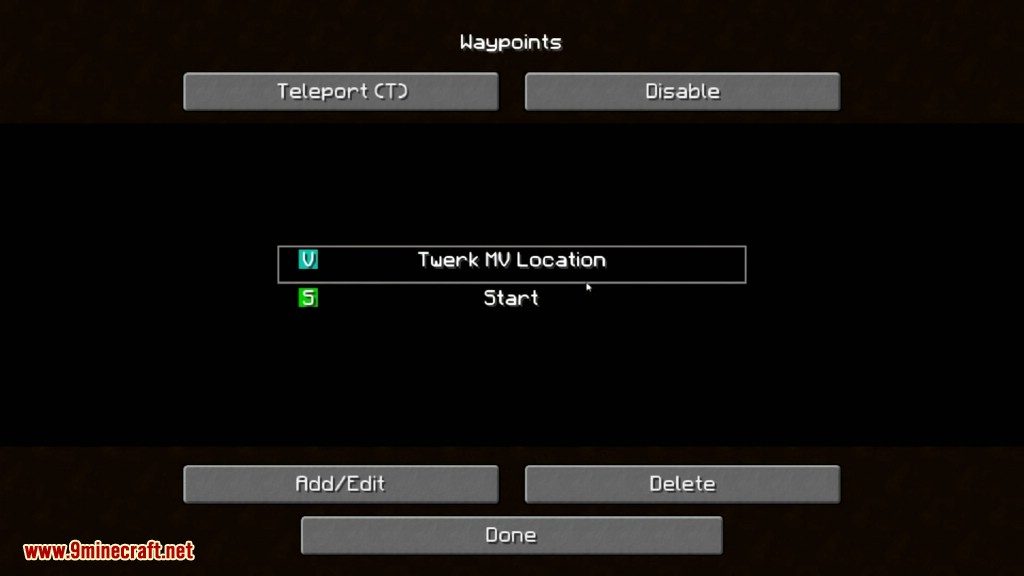
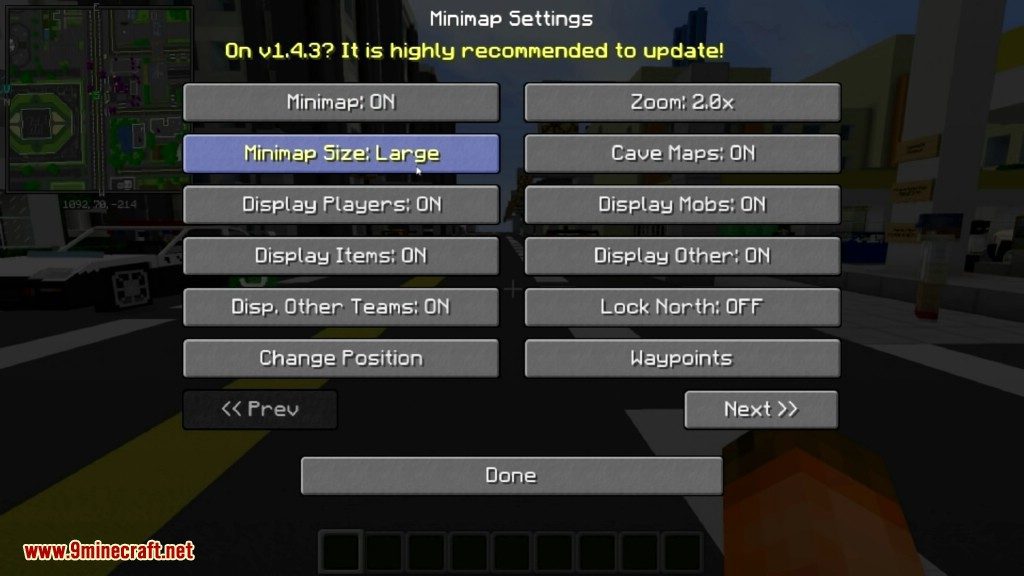
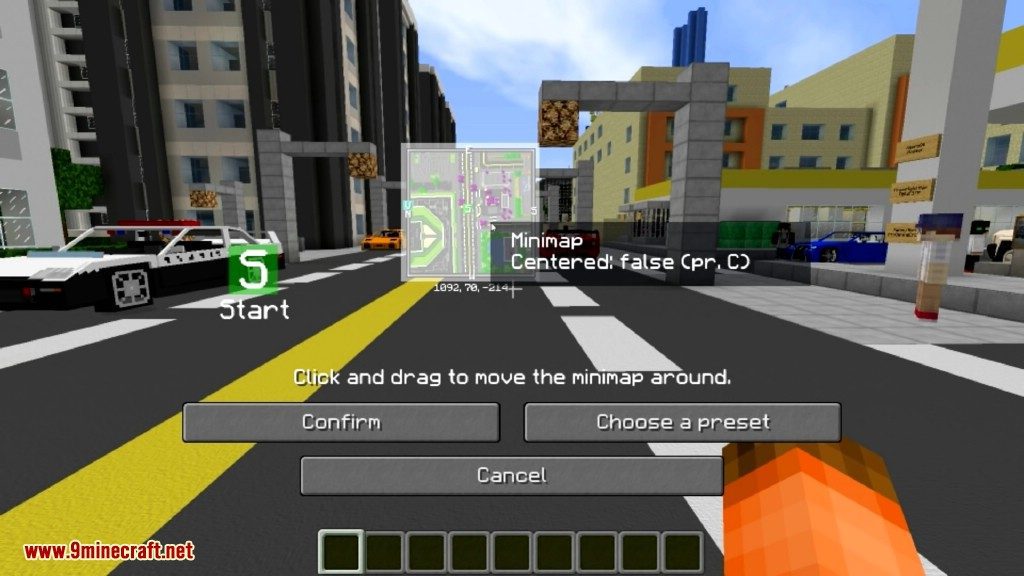


Requires:
Minecraft Forge or Fabric API or Quilt Loader or NeoForge Installer
How to install:
How To Download & Install Mods with Minecraft Forge
How To Download & Install Fabric Mods
Xaero’s Minimap Mod (1.21.5, 1.20.1) Download Links
Other Versions:
For Minecraft 1.7.10
Forge Version: Download from Server 1
For Minecraft 1.8.9
Forge Version: Download from Server 1
For Minecraft 1.12.2, 1.12.1, 1.12
Forge Version: Download from Server 1
For Minecraft 1.15.2
Forge Version: Download from Server 1
Fabric Version: Download from Server 1
For Minecraft 1.16.5
Forge Version: Download from Server 2
Fabric Version: Download from Server 2
For Minecraft 1.17.1
Forge Version: Download from Server 2
Fabric Version: Download from Server 2
For Minecraft 1.18.1
Forge Version: Download from Server 2
Fabric Version: Download from Server 2
For Minecraft 1.18.2
Forge Version: Download from Server 2
Fabric Version: Download from Server 2
For Minecraft 1.19
Forge Version: Download from Server 2
Fabric Version: Download from Server 2
For Minecraft 1.19.1
Forge Version: Download from Server 2
Fabric Version: Download from Server 2
For Minecraft 1.19.2
Forge Version: Download from Server 1 – Download from Server 2
Fabric Version: Download from Server 1 – Download from Server 2
For Minecraft 1.19.3
Forge Version: Download from Server 1 – Download from Server 2
Fabric Version: Download from Server 1 – Download from Server 2
For Minecraft 1.19.4
Forge Version: Download from Server 1 – Download from Server 2
Fabric Version: Download from Server 1 – Download from Server 2
For Minecraft 1.20.1, 1.20
Forge Version: Download from Server 1 – Download from Server 2
Fabric/Quilt Version: Download from Server 1 – Download from Server 2
For Minecraft 1.20.2
Forge Version: Download from Server 1 – Download from Server 2
NeoForge Version: Download from Server 1 – Download from Server 2
Fabric/Quilt Version: Download from Server 1 – Download from Server 2
For Minecraft 1.20.4, 1.20.3
Forge Version: Download from Server 1 – Download from Server 2
NeoForge Version: Download from Server 1 – Download from Server 2
Fabric/Quilt Version: Download from Server 1 – Download from Server 2
For Minecraft 1.20.6
Forge Version: Download from Server 1 – Download from Server 2
NeoForge Version: Download from Server 1 – Download from Server 2
Fabric/Quilt Version: Download from Server 1 – Download from Server 2
For Minecraft 1.21.1, 1.21
Forge Version: Download from Server 1 – Download from Server 2
NeoForge Version: Download from Server 1 – Download from Server 2
Fabric/Quilt Version: Download from Server 1 – Download from Server 2
For Minecraft 1.21.3
Forge Version: Download from Server 1 – Download from Server 2
NeoForge Version: Download from Server 1 – Download from Server 2
Fabric/Quilt Version: Download from Server 1 – Download from Server 2
For Minecraft 1.21.4
Forge Version: Download from Server 1 – Download from Server 2
NeoForge Version: Download from Server 1 – Download from Server 2
Fabric/Quilt Version: Download from Server 1 – Download from Server 2
For Minecraft 1.21.5
Forge Version: Download from Server 1 – Download from Server 2
NeoForge Version: Download from Server 1 – Download from Server 2