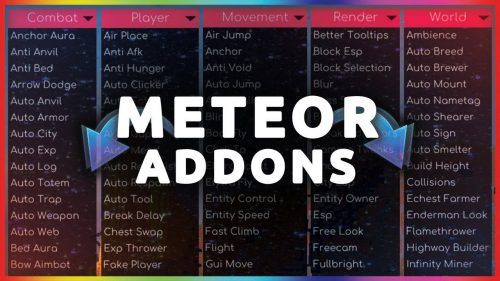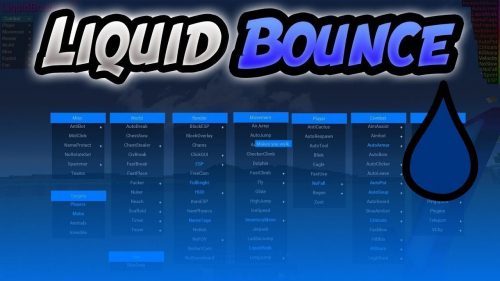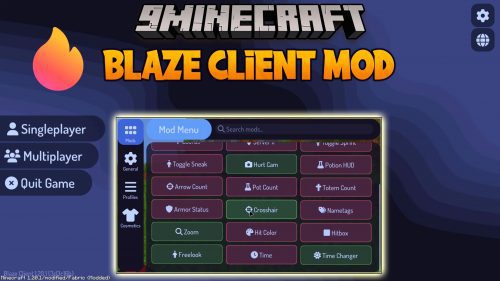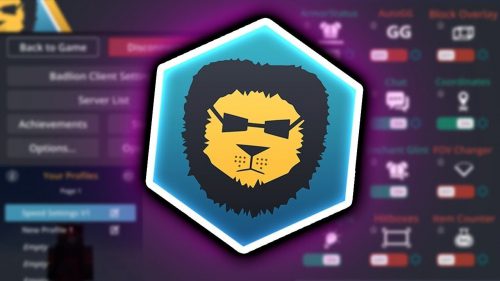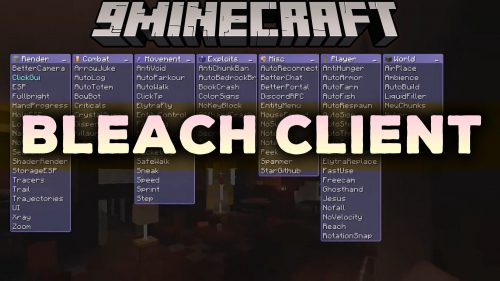Aoba Client Mod (1.21.4, 1.20.1) – Cannot Be Defeated
Aoba Client Mod (1.21.4, 1.20.1) is a free, custom, open source client for Minecraft using Fabric. It has fully featured Alt Manager with MCLeaks integration, working Command System, ClickGui with moveable/pinnable windows and customization, plenty of features with rebindable keybinds. It also has addon system similar to Meteor Client.

Features:
ClickGUI:
- The ClickGUI is an essential part of Aoba. From the ClickGUI, almost every function of Aoba can be performed.
- The ClickGUI has 3 different navigation ‘pages’, all displaying a different grouping of content. These three pages are labeled, Modules, Tools, and HUD respectively.
- Navigation Bar
- Detail below are the 3 pages and what content they contains:
- Modules
- This page contains all of the modules and their settings. In this page, you are able to toggle modules, and edit their settings.
- Tools
- Currently this page does not contain much, but the intention is to create a central location for any GUI related tools. An example of a current ‘tool’ is the AuthCracker for offline servers, which allows you to break into a cracked account’s auth code using a set of commonly used passwords. Future planned Tools include a Baritone API tool.
- HUD
- This page contains the ability to enable and disable certain HUD elements on the screen. These HUD elements, once enabled, will stay on the user’s screen even while they have the ClickGUI closed. HUD elements can be moved around by clicking and dragging them around like a window.
- Modules
Modules:
- Modules are effectively the ‘hacks’ that Aoba contains that can be enabled and disabled.
- When enabled, a Module can change or modify additional functionality into the game, such as Flying, Ore XRay, etc…
- Modules can be toggled through the ClickGUI, Module Selector HUD, or through chat commands.
List of Modules:
- Aimbot: Aimbot is a module that automatically looks towards the nearest entity and locks your crosshair to them. It can be useful in situations where you must be constantly looking at a player, such as KitPvP.
- Settings
- Target Entities (Toggle): Whether or not to look at mobs.
- Target Players (Toggle): Whether or not to look at players.
- Frequency (Variable): The frequency at which Aoba will scan for a new entity to look at. (Decreasing time between scans decreases performance, but allows for snappier aimbot)
- Settings
- AntiCactus: Prevents pokey blocks from hurting your player.
- AntiInvis: Reveals entity that have Invisibility. Not to be confused with PlayerESP, which draws a box around the player. AntiInvis will take an invisible entity and draw a ‘ghost’ of the entity.
- AntiKnockback: Prevents your player from being knocked back from attacks, including attacks from a weapon enchanted with the Knockback enchantment.
- AutoEat:
- Settings
- Hunger (Variable): The hunger at which AutoEat will trigger (measured in half-hungers).
- Settings
- AutoFarm: AutoFarm automatically farms crops that are fully grown and replaces them with the first available seed in the players inventory.
- Settings
- Radius (Variable): The radius (in blocks) that AutoFarm will affect.
- Settings
- AutoFish: AutoFish automatically fishes for the player. Once Aoba detects that a fish has been hooked onto the reel, it will pull up and immediately recast.
- AutoRespawn: AutoRespawn automatically hits the ‘Respawn’ button when the player dies. Saves time when playing PvP gamemodes.
- AutoSign: AutoSign can be used to place multiple signs with the same text. To set the text used by AutoSign, place down the first sign and type in some text. Once you finish the sign, Aoba will automatically detect the text of the placed sign and repeat it for every other sign placed. To reset the text, simply disable and re-enable the module. Doing so will prompt you to place a new sign and restart the process.
- AutoSoup: AutoSoup is used to automatically switch to Mushroom Soup and eat it when your health is below a minimum threshold. This module was built and is meant for KitPvP, as drinking Mushroom Soup usually gives you instant health. This module will NOT work in Vanilla.
- Settings
- Health (Variable): The minimum health that the AutoSoup will trigger.
- Settings
- AutoTotem: AutoTotem automatically places a Totem of Undying in your hand as soon as your health falls below a certain threshold or a End Crystal is placed near your player. Assuming you have infinite number of Totems of Undying, you WILL NOT die. This is especially useful for Hardcore or Anarchy servers, where a death can be detrimental.
- Settings
- Health (Variable): The health at which the Totem of Undying will be placed into your hand.
- Main Hand (Toggle): Whether or not the Totem of Undying will be placed in your hand or not.
- Crystal Radius (Variable): The radius in which Aoba will detect the placement of End Crystals and try to pull out a Totem of Undying.
- Settings
- AutoWalk: It walks straight for you.
- Breadcrumbs
- ChestESP
- Criticals
- CrystalAura
- EntityESP
- FastBreak
- FastPlace
- Fly
- Freecam
- Fullbright
- Glide
- ItemESP
- Jesus
- Jetpack
- KillAura
- Nametags
- Noclip
- NoFall
- NoJumpDelay
- NoOverlay
- NoSlowdown
- Nuker
- PlayerESP
- POV
- Reach
- Safewalk
- Sneak
- SpawnerESP
- Spider
- Sprint
- Step
- Surround
- TileBreaker
- Timer
- Tracer
- Trajectory
- TriggerBot
- XRay
- Zoom
Screenshots:
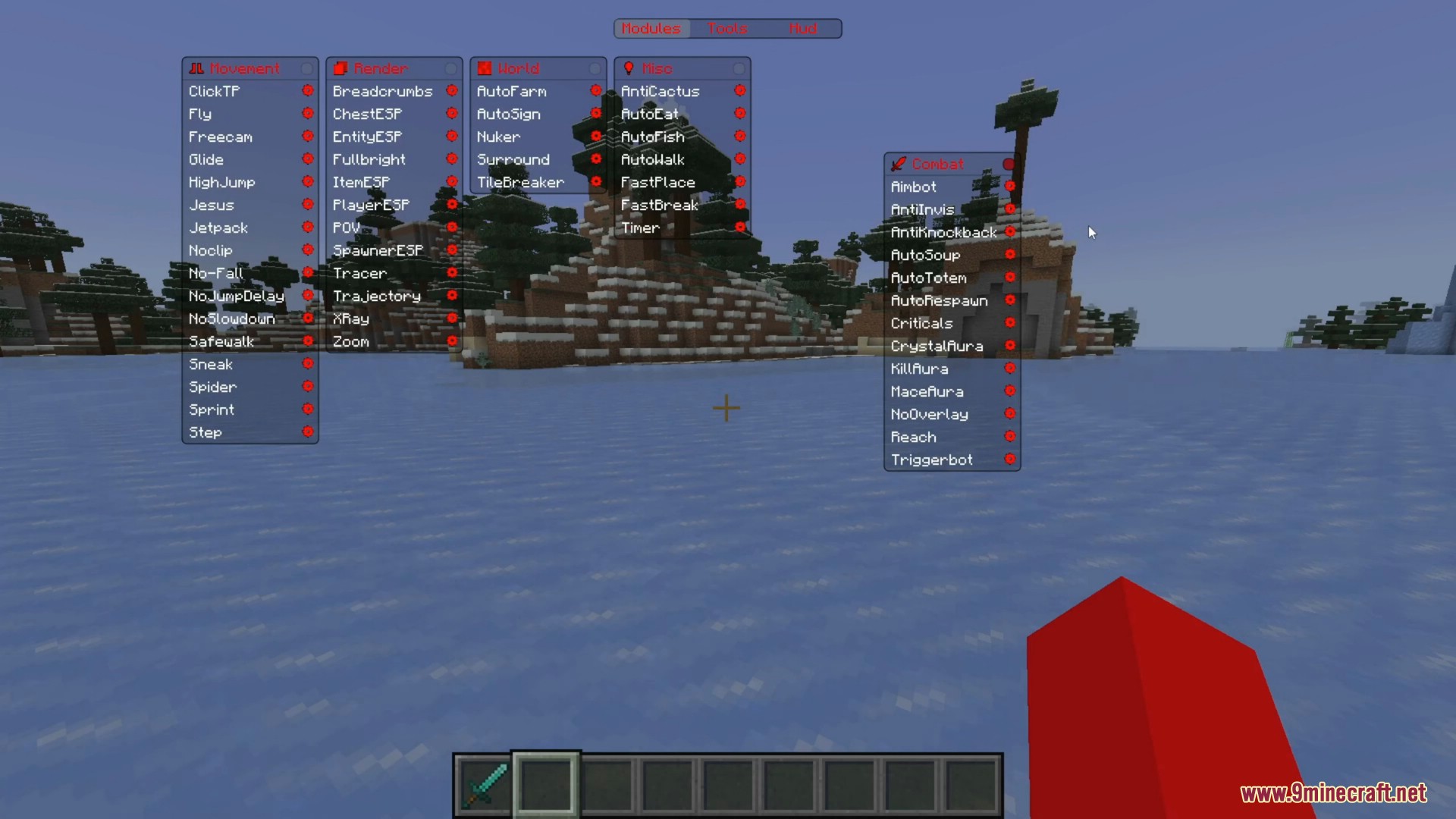
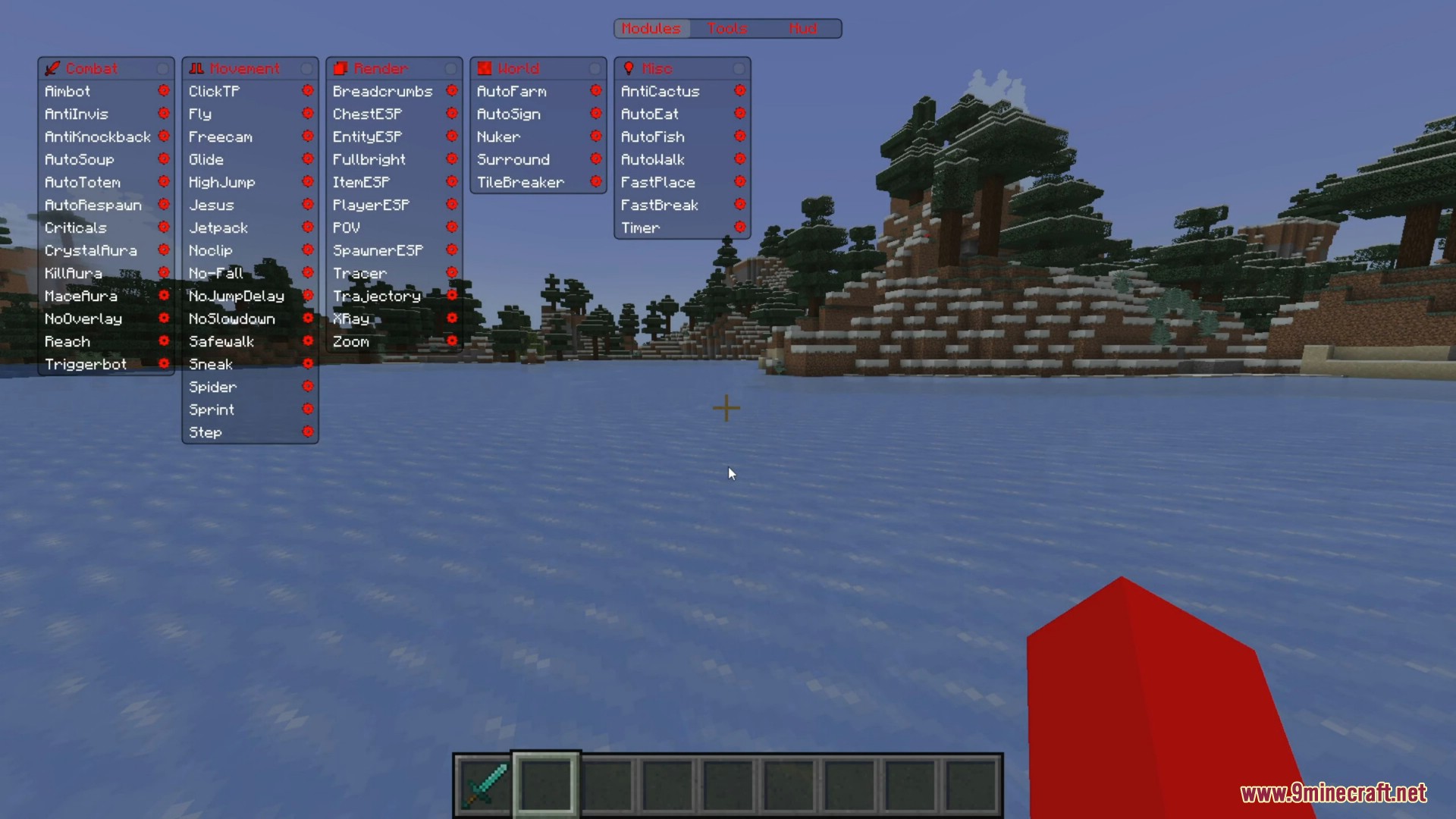
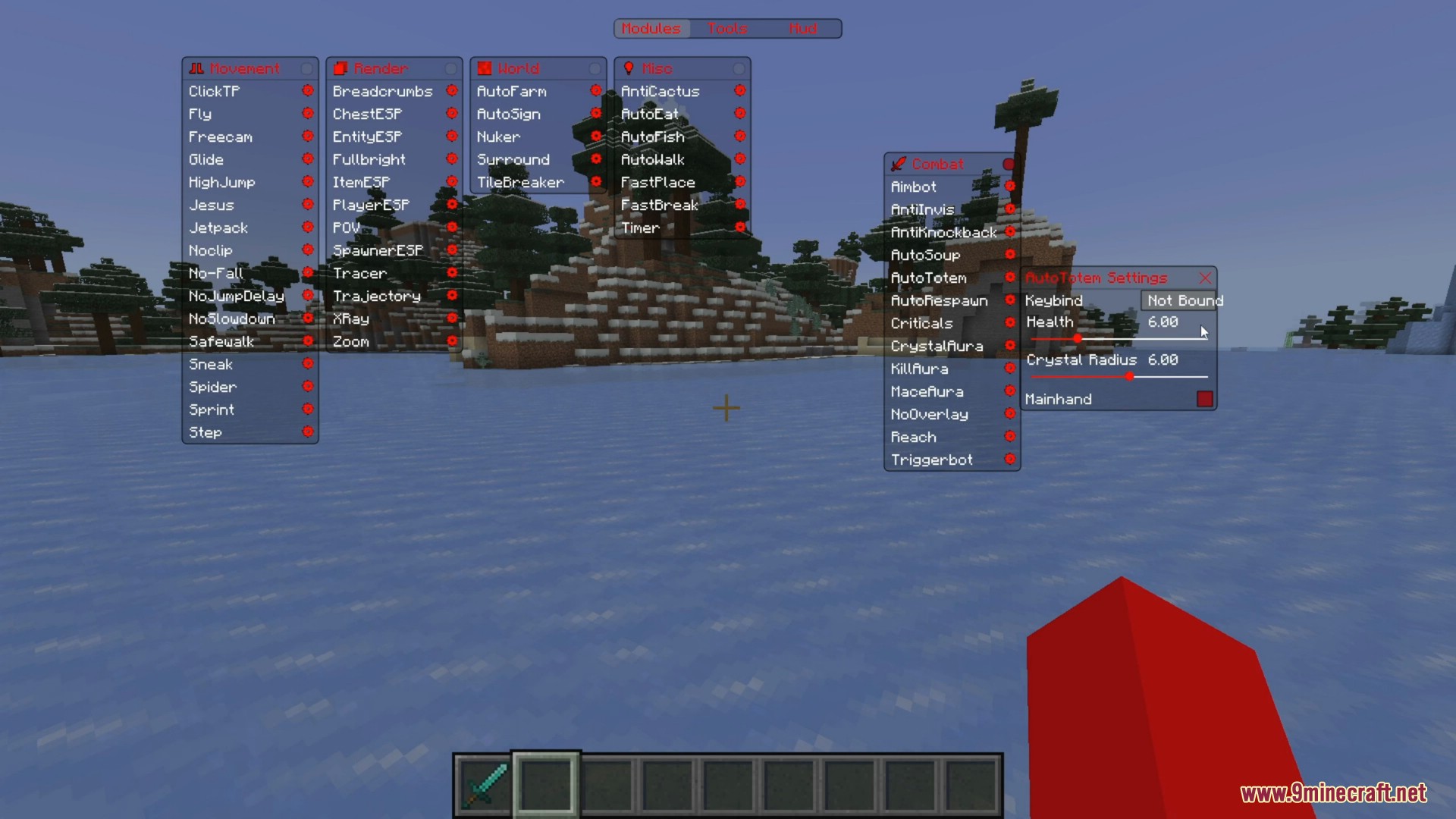
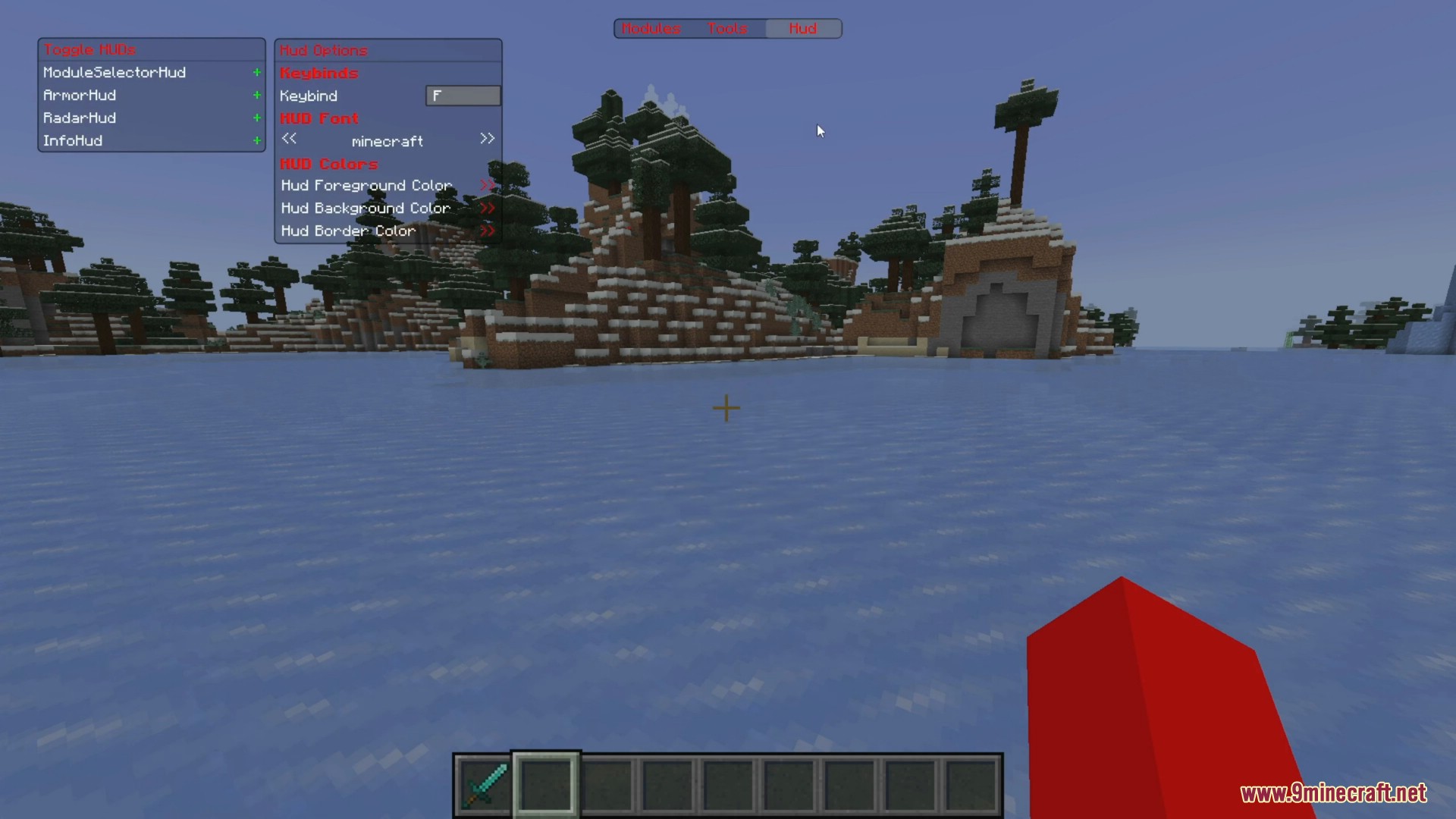
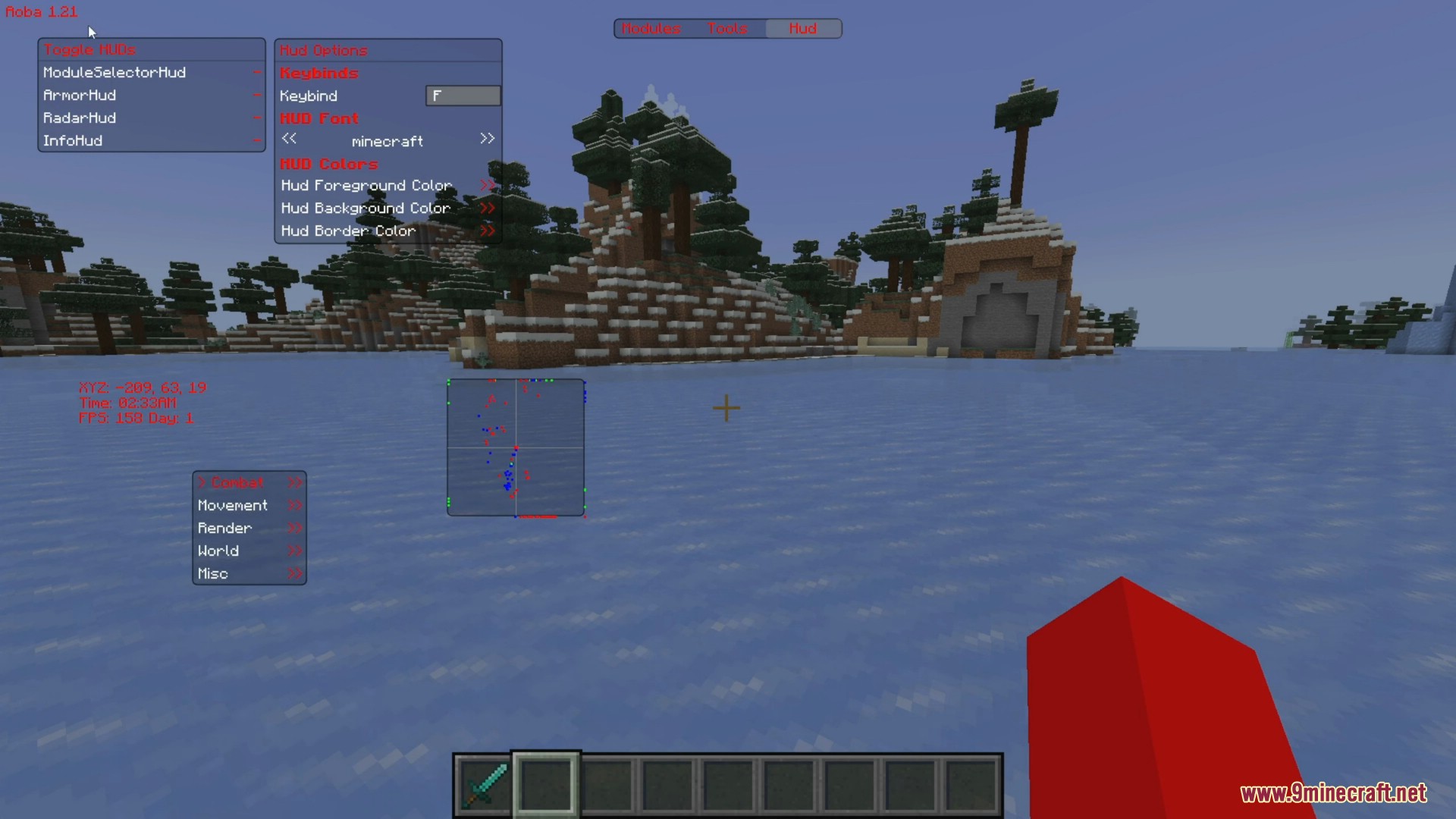
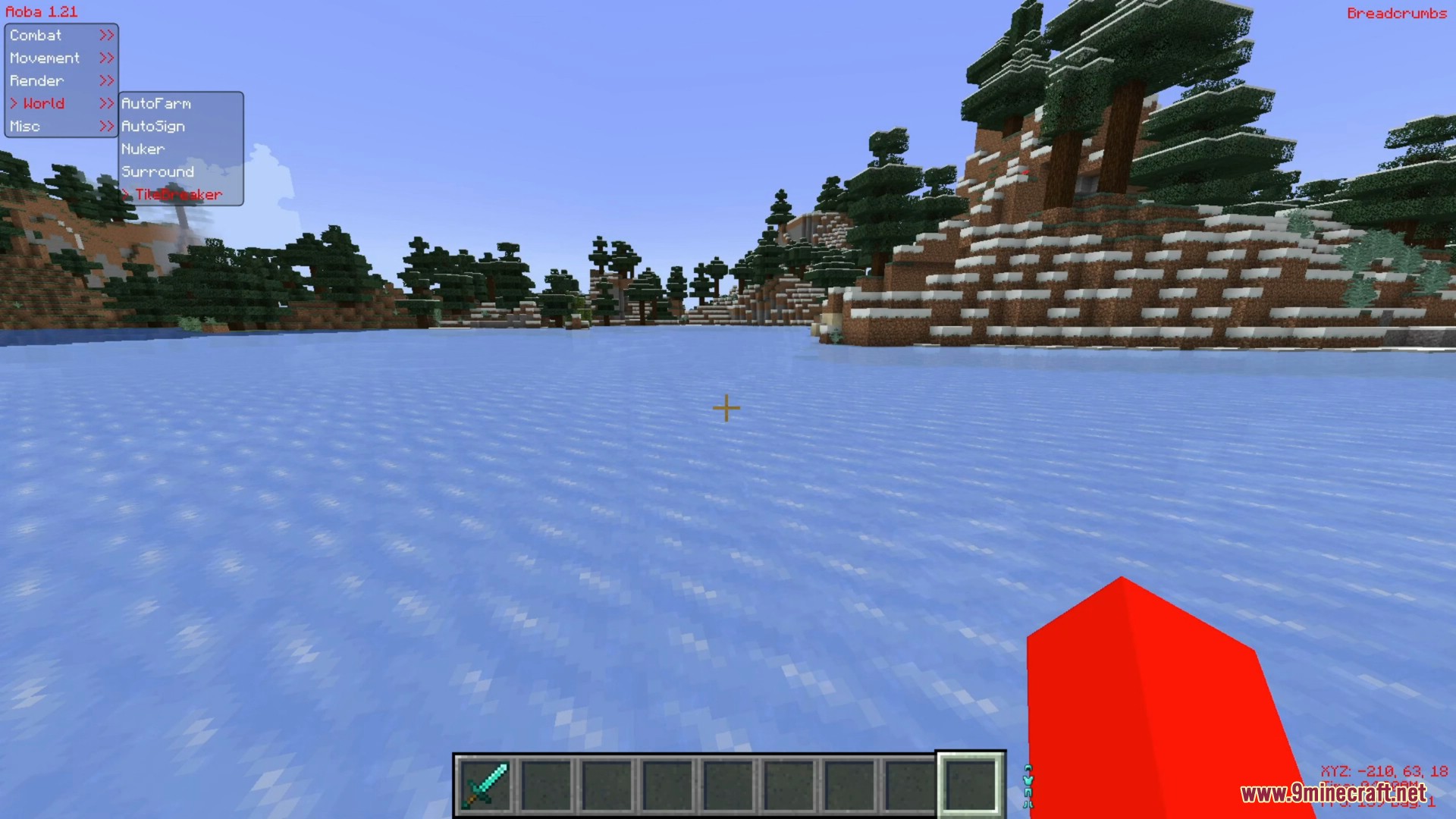
How to use:
Keybinds:
- ~ – Toggle ClickGUI.
- ↑ – Move menu ‘cursor’ up.
- ↓ – Move menu ‘cursor’ down.
- ← – Leave current ‘mod’ menu.
- → – Enter currently selected ‘mod’ menu.
Commands:
- Commands are similar to Modules, but are interacted with through the ingame chat.
- A command in Aoba is prefixed with .aoba, followed by ‘parameters’. An example of a command is .aoba fly speed 10.
- Almost every Module has an accompanying command for setting variables such as speed, radius, etc…
- List of Non-Module Commands:
- /ClickGUI
- /Spam
- /TP
Requires:
How to install:
How To Download & Install Mods with Minecraft Forge
How To Download & Install Fabric Mods
Don’t miss out today’s latest Minecraft Mods
Aoba Client Mod (1.21.4, 1.20.1) Download Links
For Minecraft 1.19.4
Fabric version: Download from Server 1 – Download from Server 2
For Minecraft 1.20.1, 1.20
Fabric version: Download from Server 1 – Download from Server 2
For Minecraft 1.20.2
Fabric version: Download from Server 1 – Download from Server 2
For Minecraft 1.20.4
Fabric version: Download from Server 1 – Download from Server 2
For Minecraft 1.20.6
Fabric version: Download from Server 1 – Download from Server 2
For Minecraft 1.21
Fabric version: Download from Server 1 – Download from Server 2
For Minecraft 1.21.1
Fabric version: Download from Server 1 – Download from Server 2
For Minecraft 1.21.3
Fabric version: Download from Server 1 – Download from Server 2
For Minecraft 1.21.4
Fabric version: Download from Server 1 – Download from Server 2
Aoba Fonts
Fabric version: Download from Server 1 – Download from Server 2