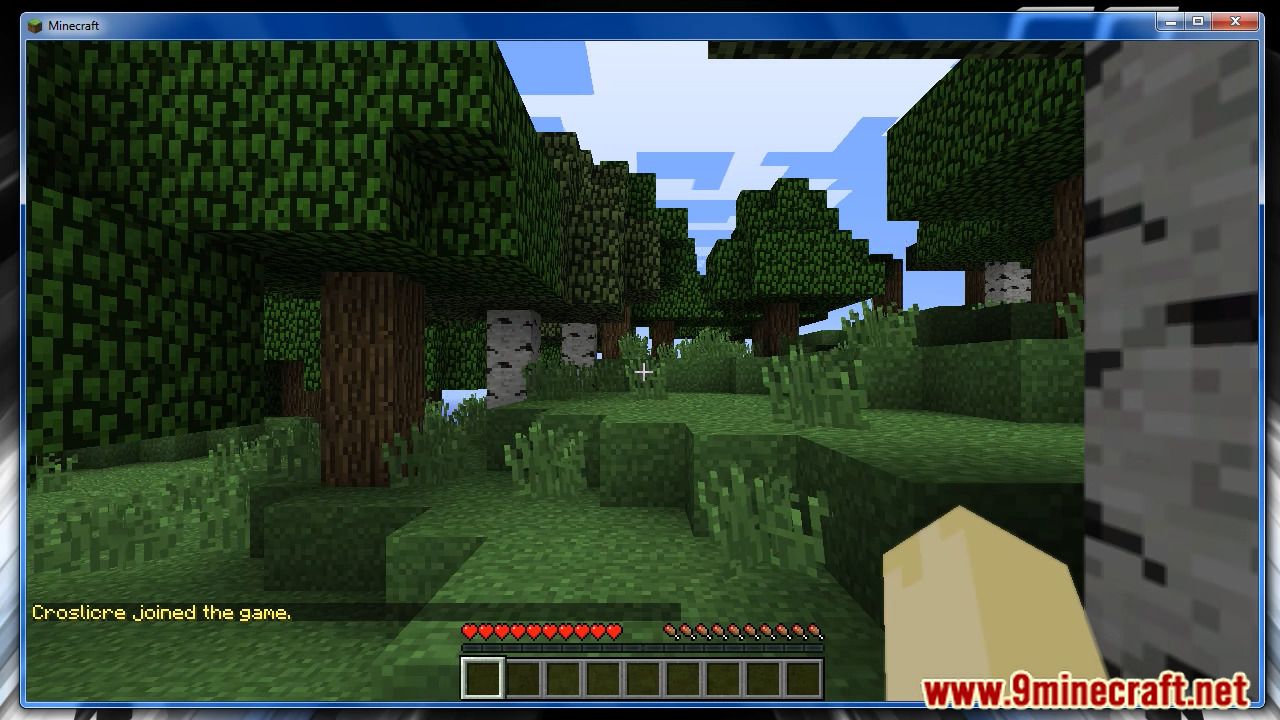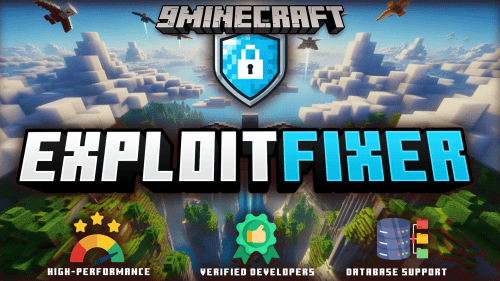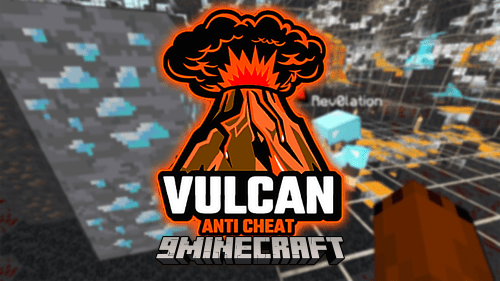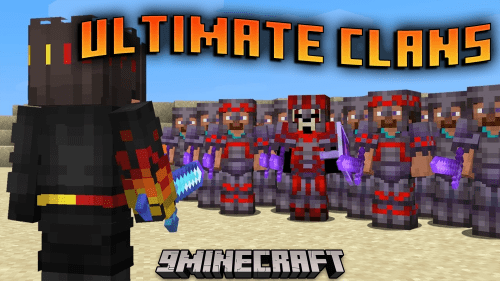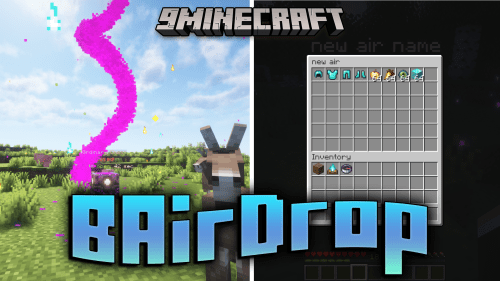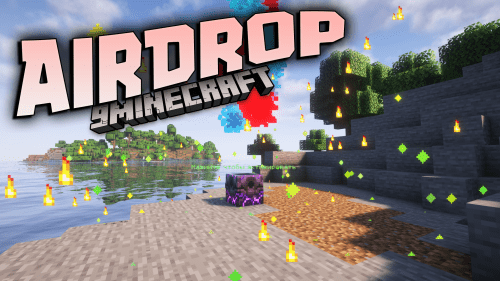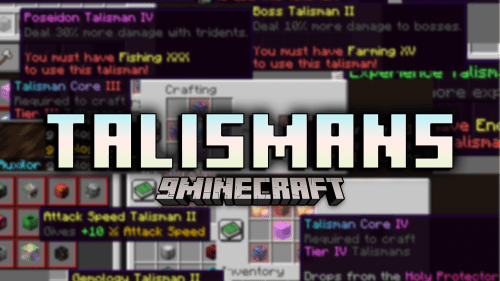bPermissions Plugin (1.16.5, 1.15.2) – Bukkit, Spigot, Paper
bPermissions Plugin (1.16.5, 1.15.2) focuses on being unique from the rest of the Permission managers. It’s very simple to set up and use, it’s lightning fast, fully featured

Features:
- bPermissions has a gui client specifically designed to make running a server so easy that you’ll forget that you ever used any other permissions plugin
- bPermissions has a unique command structure, never before seen in a permission manager. It’s best used for adding lots of nodes to a user or group from the console or in-game, less typing!
- bPermissions has everything you would expect from a Permissions manager. Prefix and suffix support, inheritance, per-player permissions, multiworld support, promotion/demotion tracks, and even group priorities for multi-group setups.
- Note – bPermissions only defines prefixes and suffixes. You need a chat plugin such as bChatManager for them to show up in chat.
Commands
Say you have a user called ‘Bob’ and you want to put him in the group ‘admin’ and give him the prefix ‘awesome’.
- /world yourmainworld – selects the world “yourmainworld”
- /user bob – selects the user “bob”
- /user setgroup admin – set bob’s group as “admin”
- /user meta prefix awesome – set bob’s prefix to “awesome”
You can do the same with groups!
- /world yourmainworld – again, selects the world
- /group admin – selects the group “admin”
- /group addgroup moderator – makes the admin group inherit from the moderator group
- /group meta prefix &c[Admin] – sets the admin prefix to “&c[Admin]”
Some other commands are as follows
- /permissions (or /bperms,/bp,/p) – general commands for bPermissions are prefixed by this
- /permissions import pex – import a pex permissions.yml in the pex folder
- /permissions reload – reloads your bPermissions files
- /permissions save – if auto-save is false, this saves your perms
- /permissions backup – backup your permissions
- /permissions helpme – for the lazy among you, this spews out some basic permissions files into your folder.
Editing Files
bPermissions creates per world groups.yml and users.yml files in the bPermissions folder, which allow you to configure permissions on a per world basis.
Because bPermissions was designed to be configured largely via commands, bPermissions will often overwrite changes to these files especially if you /reload or restart the server.
If you’ve edited the files, you MUST use /permissions reload to load the modified files into the server, otherwise the permissions changes won’t apply. Because a standard /reload unloads all plugins like a server stop, we cannot tell the difference between them and this will overwrite changes to your files with whatever the server last stored.
World mirroring
Worlds are mirrored like so:
world_mirroring_to: world_mirroring_from world_nether: world world_the_end: world
This duplicates the whole config for that world. Currently there’s no way to have just the users or the groups mirrored, stay tuned for an update that adds this!
bPermissions and EssentialsChat
Allow me to put this issue to bed. Essentials Chat + bPermissions works for prefix and color.
This guide is for current users of EssentialsChat and want to use bPermissions along with it.
Players have colored rank prefixes and faction chat modes are also colored. All text can be colored by the players too using color codes such as &c.
bPermissions\world\groups.yml ( code snippet )
default: default groups: ## Peasant ## default: permissions: – group.default – group.userannouncer – group.userauction groups: – userannouncer – userauction meta: priority: ‘100’ ## Citizen ## rank1: permissions: – group.default – group.rank1 groups: – default meta: priority: ‘200’
It has nothing configured for prefix but the group names are important (default, rank1)
Essentials\config.yml ( Code Snippet )
change-displayname: true #add-prefix-suffix: false player-commands: – chat.color – chat.format – chat.shout – chat.question chat: radius: 0 group-formats: default: ‘&8&lPeasant &r&8{DISPLAYNAME}&7:&r {MESSAGE}’ rank1: ‘&8&lCitizen &r&7{DISPLAYNAME}&7:&r {MESSAGE}’ moderator: ‘&e&l[Mod] &r&3{DISPLAYNAME}&7:&r {MESSAGE}’ admin: ‘&c&l[Admin] &r&e{DISPLAYNAME}&7:&r {MESSAGE}’
Please direct all other Essentials support to their official support networks.
Screenshots:
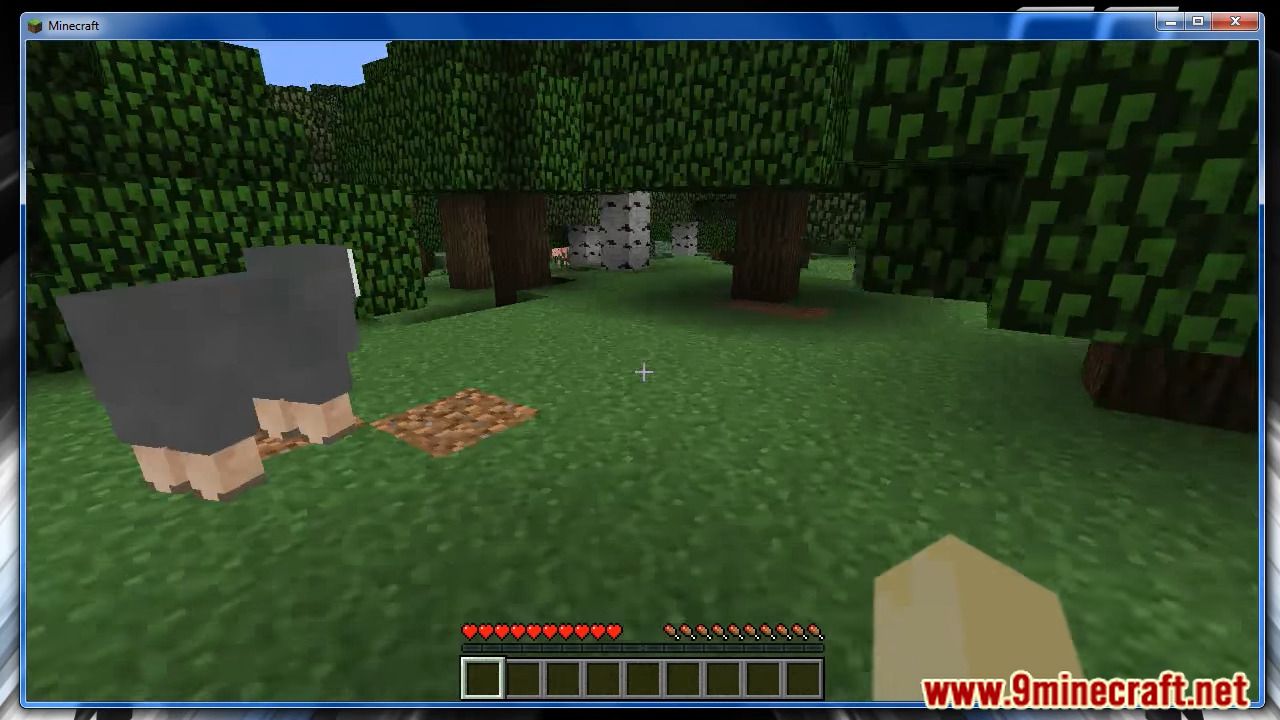
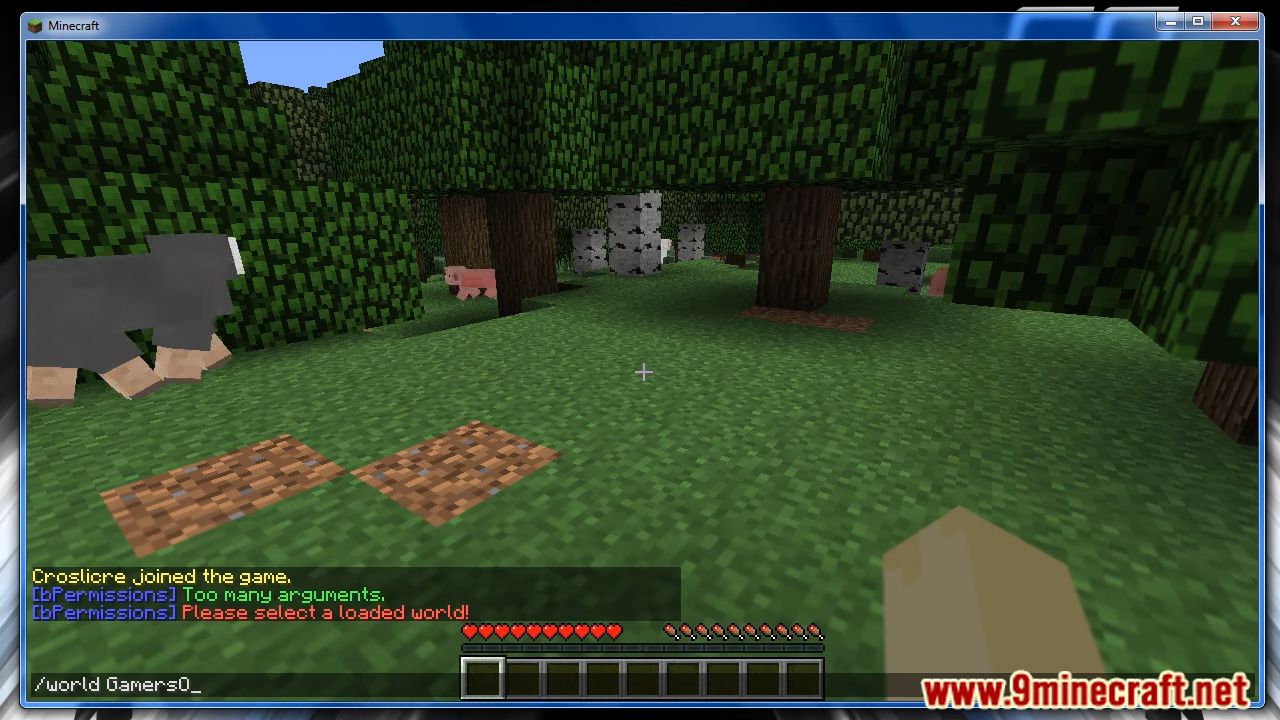
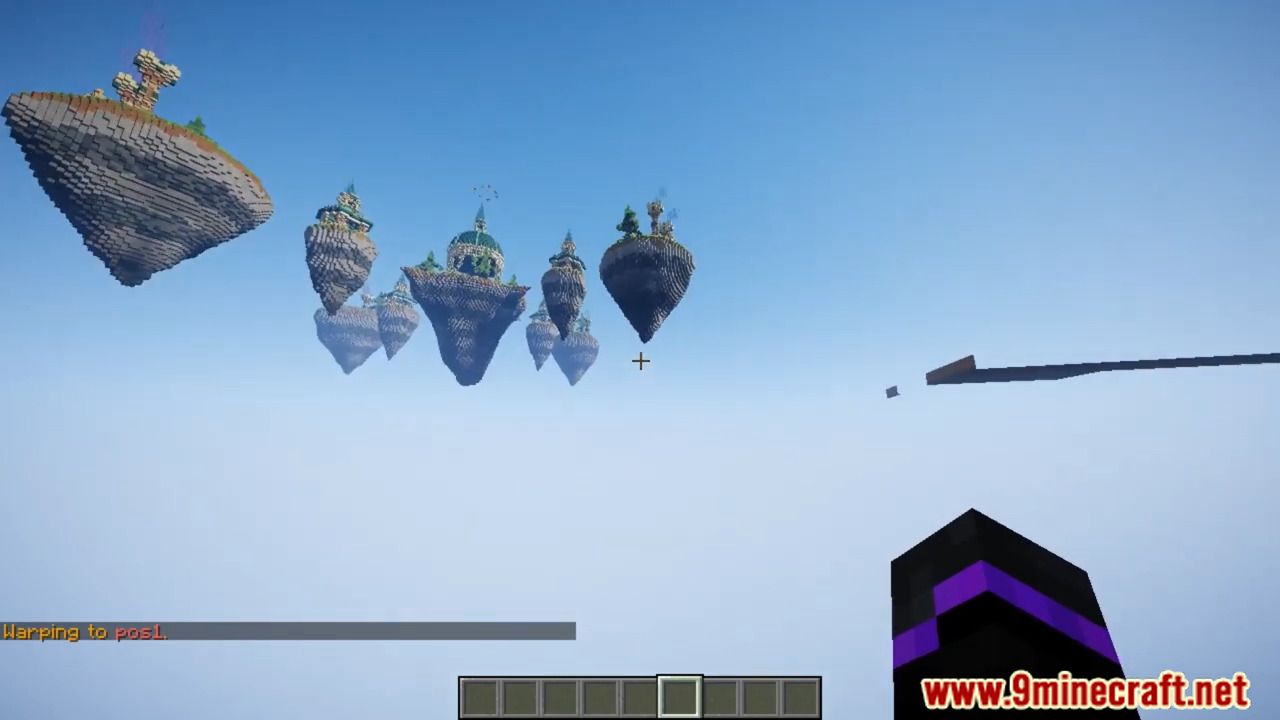
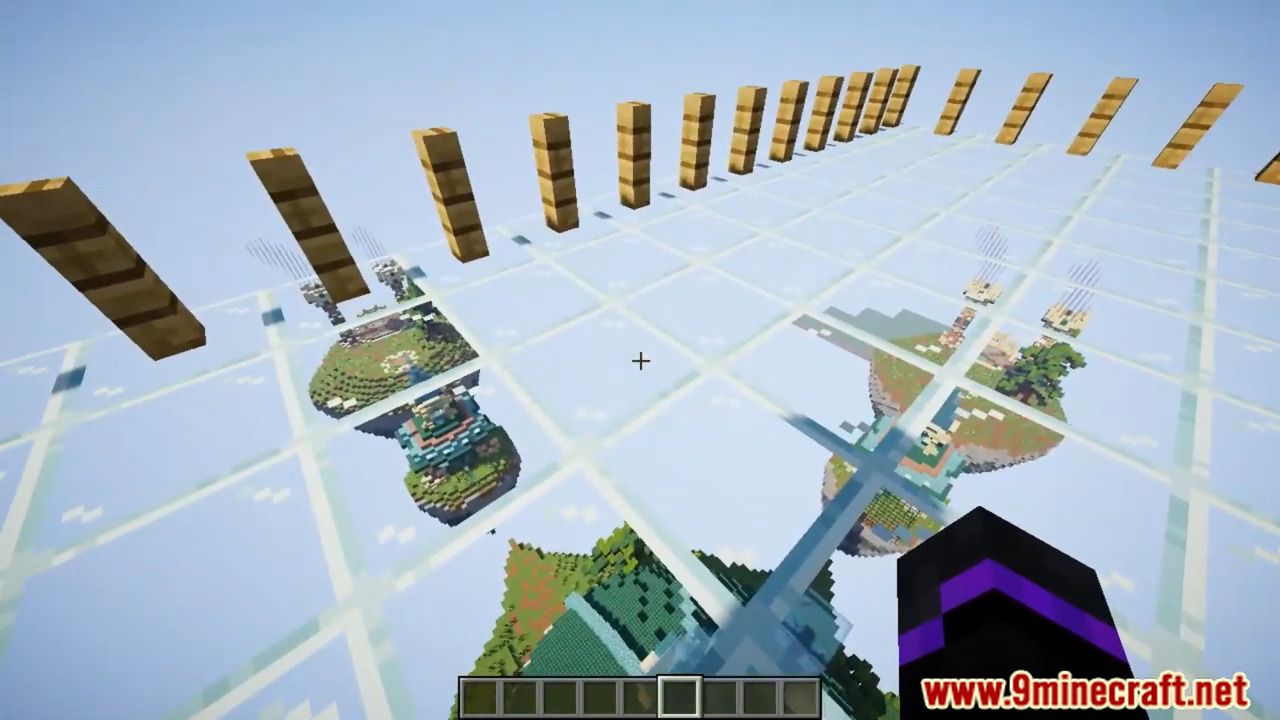
How to install:
- Download a plugin of your choice.
- Place the .jar and any other files in your plugins directory.
- Run the server and wait for it to fully load.
- Type stop in your Minecraft server console to bring the server to a clean stop.
- Run the server.
- All done! Your plugin should be installed and ready to be used.


 0
0  August 25, 2022
August 25, 2022