BuildRegion Mod
 8,568
8,568
 0
0
 September 21, 2016
September 21, 2016
In Minecraft, having to go back and fix blocks that you accidentally placed or destroyed is time-consuming and annoying. BuildRegion Mod is a user interface enhancement mod, designed to help you avoid these little accidents.
BuildRegion can also help you plan structures, giving you a dynamic blueprint right there in the world.
BuildRegion is not an auto-build tool. It will only prevent you from misclicking; it will not click for you. It’s all client-side, meaning you can use this on multi-player without the server having to run a special plugin.

Screenshots:
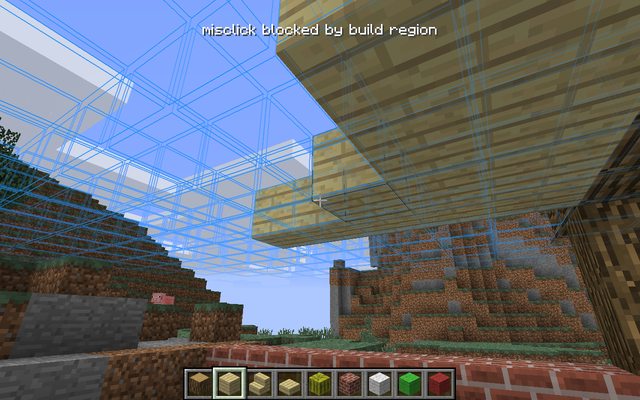
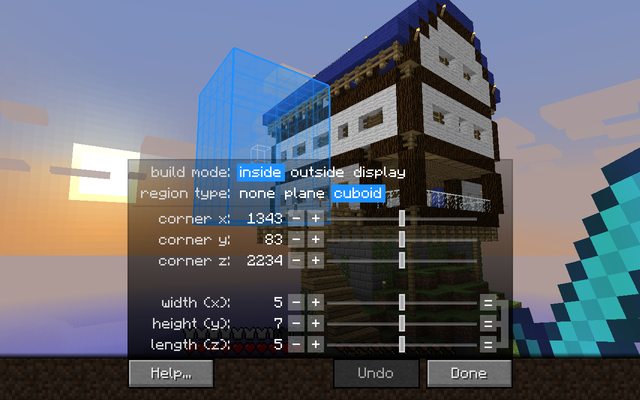
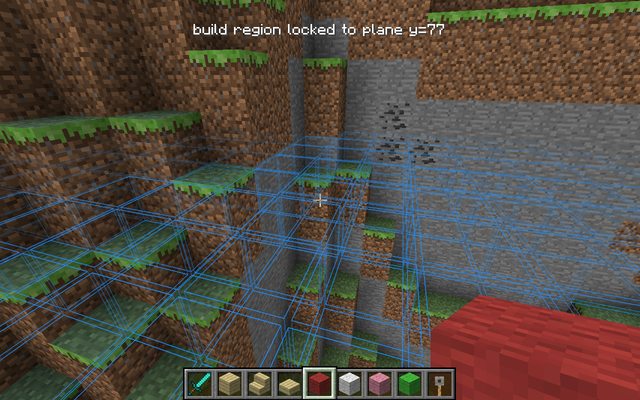

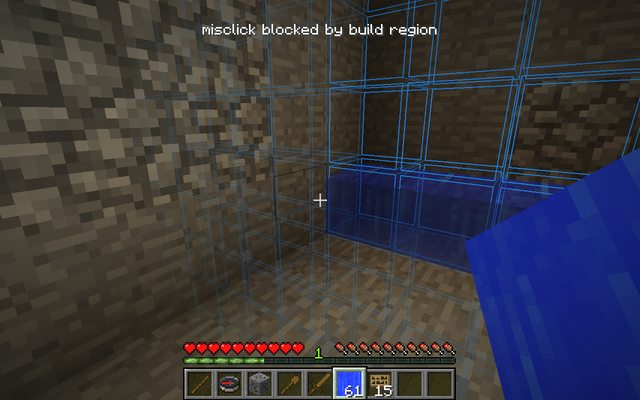
Usage:
To get started, hold control on your keyboard and right-click your mouse. This will make a grid appear in front of you. As long as the grid is active, you can only build inside that region. Use control-left-click to remove the build region.
You can easily redefine the region: just move around or face a different direction, then control-right-click again. You can also move the region around using [, ], and the arrow keys.
Press B to change how the build region works:
- Blue (default): you can only place or destroy blocks inside the grid.
- Red: you can only place or destroy blocks outside the grid.
- Green and white: the grid is for display only; it won’t affect block placement.
Finally, press shift-B or control-middle-click to open up a GUI window to help you define the region. Most of the things that you can do in the GUI are already covered by a keyboard or mouse shortcut, listed above. The GUI is intended as an alternate way to set up your region — use whichever method you prefer! Even if the GUI is open, you can still use keyboard/mouse shortcuts, and you can adjust the camera by moving the mouse while holding right-click.
Note: if you’re using a Mac, use command (⌘) instead of control.
Installation:
Installing this mod works exactly the same as any other Minecraft client mod.
- Make sure that either ModLoader or Minecraft Forge is installed. LibShapeDraw is compatible with either.
- Download and extract the jar for the latest release. You can rename it to a .zip if that helps.
- Patch the contents of the jar file into your minecraft.jar, being sure to remove the META-INF folders.
Utilities like Magic Launcher can automate this process. Highly recommended! Manually copying .class files is for the birds.
Also, if you prefer to place the jar file in the mods/ directory instead of patching minecraft.jar directly, you can.
Compatibility:
LibShapeDraw was designed with compatibility in mind. It does not modify any vanilla classes and therefore should be compatible with virtually every mod that works with ModLoader or Forge.
You’ll also need to install the LibShapeDraw mod.













