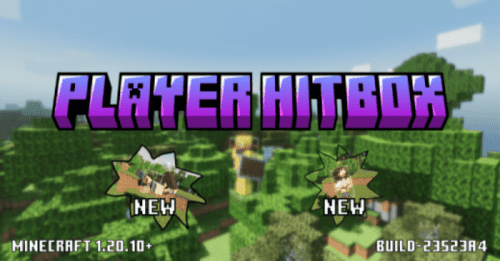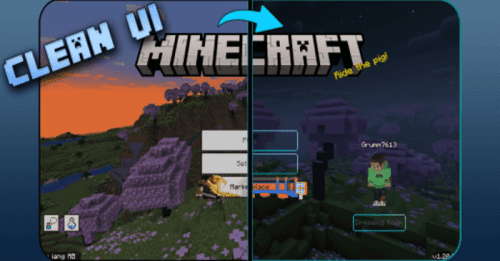Cube UI Client (1.20, 1.19) – Best UI MCPE/Bedrock
19,871
views ❘
October 16, 2023
❘
Cube UI Client (1.20, 1.19) is a concise and practical UI Texture Pack, it has a cleaner UI look than the vanilla UI and provides some new features on top of the original. You can use it on any device! (Make sure your Minecraft version is above version 1.18)
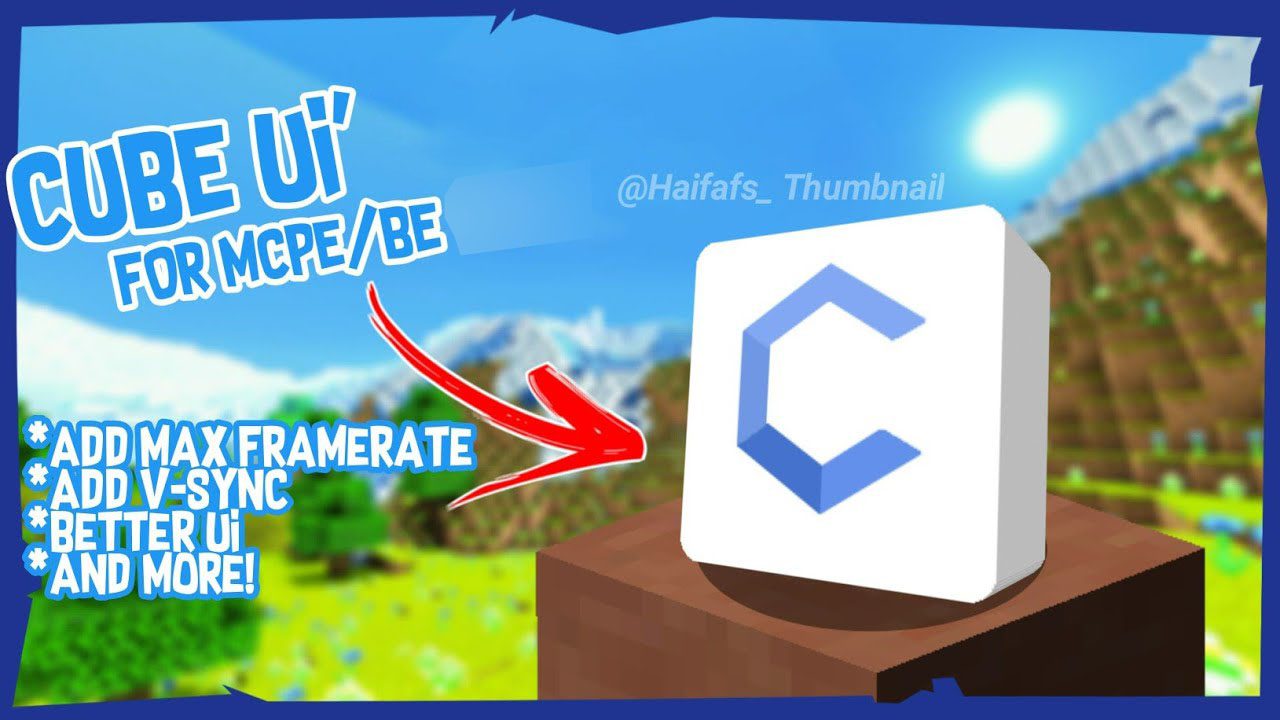
Features:
- Smooth animation
- Small memory footprint
- Convenience features
- Full coverage of the interface
- Add Max Framerate
- Add V-Sync
- Better UI
- And More!
How to setting Cube UI:
- Modify the ui/_global_variables.json file
- Remember to make changes according to the prompts in the file
Screenshots:
- Start screen
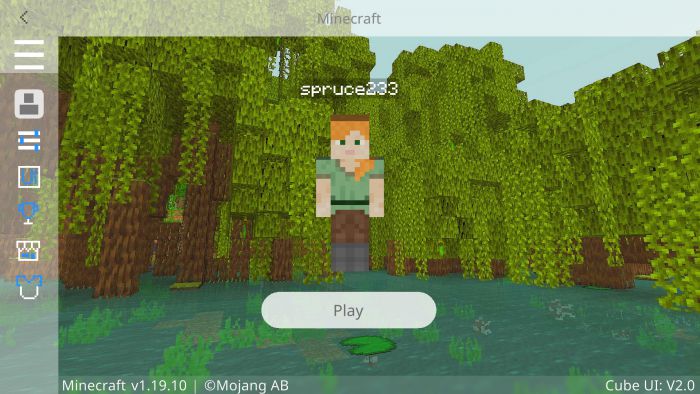
- Setting screen
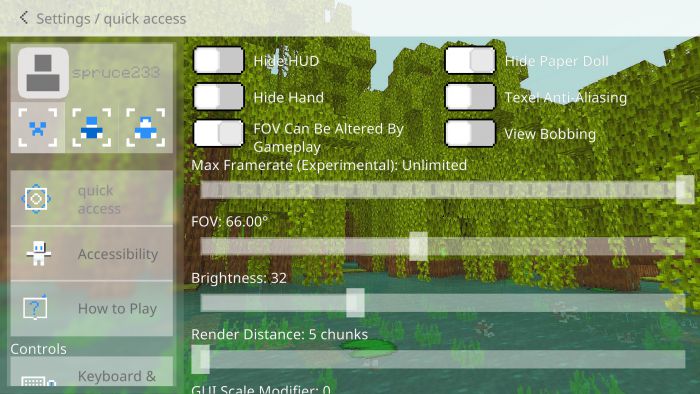
- Play screen
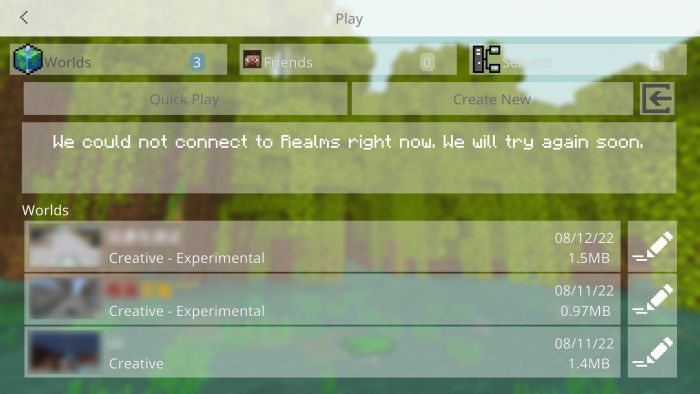
- HUD screen
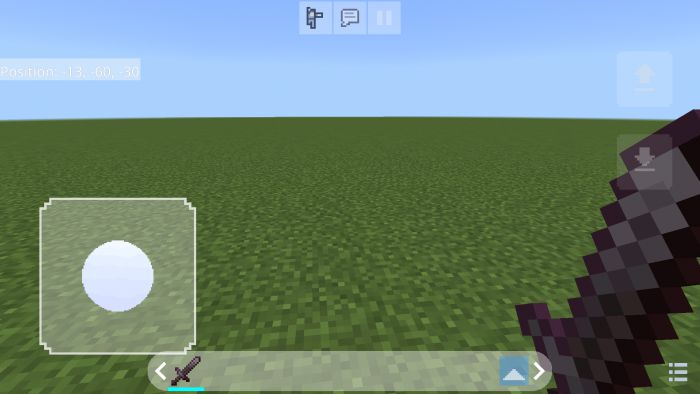
- Pause screen
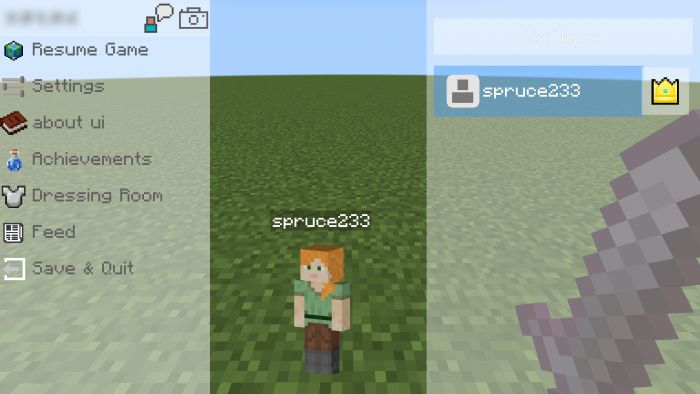
- Inventory screen
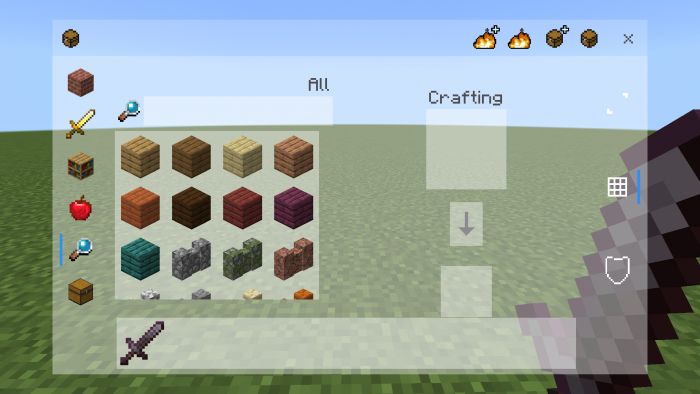
Dawn theme
- Think the background is too bright? Want to use Cube UI at night?
- Maybe the Dawn theme is for you!
- Note, however, that themes are sorted higher than Cube UI!
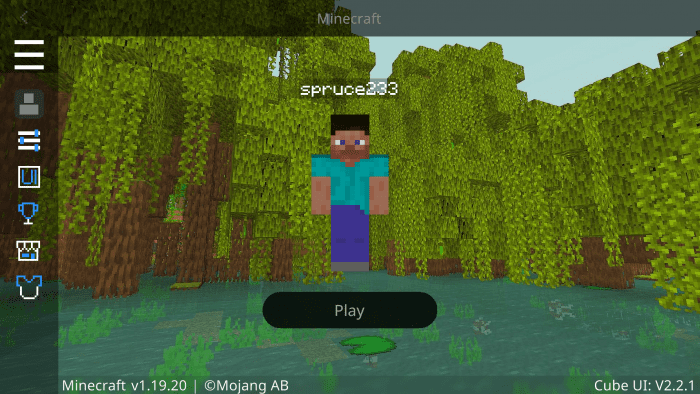
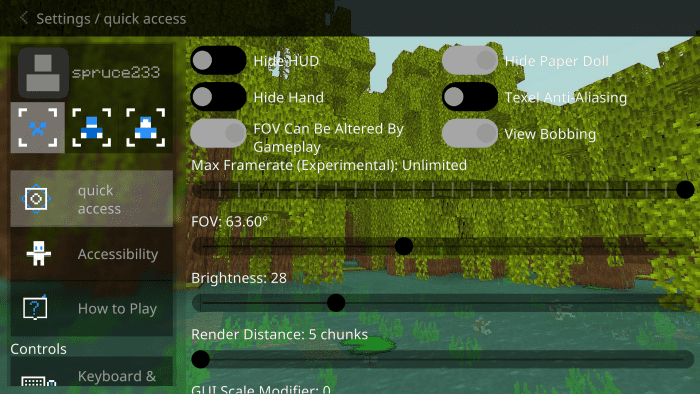
Installation Note:
- Open the download path and find the file
- Select the Cube UI.mcpack file and open it with Minecraft
- Wait for the prompt to succeed
Activation resource:
- Minecraft -> setting -> global resources -> Cube UI -> activation
How to install:
How To Install Mod / Addon on Minecraft PE
How To Install Texture Packs on Minecraft PE
How To Install Map on Minecraft PE
Cube UI Client (1.20, 1.19) Download Links
You may also like
For Minecraft PE/Bedrock 1.19
CUBE UI: Download from Server 1 – Download from Server 2
CUBE UI – Dawn Theme: Download from Server 1 – Download from Server 2
For Minecraft PE/Bedrock 1.20
CUBE UI: Download from Server 1 – Download from Server 2
CUBE UI – Dawn Theme: Download from Server 1 – Download from Server 2
Click to rate this post!
[Total: 1 Average: 2]