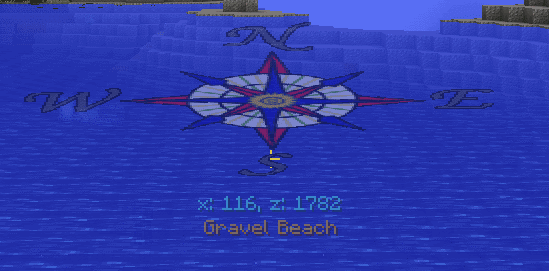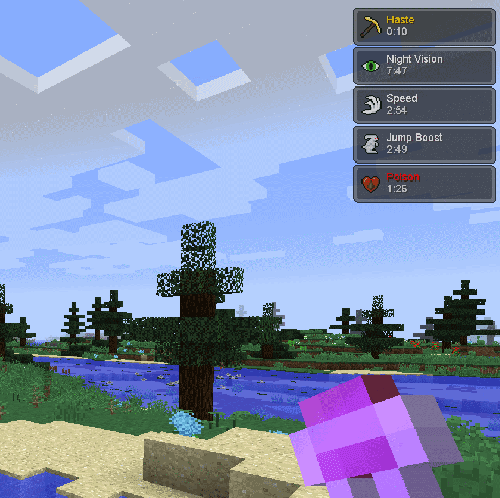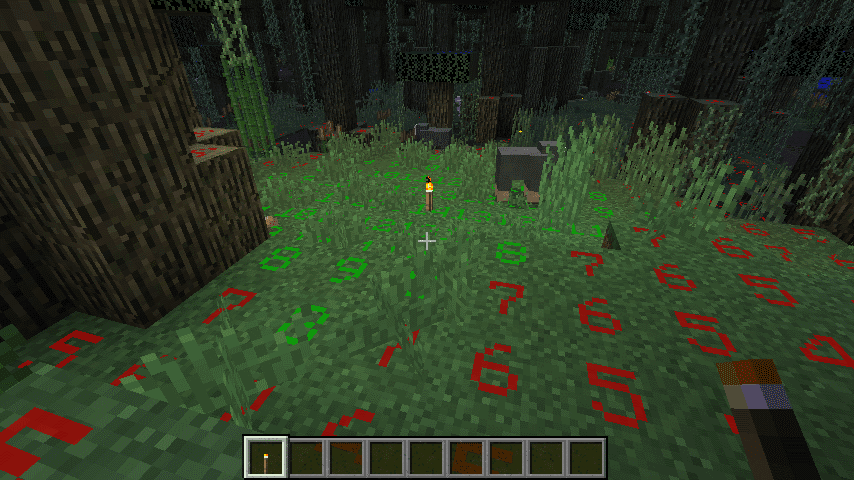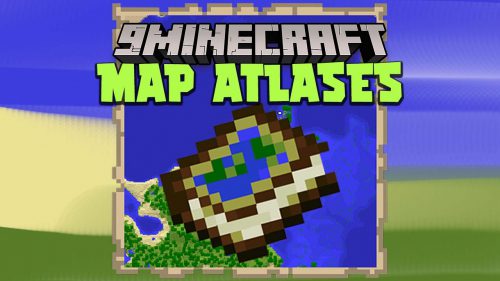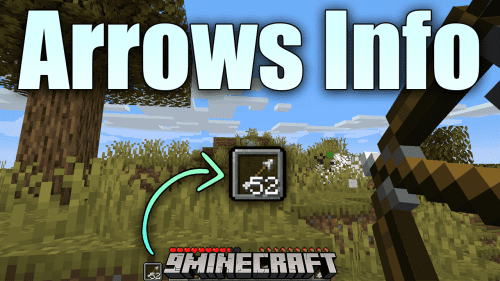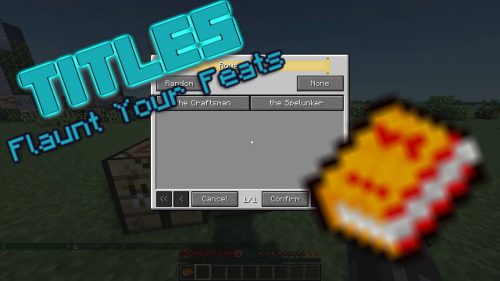Dynamic Surroundings HUDs Mod (1.12.2) – Compass, Clock, Season
Dynamic Surroundings HUDs Mod (1.12.2) contains the HUD features from Dynamic Surroundings Mod.
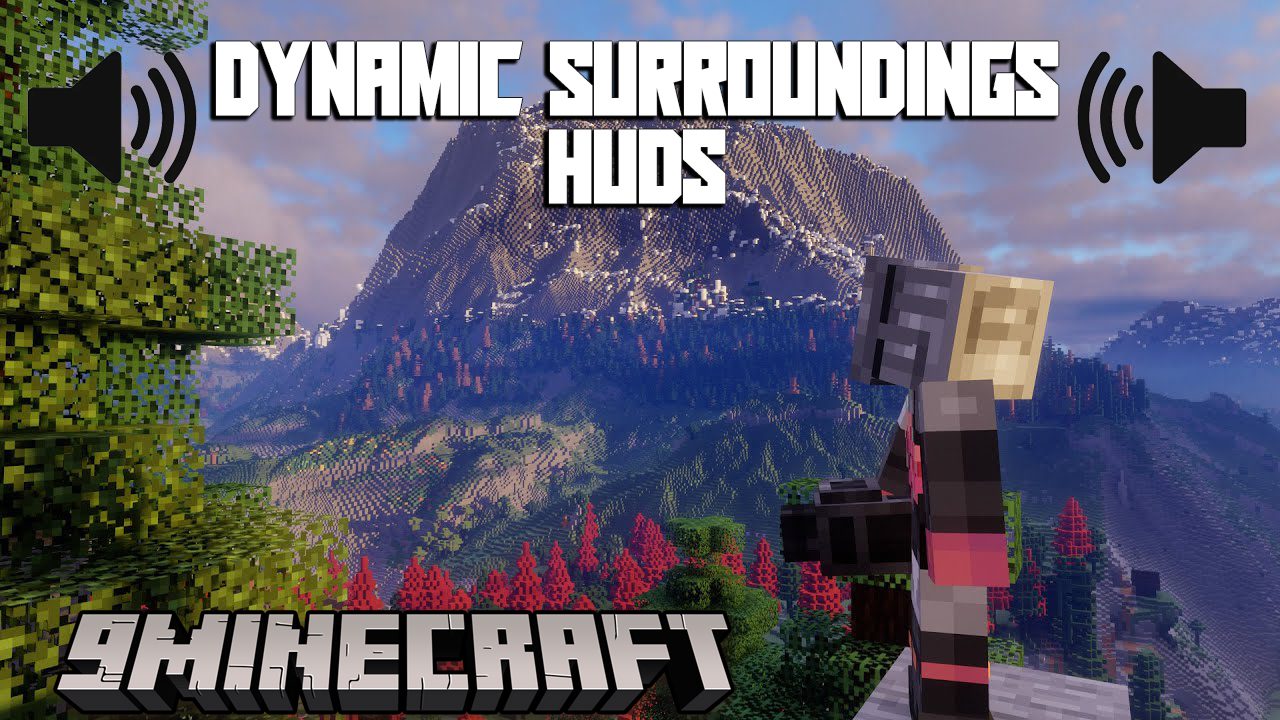
Features:
- Compass: When held it will give you your current location as well as heading.
- Clock: When holding a Minecraft Compass or looking at an item frame containing a compass a popup will inform you as to the date/time of the Minecraft world.
- Season: Holding a Season Clock from Serene Seasons will tell you the current season.
- Potion: Moves the potion HUD to a different location on the screen and gives more detail.
- Light Level: Will graphically draw the light level of blocks around the player, and color code them as to safety.
Compass HUD:
- When a player holds a Minecraft compass a HUD will be displayed around the crosshairs. This HUD will give location information as well as player facing. The compass can be held in either hand.
- There are 7 styles of compass available: 0-3 variations of the classic “bar” style compass, and 4-6 are compass rose style. The one pictured above is style 4.
- Options for configuring the compass HUD are available in the configuration GUI.
- Notes:
- Does not require server side support to function.
- Compass can be held in either hand. If held in the offhand it will leave the mainhand available for tools or weapons.
- Feature can be turned off.

Potion HUD:
- By default Dynamic Surroundings will replace Minecraft’s potion HUD. If this behavior is disabled operation will revert back to Minecraft’s implementation.
- Features of Dynamic Surroundings potion HUD:
- Potion effect icons are larger and have the potion name and remaining duration listed.
- The color of the name indicates the effect it has. White is a normal beneficial effect, gold is an ambient effect (such as effects from beacons), and negative effects are colored red.
- Display size of the HUD can be scaled by changing a configuration setting.
- By default the HUD is located in the upper right corner to mirror Minecraft behavior. The location can be changed to the upper left corner by changing configuration settings.

Light Level HUD:
- The Light Level HUD provides information related to block light levels. This information can be used to determine potential mob spawn locations as well as placing of light sources. The HUD can be turned on/off using the F7 key (by default).
- Controls:
- F7 toggles HUD on/off
- CTRL+F7 toggles between block light and block+skylight values
- SHIFT+F7 toggles display of light levels on “safe” blocks (mobs don’t spawn on safe blocks)
- Styles
- The HUD as two different display styles:
- 0: The light level value renders upright and toward the player
- 1: The light level is “printed” on top of the block oriented so the player can read them normally
- The HUD as two different display styles:
- Color Code:
- Green – block that can normally spawn mobs but the light level is sufficient to block
- Yellow – light level is currently high enough to prevent mob spawn, but when the sun sets or light is diminished mobs can spawn
- Red – block can spawn mobs
- Blue – the block is a “safe” block meaning mobs cannot spawn (slabs, fences, glass, etc.)
- Config Options:
- Additional configuration options can be found under “Light Level HUD Options” in the configuration GUI:
- Block Range: How far out the HUD will analyze block light levels. The greater the range the more tick time it will take to analyze.
- Mob Spawn Light Threshold: light level where mobs can spawn. Can be adjusted based on 3rd party mod configuration.
- Display Mode: determines how the light level is calculated; 0 – block light only, 1 – block + skylight
- Render Mode: 0 – light level number upright and facing player; 1 – light level rendered on top of block oriented normally toward player
- Hide Safe Blocks: suppress display of light levels on safe blocks when enabled
- Indicate caution: color light levels yellow if the current light level is > than mob spawn light threshold, but will drop below that threshold at night.
- Color Set: 0 – use bright color set for numbers; 1 – use dark color set for numbers.

Requires:
How to install:
Click the following link to view details: How to Install Mods for Minecraft Java Edition on PC: A Beginner Guide
Dynamic Surroundings HUDs Mod (1.12.2) Download Links
For Minecraft 1.12.2
Forge version: Download from Server 1 – Download from Server 2
Click to rate this post!
[Total: 1 Average: 3]


 0
0  March 19, 2024
March 19, 2024