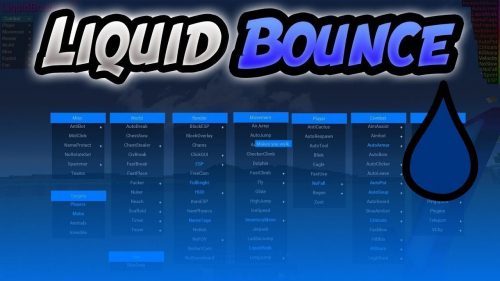Enchanted Brush – Wiki Guide
 379
379
 0
0
 July 7, 2023
July 7, 2023
This Minecraft tutorial explains how to craft an enchanted Brush with screenshots and step-by-step instructions.
In Minecraft, you can add powers to a Brush by enchanting it. However, this can only be done using an anvil or game command and not with an enchanting table.

Let’s explore how to make an enchanted Brush using an anvil.
Required Materials
In Minecraft, these are the materials you can use to enchant the Brush with an anvil:
1 Enchanted Book
1 Brush
1 Anvil
Enchantments for Brush
In Minecraft, you can enchant the Brush with the following enchantments:
| Enchantment | Description |
|---|---|
| Curse of Vanishing | Cursed item will disappear after player dies |
| Mending | Uses xp to mend your tools, weapons and armor |
| Unbreaking | Increases durability of item, in effect, by decreasing the chance of the tool, weapon, or armor taking durability damage when used |
- Enchantment is what the enchantment is called.
- Description is the description of what the enchantment does.
See a complete list of Minecraft Enchantments that is interactive and searchable.
Steps to Enchant the Brush with an Anvil
1. Place the Anvil
Add the anvil to your hotbar so that it is an item that you can use.
Next, position your pointer (the plus sign) on the block where you want to place the anvil. You should see the block become highlighted in your game window.
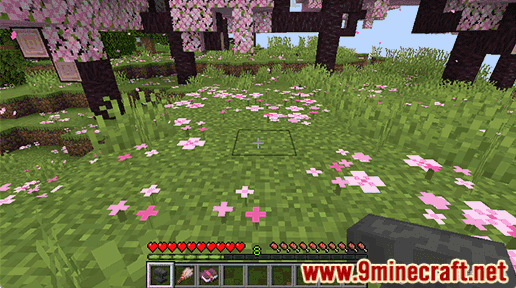
The game control to place the anvil depends on the version of Minecraft:
- For Java Edition (PC/Mac), right click on the block.
- For Pocket Edition (PE), you tap on the block.
- For Xbox One, press the LT button on the Xbox controller.
- For PS4, press the L2 button on the PS controller.
- For Nintendo Switch, press the ZL button on the controller.
- For Windows 10 Edition, right click on the block.
2. Use the Anvil
To use the anvil, you need to stand in front of it.
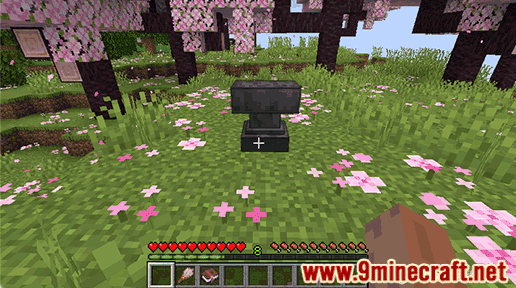
The game control to use the anvil depends on the version of Minecraft:
- For Java Edition (PC/Mac), right click on the anvil.
- For Pocket Edition (PE), you tap on the anvil.
- For Xbox 360 and Xbox One, press the LT button on the Xbox controller.
- For PS3 and PS4, press the L2 button on the PS controller.
- For Wii U, press the ZL button on the gamepad.
- For Nintendo Switch, press the ZL button on the controller.
- For Windows 10 Edition, right click on the anvil.
- For Education Edition, right click on the anvil.
Now your anvil is open and you can see the Repair & Name menu.
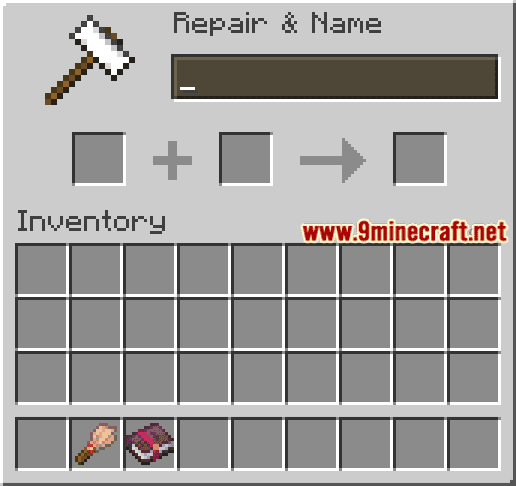
3. Enchant the Brush
To enchant the Brush, place the Brush in the first slot and an enchanted book in the second slot. In this tutorial, we will use an Unbreaking III book.
In the third slot, you will see the enchanted Brush. It will cost 3 experience levels to enchant the Brush with the Unbreaking III enchantment.
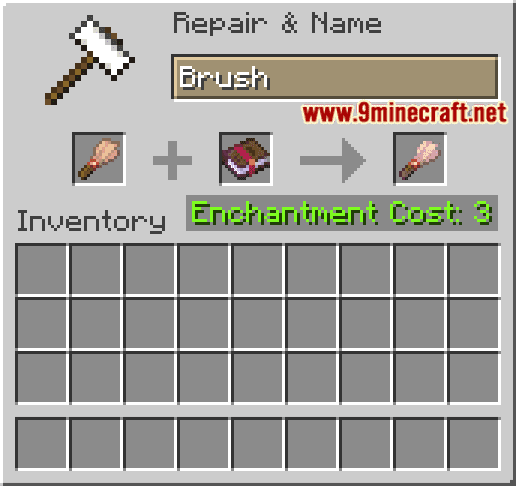
4. Move the Enchanted Brush to Inventory
Now, move the enchanted Brush from the third slot to your inventory hotbar.
TIP: If you hover over the enchanted Brush, you will see the name and level of the enchantment. In this example, it shows Unbreaking III.
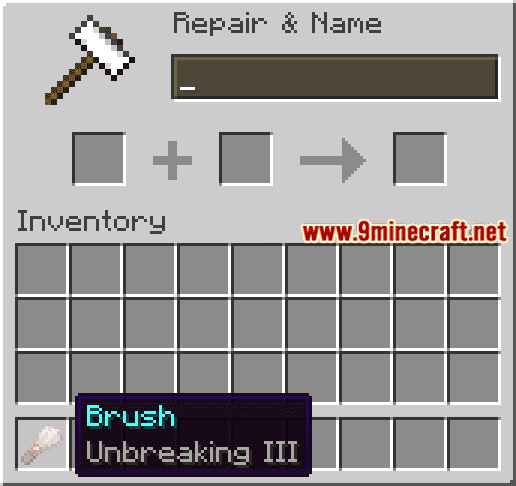
Congratulations, you just learned how to enchant the Brush using an anvil in Minecraft.