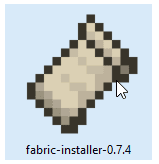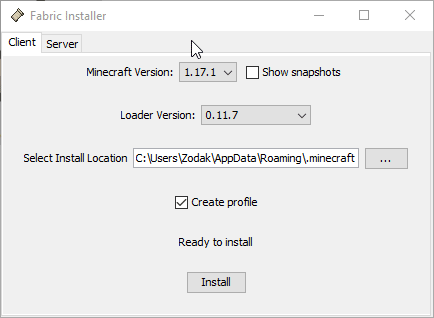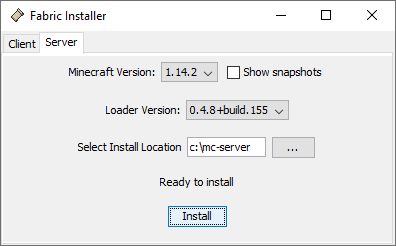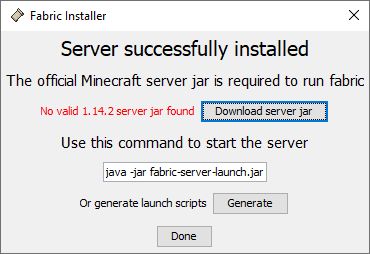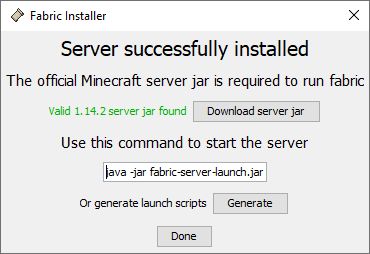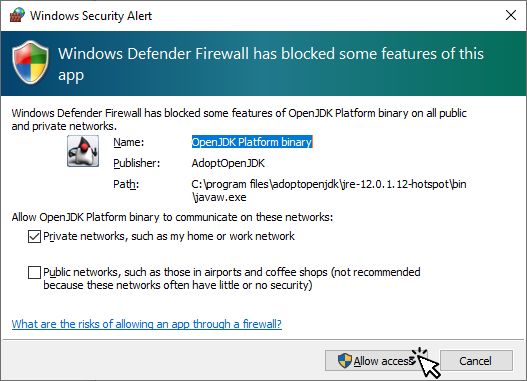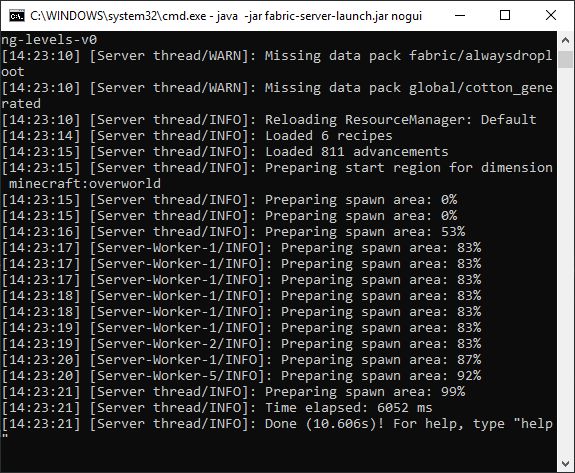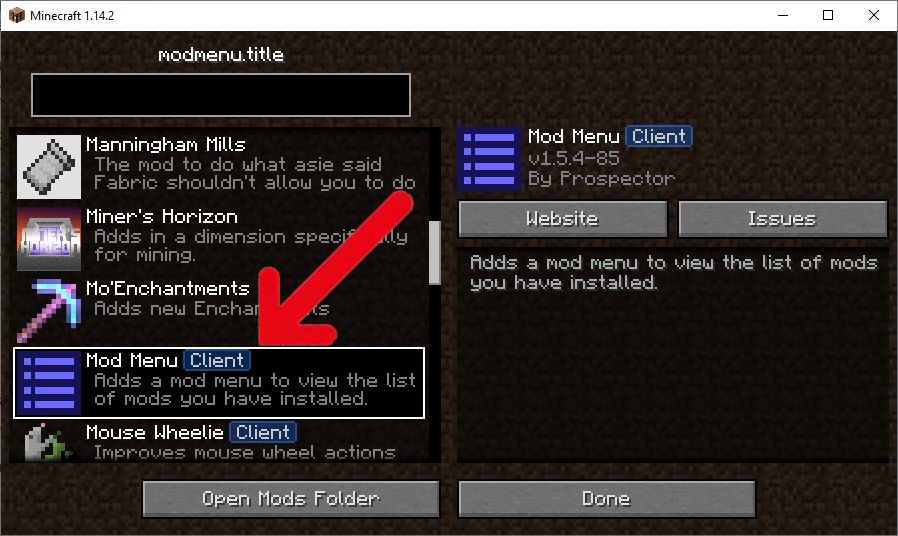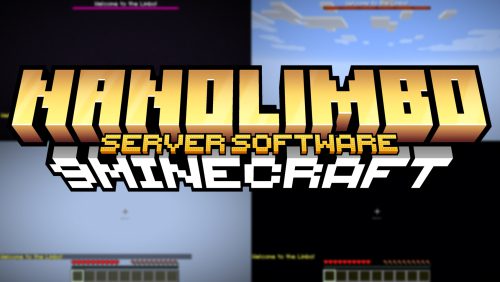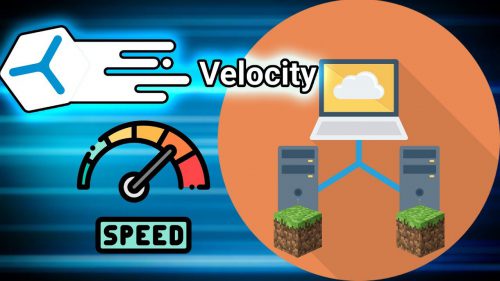Fabric Minecraft Server Launcher (1.21.11, 1.20.1) – Manually Creating a Fabric Server
Like Minecraft Forge, Fabric Minecraft Server Launcher (1.21.11, 1.20.1) is a server type that allows you to run mods on your Minecraft server. Fabric allows for a vast range of mods to be installed. This includes those centered around server performance improvement without heavily modifying vanilla features, which is something you can’t get from Spigot, Sponge, Purpur or Paper as they modify vanilla behaviors to provide greater performance.

How to Install Fabric on a Minecraft Server:
Requires:
Fabric Minecraft Server Launcher (1.21.11, 1.20.1) Download Links
Other Versions:
For Minecraft 1.16.5
Fabric version: Download from Server 1 – Download from Server 2
For Minecraft 1.17.1
Fabric version: Download from Server 1 – Download from Server 2
For Minecraft 1.18.1
Fabric version: Download from Server 1 – Download from Server 2
For Minecraft 1.18.2
Fabric version: Download from Server 1 – Download from Server 2
For Minecraft 1.19.2
Fabric version: Download from Server 1 – Download from Server 2
For Minecraft 1.19.3
Fabric version: Download from Server 1 – Download from Server 2
For Minecraft 1.19.4
Fabric version: Download from Server 1 – Download from Server 2
For Minecraft 1.20.1, 1.20
Fabric version: Download from Server 1 – Download from Server 2
For Minecraft 1.20.2
Fabric version: Download from Server 1 – Download from Server 2
For Minecraft 1.20.4
Fabric version: Download from Server 1 – Download from Server 2
For Minecraft 1.20.6
Fabric version: Download from Server 1 – Download from Server 2
For Minecraft 1.21.1
Fabric version: Download from Server 1 – Download from Server 2
For Minecraft 1.21.3
Fabric version: Download from Server 1 – Download from Server 2
For Minecraft 1.21.4
Fabric version: Download from Server 1 – Download from Server 2
For Minecraft 1.21.5
Fabric version: Download from Server 1 – Download from Server 2
For Minecraft 1.21.8
Fabric version: Download from Server 1 – Download from Server 2
For Minecraft 1.21.10
Fabric version: Download from Server 1 – Download from Server 2
For Minecraft 1.21.11
Fabric version: Download from Server 1 – Download from Server 2
For Minecraft 26.1
Fabric version: Download from Server 1 – Download from Server 2


 0
0  1 week ago
1 week ago