How To Download & Install Spigot Plugins
How To Download & Install Spigot Plugins aims at guiding players on the fastest way to find, download and install plugins. Spigot plugins are the lifeblood of customized Minecraft servers. Developed by the community, these plugins extend gameplay, introduce new features, and streamline server management. From economy systems to mini-games, they cater to diverse preferences, empowering administrators to craft unique player experiences. With Spigot plugins, the possibilities within Minecraft are endless. Let’s see how we can do it:
Quick Tutorial:
1. Access the Spigot Plugins download page.
2. Download a plugin of your choice.
3. Place the .jar and any other files in your plugins directory.
4. Run the server and wait for it to fully load.
5. Type stop in your Minecraft server console to bring the server to a clean stop.
6. Run the server. All done! Your plugin should be installed and ready to be used.
Detailed Tutorial:
Step 1: Access the Spigot Plugins download page
- There is a wide variety of spigot plugins that you can choose to install, depending on your personal preference. By clicking on the following link, you are directed to a page where you can see the review and download links of all the latest plugins out there: https://www.9minecraft.net/category/minecraft-plugins/spigot-plugins/
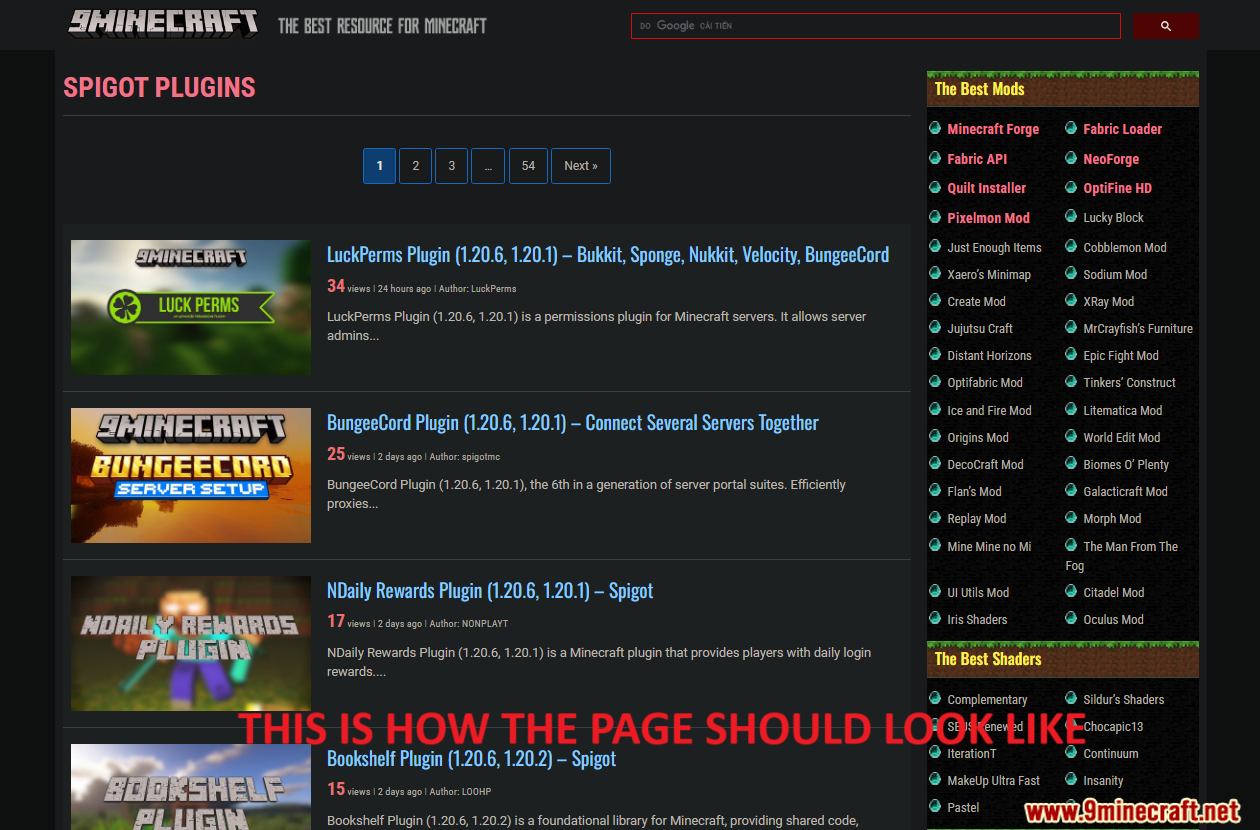
Step 2: Download a plugin of your choice.
- As you scroll down the page, you should see a list of the latest plugins. Each post contains example pictures and the main features of each plugin, making it easy for you to choose your favorite.
- After deciding on the plugin you want to install, click on the download link at the bottom of the post to download. Remember that you should download the plugin version that is compatible with your current version of Minecraft.
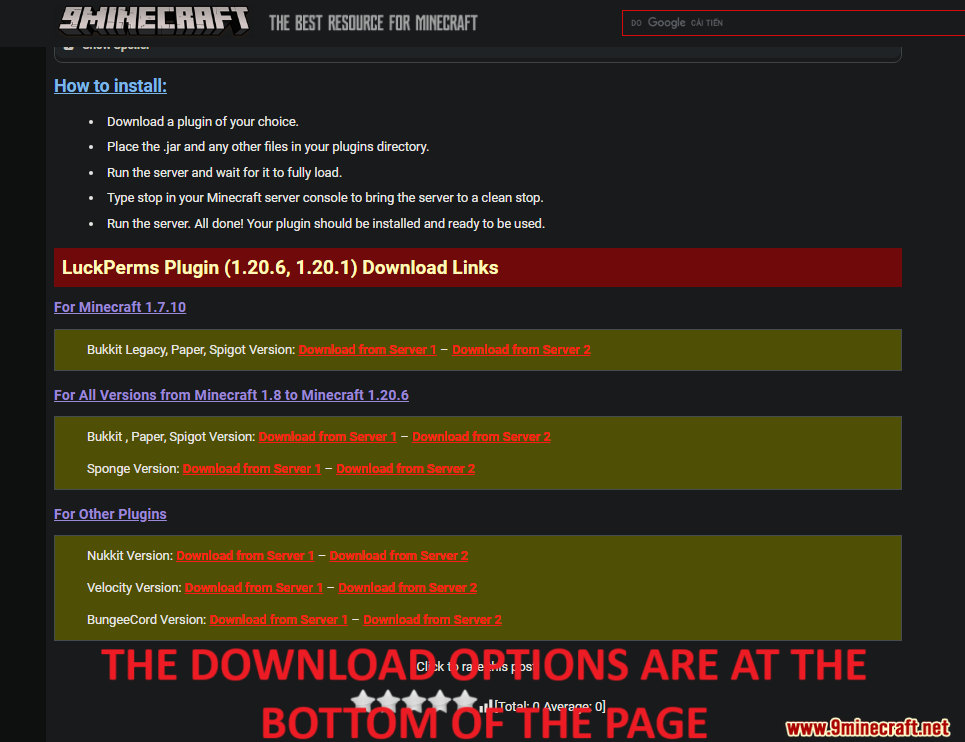
- A new tab should appear when you follow the download link, click on the DOWNLOAD button to start the downloading process.
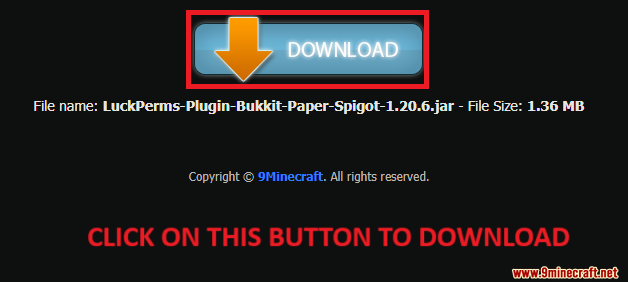
Step 3: Place the .jar and any other files in your plugins directory.
- Now that you have downloaded your favorite plugin file, you will have to put it in the correct folder to activate it in the game.
1. Open your Spigot Server folder you want to install plugins and double-click on “plugins” folder.
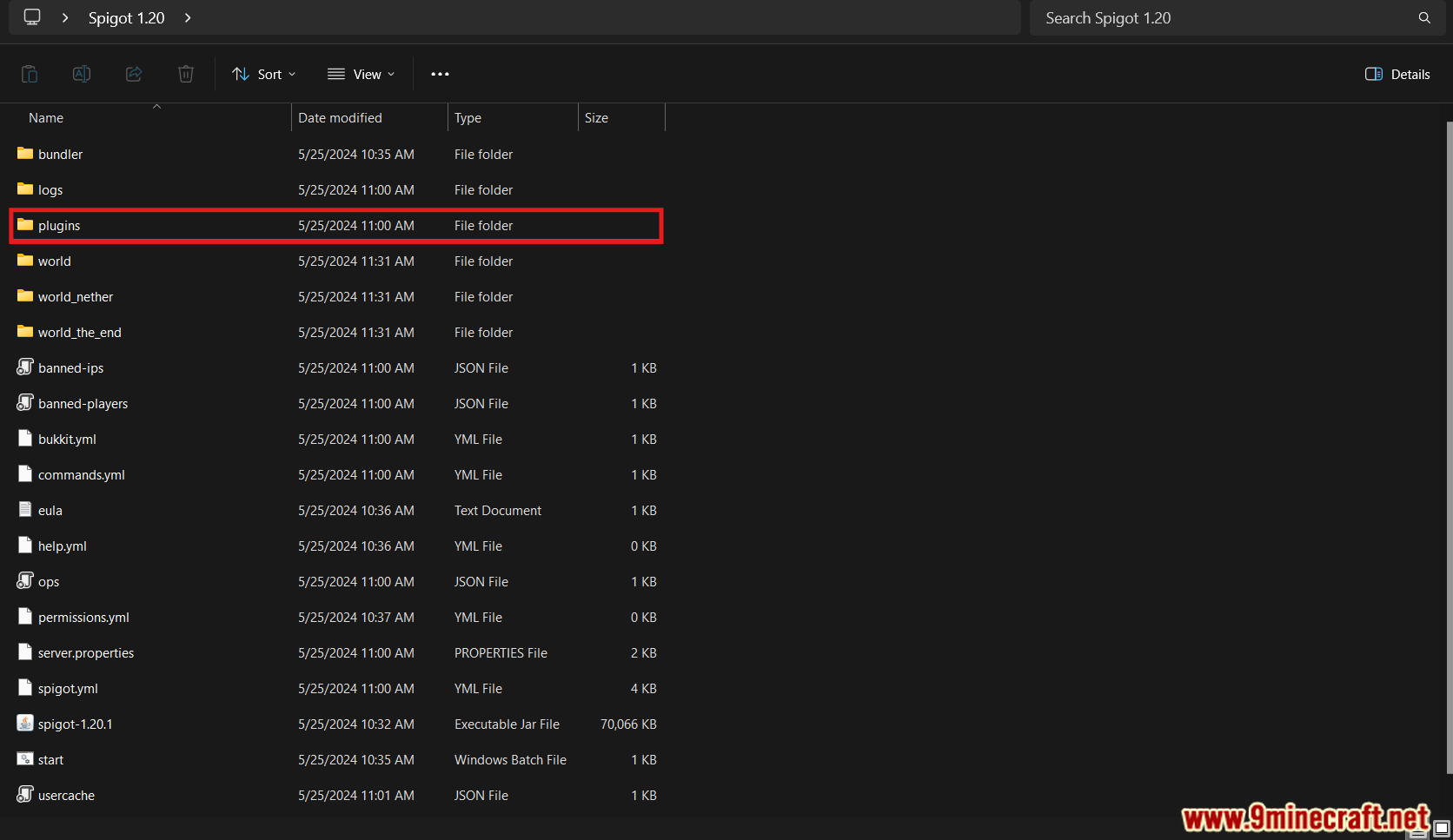
2. Now that you have opened the “plugins” folder, simple place the plugin file you have downloaded in step 2 into this folder.
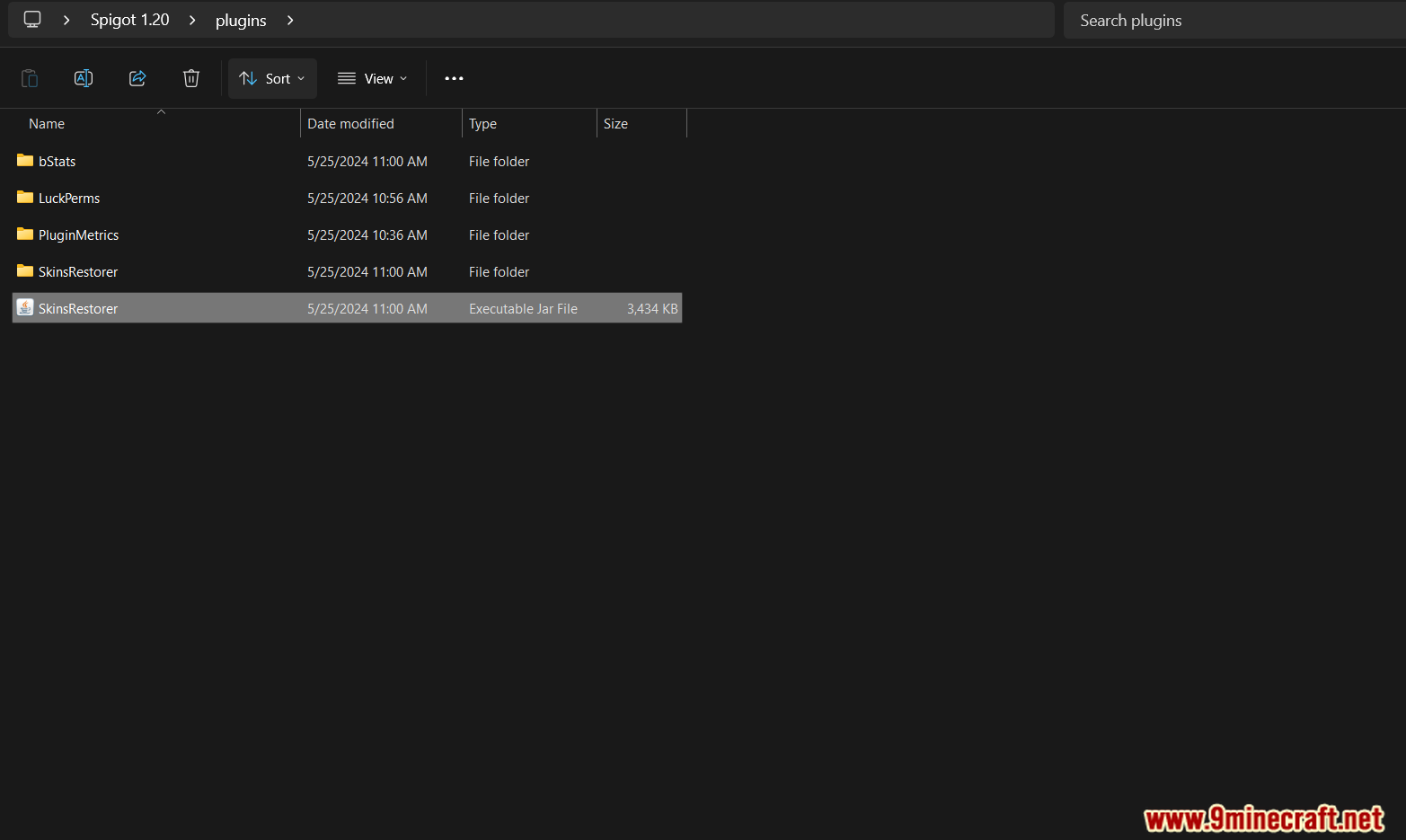
Step 4: Run the server and wait for it to fully load.
- In the spigot server folder, double-click on “start” batch file to run the server.
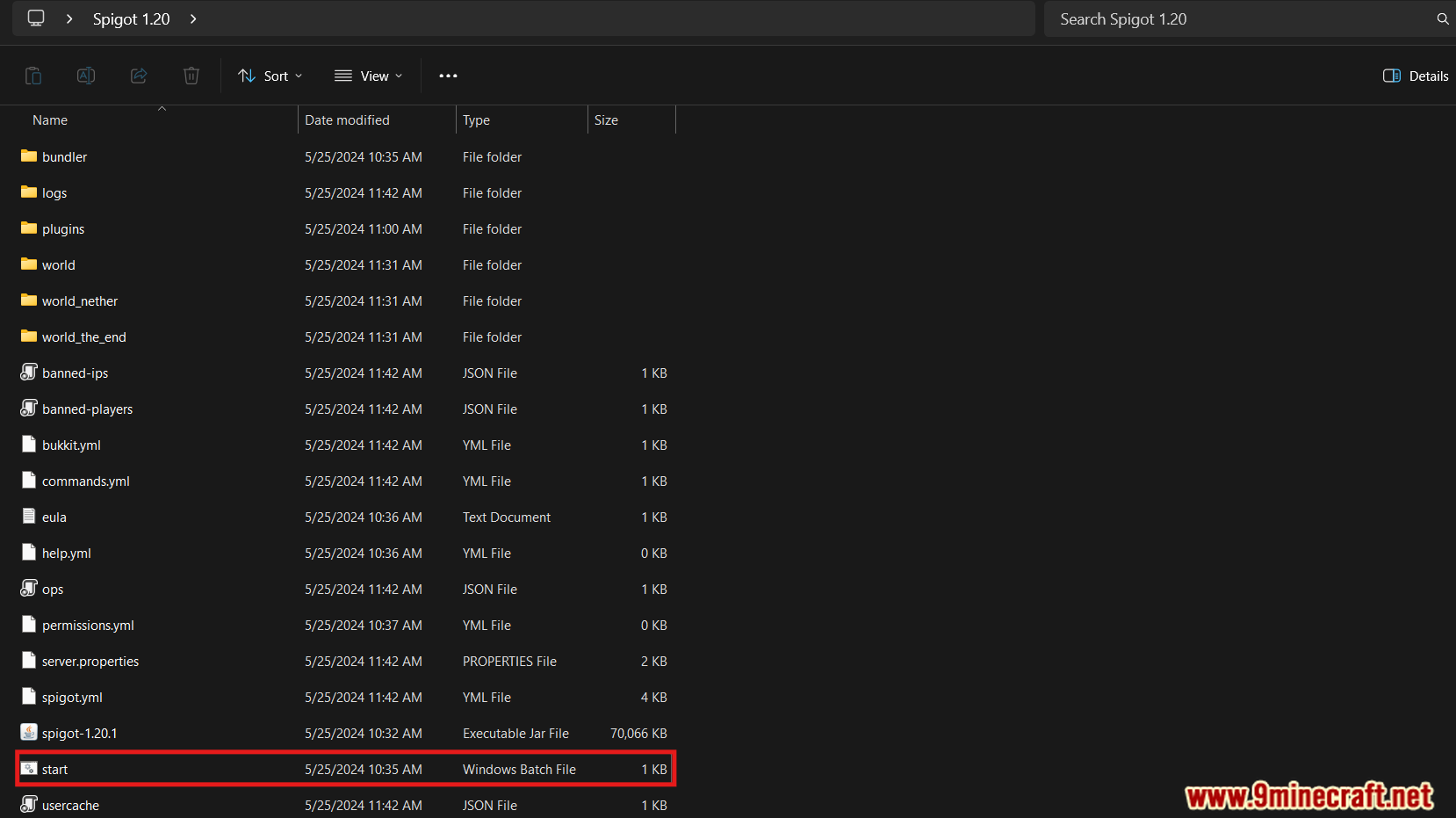
- Wait for it to fully load your server.
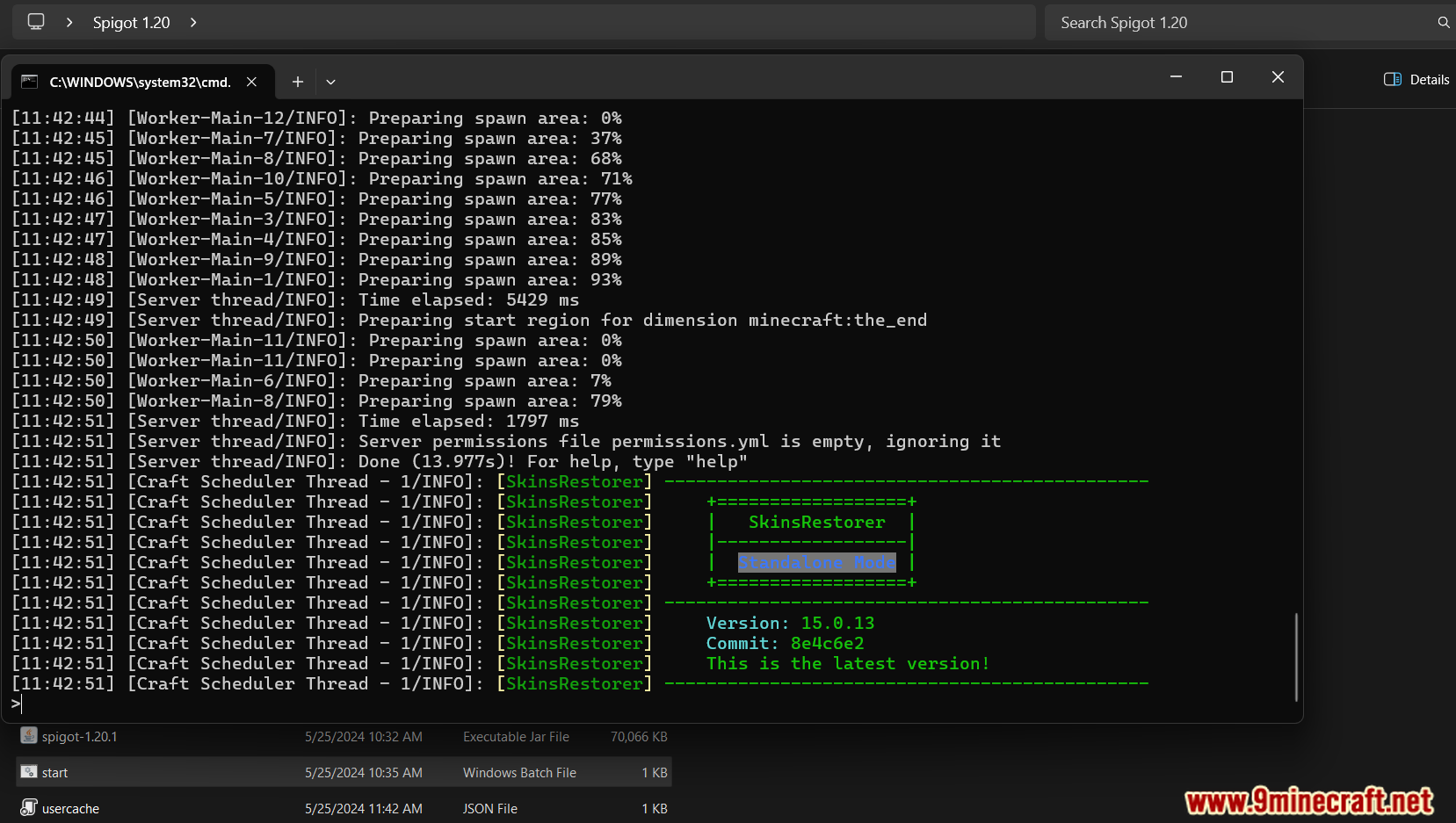
- All done! Go back to the game and enjoy!
















