How to enable Command Blocks on a Minecraft Server – Wiki Guide
 256
256
 0
0
 December 6, 2023
December 6, 2023
This Minecraft tutorial explains how to enable command blocks on a Minecraft server with screenshots and step-by-step instructions.
By default when you start a new Minecraft server, command blocks will be disabled even for players with operator status.
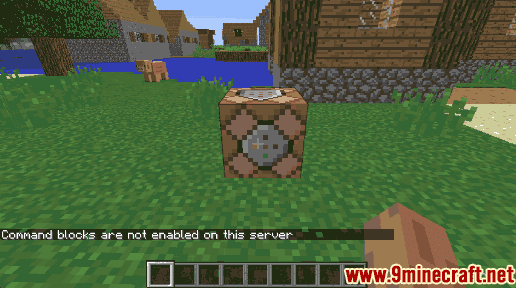
This means that players can not program or run command blocks on the multiplayer server. You can enable command blocks by changing a setting in the server.properties file.
Let’s explore how to allow command blocks on a Minecraft server.
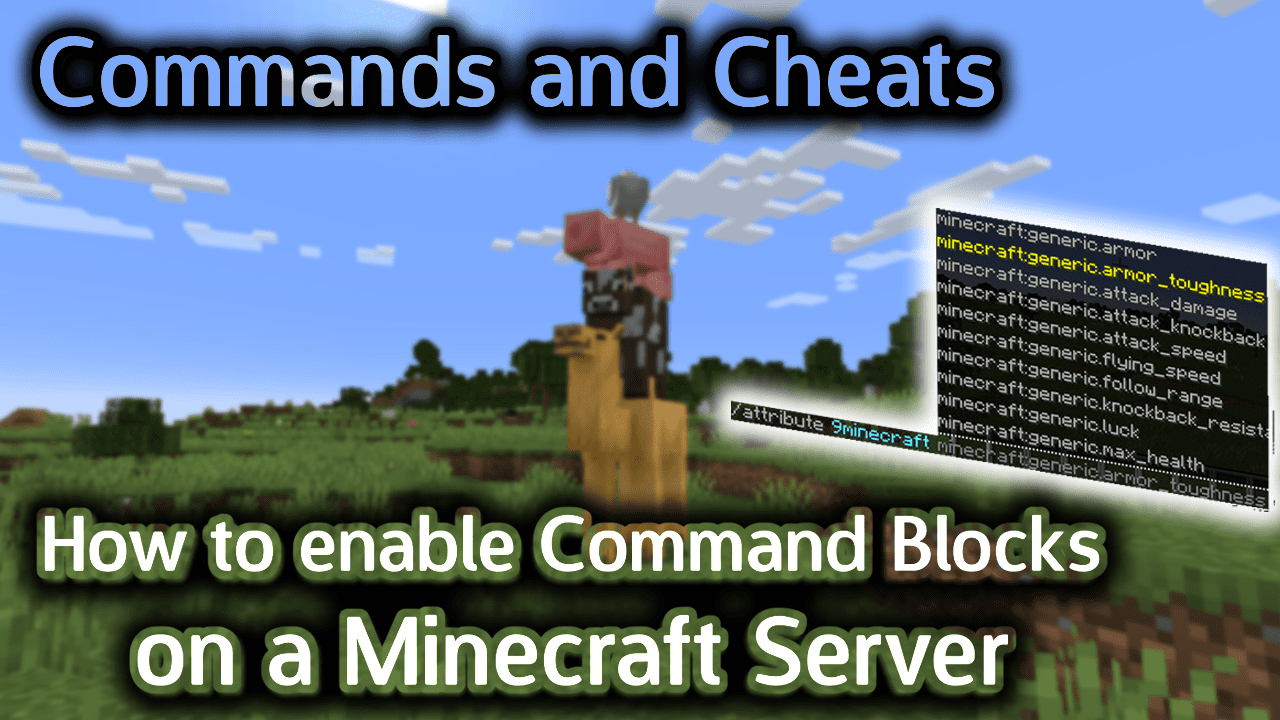
Requirements
You have to first create a multiplayer server in Minecraft and have privileges to update the server.properties file.
What is the server.properties File?
The server.properties file contains all of the customizable settings for a multiplayer Minecraft server.
Here is what the server.properties file looks like:
#Minecraft server properties #Mon Oct 24 09:22:22 MDT 2016 spawn-protection=16 max-tick-time=60000 generator-settings= force-gamemode=false allow-nether=true gamemode=0 broadcast-console-to-ops=true enable-query=false player-idle-timeout=0 difficulty=1 spawn-monsters=true op-permission-level=4 announce-player-achievements=true pvp=true snooper-enabled=true level-type=DEFAULT hardcore=false enable-command-block=false max-players=20 network-compression-threshold=256 resource-pack-sha1= max-world-size=29999984 server-port=25565 server-ip= spawn-npcs=true allow-flight=false level-name=world view-distance=10 resource-pack=10 spawn-animals=true online-mode=true max-build-height=256 level-seed= use-native-transport=true enable-rcon=false motd=A Minecraft Server
Each property is stored on its own line in the server.properties file and contains the custom settings for the Minecraft server. The value before the equal sign is the property name and the value after the equal sign is the setting for the property.
In this example, the enable-command-block property is set to false so players can not program or run command blocks on the server. To enable command blocks, you must change the enable-command-block property to true in the server.properties file:
enable-command-block=true
Steps to Enable Command Blocks on a Server
Let’s go through the steps to enable command blocks on a Minecraft server.
1. Stop the Minecraft Server
Before you edit the server.properties file, you should first shutdown the server. If you don’t shutdown the server, any settings you change may be overwritten when the server shutdowns next.
To shutdown the server, type the /stop command:
/stop
To enter the /stop command in Minecraft, you must enter it as a server command (see below):
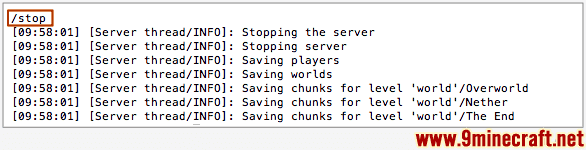
You should see the message “Stopping the server” appear in the server console. Once the command has been entered, the server will stop and all server data will be saved to disk.
2. Edit the server.properties file
Now that you have shutdown the server, you can edit the server.properties file without any worries that your changes will be overwritten. To enable command blocks, change the enable-command-block property in the server.properties file to true:
enable-command-block=true
3. Restart the Minecraft Server
Finally, restart the Minecraft server so that the changes to the server.properties file can take affect. Once the server is running again, players (who have operator status) will be able to program and run command blocks.
Congratulations, you just learned how to enable command blocks on a Minecraft server!
Other Server Commands
Here are some other server commands you can use in Minecraft:
How to Use the Ban Command
How to Use the Ban-IP Command
How to Use the Banlist Command
How to Use the Deop Command
How to Use the List Command
How to Use the Op Command
How to Use the Pardon Command
How to Use the Pardon-IP Command
How to Use the Stop Command













