How to Fix “An Error Occurred While Uploading Files” in Minecraft TLauncher – 100% WORK
 5,838
5,838
 0
0
 July 23, 2023
July 23, 2023
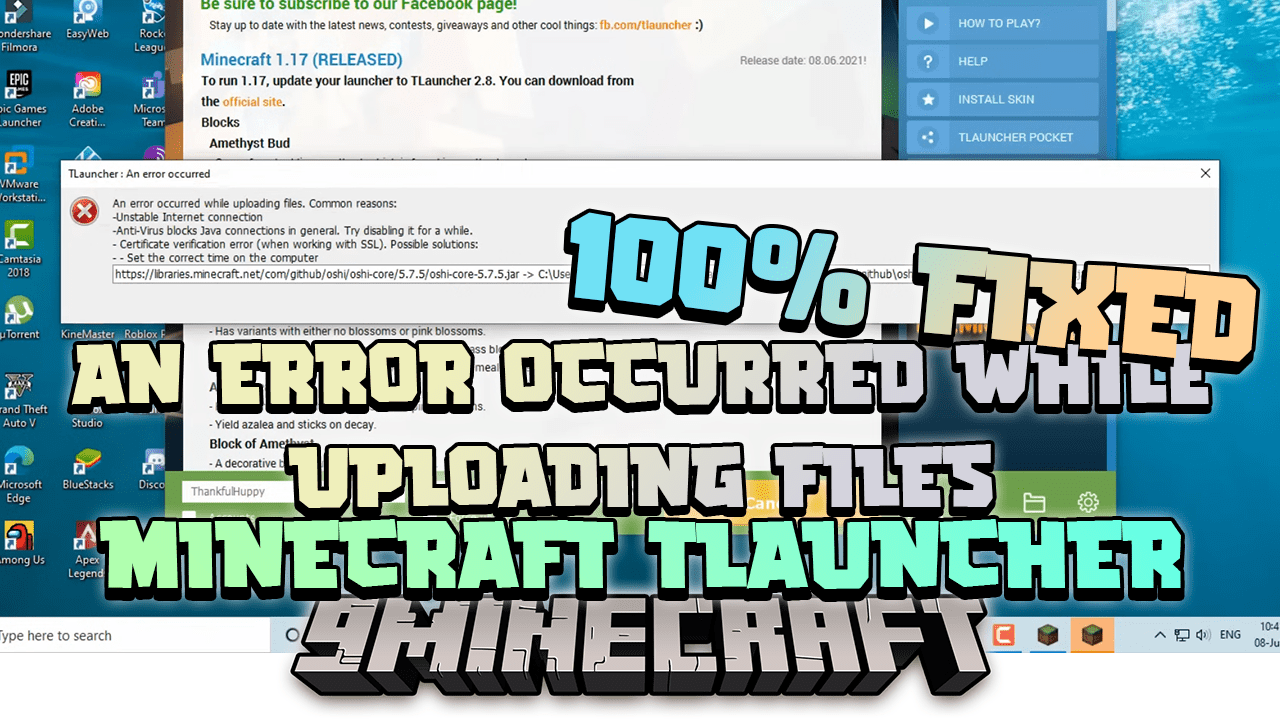
Minecraft TLauncher, a third-party launcher for the mobile version of Minecraft, allows players to manage different game modes, maps, and resources. However, like any other launcher, it’s not without its issues. One common problem is the “Error occurred while uploading files”. This guide will walk you through the steps to resolve this error.
Clear Cache Files
Clearing cache files stored in the AppData has helped many players resolve this error. Here’s how you can do it:
- Close the Java platform from your Task Manager.
- Open up the Run dialogue box by pressing Win + R keys on your keyboard.
- Type in “AppData” and press Enter.
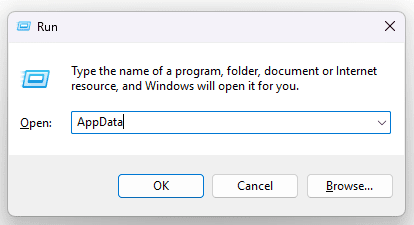
- Search for the Tlauncher folder, open it, and delete the cache folder.

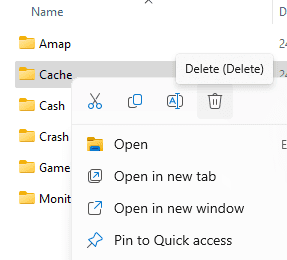
- Return to the Minecraft folder and delete the webcache2 folder.
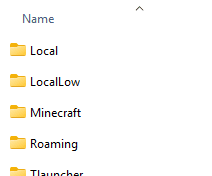
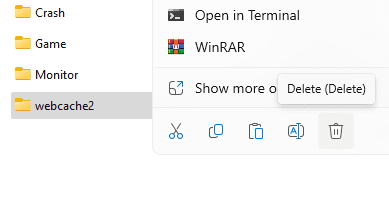
- Relaunch the game on TLauncher.
Update TLauncher
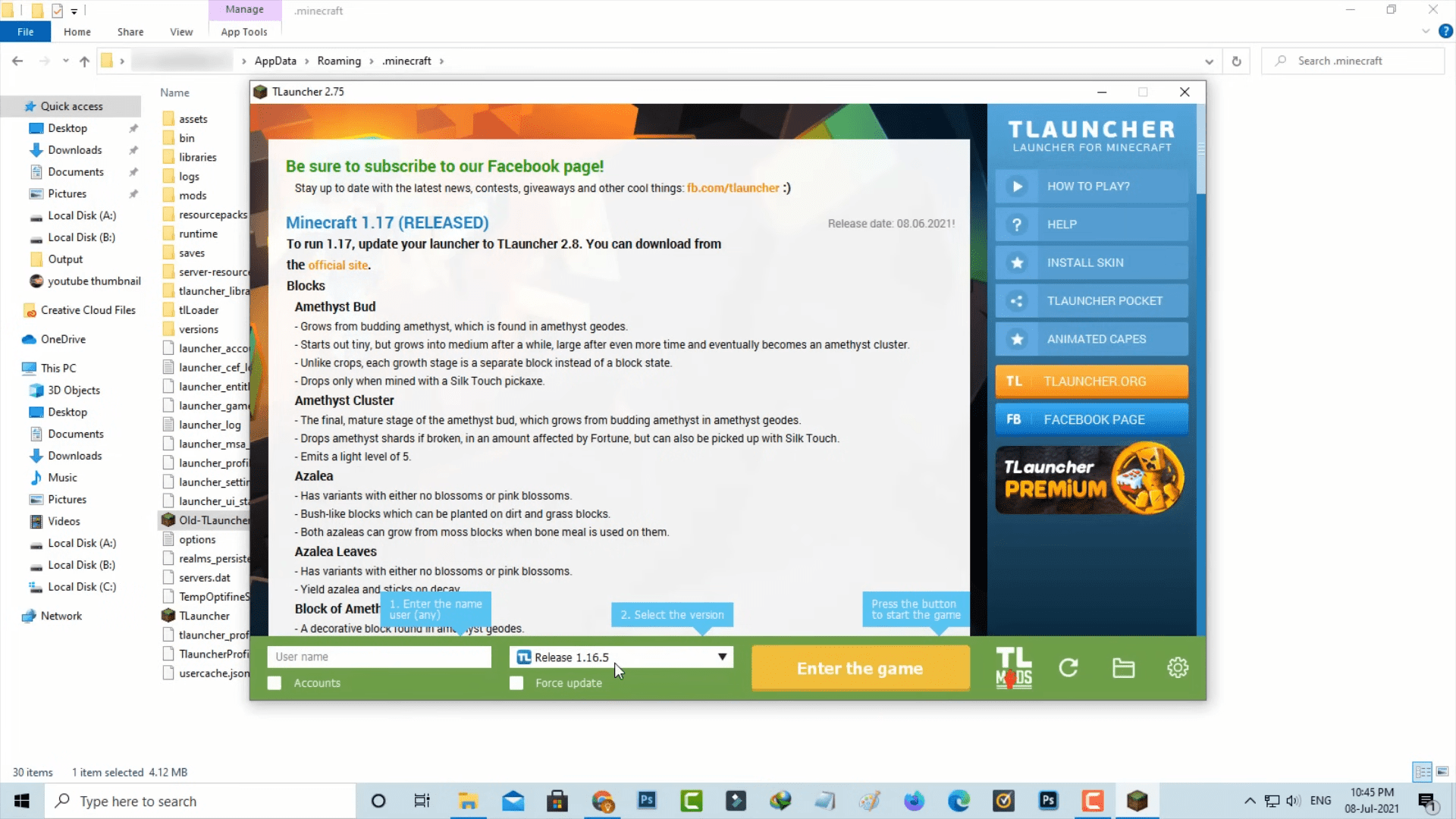
Using an outdated version of the app could be the reason why you’re receiving the Minecraft TLauncher error. Updating it to the latest version should resolve the issue.
Check Your Internet Connection
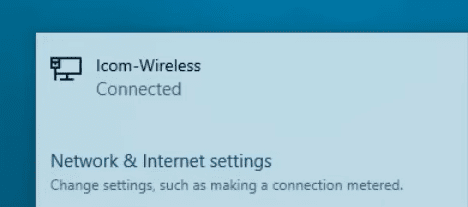
An unstable and poor internet connection can also cause this error in TLauncher. Ensure your internet connection is working fine. You can try resetting your internet modem/router, using another WiFi connection if possible, or switching to a wired connection as it’s more stable and reliable than WiFi.
Disable Your Antivirus App
Your antivirus app could be blocking Java connection in general. Try disabling your antivirus program temporarily to see if the issue gets resolved.
Conclusion
By following these steps, you should be able to fix the “An error occurred while uploading files” error in Minecraft TLauncher. Happy gaming!
Remember to always keep your TLauncher updated to the latest version and maintain a stable internet connection for the best gaming experience. If you continue to experience issues, don’t hesitate to seek help from the Minecraft community or professional tech support.














