How to Fix the “Cannot Find Minecraft 1.XX” Error in OptiFine in 5 Easy Steps
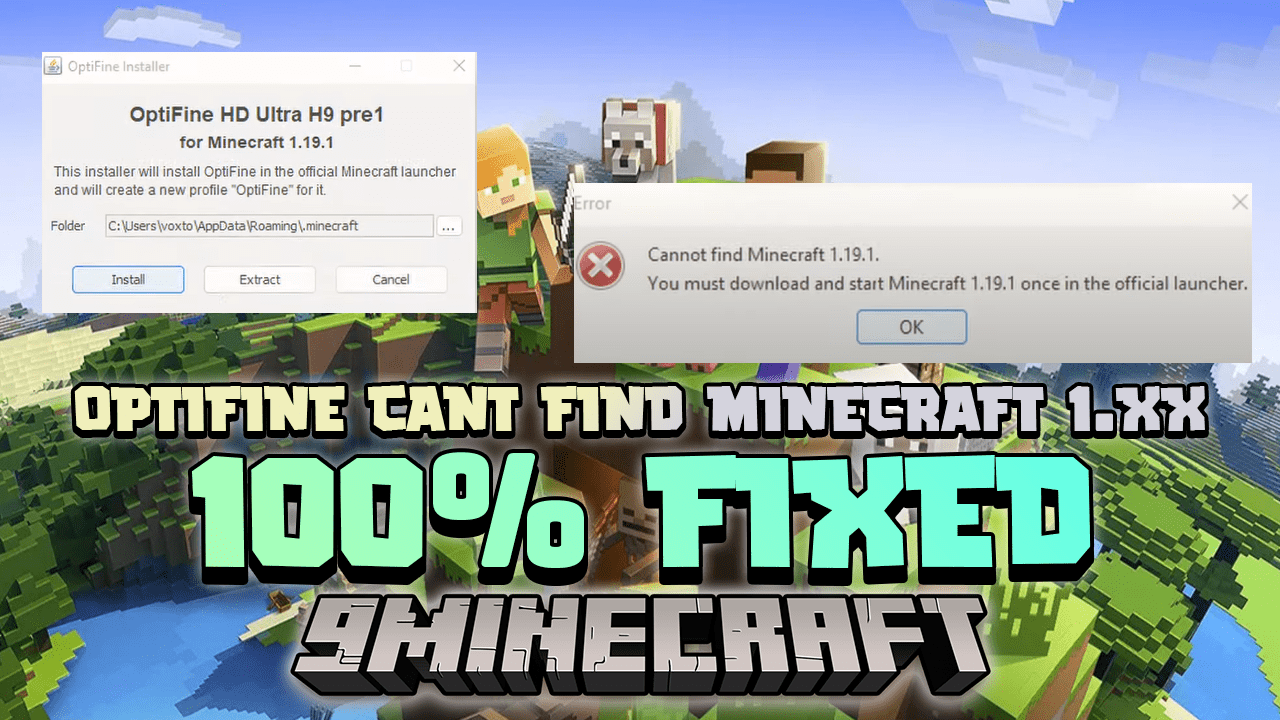
If you’re a Minecraft enthusiast, you’re probably familiar with . This powerful mod provides various enhancements and optimizations to improve gameplay, including features like FPS boost, reduced lag spikes, smoother gameplay, support for HD textures, shaders, dynamic lights, and variable render distance. It also allows for configurable smooth lighting and performance optimization options like VSync and Advanced OpenGL.
However, when trying to install OptiFine, you may encounter an error message stating “Cannot find Minecraft 1.XX” or “You must download and start Minecraft 1.XX once in the official launcher”. This can be frustrating, but don’t worry, we’ve got you covered. Here’s a step-by-step guide on how to fix this issue.
Step 1: Update and Launch Minecraft
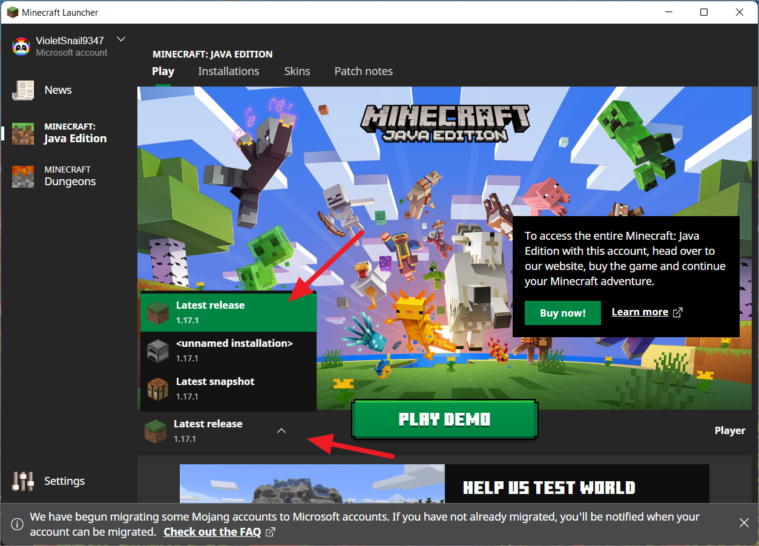
The first step to fix the “Cannot find Minecraft 1.XX” error in OptiFine is to update and launch the corresponding version of Minecraft once. Open the Minecraft Launcher, select the latest release (for example, 1.20) to update it, and select “Play”.
- Go to ‘My Apps & Games
- Press the more options button on Minecraft
- Select ‘Manage game & add-ons’
- Then press ‘updates’
- If any are available they will be available here and you can update them
Step 2: Download OptiFine
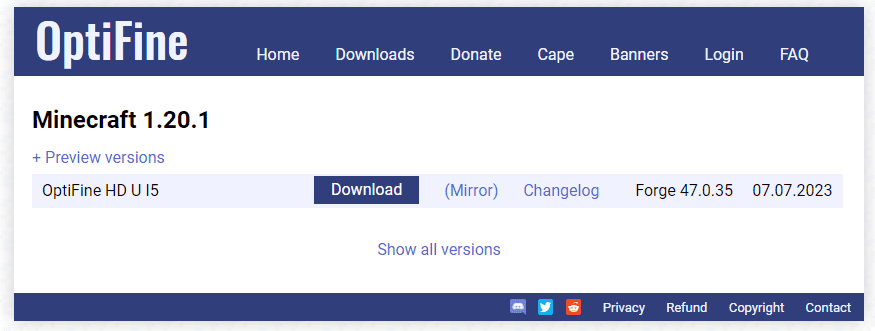
After you’ve updated Minecraft and launched it once, go to the OptiFine downloads page, and download the corresponding version of OptiFine.
Step 3: Install OptiFine
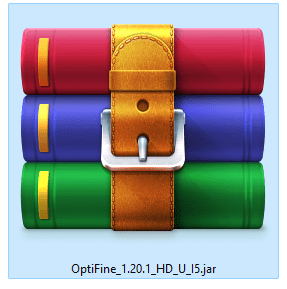
Run the downloaded “.jar” file and select “Install” to install OptiFine.
Step 4: Launch Minecraft with OptiFine

Launch Minecraft and click on the version dropdown box. Select “OptiFine” and select “Play” to play Minecraft with OptiFine!
Troubleshooting
If you still encounter the error message, make sure you’ve launched the correct version of Minecraft before downloading OptiFine. For instance, if you’re trying to install OptiFine for Minecraft 1.20, make sure you’ve launched Minecraft 1.20 at least once.
If you can’t find “OptiFine” in the Minecraft Launcher, select the “Installations” tab, and select “Play” next to “OptiFine”.
Remember, the Minecraft and OptiFine versions must match. If you’re using Minecraft 1.20, you should also use OptiFine 1.20.
Conclusion
OptiFine is a fantastic tool for enhancing your Minecraft experience. While the installation process can sometimes present challenges, these steps should help you overcome any obstacles. Happy gaming!

















