How to Give a Light Block – Wiki Guide
 217
217
 0
0
 December 7, 2023
December 7, 2023
This Minecraft tutorial explains how to craft a light block that emits a light level between 0 and 15.
In Minecraft, a light block is an item that you can not make with a crafting table or furnace. Instead you need to use the cheat called the /give command to get this item in the game.

Let’s explore how to use cheats (game commands) to add a light block to your inventory.
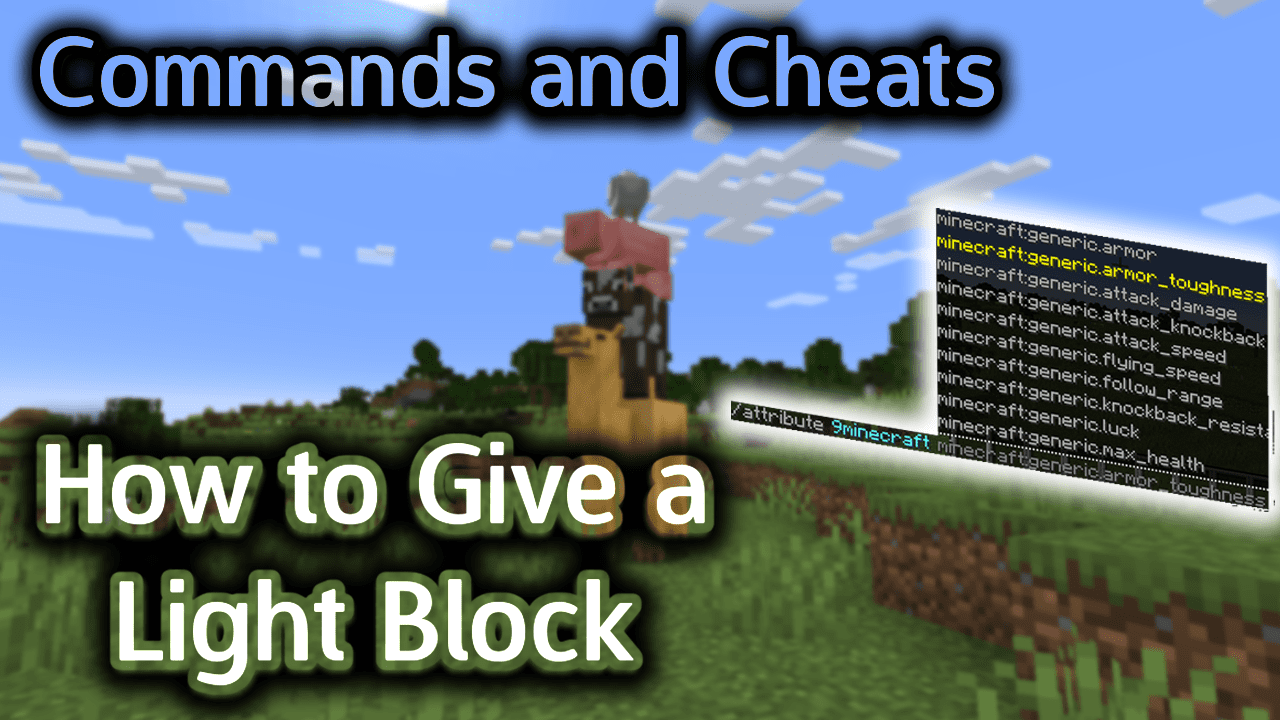
Requirements
To run game commands in Minecraft, you have to turn cheats on in your world.
Give Light Block Command
Give Light Block Command in Minecraft Java Edition (PC/Mac)
In Minecraft Java Edition (PC/Mac), the /give command has different syntaxes depending on how you want to customize the light block.
To give a player a light block (with a default light level of 15):
/give <player> light [amount]
To give a player a light block and set the light level:
/give <player> light{BlockStateTag:{level:<light_level_value>}} [amount]
Definitions
- player is the name of the player (or a target selector) that you wish to give the light block to.
- amount is optional. It is the number of light blocks that you want to give. If you don’t specify an amount, the player will be given 1 light block.
- light_level_value is an integer value between 0 and 15 that determines the light level emitted by the light block. The default is 15.
Examples
Example in Java Edition (PC/Mac)
To give 8 light blocks to the nearest player in Minecraft Java Edition (PC/Mac):
/give @p light 8
To give 64 light blocks with a light level of 7 to the player named 9Minecraft:
/give 9Minecraft light{BlockStateTag:{level:7}} 64
How to Enter the Command
1. Open the Chat Window
The easiest way to run a command in Minecraft is within the chat window. The game control to open the chat window depends on the version of Minecraft:
- For Java Edition (PC/Mac), press the T key to open the chat window.
- For Pocket Edition (PE), tap on the chat button
 at the top of the screen.
at the top of the screen. - For Xbox One, press the D-Pad (right)
 on the controller.
on the controller. - For PS4, press the D-Pad (right)
 on the controller.
on the controller. - For Nintendo Switch, press the right arrow button
 on the controller.
on the controller. - For Windows 10 Edition, press the T key to open the chat window.
- For Education Edition, press the T key to open the chat window.
2. Type the Command
In this example, we will give 64 light blocks with a light level of 7 to the player called 9Minecraft with the following command:
/give 9Minecraft light{BlockStateTag:{level:7}} 64
Type the command in the chat window. As you are typing, you will see the command appear in the lower left corner of the game window. Press the Enter key to run the command.
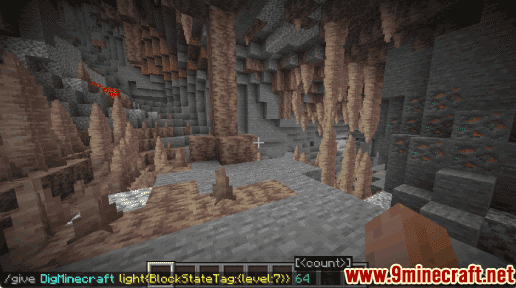
Once the cheat has been entered, the 64 light blocks will be added to the player’s inventory.
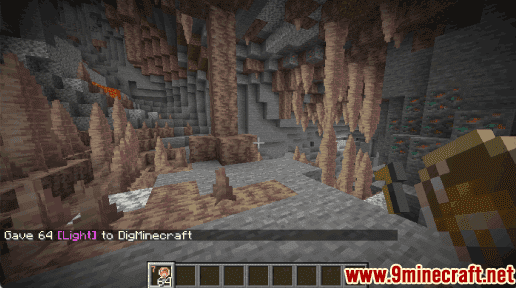
You will see the message “Gave 64 [Light] to 9Minecraft” appear in the lower left corner of the game window. You have now given 64 light blocks with a light level of 7 to the player called 9Minecraft. These blocks are typically used by map makers, and once placed, they are invisible and players can walk through them just like air blocks.
Congratulations, you have learned how to craft a light block using the /give command in Minecraft.
Other Give Commands
You can use other give commands in Minecraft such as:
How to make a Command Block
How to make a Chain Command Block
How to make a Repeating Command Block
How to Give a Barrier
How to Give a Debug Stick
How to Give Diamond Horse Armor
How to Give an Enchanted Golden Apple
How to Give a Jigsaw Block
How to Give a Knowledge Book
How to Give a Saddle
Command Generators
If you need help with /give commands, you can use these tools to automatically generate commands in Minecraft:
Prefilled Chest Generator
Monster Spawner Generator
Fireworks Rocket Generator
Give Armor Generator
Give Dye Generator
Give Food Generator
Give Lingering Potion Generator
Give Mechanism Generator
Give Ore Generator
Give Potion Generator
Give Splash Potion Generator
Give Tool Generator
Give Transportation Generator
Give Weapon Generator
Fill Command Generator













