How To Import 3D/4D/5D Skins – MCPE/Bedrock
 23,586
23,586
 0
0
 November 25, 2024
November 25, 2024
Have you ever felt frustrated when importing 4D skins into Minecraft, only to have them end up messy and not displaying as 3D/4D models? Don’t worry, this guide will show you how to successfully import 3D, 4D, and 5D skins into your MCPE on any device, be it iOS, Android, or Windows, with a 100% success rate.
How To Import 3D/4D/5D Skins:
- To import a 3D/4D skin in Android Minecraft, follow these steps:
- Download the Skin Pack: Ensure you have the skin pack you want to use, such as a 4D or 5D skin pack.
- The best 3D/4D skins pack for Minecraft PE/Bedrock list
- Open Minecraft: Launch Minecraft on your Android device.
- Access Character Menu: Go to the character menu by tapping the character icon.
- Upload Skin: Tap on the “Upload” button and select the skin file from your device.
- Apply Skin: Choose the skin you want to apply and confirm the changes.
Here are some guides you might find helpful:
- How To Install Mod / Addon on Minecraft PE
- How To Install Texture Packs on Minecraft PE
- How To Install Map on Minecraft PE
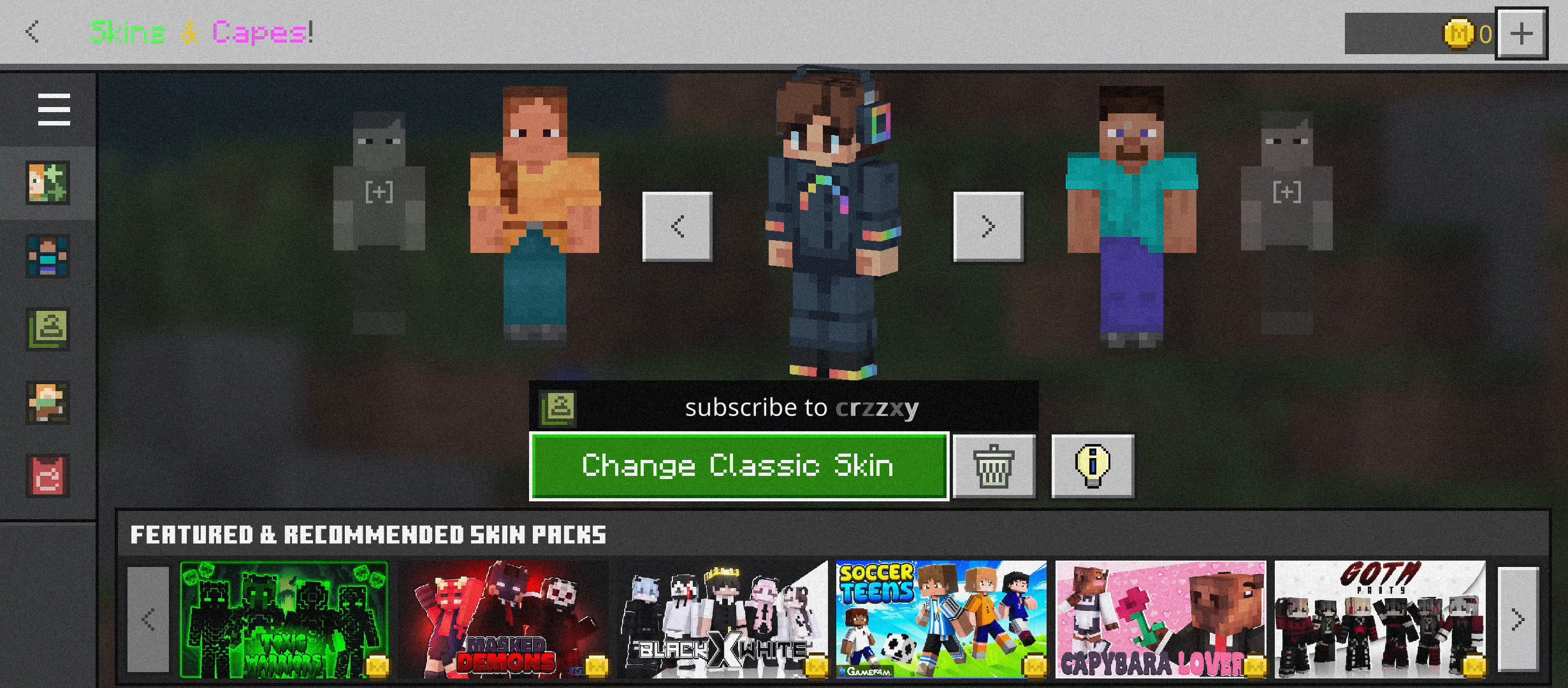
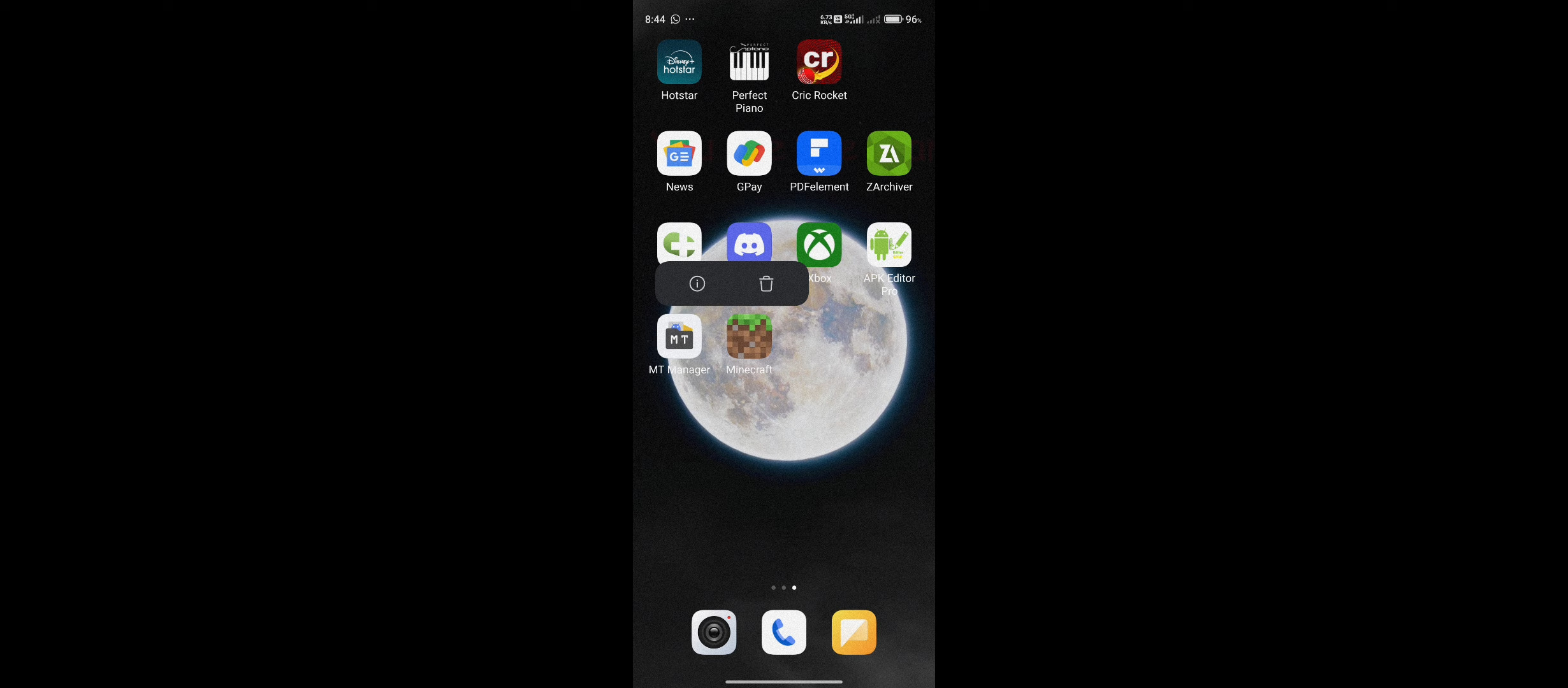
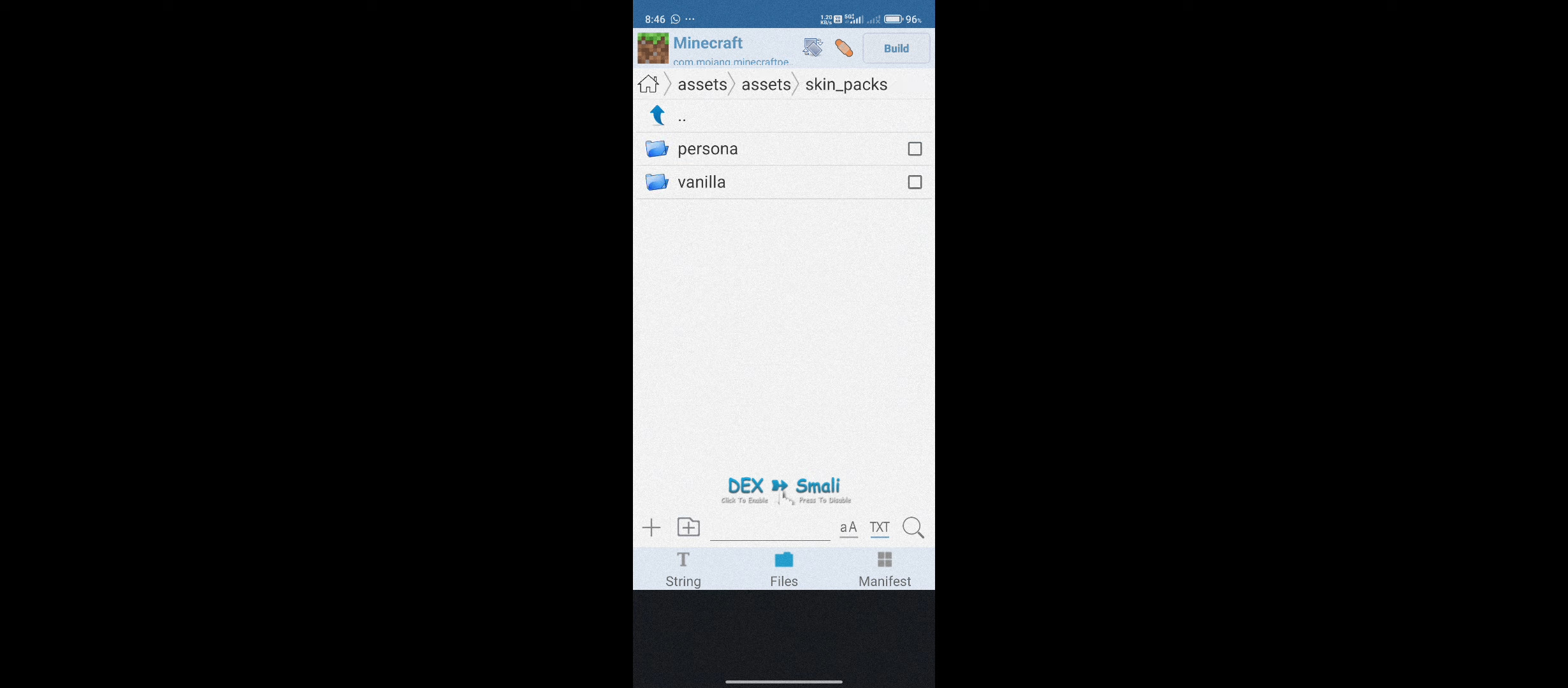
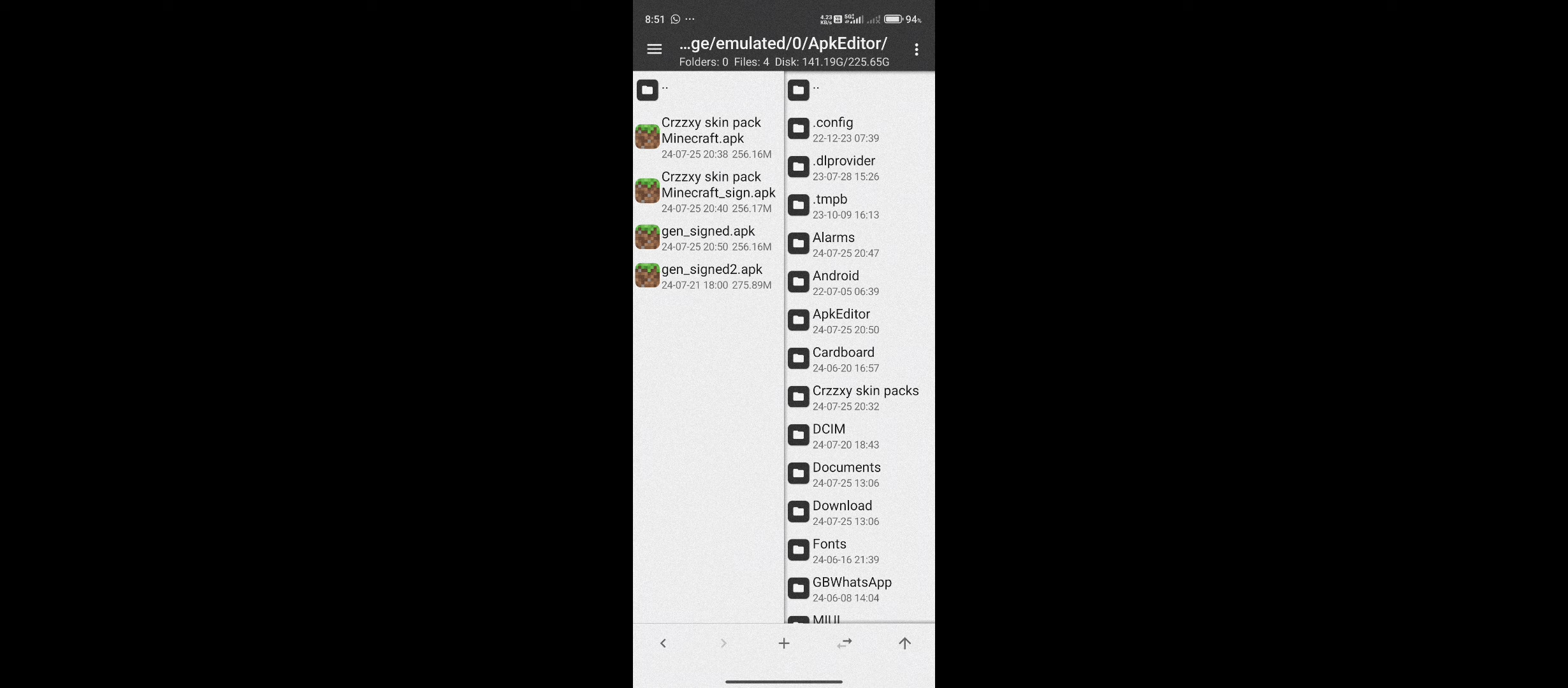
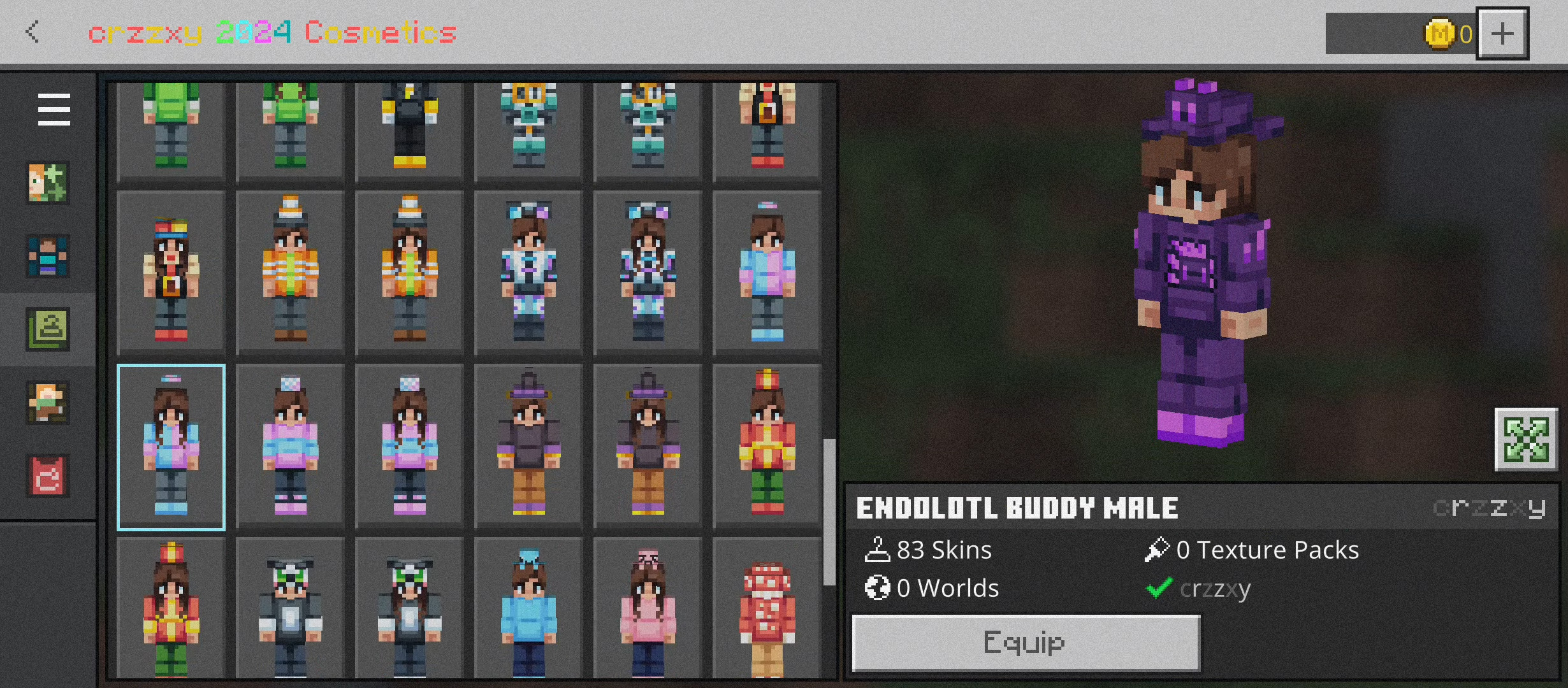
Click to rate this post!
[Total: 35 Average: 4.3]













