How To Install Minecraft PE Mods/Addons For Windows 10 Edition
In this tutorial we are going to show you how to install add-ons for Minecraft: Windows 10 Edition Beta. Add-ons were first introduced in version 0.16.0!

There are two ways to install add-ons. Some add-ons download as a .mcworld / .mcpack. To install it you need to go to your Downloads folder. Double-click on the file and it will automatically be imported to your game. It might ask you to select an app to open it with. Just select to open it with Minecraft: Windows 10 Edition Beta.
If you downloaded a .ZIP or .RAR file then use the following tutorial:
1. Begin by browsing our add-ons section and find one which you want to download. In this case we are going to try the “More Chairs Add-on”.
2. The download usually includes either a .ZIP or .RAR file. It’s a compressed file which you need to extract using a program such as 7-Zip or WinRAR. We recommend using 7-Zip as it’s completely free and really easy to use.
3. Find the [Add-on] More Chairs By Genta.zip file on your computer. Normally it is found in your downloaded files. Double-click the zip file (or right-click it and select “Open with…” and select 7-Zip) to open it.
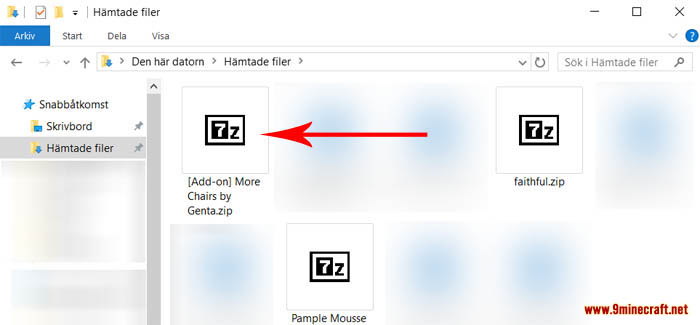
4. Select both of the two folders and then click “Extract”.
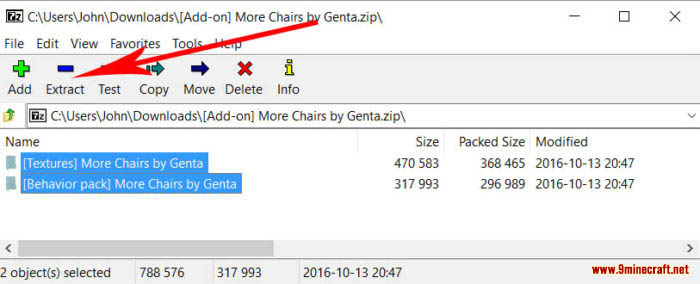
5. Select the location where you want to extract the two folders or use the default one. Then click “OK”.
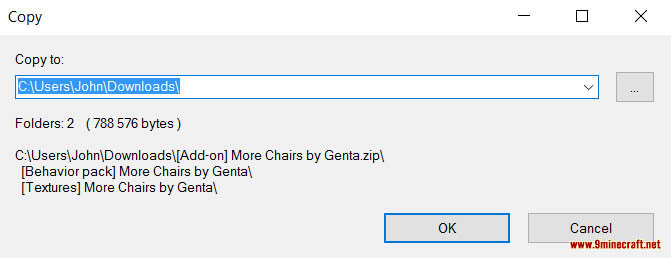
6. Open your “Downloads” folder or wherever you selected to extract the folders.
Each add-on is usually a bit different from the other. Sometimes there is just one folder which you need to install and sometimes (as in this case) there are multiple.
Let’s begin by installing the behavior pack folder: [Behavior pack] More Chairs by Genta. Select the folder and press CTRL + C (or right-click it and copy it).
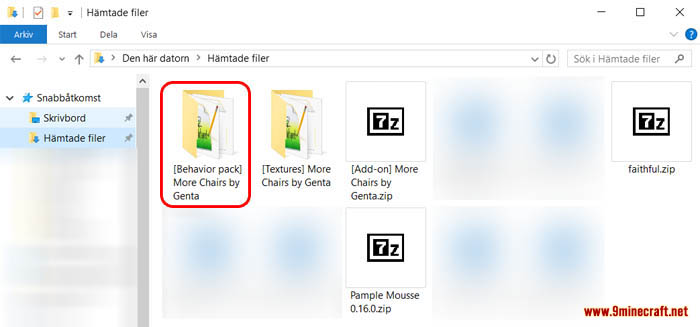
7. Once you’ve copied the folder go to the following location on your computer using the file explorer:
C:\Users\USERNAME\AppData\Local\Packages\Microsoft.MinecraftUWP_8wekyb3d8bbwe\LocalState\games\com.mojang
Here you will find two new folders:
- behavior_packs (usually for textures)
- resource_packs (usually for behaviors, e.g. json files)
Open the behavior_packs folder and press CTRL + V (or right-click somewhere in that folder and press “Paste”).
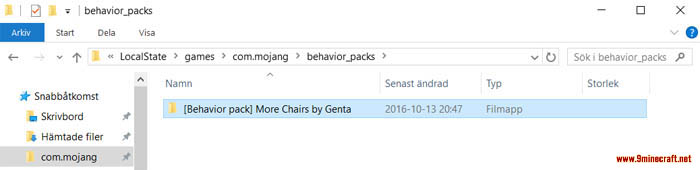
You’ve now installed the behavior pack.
8. Open up your “Downloads” folder again and find the [Textures] More Chairs by Genta folder. Select it and press CTRL + C (or right-click it and select “Copy”).
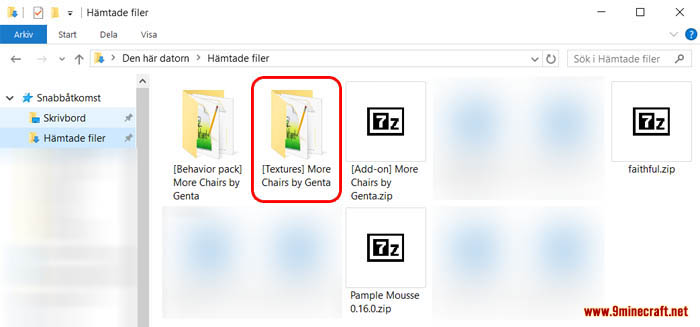
9. Open the com.mojang folder again and then open the resource_packs folder:
C:\Users\USERNAME\AppData\Local\Packages\Microsoft.MinecraftUWP_8wekyb3d8bbwe\LocalState\games\com.mojang
Paste the folder here by pressing CTRL + V (or by right-clicking in the folder and click “Paste”).
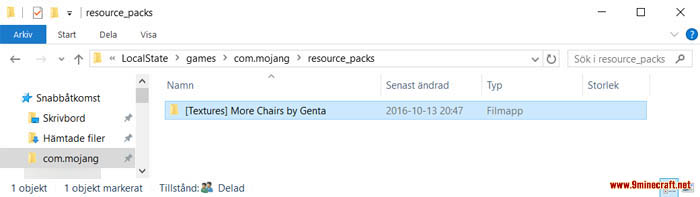
10. To use it in-game there are still some things left to do. Start Minecraft: Windows 10 Edition Beta.
Create a new world (or edit an existing world). In this case, we will create a new world.
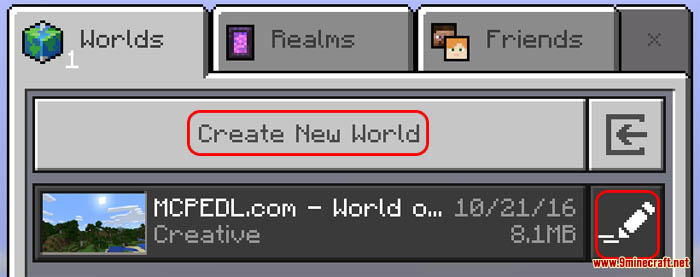
11. Add (or edit) all the settings you want for your world and then scroll down in the left sidebar to find two tabs/buttons for Resource Packs and Behavior Packs.
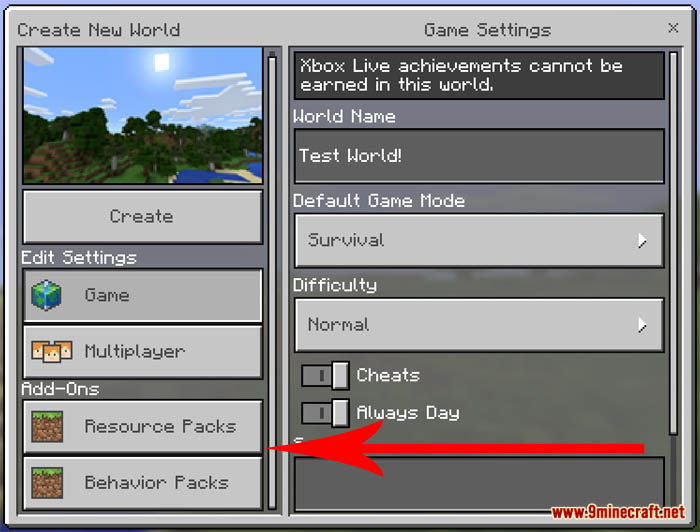
12. Select Resource Packs and add the More Chairs addon from the list.
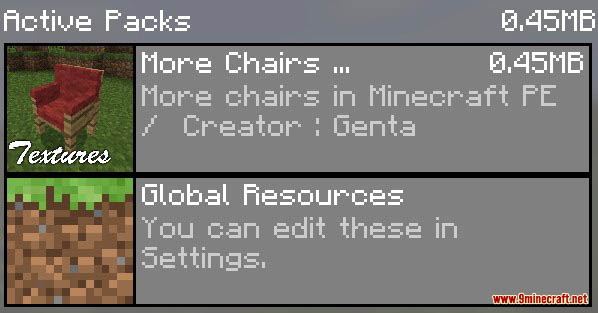
13. Then do the same thing for Behavior Packs.
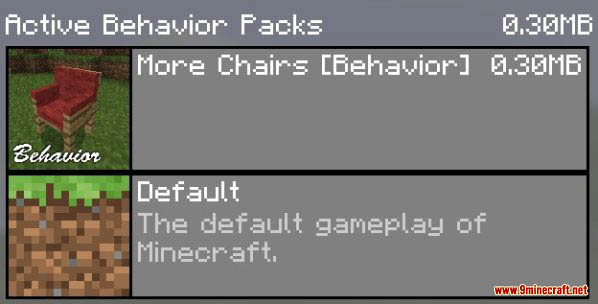
14. Enter the new world and you will find some new items in your inventory. Use them to spawn the chairs! This same tutorial works of course for any other add-on!

















