How to Use SetBlock Command to Add a Door – Wiki Guide
 149
149
 0
0
 December 6, 2023
December 6, 2023
This Minecraft tutorial explains how to use the /setblock command to add a door with screenshots and step-by-step instructions.
The /setblock command replaces one block with another block. Because a door takes up 2 blocks, it is a bit more complicated so let’s explore how to use the /setblock command to add a door.
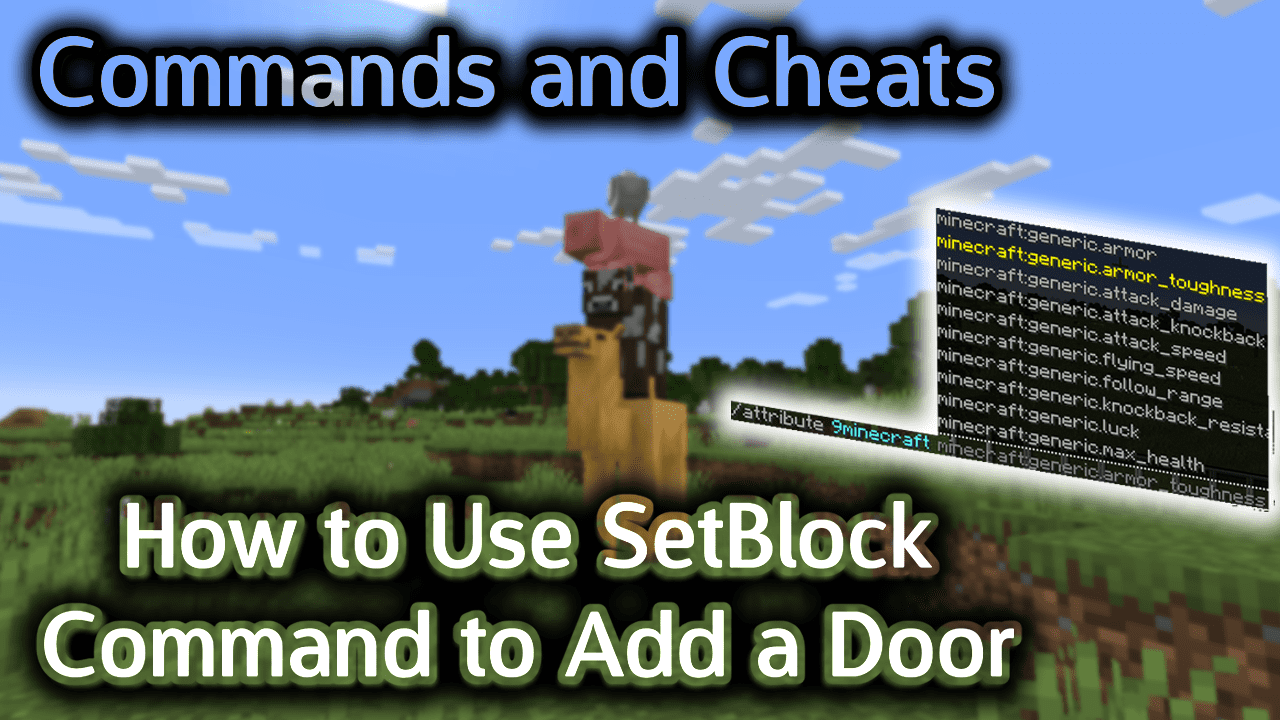
Requirements
To run game commands in Minecraft, you have to turn cheats on in your world.
Minecraft Names and DataValues for Doors
Each type of door takes up 2 blocks in Minecraft, so you will need to use 2 /setblock commands – one command to add the bottom of the door and another command to add the top of the door.
Let’s look at the Minecraft Name and DataValues you can choose from in the /setblock command when dealing with doors.
Minecraft Names for Doors
First, you need to decide what type of door you want to create. There are 7 choices of doors in the game:
| Item | Description (Minecraft ID Name) |
|---|---|
 |
Oak Door (wooden_ |
 |
Spruce Door (spruce_ |
 |
Birch Door (birch_ |
 |
Jungle Door (jungle_ |
 |
Acacia Door (acacia_ |
 |
Dark Oak Door (dark_ |
 |
Iron Door (iron_ |
Minecraft DataValues for Doors
Next, you will need to know the DataValue for the top and bottom sections of the door:
| Description | DataValue |
|---|---|
| Bottom of the door | 0 |
| Top of the door (hinge on left side) | 8 |
| Top of the door (hinge on right side) | 9 |
When you place the bottom of the door, you will use a DataValue of 0. When you place the top of the door, you will use a DataValue of either 8 or 9, depending which side you want the door hinge to appear.
Examples
To place the bottom portion of a dark oak door (2 blocks East):
/setblock ~2 ~ ~ dark_oak_door 0
To place the top portion of a dark oak door with the hinge on the left side (2 blocks East and 1 block upwards):
/setblock ~2 ~1 ~ dark_oak_door 8
How to Enter the Command
1. Open the Chat Window
The easiest way to run a command in Minecraft is within the chat window. The game control to open the chat window depends on the version of Minecraft:
- For Java Edition (PC/Mac), press the T key to open the chat window.
- For Pocket Edition (PE), tap on the chat button
 at the top of the screen.
at the top of the screen. - For Xbox One, press the D-Pad (right)
 on the controller.
on the controller. - For PS4, press the D-Pad (right)
 on the controller.
on the controller. - For Nintendo Switch, press the right arrow button
 on the controller.
on the controller. - For Windows 10 Edition, press the T key to open the chat window.
- For Education Edition, press the T key to open the chat window.
2. Type the Command
Now, let’s look at an example of how to use the /setblock command to add both the top and bottom portions of a door.
Place Bottom of Door
First, let’s add the bottom of the door. If we wanted the bottom of our door to be dark oak, we could use the following /setblock command:
/setblock ~2 ~ ~ dark_oak_door 0
Type the command in the chat window. As you are typing, you will see the command appear in the lower left corner of the game window. Press the Enter key to run the command.
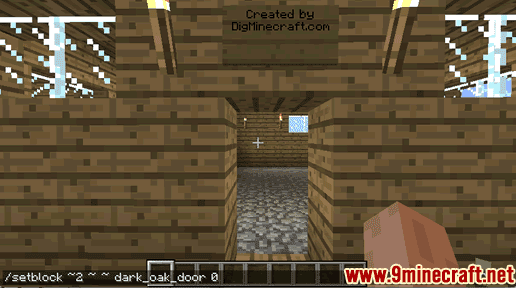
This /setblock command would replace the block at the coordinate ~2 ~ ~ with the bottom half of a dark oak door. This coordinate is the block that is 2 blocks East, 0 blocks up/down, and 0 blocks South of our current location.
For the replacement block, we use a name of dark_oak_door and a DataValue of 0 to represent the bottom half of a door.
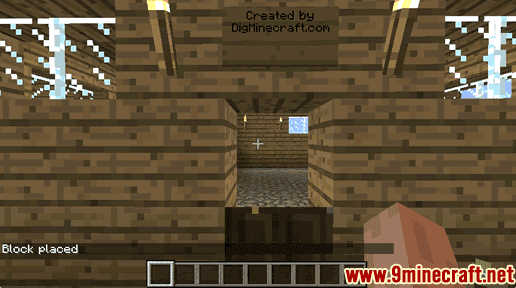
You will see the message “Block placed” appear in the lower left corner of the game window to indicate that the /setblock command has completed. Now you should see the bottom half of the dark oak door appear.
Place Top of Door
Now that we have created the bottom half of the door, we need to add the top half of the door with another /setblock command.
We could add the top portion of a dark oak door with the following /setblock command:
/setblock ~2 ~1 ~ dark_oak_door 8
Type the command in the chat window and press the Enter key to run the command.
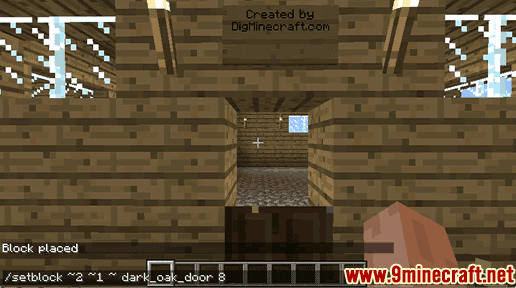
This /setblock command would replace the block at the coordinate ~2 ~1 ~ with the top half of a dark oak door. This is the block that is 2 blocks East, 1 block upwards, and 0 blocks South from our current location.
TIP: The coordinate needs to be 1 block higher than the previous /setblock command because the top of the door is 1 block higher than the bottom of the door.
For the replacement block, we use a name of dark_oak_door and a DataValue of 8 to represent the top half of a door with the hinge on the left side of the door. If you wanted the hinge on the right, you would use a DataValue of 9 instead of 8.
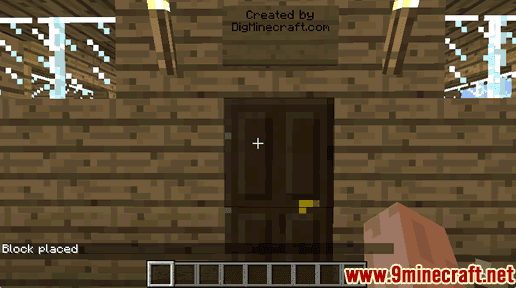
You will see the message “Block placed” appear in the lower left corner of the game window to indicate that the /setblock command has completed. Now you should see the top half of the dark oak door appear, giving you a full door.
Congratulations, you have learned how to use the /setblock command to add a door in Minecraft.
Other SetBlock Cheats
You can use other setblock commands in Minecraft such as:













