How to Use the Ability Command – Wiki Guide
 293
293
 0
0
 November 20, 2023
November 20, 2023
This Minecraft tutorial explains how to use the /ability command with screenshots and step-by-step instructions.
You can either set or check a player’s ability using the /ability command in Minecraft (see also /worldbuilder command). The /ability command is an Education Edition feature that is also available in Bedrock Edition (PE, Win10, Xbox One, PS4, Nintendo Switch). To access this command in Bedrock Edition, you must toggle on the “Education Edition” option in your world settings when first creating your world to gain access to this command. Let’s explore how to use this cheat (game command).
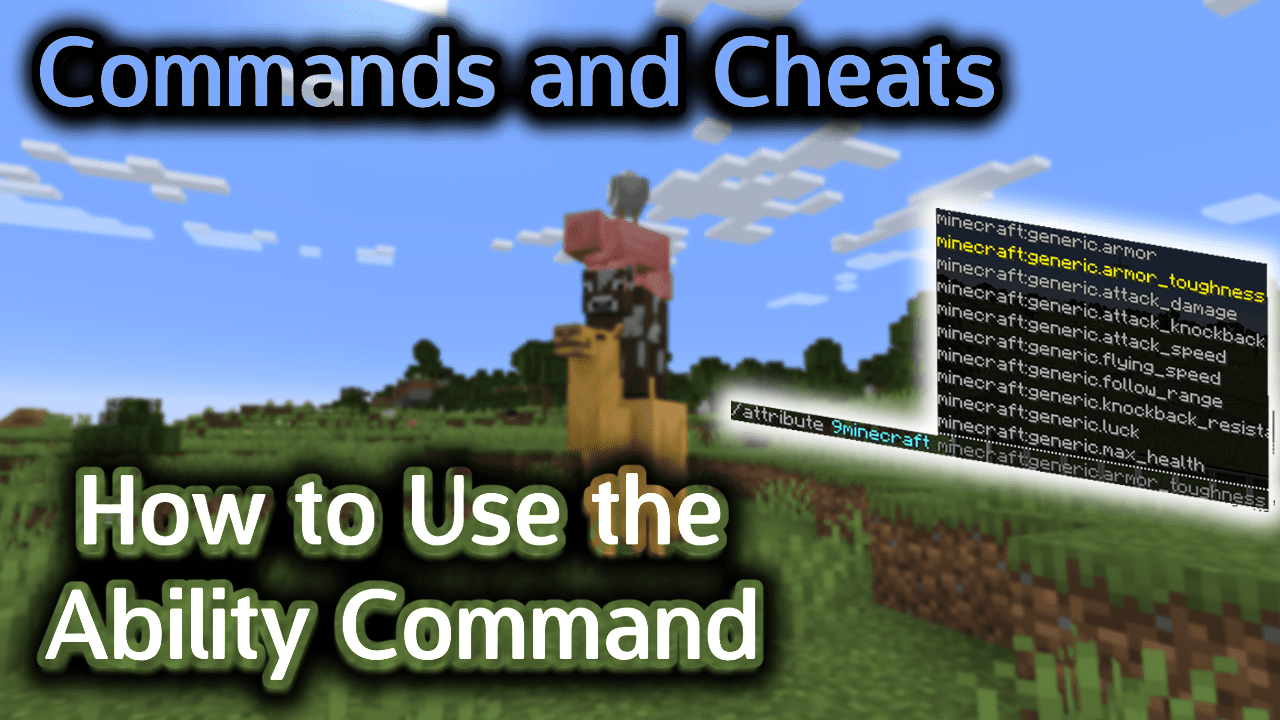
Requirements
To run game commands in Minecraft, you have to turn cheats on in your world.
Ability Command
Ability Command in Minecraft Pocket Edition (PE)
In Minecraft Pocket Edition (PE), the ability command has different syntaxes depending on whether you want to set or check a player’s ability.
To set a player’s ability:
/ability <player> <worldbuilder¦mute¦mayfly> <true¦false>
To check a player’s ability:
/ability <player> [worldbuilder¦mute¦mayfly]
Definitions
- player is the name of the player (or a target selector) that you wish to set or check the ability for.
- mayfly is that ability that determines whether a player can fly.
- mute is the ability that determines whether the player is muted.
- worldbuilder is the ability that determines whether the player can place/destroy blocks in a world (see also /worldbuilder command).
- true enables the ability.
- false disables the ability.
Examples
Example in Pocket Edition (PE)
To set the mayfly ability to false for all players in Minecraft PE:
/ability @a mayfly false
To check the value of the mute ability for the nearest player:
/ability @p mute
How to Enter the Command
1. Open the Chat Window
The easiest way to run a command in Minecraft is within the chat window. The game control to open the chat window depends on the version of Minecraft:
- For Pocket Edition (PE), tap on the chat button
 at the top of the screen.
at the top of the screen. - For Xbox One, press the D-Pad (right)
 on the controller.
on the controller. - For PS4, press the D-Pad (right)
 on the controller.
on the controller. - For Nintendo Switch, press the right arrow button
 on the controller.
on the controller. - For Windows 10 Edition, press the T key to open the chat window.
- For Education Edition, press the T key to open the chat window.
2. Type the Command
We will cover examples of how to use the /ability command to set a player’s ability as well as how to see what the current setting is for a player’s ability.
Set the Value of an Ability
In this first example, we will show you how to set an ability for a player.
To grant the mayfly ability to the nearest player, you would need to type the following command:
/ability @p mayfly true
Type the command in the chat window. As you are typing, you will see the command appear in the lower left corner of the game window. Press the Enter key to run the command.
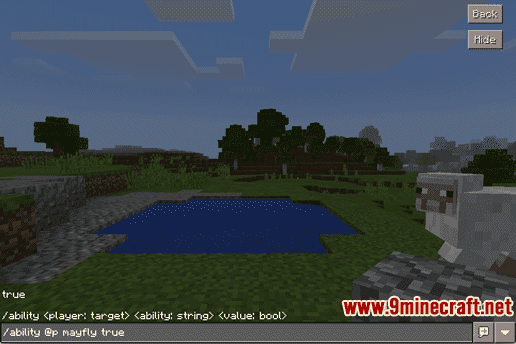
Once the cheat has been entered, the ability will be updated for the nearest player.
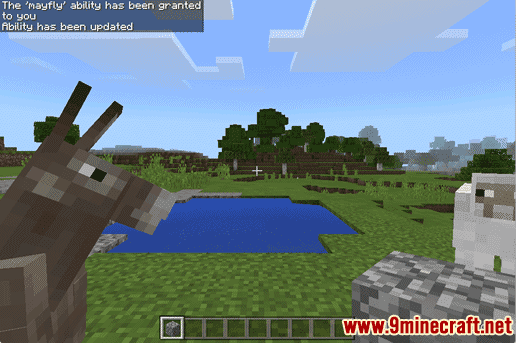
You will see the message “The ‘mayfly’ ability has been granted to you. Ability has been updated” appear in the top left corner of the game window to indicate that the command has successfully completed.
Check the Value of an Ability
In this next example, we will show you how to check one of the abilities of a player.
To check the value of the worldbuilder ability for the nearest player, you would need to type the following command:
/ability @p worldbuilder
Type the command in the chat window and press the Enter key to run the command.
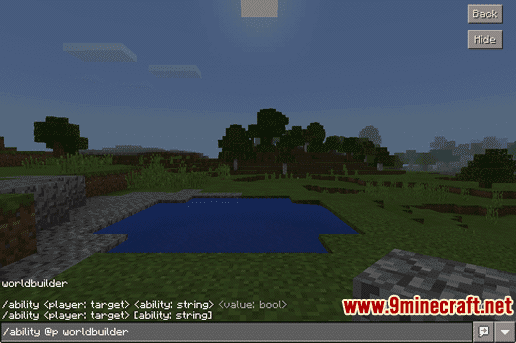
This command would display what the worldbuilder ability is currently set to for the nearest player. The value returned is either true or false.
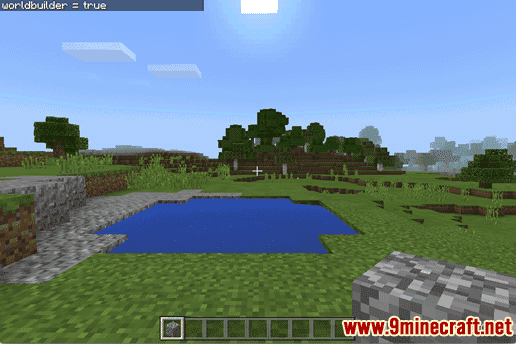
In this example, you will see the message “worldbuilder = true” appear in the top left corner of the game window to indicate that the nearest player does have the ability to build worlds.
Congratulations, you have learned how to use the /ability command in Minecraft.













