How to Use the Ban Command – Wiki Guide
This Minecraft tutorial explains how to use the /ban command with screenshots and step-by-step instructions.
Let’s explore how to use this game command.
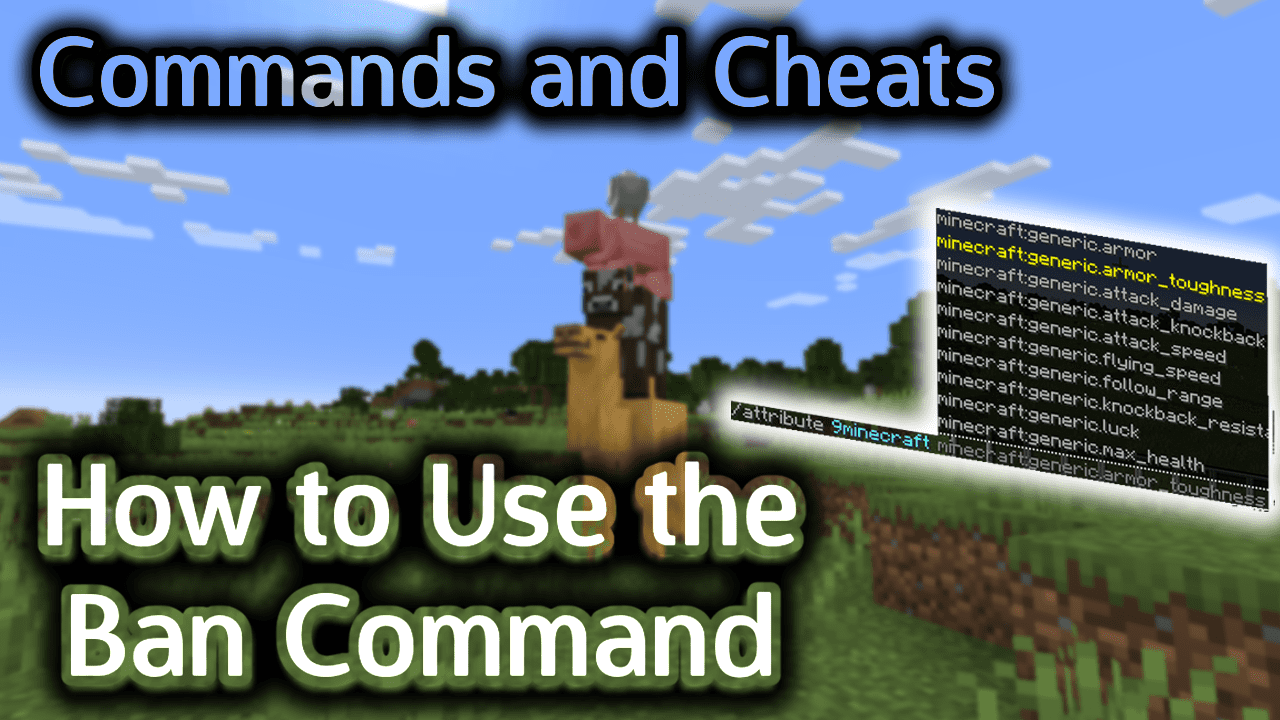
Background
The /ban command is an advanced server command that is only used if you are running a Minecraft server. If you are operating a Minecraft server that other players connect to, the /ban command can help manage which players are not allowed to connect the server.
To use the /ban command, you must be an operator of the Minecraft server. The /ban command is used to add a player to the server’s blacklist (or ban list). This will ban that player from connecting to the Minecraft server. Use the /pardon command to allow the player to connect to the server again.
TIP: The player does not have to be online when you issue the /ban command. If the player is connected to the server when you ban them, they will be immediately disconnected from the server. If the banned player tries to reconnect, they will not be allowed to connect to the Minecraft server.
Requirements
To run server commands such as the /ban command, you have to first create a multiplayer server in Minecraft and be the operator of that server.
Ban Command
Ban Command in Minecraft Java Edition (PC/Mac)
In Minecraft Java Edition (PC/Mac), the syntax to ban a player from a Minecraft server is:
/ban <name> [reason ...]
Definitions
- name is the name of the player to ban from the server.
- reason is optional. It is the reason that the player has been banned. The reason will be displayed to the player if they try to connect to the server once they are banned. The reason will also be displayed in the server logs.
Examples
Example in Java Edition (PC/Mac)
To ban a player named TheNotWanted with no reason provided:
/ban TheNotWanted
To ban a player named TheNotWanted with a reason:
/ban TheNotWanted Too good at Minecraft
How to Enter the Command
1. Open Server Console
To run a server command, the instructions vary depending on your version of Minecraft:
- For Java Edition (PC/Mac), open a server console. Use Command Prompt in Windows or Terminal on a Mac.
2. Type the Command
In this example, we will ban the player named TheNotWanted with the reason “Too good at Minecraft” with the following command:
/ban TheNotWanted Too good at Minecraft
In this tutorial, we have entered the command in PC/Mac as a server command (see below).
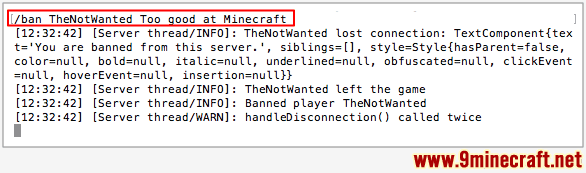
You should see the message “Banned player TheNotWanted” appear in the server console.
Once the command has been entered, the player will be added to the server’s blacklist and banned from the server. Now, the player will no longer be allowed to play Minecraft on that server.
Banned Player will Immediately be Disconnected
If the player is logged in when the /ban command is issued, they will be disconnected with the following message:
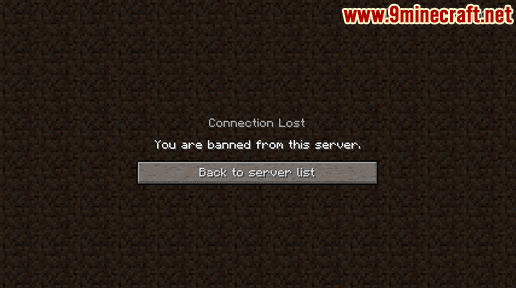
In this example, the player named TheNotWanted will see the message “Connection Lost. You are banned from this server.” in the game window.
Banned Player can not Connect to Server Again
If the player tries to reconnect to the server, they will see the following message:
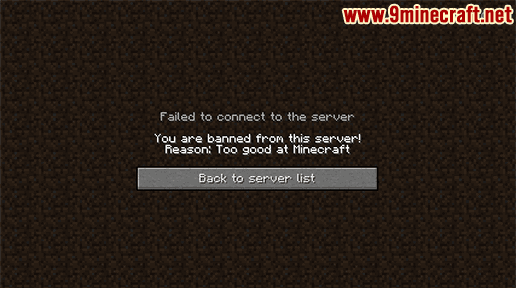
In this example, the player named TheNotWanted will see the message “You are banned from this server!” with the reason “Too good at Minecraft“. They will not be able to connect to the server until they are pardoned by the server operator.
Congratulations, you just learned how to use the /ban command in Minecraft!
Other Server Commands
Here are some other server commands you can use in Minecraft:
How to Use the Ban-IP Command
How to Use the Banlist Command
How to Use the Deop Command
How to Use the List Command
How to Use the Op Command
How to Use the Pardon Command
How to Use the Pardon-IP Command
How to Use the Stop Command
How to enable Command Blocks on a Server
















