How to Use the Banlist Command – Wiki Guide
 79
79
 0
0
 December 6, 2023
December 6, 2023
This Minecraft tutorial explains how to use the /banlist command with screenshots and step-by-step instructions.
Let’s explore how to use this game command.
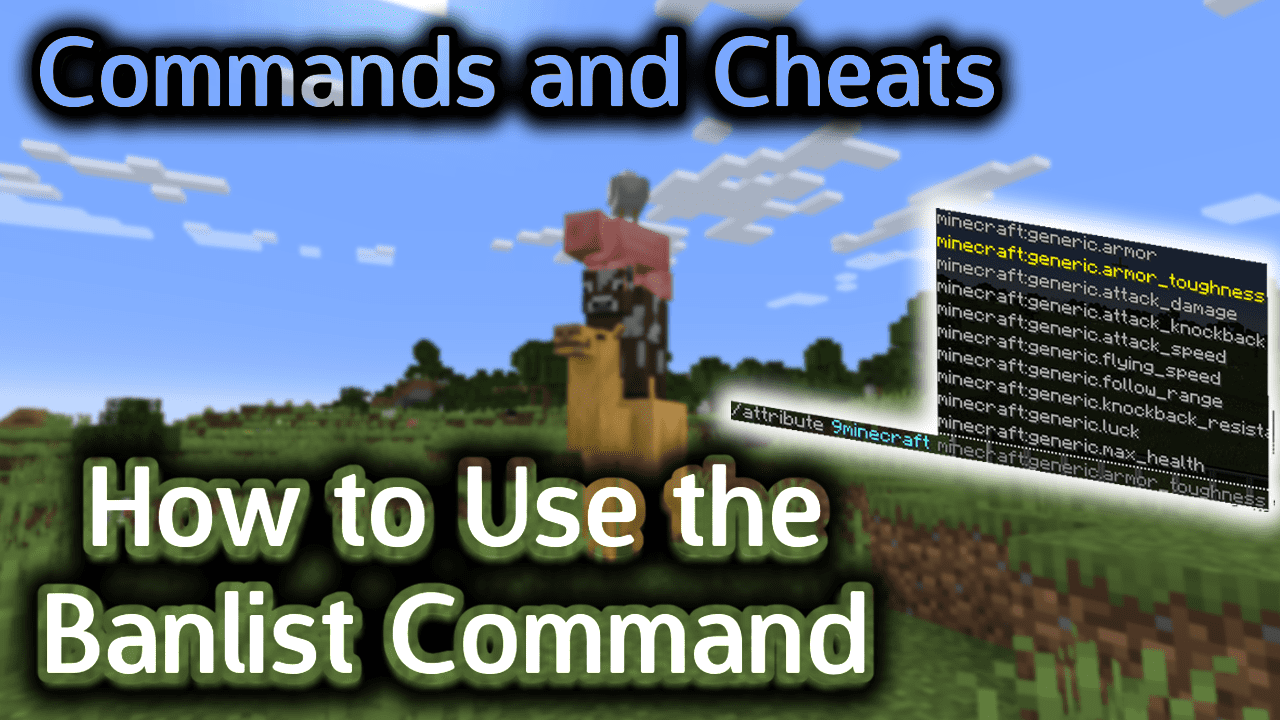
Background
The /banlist command is an advanced server command that is only used if you are running a Minecraft server. If you are operating a Minecraft server that other players connect to, the /banlist command can display the players and IP addresses in the server’s blacklist. The blacklist (or ban list) is used to control which players are not allowed to connect the server.
Requirements
To run server commands such as the /banlist command, you have to first create a multiplayer server in Minecraft and be the operator of that server.
Banlist Command
Banlist Command in Minecraft Java Edition (PC/Mac)
In Minecraft Java Edition (PC/Mac), the syntax to show the contents of the server’s blacklist is:
/banlist [ips¦players]
Definitions
- ips is an option that displays all of the banned IP addresses in the blacklist.
- players is an option that displays all of the banned players in the blacklist.
Examples
Example in Java Edition (PC/Mac)
To show the banned players in the server’s blacklist:
/banlist players
To show the banned IP addresses in the server’s blacklist:
/banlist ips
How to Enter the Command
1. Open Server Console
To run a server command, the instructions vary depending on your version of Minecraft:
- For Java Edition (PC/Mac), open a server console. Use Command Prompt in Windows or Terminal on a Mac.
2. Type the Command
We will cover examples of how to use the /banlist command to show the banned players as well as the banned IP addresses in a server’s blacklist.
Show Banned Players in the Blacklist
When a player has been added to the blacklist, that player will be banned from connecting to the Minecraft server. Let’s explore how to view the banned players on a server.
For example, you could display the banned players in the blacklist (ie: ban list) with the following command:
/banlist players
To enter the /banlist command in Minecraft, you must enter it as a server command (see below):

You should see the message “There are xxx total banned player” appear in the server console where xxx is the total number of players that are banned on the Minecraft server. In this example, Axe2Grind and TheNotWanted are the 2 banned players in the blacklist.
You can use the /pardon command to remove a banned player from the blacklist.
Show Banned IP Addresses in the Blacklist
When an IP address has been added to the blacklist, any players coming from that IP address will be banned from connecting to the Minecraft server. Let’s explore how to view the banned IP addresses on a server.
For example, you could display the banned IP addresses in the blacklist (ie: ban list) with the following command:
/banlist ips
To enter the /banlist command in Minecraft, you must enter it as a server command (see below):

You should see the message “There are xxx total banned IP addresses” appear in the server console where xxx is the total number of IPs that are banned on the Minecraft server. In this example, 172.16.5.128 is the only banned IP address in the blacklist.
You can use the /pardon-ip command to remove a banned IP address from the blacklist.
Congratulations, you just learned how to use the /banlist command in Minecraft!
Other Server Commands
Here are some other server commands you can use in Minecraft:
How to Use the Ban Command
How to Use the Ban-IP Command
How to Use the Deop Command
How to Use the List Command
How to Use the Op Command
How to Use the Pardon Command
How to Use the Pardon-IP Command
How to Use the Stop Command
How to enable Command Blocks on a Server














