How to Use the BlockData Command – Wiki Guide
 55
55
 0
0
 November 20, 2023
November 20, 2023
This Minecraft tutorial explains how to use the /blockdata command with screenshots and step-by-step instructions.
You change the data tag for a block using the /blockdata command in Minecraft.
TIP: Starting in Minecraft Java Edition (PC/Mac) 1.13, the /blockdata command was replaced by the /data command.
Let’s explore how to use this cheat (game command).
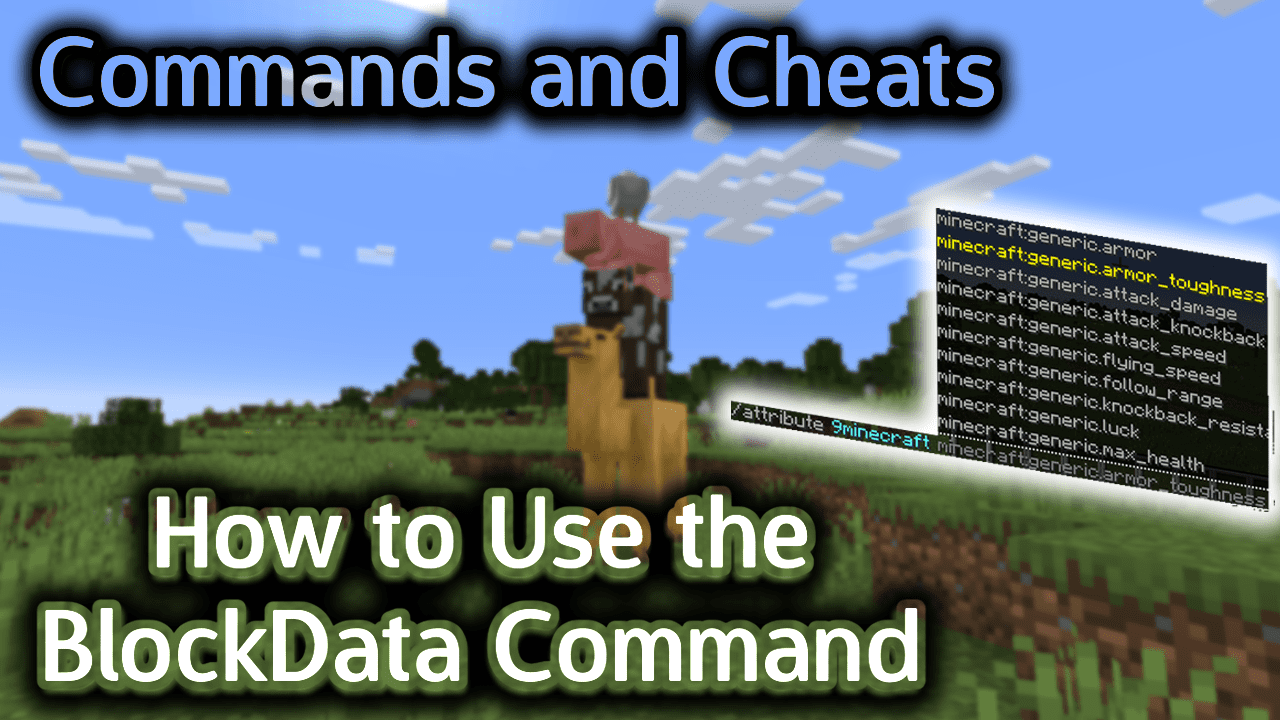
Requirements
To run game commands in Minecraft, you have to turn cheats on in your world.
BlockData Command
BlockData Command in Minecraft Java Edition (PC/Mac)
In Minecraft Java Edition (PC/Mac) 1.8, 1.9, 1.10, 1.11 and 1.12, the syntax to change the data tag for a block is:
/blockdata <x> <y> <z> <dataTag>
Definitions
- x y z is the coordinate of the block to modify. Learn about the coordinate system.
- dataTag is the data tag that you want to modify for the specified block. It is a compound NBT tag such as {Lock:”9Minecraft”} or {Items:[{Slot:0,id:diamond_boots,Count:1}]}.
Examples
Example in Java Edition (PC/Mac) 1.11 and 1.12
To put diamond boots in the first slot of a chest at coordinates (-61, 89, 212):
/blockdata -61 89 212 {Items:[{Slot:0,id:diamond_boots,Count:1}]}
To lock a chest at coordinates (-61, 89, 212) with the secret password 9Minecraft:
/blockdata -61 89 212 {Lock:"9Minecraft"}
(TIP: This locked chest can only be opened if a player is holding an item named 9Minecraft. Use one of our Generators, such as the Tool Generator, to create an item with the name 9Minecraft to unlock this chest.)
How to Enter the Command
1. Open the Chat Window
The easiest way to run a command in Minecraft is within the chat window. The game control to open the chat window depends on the version of Minecraft:
- For Java Edition (PC/Mac), press the T key to open the chat window.
2. Type the Command
In this example, we use the /blockdata command in Minecraft 1.12 to put diamond boots in the first slot of a chest located at coordinates (-61, 89, 212):
/blockdata -61 89 212 {Items:[{Slot:0,id:diamond_boots,Count:1}]}
Type the command in the chat window. As you are typing, you will see the command appear in the lower left corner of the game window. Press the Enter key to run the command.
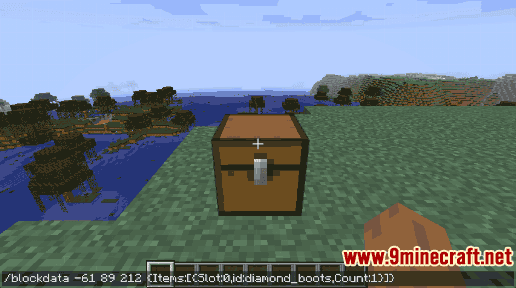
Once the cheat has been entered, the data tags will be modified for the specified block.
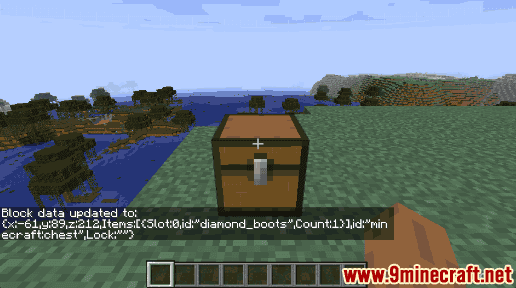
In the lower left corner of the game window, you will see the following message appear to indicate that the data tags were successfully updated:
Block data updated to:
{x:-61,y:89,z:212,Items:[{Slot:0,id:”diamond_boots”,Count:1}],id:”minecraft:chest”,Lock:””}
Now when you look inside the chest, you will see diamond boots in the first slot.
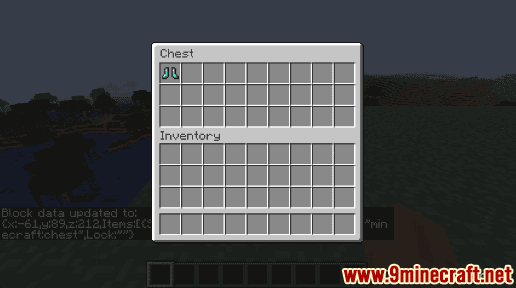
WARNING: Any items that were in the first slot of the chest before the /blockdata command was run will be removed from the game and replaced by the diamond boots.
Congratulations, you have learned how to use the /blockdata command in Minecraft.













