How to Use the ClassroomMode Command – Wiki Guide
 88
88
 0
0
 November 20, 2023
November 20, 2023
This Minecraft tutorial explains how to use the /classroommode command with screenshots and step-by-step instructions.
The /classroommode command allows you to run Minecraft Edition Edition alongside the companion application called Classroom Mode. Let’s explore how to use this game command.

Requirements
To run this command in Minecraft, you must first have the companion application called Classroom Mode installed and setup. You can install the Classroom Mode application on any Windows 10 or MacOS devices.
ClassroomMode Command
ClassroomMode Command in Minecraft Education Edition
In Minecraft Education Edition, the syntax to launch the Classroom Mode app is:
/classroommode
How to Enter the Command
1. Open the Chat Window
The easiest way to run a command in Minecraft is within the chat window. The game control to open the chat window depends on the version of Minecraft:
- For Education Edition, press the T key to open the chat window.
2. Type the Command
To launch the Classroom Mode app so that it works in conjunction with Minecraft Education Edition, use the following command:
/classroommode
Type the command in the chat window. As you are typing, you will see the command appear in the lower left corner of the game window. Press the Enter key to run the command.
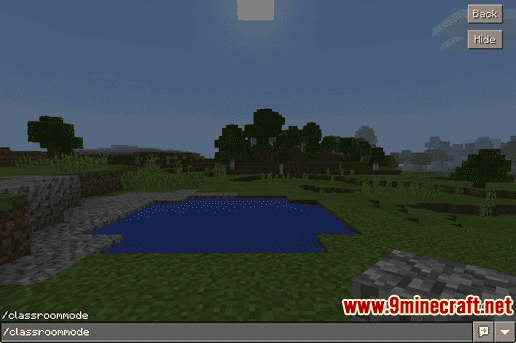
Once the cheat has been entered, the /classroommode command will launch the Classroom Mode application.
Congratulations, you just learned how to use the /classroommode command in Minecraft!













