How to Use the Debug Command – Wiki Guide
 232
232
 0
0
 November 21, 2023
November 21, 2023
This Minecraft tutorial explains how to use the /debug command with screenshots and step-by-step instructions.
You can use the /debug command to start or stop a debug profiling session in Minecraft. Let’s explore how to use this cheat (game command).
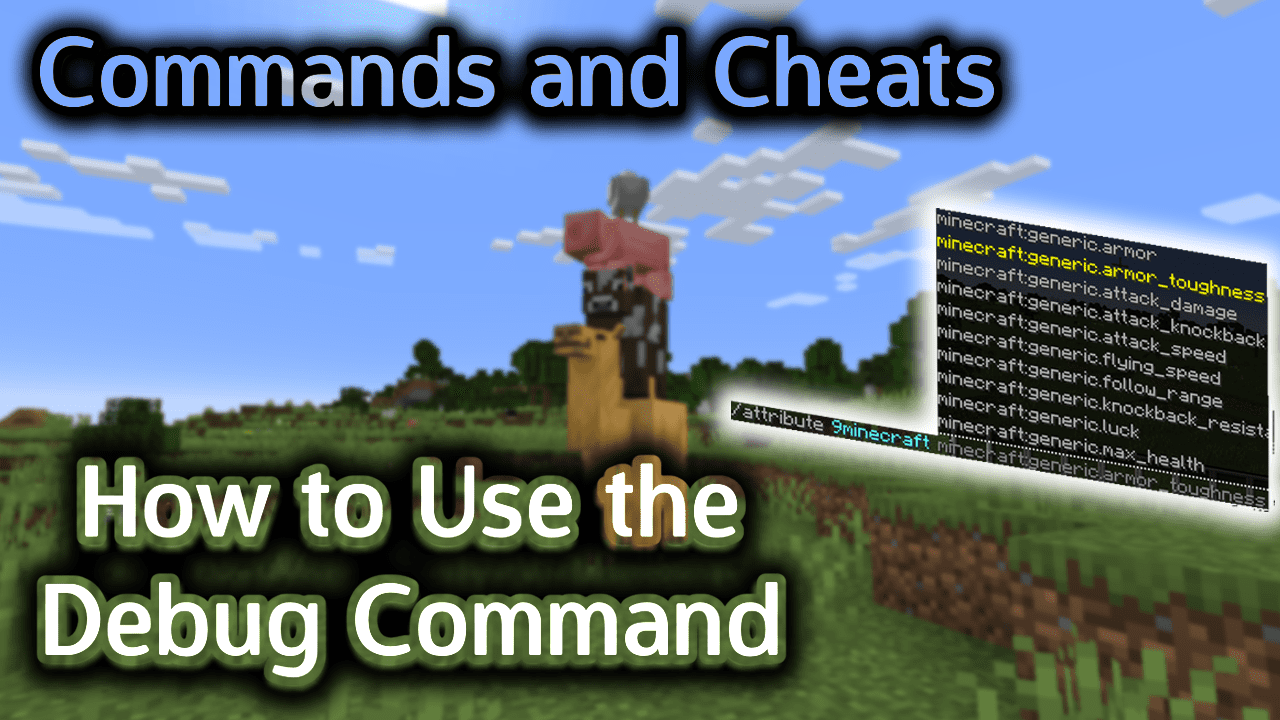
Requirements
To run game commands in Minecraft, you have to turn cheats on in your world.
Debug Command
Debug Command in Minecraft Java Edition (PC/Mac)
In Minecraft Java Edition (PC/Mac), there are different syntaxes depending on what you would like to do.
To start a debug profiling session:
/debug start
To create a debug report (starting in 1.14.4):
/debug start
To stop a debug profiling session and create the debug file:
/debug stop
Where is the Debug File Stored?
Depending on your version of Minecraft, you would find the debug file under one of the following hidden paths (Note: path may be different on your system):
Path for Windows
C:\Users\<username>\AppData\Roaming\.minecraft\debug\
Path for Mac
/Users/<username>/Library/Application Support/minecraft/debug/
What is the Debug File Called?
Once the debug session has stopped, the game will create a debug file with a name formatted with the date and time as follows:
profile-results-yyyy-mm-dd_hh.mi.ss.txt
For example, the debug file could be called:
profile-results-2017-07-29_10.12.41.txt
How to Enter the Command
1. Open the Chat Window
The easiest way to run a command in Minecraft is within the chat window. The game control to open the chat window depends on the version of Minecraft:
- For Java Edition (PC/Mac), press the T key to open the chat window.
2. Type the Command
In this example, we will start the debug session with the following command:
/debug start
Type the command in the chat window. As you are typing, you will see the command appear in the lower left corner of the game window. Press the Enter key to run the command.

Once the cheat has been entered, you will see the message “Started debug profiling” appear in the lower left corner of the game window to indicate that the debug session has started.
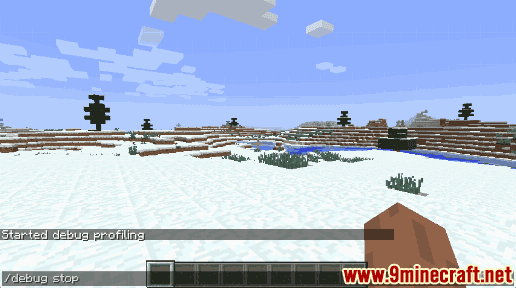
Type the following command to stop the debug session:
/debug stop
You will see the message “Stopped debug profiling after 18.40 seconds (368 ticks)” appear in the lower left corner of the game window to indicate that the debug session has stopped. This message displays the length of time in both seconds and game ticks that the debug session ran.
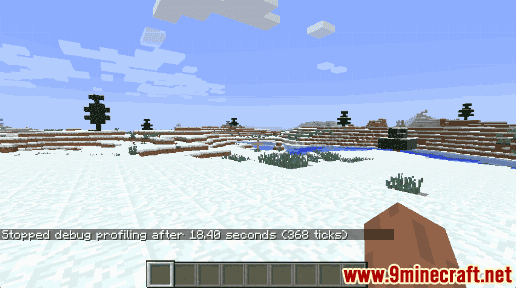
Once the debug session has stopped, the game will create a debug file. In this tutorial, the debug file is called profile-results-2017-07-29_10.12.41.txt and contains the following debug information:
---- Minecraft Profiler Results ----
// 9Minecraft Example
Time span: 18401 ms
Tick span: 368 ticks
--- BEGIN PROFILE DUMP ---
[00] levels - 98.64%/98.64%
[01] | DigMincraft World - 99.86%/98.51%
[02] | | tick - 98.88%/97.40%
[03] | | | entities - 57.11%/55.63%
[04] | | | | regular - 98.83%/54.98%
[05] | | | | | tick - 97.26%/53.48%
[06] | | | | | | ai - 32.57%/17.42%
[07] | | | | | | | newAi - 95.49%/16.63%
... more results here, removed for this tutorial ...
[00] tallying - 0.00%/0.00%
--- END PROFILE DUMP ---
Congratulations, you just learned how to use the /debug command in Minecraft!













