How to Use the Difficulty Command – Wiki Guide
 250
250
 0
0
 November 21, 2023
November 21, 2023
This Minecraft tutorial explains how to use the /difficulty command with screenshots and step-by-step instructions.
You can switch between four difficulty levels in the game using the /difficulty command in Minecraft. Let’s explore how to use this cheat (game command).
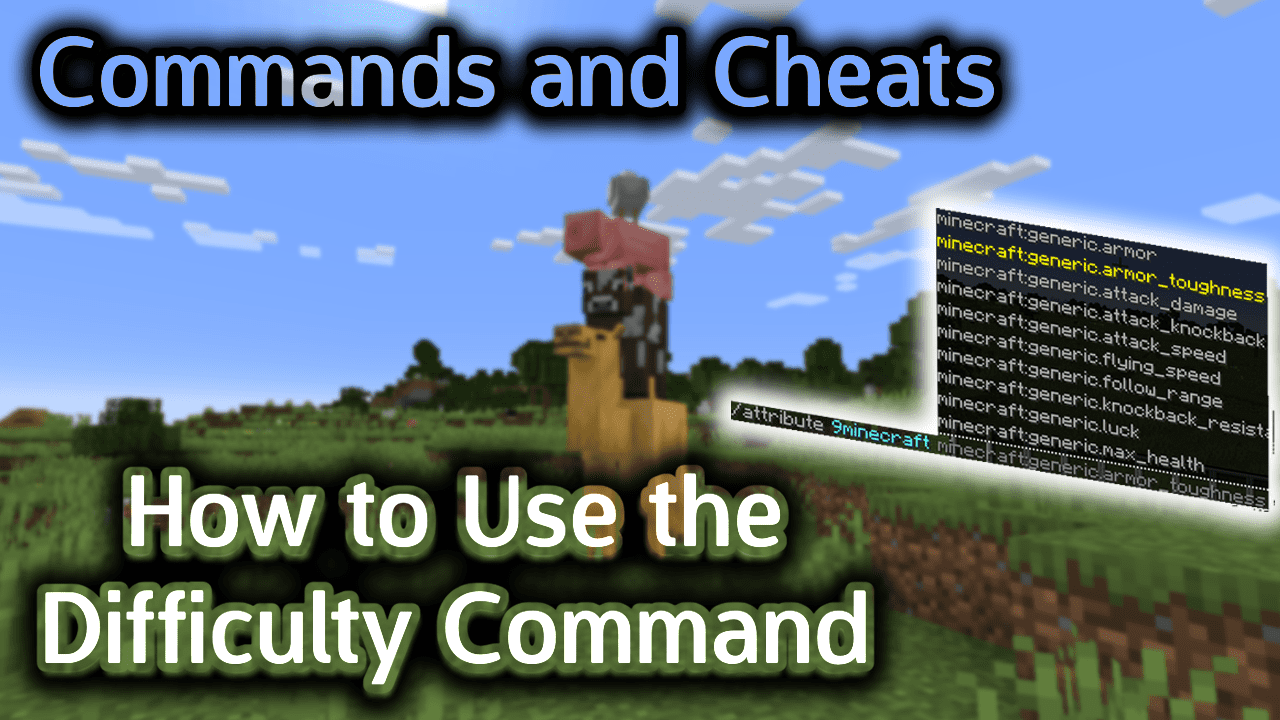
Requirements
To run game commands in Minecraft, you have to turn cheats on in your world.
Difficulty Command
Difficulty Command in Minecraft Java Edition (PC/Mac)
In Minecraft Java Edition (PC/Mac), the syntax to change the game difficulty is:
/difficulty <level>
Definitions
- level is the difficulty level to set the game to. It can be one of the following:
level Description peaceful
(also the abbreviations p or 0 in Java Edition 1.12 and older)Peaceful mode easy
(also the abbreviations e or 1 in Java Edition 1.12 and older)Easy mode normal
(also the abbreviations n or 2 in Java Edition 1.12 and older)Normal mode hard
(also the abbreviations h or 3 in Java Edition 1.12 and older)Hard mode
TIP: You can no longer use the abbreviations starting in Java Edition 1.13.
Examples
Example in Java Edition (PC/Mac) 1.13, 1.14, 1.15, 1.16, 1.17, 1.18, 1.19 and 1.20
To change to Peaceful mode in Minecraft 1.13, 1.14, 1.15, 1.16, 1.17, 1.18, 1.19 and 1.20:
/difficulty peaceful
To change to Easy mode:
/difficulty easy
To change to Normal mode:
/difficulty normal
To change to Hard mode:
/difficulty hard
Example in Java Edition (PC/Mac) 1.11 and 1.12
To change to Peaceful mode in Minecraft 1.11 and 1.12:
/difficulty p
To change to Easy mode:
/difficulty e
To change to Normal mode:
/difficulty n
To change to Hard mode:
/difficulty h
How to Enter the Command
1. Open the Chat Window
The easiest way to run a command in Minecraft is within the chat window. The game control to open the chat window depends on the version of Minecraft:
- For Java Edition (PC/Mac), press the T key to open the chat window.
- For Pocket Edition (PE), tap on the chat button
 at the top of the screen.
at the top of the screen. - For Xbox One, press the D-Pad (right)
 on the controller.
on the controller. - For PS4, press the D-Pad (right)
 on the controller.
on the controller. - For Nintendo Switch, press the right arrow button
 on the controller.
on the controller. - For Windows 10 Edition, press the T key to open the chat window.
- For Education Edition, press the T key to open the chat window.
2. Type the Command
In this example, we will set the difficulty level to Easy with the following command:
/difficulty easy
Type the command in the chat window. As you are typing, you will see the command appear in the lower left corner of the game window. Press the Enter key to run the command.
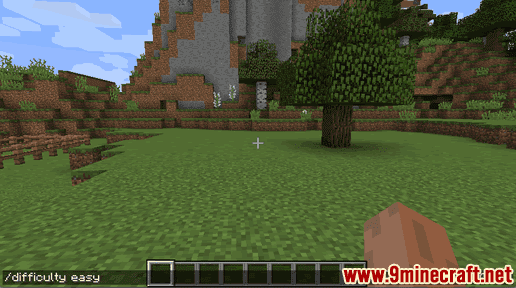
Once the cheat has been entered, the difficulty mode of the game should be changed. In this example, we’ve entered the command to change the difficulty level to Easy mode.
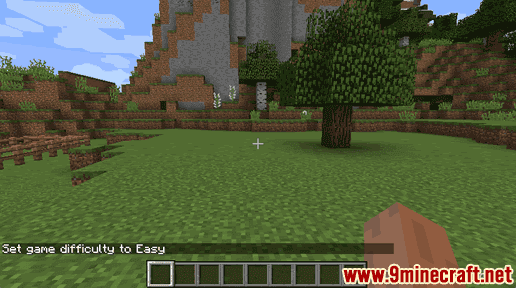
You will see the message “Set game difficulty to xxx” appear in the lower left corner of the game window to indicate that the difficulty has changed. The value xxx is the difficulty level that you selected.
Congratulations, you just learned how to use the /difficulty command in Minecraft!













