How to Use the EntityData Command – Wiki Guide
 162
162
 0
0
 November 21, 2023
November 21, 2023
This Minecraft tutorial explains how to use the /entitydata command with screenshots and step-by-step instructions.
You can change the data tag for an entity using the /entitydata command in Minecraft. The /entitydata command is most useful for changing attributes of a mob after the mob has spawned or modifying attributes of an item after you have placed it.
TIP: Starting in Minecraft Java Edition (PC/Mac) 1.13, the /entitydata command was replaced by the /data command.
Let’s explore how to use this cheat (game command).
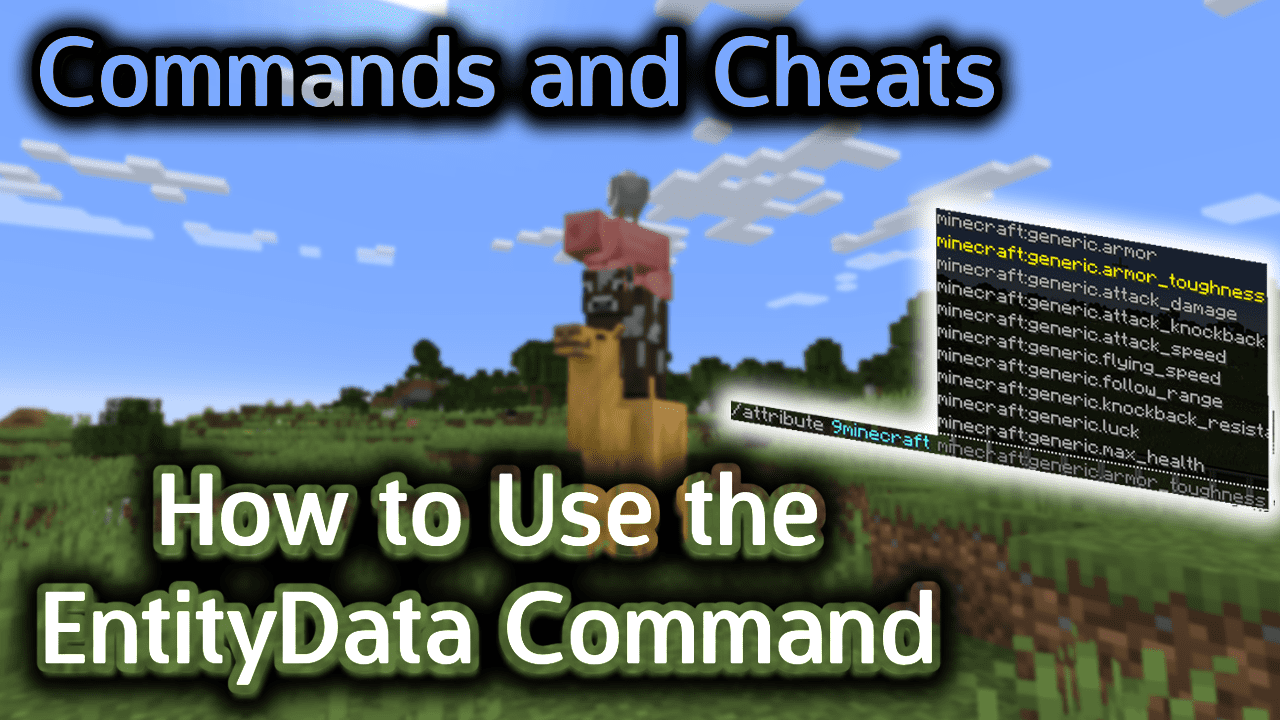
Requirements
To run game commands in Minecraft, you have to turn cheats on in your world.
EntityData Command
EntityData Command in Minecraft Java Edition (PC/Mac)
In Minecraft Java Edition (PC/Mac), the syntax to change the data tag for an entity is:
/entitydata <entity> <dataTag>
Definitions
- entity is the entity you want to target. It can be either the UUID for an entity or you can use the @e target selector to target all entities or a type of entity. (See Minecraft Entities).
- dataTag is optional. It is the data tag that you want to set. It is a compound NBT tag such as {CustomName:Duke} or {ShowArms:1}.
Examples
Example in Java Edition (PC/Mac) 1.11 and 1.12
To change the name of all cows to Duke that are within 10 blocks in Minecraft Java Edition (PC/Mac) 1.11 and 1.12:
/entitydata @e[type=cow,r=10] {CustomName:Duke}
To show arms on all armor stands after the armor stand has been placed:
/entitydata @e[type=armor_stand,r=5] {ShowArms:1}
Example in Java Edition (PC/Mac) 1.8, 1.9 and 1.10
To change the name of all cows to Duke that are within 10 blocks in Minecraft Java Edition (PC/Mac) 1.8, 1.9 and 1.10:
/entitydata @e[type=Cow,r=10] {CustomName:Duke}
To show arms on all armor stands (within 5 blocks) after the armor stand has been placed:
/entitydata @e[type=ArmorStand,r=5] {ShowArms:1}
How to Enter the Command
1. Open the Chat Window
The easiest way to run a command in Minecraft is within the chat window. The game control to open the chat window depends on the version of Minecraft:
- For Java Edition (PC/Mac), press the T key to open the chat window.
2. Type the Command
We will cover examples of how to use the /entitydata command to name all of the cows in a herd or to show arms on an armor stand.
Add a Custom Name to all Cows
Let’s start by giving a custom name to all the cows in our herd. In this example, we will name all of our cows Duke that are within 10 blocks of us. This should give a name to all of the cows in our fenced corral.
To do this, we would type the following command in Minecraft Java Edition (PC/Mac) 1.10:
/entitydata @e[type=Cow,r=10] {CustomName:Duke}
Type the command in the chat window. As you are typing, you will see the command appear in the lower left corner of the game window. Press the Enter key to run the command.
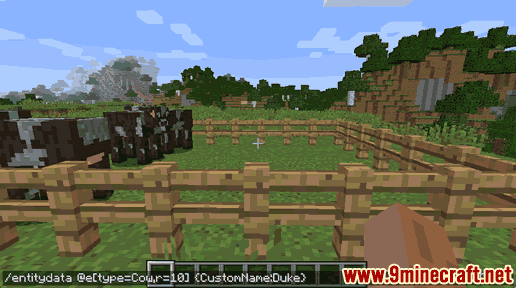
Once the cheat has been entered, the names of all cows within 10 blocks of us will be given a custom name of Duke.
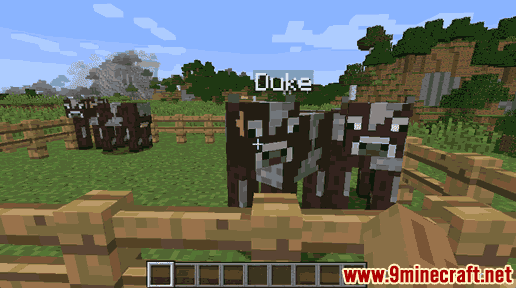
Now when you position your pointer on any of the cows in your corral, the name of the cow will appear above it. In this case, you should see Duke above the cow’s head.
Any cows outside of the 10 block radius and any new cows that spawn will not be named Duke.
Show Arms on an Armor Stand
You can also use the /entitydata command to show arms on an armor stand after the armor stand has been placed.
To do this, we would type in the following command in Minecraft Java Edition (PC/Mac) 1.10:
/entitydata @e[type=ArmorStand,r=5] {ShowArms:1}
Type the command in the chat window and press the Enter key to run the command.
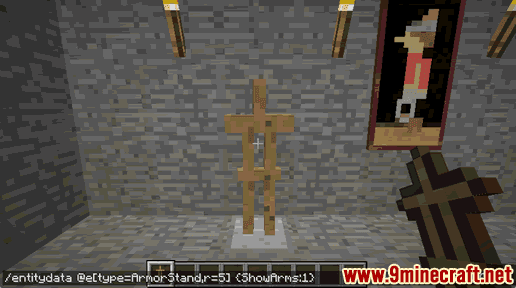
Once the cheat has been entered, the appearance of the armor stand will change.
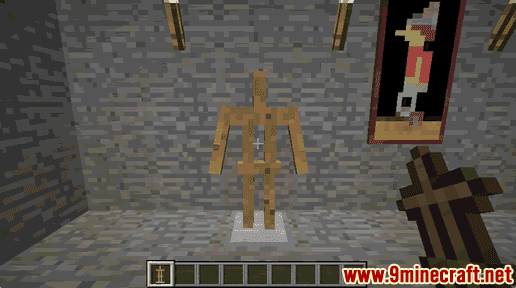
Now all armor stands within 5 blocks of you will have arms showing.
As you can see, the possibilities for the /entitydata command are endless. Give it a try and see what amazing things you can do to the entities in the game.
Congratulations, you have learned how to use the /entitydata command in Minecraft.
Other EntityData Commands
Here are some other entitydata commands that you can try in Minecraft:
How to Show/Hide Arms on an Armor Stand
How to Change the Collar Color for a Tamed Wolf













