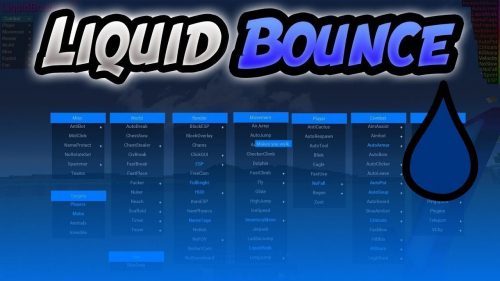How to Use the Reload Command – Wiki Guide
 106
106
 0
0
 December 1, 2023
December 1, 2023
This Minecraft tutorial explains how to use the /reload command with screenshots and step-by-step instructions.
The /reload command allows you to reload all loot tables, advancements and functions.
TIP: Always run the /reload command after saving or changing a function file before using the /function command.
Let’s explore how to use this game command.
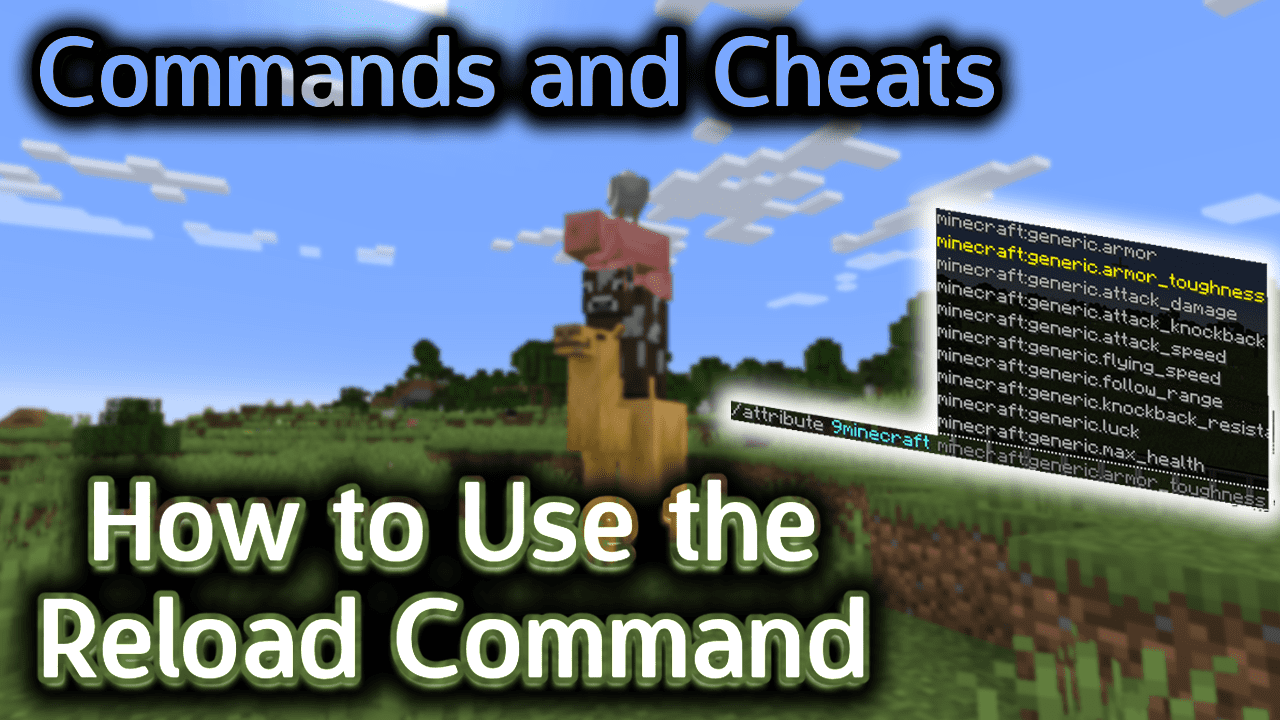
Requirements
To run game commands in Minecraft, you have to turn cheats on in your world.
Reload Command
Reload Command in Minecraft Java Edition (PC/Mac)
In Minecraft Java Edition (PC/Mac), the syntax to reload loot tables, advancements and functions is:
/reload
How to Enter the Command
1. Open the Chat Window
The easiest way to run a command in Minecraft is within the chat window. The game control to open the chat window depends on the version of Minecraft:
- For Java Edition (PC/Mac), press the T key to open the chat window.
- For Pocket Edition (PE), tap on the chat button
 at the top of the screen.
at the top of the screen. - For Xbox One, press the D-Pad (right)
 on the controller.
on the controller. - For PS4, press the D-Pad (right)
 on the controller.
on the controller. - For Nintendo Switch, press the right arrow button
 on the controller.
on the controller. - For Windows 10 Edition, press the T key to open the chat window.
- For Education Edition, press the T key to open the chat window.
2. Type the Command
In this example, we will reload loot tables, advancements and functions with the following command:
/reload
Type the command in the chat window. As you are typing, you will see the command appear in the lower left corner of the game window. Press the Enter key to run the command.
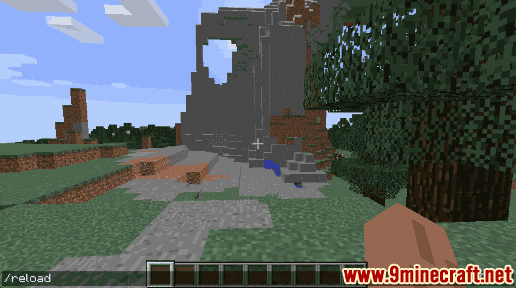
Once the cheat has been entered, all loot tables, advancements and functions will be reloaded.
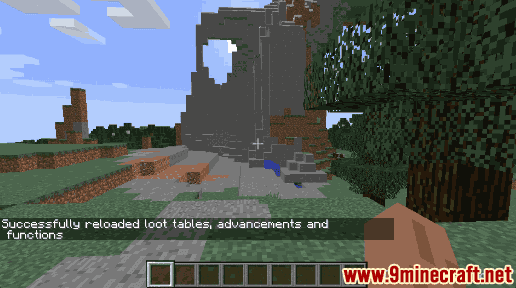
You will see the message “Successfully reloaded loot tables, advancements and functions” appear in the lower left corner of the game window to indicate that the reload was completed.
Congratulations, you just learned how to use the /reload command in Minecraft!