How to Use the Stats Command – Wiki Guide
 85
85
 0
0
 December 2, 2023
December 2, 2023
This Minecraft tutorial explains how to use the /stats command with screenshots and step-by-step instructions.
You can use the /stats command to set or clear stats for scoreboard objectives in Minecraft.
TIP: Starting in Minecraft Java Edition (PC/Mac) 1.13, the /stats command was removed from the Java Edition version of the game.
Let’s explore how to use this cheat (game command).
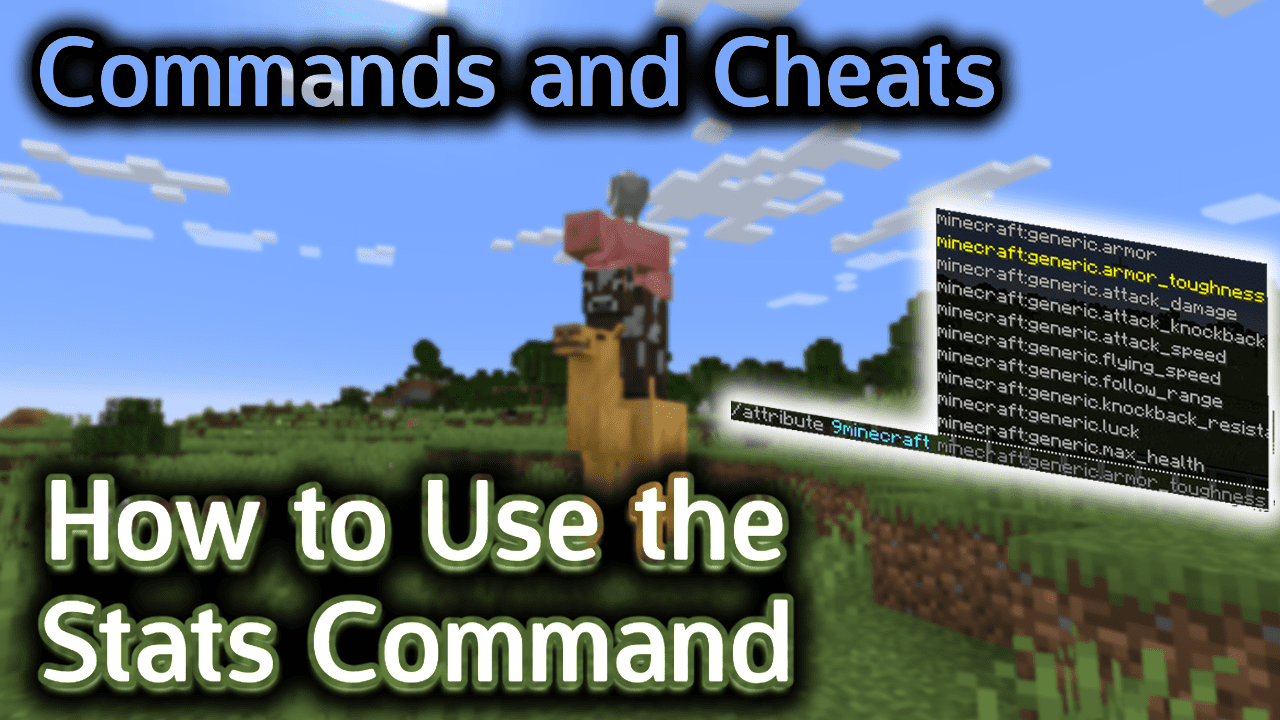
Requirements
To run game commands in Minecraft, you have to turn cheats on in your world.
Stats Command
Stats Command in Minecraft Java Edition (PC/Mac)
In Minecraft Java Edition (PC/Mac) 1.8, 1.9, 1.10, 1.11 and 1.12, there are different syntaxes depending on what you would like to do with the scoreboard objective stats.
For an entity to set a stat:
/stats entity <player> set <stat> <selector> <objective>
For an entity to clear a stat:
/stats entity <player> clear <stat>
For a block (located at a specific coordinate) to set a stat:
/stats block <x> <y> <z> set <stat> <selector> <objective>
For a block (located at a specific coordinate) to clear a stat:
/stats block <x> <y> <z> clear <stat>
Definitions
- player is the name of a player (or a target selector) that will be responsible for updating the stats.
- stat is the name of a stat to set. It can be one of the following:
stat Description AffectedBlocks The number of blocks affected by a command AffectedEntities The number of entities affected by a command AffectedItems The number of items affected by a command QueryResult The query results of a command SuccessCount The success count of a command - selector is the name of a player (or a target selector) whose stats will be set or cleared by the /stats command.
- objective is the name of the objective that will be set or cleared.
Examples
Example in Java Edition (PC/Mac) 1.12
To set the stats for the scoreboard objective called FirstObjective for all players with the number of items affected by commands executed by 9Minecraft:
/stats entity 9Minecraft set AffectedItems @a FirstObjective
To clear the AffectedBlocks stats for all players within 30 blocks:
/stats entity @a[r=30] clear AffectedBlocks
To set the stats for the scoreboard objective called SecondObjective for the nearest player with the number of entities affected by commands executed by the block located at the coordinate (-60, 89, 210):
/stats block -60 89 210 set AffectedEntities @p SecondObjective
To clear the AffectedEntities stats for the block located at the coordinate (24, 75, -85):
/stats block 24 75 -85 clear AffectedEntities
How to Enter the Command
1. Open the Chat Window
The easiest way to run a command in Minecraft is within the chat window. The game control to open the chat window depends on the version of Minecraft:
- For Java Edition (PC/Mac), press the T key to open the chat window.
2. Type the Command
In this example, we will clear the AffectedBlocks stats for all players within 30 blocks with the following command:
/stats entity @a[r=30] clear AffectedBlocks
Type the command in the chat window. As you are typing, you will see the command appear in the lower left corner of the game window. Press the Enter key to run the command.
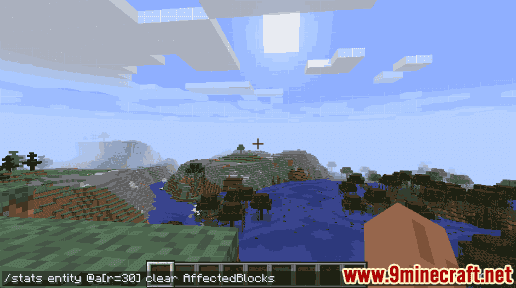
Once the cheat has been entered, the AffectedBlocks stats will be cleared.
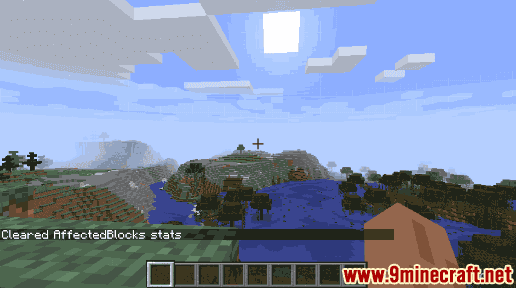
You will see the message “Cleared AffectedBlocks stats” appear in the lower left corner of the game window to indicate that the stats were successfully cleared.
Congratulations, you just learned how to use the /stats command in Minecraft!













