How to Use the StopSound Command – Wiki Guide
 228
228
 0
0
 December 2, 2023
December 2, 2023
This Minecraft tutorial explains how to use the /stopsound command with screenshots and step-by-step instructions.
You can stop a sound effect from playing in the game using the /stopsound command in Minecraft (see also /playsound command). Let’s explore how to use this cheat (game command).
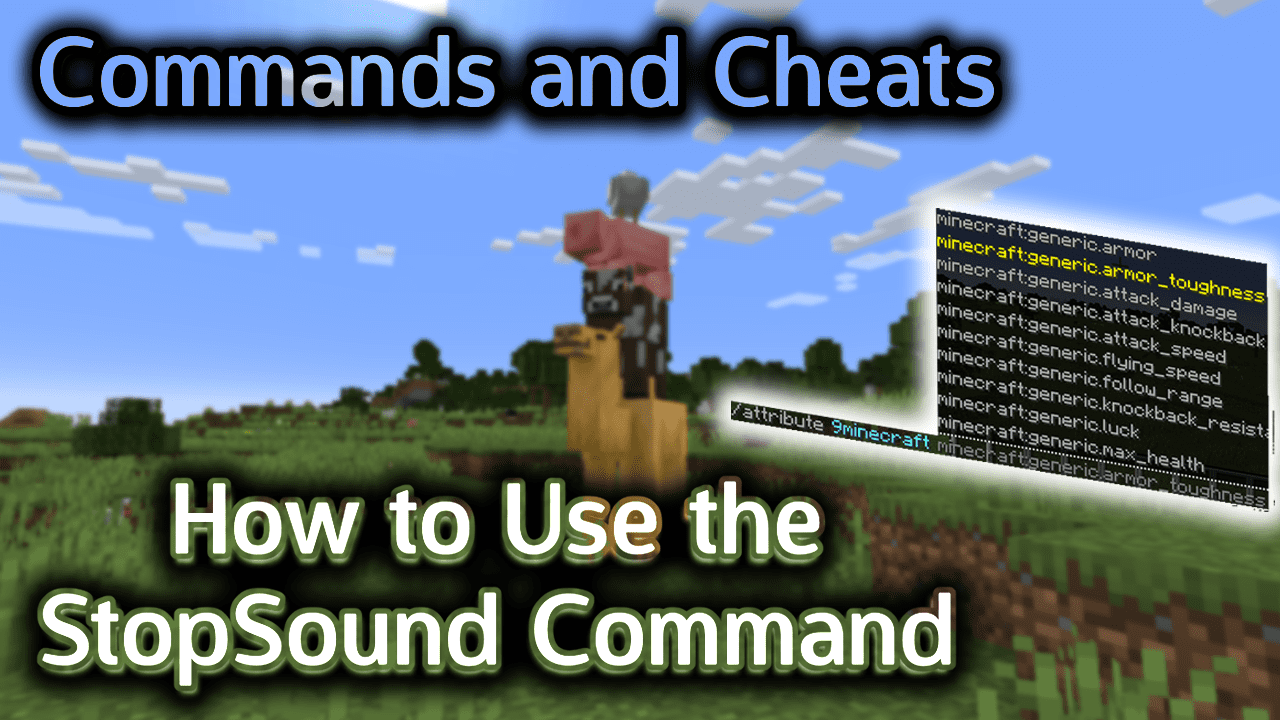
Requirements
To run game commands in Minecraft, you have to turn cheats on in your world.
StopSound Command
StopSound Command in Minecraft Java Edition (PC/Mac)
In Minecraft Java Edition (PC/Mac), the syntax to stop a sound effect from playing is:
/stopsound <targets> [source] [sound]
Definitions
- targets is the name of the player (or a target selector) that you wish to stop the sound effect for.
- source is optional. It is the source that is currently playing the sound effect. It can be one of the following: *, ambient, block, hostile, master, music, neutral, player, record, voice, weather.
- sound is optional. It is the sound effect to stop. (See List of Sound Effect Names.)
Examples
Example in Java Edition (PC/Mac)
To stop all sounds for the nearest player in Minecraft Java Edition (PC/Mac):
/stopsound @p
To stop all ‘ambient’ sounds for the nearest player:
/stopsound @p ambient
To stop the Creative music for the nearest player:
/stopsound @p music minecraft:music.creative
To stop the Creative music for the player named 9Minecraft:
/stopsound 9Minecraft music minecraft:music.creative
TIP: Although the /stopsound command will temporarily stop a sound effect from playing, once the game requires that effect it will begin playing the sound again.
How to Enter the Command
1. Open the Chat Window
The easiest way to run a command in Minecraft is within the chat window. The game control to open the chat window depends on the version of Minecraft:
- For Java Edition (PC/Mac), press the T key to open the chat window.
- For Pocket Edition (PE), tap on the chat button
 at the top of the screen.
at the top of the screen. - For Xbox One, press the D-Pad (right)
 on the controller.
on the controller. - For PS4, press the D-Pad (right)
 on the controller.
on the controller. - For Nintendo Switch, press the right arrow button
 on the controller.
on the controller. - For Windows 10 Edition, press the T key to open the chat window.
- For Education Edition, press the T key to open the chat window.
2. Type the Command
In this example, we are going to stop the Creative music sound effect for the player named 9Minecraft with the following command:
/stopsound 9Minecraft music minecraft:music.creative
Type the command in the chat window. As you are typing, you will see the command appear in the lower left corner of the game window. Press the Enter key to run the command.
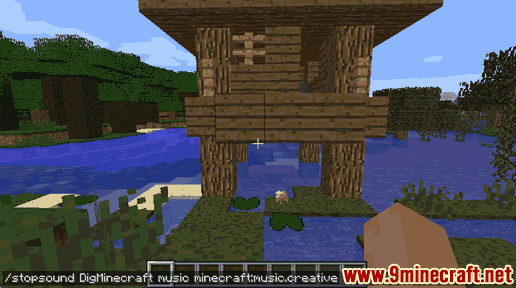
Once the cheat has been entered, the sound effect will temporarily stop playing until it is required again by the game.
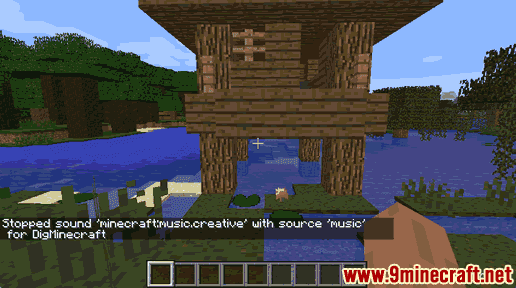
You will see the message “Stopped sound ‘minecraft:music.creative’ with source ‘music’ for 9Minecraft” appear in the lower left corner of the game window to indicate that the sound effect has been stopped.
Congratulations, you have learned how to use the /stopsound command in Minecraft.
Other Sound Commands
You can use other sound commands in Minecraft such as:













