How to Use the Tag Command – Wiki Guide
 255
255
 0
0
 December 2, 2023
December 2, 2023
This Minecraft tutorial explains how to use the /tag command with step-by-step instructions.
You can add, list and remove player tags using the /tag command in Minecraft. This is a very useful command to target and tag players in a multiplayer game.
TIP: Starting in Minecraft Java Edition (PC/Mac) 1.13, the /tag command replaces the /scoreboard players tag command to set up and manage tags for players.
Let’s explore how to use this cheat (game command).
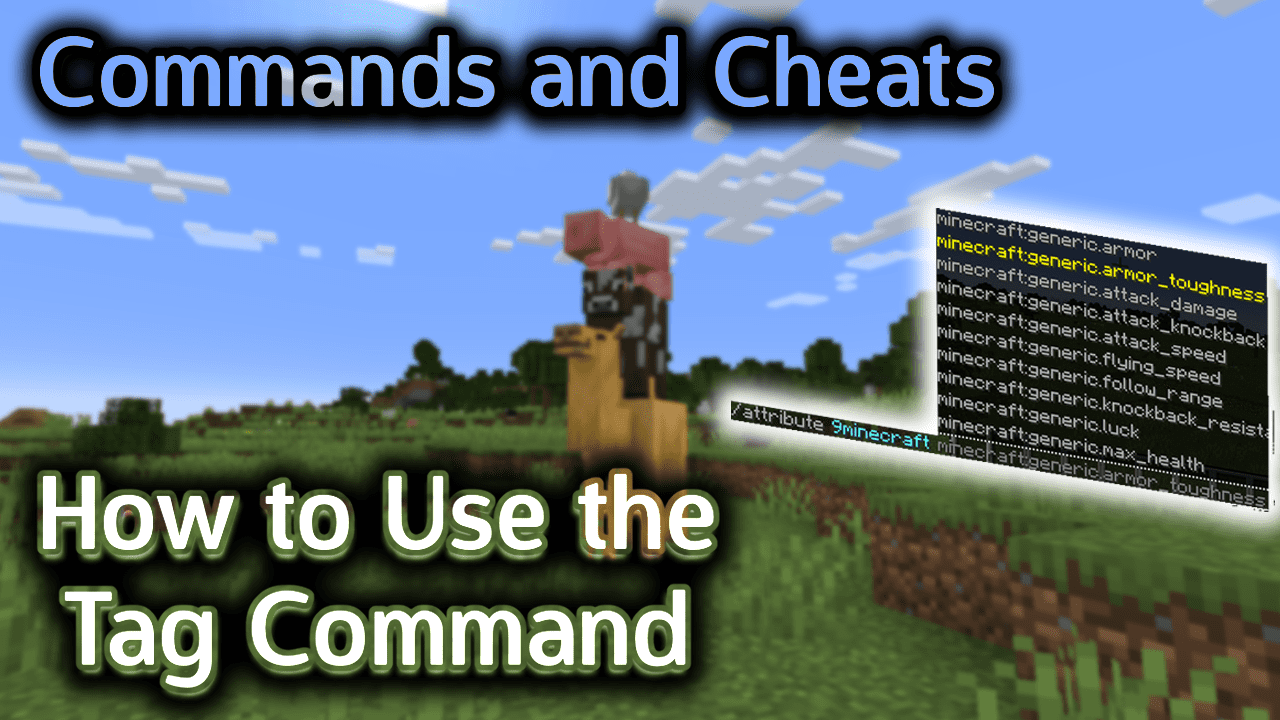
Requirements
To run game commands in Minecraft, you have to turn cheats on in your world.
Tag Command
Tag Command in Minecraft Java Edition (PC/Mac)
In Minecraft Java Edition (PC/Mac), there are different syntaxes depending on what you would like to do with the tags.
To add a tag to a player:
/tag <targets> add <name>
To list the tags for a player:
/tag <targets> list
To remove a tag from a player:
/tag <targets> remove <name>
Definitions
- targets is the name of the player (or a target selector) that you wish to target.
- name is the name of the tag to add or remove from the targeted players. It can not contain spaces.
Examples
Example in Java Edition (PC/Mac) 1.13, 1.14, 1.15, 1.16, 1.17, 1.18, 1.19 and 1.20
To add a tag called FoundMesaBiome to the nearest player in Minecraft 1.13, 1.14, 1.15, 1.16, 1.17, 1.18, 1.19 and 1.20:
/tag @p add FoundMesaBiome
To list the tags for all players:
/tag @a list
To remove the tag called FoundMesaBiome from the player called 9Minecraft:
/tag 9Minecraft remove FoundMesaBiome
Example in Java Edition (PC/Mac) 1.8, 1.9, 1.10, 1.11 and 1.12
In Minecraft 1.12 and older, use the /scoreboard players tag to manage player tags instead of the /tags command.
How to Enter the Command
1. Open the Chat Window
The easiest way to run a command in Minecraft is within the chat window. The game control to open the chat window depends on the version of Minecraft:
- For Java Edition (PC/Mac), press the T key to open the chat window.
- For Pocket Edition (PE), tap on the chat button
 at the top of the screen.
at the top of the screen. - For Xbox One, press the D-Pad (right)
 on the controller.
on the controller. - For PS4, press the D-Pad (right)
 on the controller.
on the controller. - For Nintendo Switch, press the right arrow button
 on the controller.
on the controller. - For Windows 10 Edition, press the T key to open the chat window.
- For Education Edition, press the T key to open the chat window.
2. Type the Command
In this example, we will add a tag called FoundMesaBiome to the nearest player in Minecraft Java Edition (PC/Mac) 1.20 with the following command:
/tag @p add FoundMesaBiome
Type the command in the chat window. As you are typing, you will see the command appear in the lower left corner of the game window. Press the Enter key to run the command.
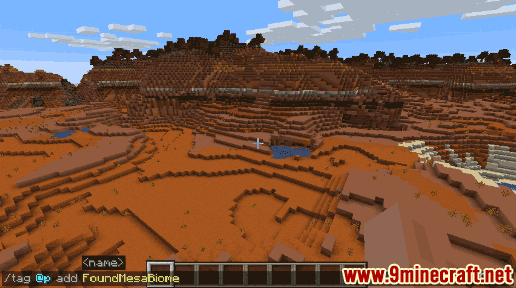
Once the cheat has been entered, the new tag will be added to the player.
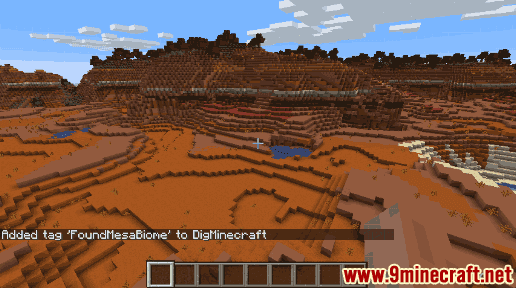
You will see the message “Added tag ‘FoundMesaBiome’ to 9Minecraft” appear in the lower left corner of the game window to indicate that the tag was successfully add to the player named 9Minecraft.
Congratulations, you have learned how to use the /tag command in Minecraft.













