How to Use the Teammsg Command – Wiki Guide
 87
87
 0
0
 December 4, 2023
December 4, 2023
This Minecraft tutorial explains how to use the /teammsg command with screenshots and step-by-step instructions.
You can use the /teammsg command to send a private message to all of the players on your team (see also /tm command). Let’s explore how to use this cheat (game command).
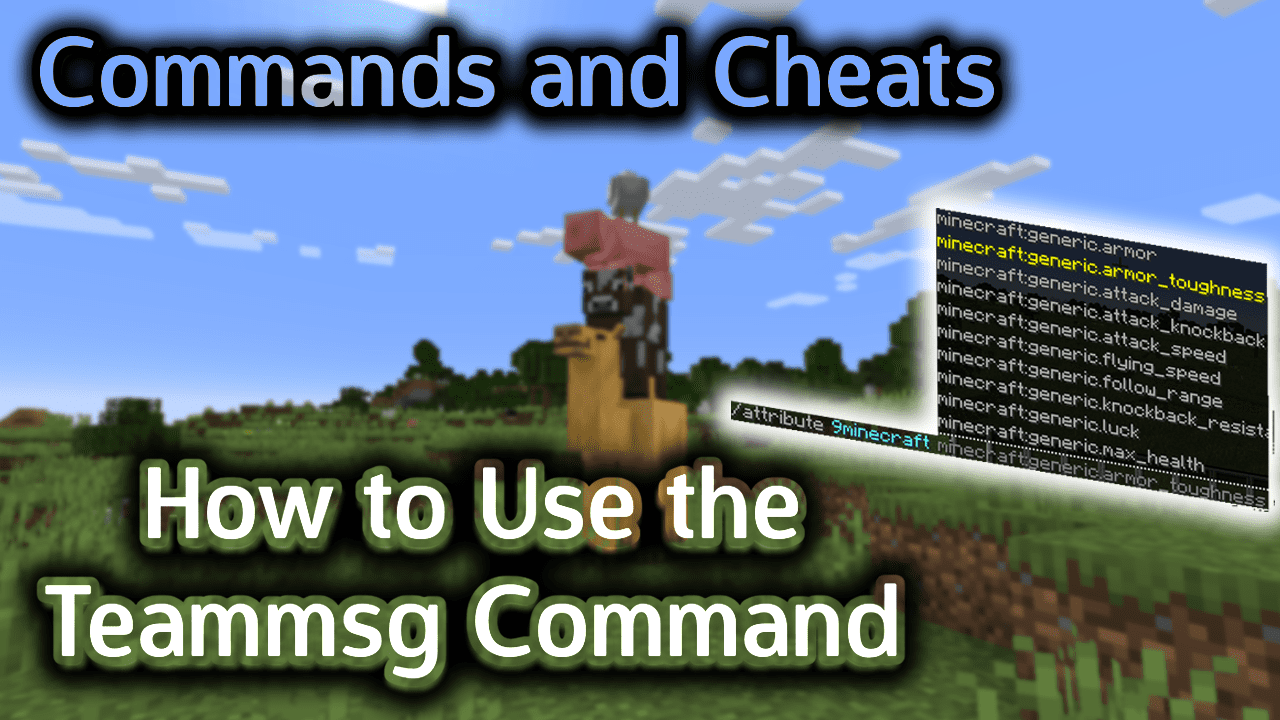
Requirements
There are no requirements for the /teammsg command. Even if you have cheats turned off, you can still run the /teammsg command.
Teammsg Command
Teammsg Command in Minecraft Java Edition (PC/Mac)
In Minecraft Java Edition (PC/Mac), the syntax to send a private message to all of the players on your team is:
/teammsg <message>
Definitions
- message is the private message to send to your team. Only your team members will see this message in their Chat window.
Examples
Example in Java Edition (PC/Mac) 1.14, 1.15, 1.16, 1.17, 1.18, 1.19 and 1.20
To send the private message “Meet at the Pillager Outpost” to the players on your team in Minecraft 1.14, 1.15, 1.16, 1.17, 1.18, 1.19 and 1.20:
/teammsg Meet at the Pillager Outpost
How to Enter the Command
1. Open the Chat Window
The easiest way to run a command in Minecraft is within the chat window. The game control to open the chat window depends on the version of Minecraft:
- For Java Edition (PC/Mac), press the T key to open the chat window.
2. Type the Command
In this example, we will send a private message to our team with the following command:
/teammsg Meet at the Pillager Outpost
Type the command in the chat window. As you are typing, you will see the command appear in the lower left corner of the game window. Press the Enter key to run the command.
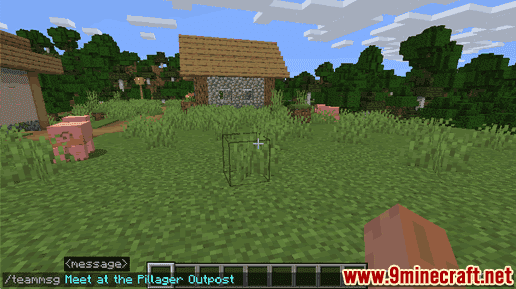
Once the cheat has been entered, the private message will be displayed in the Chat window of the team members that the player (who ran the command) belongs to.
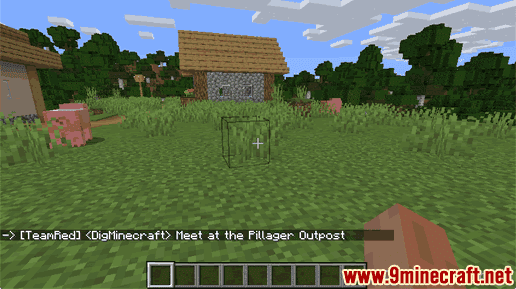
In this example, we will see the message “-> [TeamRed] <9Minecraft> Meet at the Pillager Outpost” appear in the lower left corner of the game window. This tells us that the team message was sent to all players on the team called TeamRed, 9Minecraft was the player who sent the team message, and the message itself was “Meet at the Pillager Outpost”.
Congratulations, you just learned how to use the /teammsg command in Minecraft!













