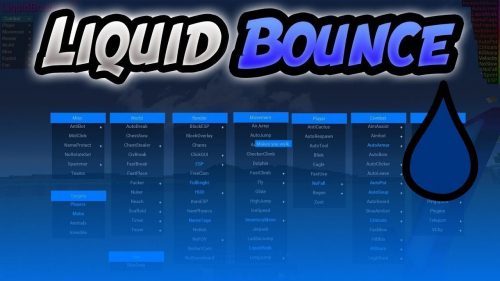How to Use the Teleport Command – Wiki Guide
 850
850
 0
0
 December 4, 2023
December 4, 2023
This Minecraft tutorial explains how to use the /teleport command with screenshots and step-by-step instructions.
You can use the /teleport command to teleport a player or entity to a set of coordinates in the game (see also /tp command). Let’s explore how to use this cheat (game command).
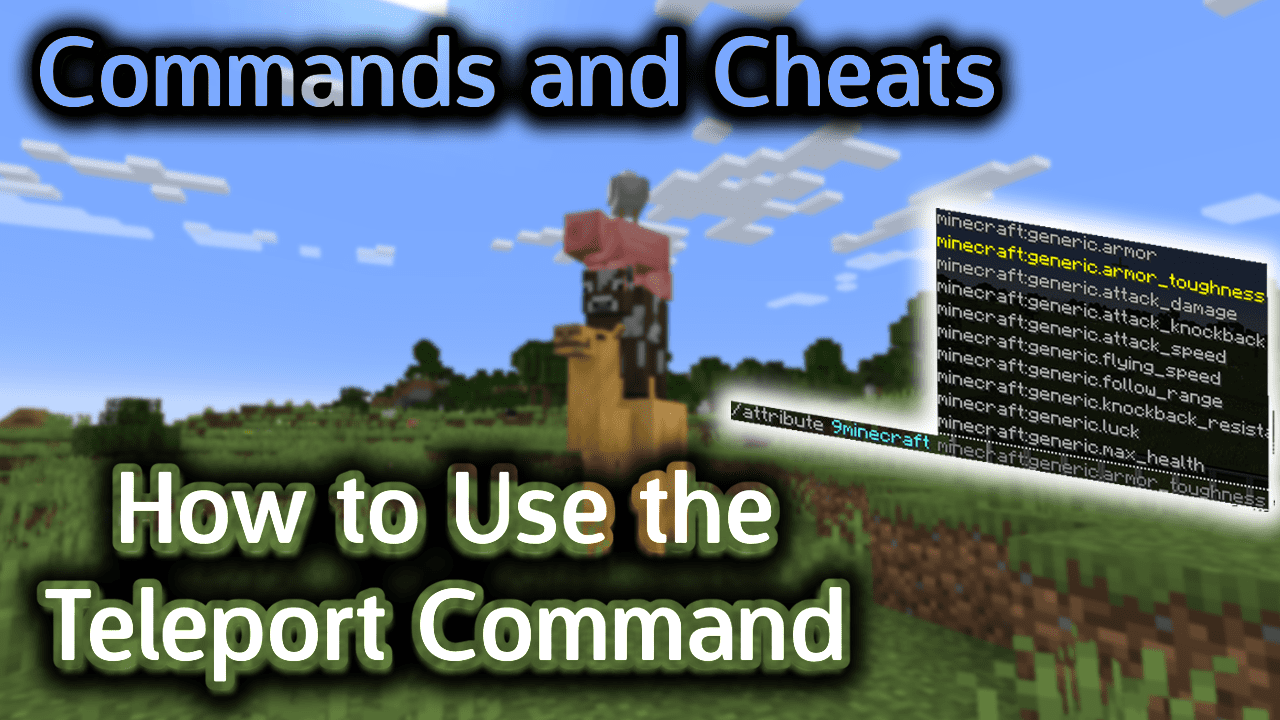
Requirements
To run game commands in Minecraft, you have to turn cheats on in your world.
Teleport Command
Teleport Command in Minecraft Java Edition (PC/Mac)
In Minecraft Java Edition (PC/Mac) 1.13, 1.14, 1.15, 1.16, 1.17, 1.18, 1.19 and 1.20, there are different syntaxes depending on who or where you are teleporting.
To teleport (the entity running the command) to a set of coordinates:
/teleport <location>
To teleport (the entity running the command) to the location of another target:
/teleport <destination>
To teleport a target to the location of another target:
/teleport <targets> <destination>
To teleport a target to a set of coordinates facing the direction of another set of coordinates:
/teleport <targets> <location> facing <facingLocation>
To teleport a target to a set of coordinates and rotate the direction the target will be facing:
/teleport <targets> <location> [<yRot> <xRot>]
In Minecraft Java Edition (PC/Mac) 1.10, 1.11 and 1.12, the syntax to teleport an entity to a set of coordinates is:
/teleport <entity> <x> <y> <z> [<y-rot> <x-rot>]
Definitions
- location or x y z is the x y z coordinate to teleport to.
- destination is the name of a player (or a target selector) to teleport to.
- targets or entity is the name of a player (or a target selector) to teleport.
- facingLocation is the x y z coordinate that the entity will face after being teleported.
- yRot or y-rot is optional. It is the y-rotation that the entity is facing after teleportation in degrees. 0=South, 90=West, 180=North, 270=East.
- xRot and x-rot is optional. It is the x-rotation that the entity is facing after teleportation in degrees. Positive values look downward and negative values look upward. 0=facing forward, 90=facing straight down, -90=facing straight up.
Examples
Example in Java Edition (PC/Mac) 1.13, 1.14, 1.15, 1.16, 1.17, 1.18, 1.19 and 1.20
To teleport the player named 9Minecraft to the coordinates (-31, 63, 10):
/teleport 9Minecraft -31 63 10
To teleport all players to the location of 9Minecraft:
/teleport @a 9Minecraft
To teleport 5 cows to the coordinates (-30, 65, 8):
/teleport @e[type=cow,limit=5] -30 65 8
Example in Java Edition (PC/Mac) 1.11 and 1.12
To teleport the player named 9Minecraft to the coordinates (-203, 63, 255):
/teleport 9Minecraft -203 63 255
To teleport 9Minecraft to coordinates that are 19 blocks West and 10 blocks North of the current position:
/teleport 9Minecraft ~-19 ~ ~-10
To teleport the nearest player to the coordinates (32, 76, 211):
/teleport @p 32 76 211
To teleport a random player 5 blocks up in the air:
/teleport @r ~ ~5 ~
To teleport all sheep to the coordinates (-110, 77, 213):
/teleport @e[type=sheep] -110 77 213
How to Enter the Command
1. Open the Chat Window
The easiest way to run a command in Minecraft is within the chat window. The game control to open the chat window depends on the version of Minecraft:
- For Java Edition (PC/Mac), press the T key to open the chat window.
- For Pocket Edition (PE), tap on the chat button
 at the top of the screen.
at the top of the screen. - For Xbox One, press the D-Pad (right)
 on the controller.
on the controller. - For PS4, press the D-Pad (right)
 on the controller.
on the controller. - For Nintendo Switch, press the right arrow button
 on the controller.
on the controller. - For Windows 10 Edition, press the T key to open the chat window.
- For Education Edition, press the T key to open the chat window.
2. Type the Command
In this example, we will teleport the player named 9Minecraft to the coordinates (-203, 63, 255):
/teleport 9Minecraft -203 63 255
Type the command in the chat window. As you are typing, you will see the command appear in the lower left corner of the game window. Press the Enter key to run the command.
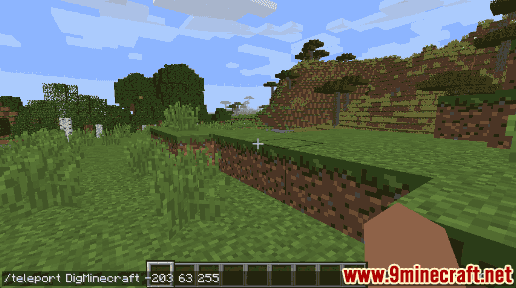
Once the cheat has been entered, the entity will be teleported to the new coordinates.
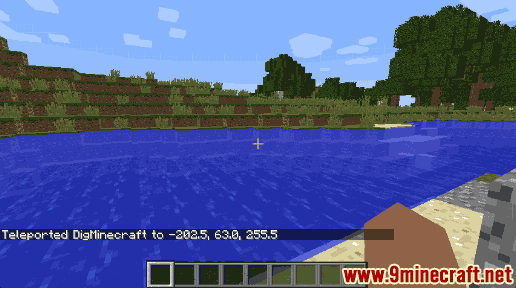
In this example, 9Minecraft has been teleported to the coordinates (-202.5, 63.0, 255.5).
TIP: The /teleport command may adjust your teleportation coordinates slightly to avoid teleporting you partially inside of an object.
In this example, 9Minecraft was teleported to (-202.5, 63.0, 255.5) even though we entered (-203 63 255) as the destination coordinates.
Congratulations, you just learned how to use the /teleport command in Minecraft!