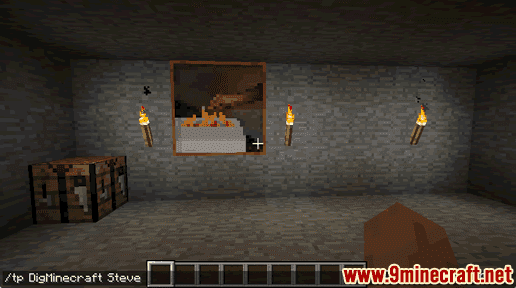How to Use the Tp Command – Wiki Guide
 650
650
 0
0
 December 4, 2023
December 4, 2023
This Minecraft tutorial explains how to use the /tp command with screenshots and step-by-step instructions.
You can teleport to a set of coordinates or teleport another player using the /tp command in Minecraft (see also /teleport command). Let’s explore how to use this cheat (game command).
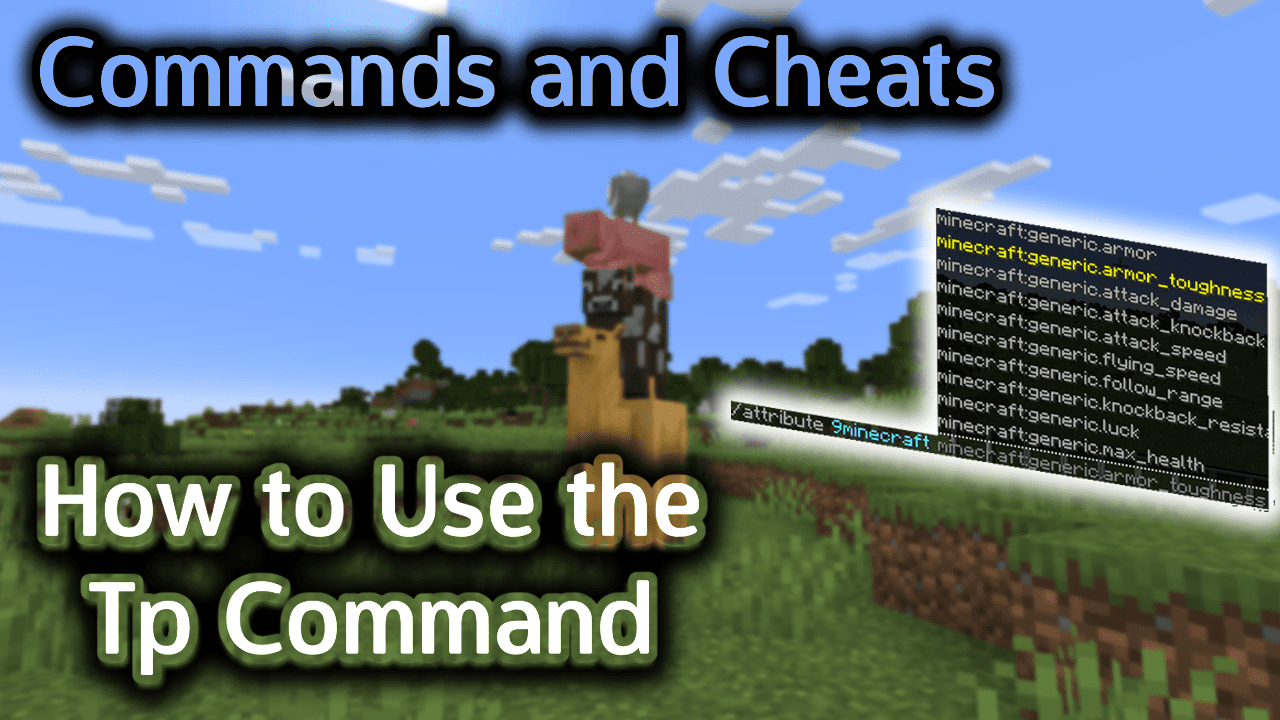
Requirements
To run game commands in Minecraft, you have to turn cheats on in your world.
Tp Command
Tp Command in Minecraft Java Edition (PC/Mac)
In Minecraft Java Edition (PC/Mac) 1.13, 1.14, 1.15, 1.16, 1.17, 1.18, 1.19 and 1.20, there are different syntaxes depending on who or where you are teleporting.
To teleport (the entity running the command) to a set of coordinates:
/tp <location>
To teleport (the entity running the command) to the location of another target:
/tp <destination>
To teleport a target to the location of another target:
/tp <targets> <destination>
To teleport a target to a set of coordinates facing the direction of another set of coordinates:
/tp <targets> <location> facing <facingLocation>
To teleport a target to a set of coordinates and rotate the direction the target will be facing:
/tp <targets> <location> [<yRot> <xRot>]
In Minecraft Java Edition (PC/Mac) 1.8, 1.9, 1.10, 1.11 and 1.12, there are different syntaxes depending on where you would like to teleport.
To teleport to a set of coordinates:
/tp [target player] <x> <y> <z> [<y-rot> <x-rot>]
To teleport to another player:
/tp [target player] <destination player>
Definitions
- location or x y z is the x y z coordinate to teleport to.
- destination or destination player is the name of a player (or a target selector) to teleport to.
- targets is the name of a player (or a target selector) to teleport.
- target player is optional. It is the name of a player (or a target selector) to teleport. If no target player is specified, then the player running the command will be teleported.
- facingLocation is the x y z coordinate that the entity will face after being teleported.
- yRot or y-rot is optional. It is the y-rotation that the entity is facing after teleportation in degrees. 0=South, 90=West, 180=North, 270=East.
- xRot and x-rot is optional. It is the x-rotation that the entity is facing after teleportation in degrees. Positive values look downward and negative values look upward. 0=facing forward, 90=facing straight down, -90=facing straight up
Examples
Example in Java Edition (PC/Mac) 1.13, 1.14, 1.15, 1.16, 1.17, 1.18, 1.19 and 1.20
To teleport the player named 9Minecraft to the coordinates (29, 67, -24):
/tp 9Minecraft 29 67 -24
To teleport the nearest player to the location of 9Minecraft:
/tp @p 9Minecraft
To teleport 10 pigs to the coordinates (84, 65, 50):
/tp @e[type=pig,limit=10] 84 65 50
Example in Java Edition (PC/Mac) 1.11 and 1.12
To teleport the player named 9Minecraft to the player named Steve in Minecraft 1.11 and 1.12:
/tp 9Minecraft Steve
To teleport the player named 9Minecraft to relative coordinates (53 blocks East, 6 blocks downward and 17 blocks South):
/tp 9Minecraft ~53 ~-6 ~17
To teleport a random player to a specific set of coordinates (85, 72, 200):
/tp @r 85 72 -200
To teleport all cows to the coordinates (-110, 77, 213):
/tp @e[type=cow] -110 77 213
How to Enter the Command
1. Open the Chat Window
The easiest way to run a command in Minecraft is within the chat window. The game control to open the chat window depends on the version of Minecraft:
- For Java Edition (PC/Mac), press the T key to open the chat window.
- For Pocket Edition (PE), tap on the chat button
 at the top of the screen.
at the top of the screen. - For Xbox One, press the D-Pad (right)
 on the controller.
on the controller. - For PS4, press the D-Pad (right)
 on the controller.
on the controller. - For Nintendo Switch, press the right arrow button
 on the controller.
on the controller. - For Windows 10 Edition, press the T key to open the chat window.
- For Education Edition, press the T key to open the chat window.
2. Type the Command
We will cover examples of how to use the /tp command to teleport to a relative set of coordinates, to a specific set of coordinates, and to another player in the game.
Teleport to a Relative Set of Coordinates
Let’s start by showing you show to teleport to a relative set of coordinates.
For example, you could teleport the player named 9Minecraft to relative coordinates by using the tilde character ~ for the x y z values:
/tp 9Minecraft ~53 ~-6 ~17
Type the command in the chat window. As you are typing, you will see the command appear in the lower left corner of the game window. Press the Enter key to run the command.
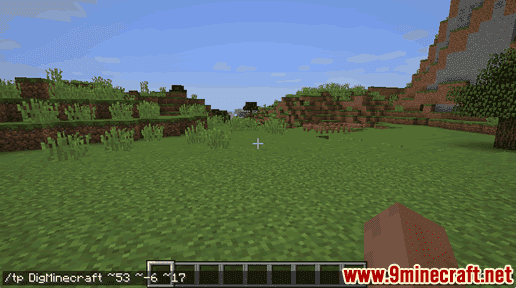
This /tp command would teleport the player called 9Minecraft to a position that is 53 blocks East, 6 blocks downward, and 17 blocks South of the current position.
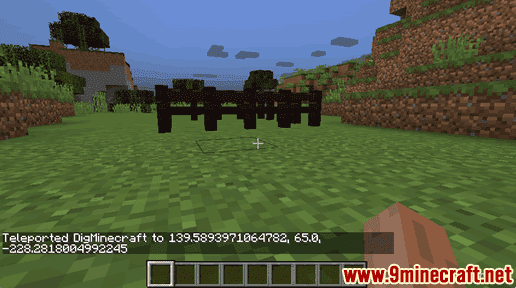
You will see the message “Teleported 9Minecraft to x, y, z” appear in the lower left corner of the game window to indicate that the tp command has completed.
Teleport to a Specific Set of Coordinates
Now, let’s show you show to teleport to a specific set of coordinates in the game.
For example, you could teleport the player named 9Minecraft to a specific set of coordinates with the following command:
/tp 9Minecraft 85 72 -200
Type the command in the chat window and press the Enter key to run the command.
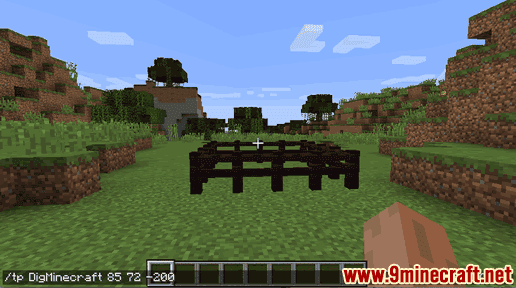
This /tp command would teleport the player called 9Minecraft to the coordinates 85,72,-200.
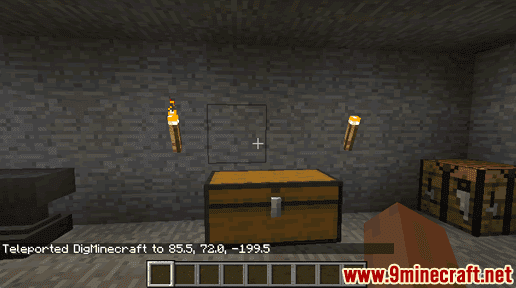
You will see the message “Teleported 9Minecraft to x, y, z” appear in the lower left corner of the game window to indicate that the tp command has completed.
Teleport to Another Player
Finally, let’s show you show to teleport to another player in the game.
For example, you could teleport the player named 9Minecraft to the player named Steve:
/tp 9Minecraft Steve
Type the command in the chat window and press the Enter key to run the command.
This /tp command would teleport the player called 9Minecraft to wherever the player named Steve is located in the game.has completed.
Congratulations, you have learned how to use the /tp command in Minecraft.