How to Use the WorldBorder Command – Wiki Guide
 271
271
 0
0
 December 4, 2023
December 4, 2023
This Minecraft tutorial explains how to use the /worldborder command with screenshots and step-by-step instructions.
You can use the /worldborder command to configure the world border in a Minecraft world. Let’s explore how to use this cheat (game command).
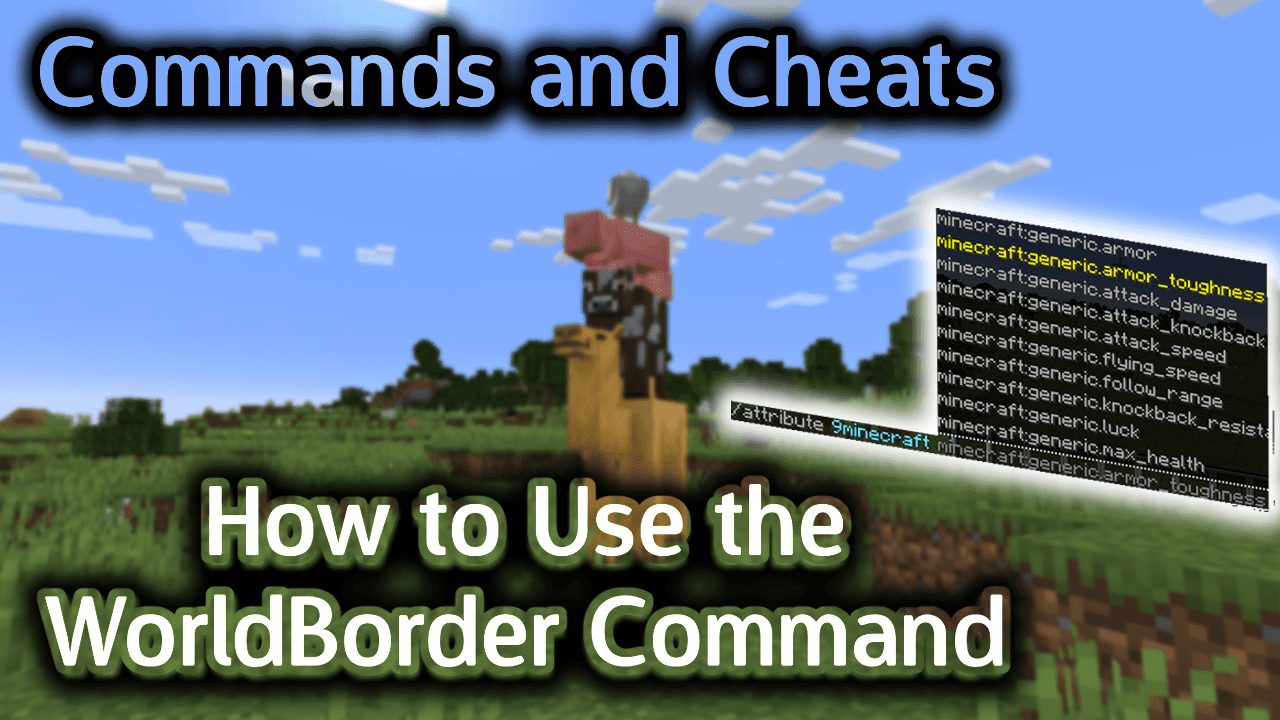
Requirements
To run game commands in Minecraft, you have to turn cheats on in your world.
WorldBorder Command
WorldBorder Command in Minecraft Java Edition (PC/Mac)
In Minecraft Java Edition (PC/Mac), there are different syntaxes depending on what you would like to do to the world border.
To set the diameter of the world border:
/worldborder set <SizeInBlocks> [TimeInSeconds]
To add blocks to the diameter of the world border:
/worldborder add <addSizeInBlocks> [TimeInSeconds]
To find the diameter of the world border (in blocks):
/worldborder get
To re-center the world boundaries:
/worldborder center <x> <z>
To set the world border damage rate:
/worldborder damage amount <damagePerBlock>
To set the world border damage buffer distance:
/worldborder damage buffer <bufferSizeInBlocks>
To set the world border warning time:
/worldborder warning time <seconds>
To set the world border warning distance:
/worldborder warning distance <distance>
Definitions
- SizeInBlocks is the new diameter (in blocks) for the world border. It must be at least 1.
- addSizeInBlocks is the number of blocks to add to the diameter of the world border.
- TimeInSeconds is the number of seconds before the world border changes to the new size. The default is 0.
- x and z is the center coordinate that will be used to re-center the world boundaries. For this command, the y coordinate is not required as the world borders are centered horizontally and not vertically.
- damagePerBlock is the amount of damage per block (per second) that a player will take once past the world border buffer.
- bufferSizeInBlock is the size of the world border buffer in blocks.
- seconds is the world border warning time. It is the number of seconds that a warning message will appear before the world border moves past a player’s position.
- distance is the world border warning distance. It is the number of blocks away from the world border a player can be before a warning message will appear.
Examples
Example in Java Edition (PC/Mac)
To set the world border size to 5000000 blocks wide in Minecraft Java Edition (PC/Mac):
/worldborder set 5000000
To add 10000 blocks to the world border size:
/worldborder add 10000
To find out the size of the world border:
/worldborder get
To re-center the world border around the xz coordinates (8, 200):
/worldborder center 8 200
How to Enter the Command
1. Open the Chat Window
The easiest way to run a command in Minecraft is within the chat window. The game control to open the chat window depends on the version of Minecraft:
- For Java Edition (PC/Mac), press the T key to open the chat window.
2. Type the Command
In this example, we will set the world border to 5000000 blocks wide with the following command:
/worldborder set 5000000
Type the command in the chat window. As you are typing, you will see the command appear in the lower left corner of the game window. Press the Enter key to run the command.
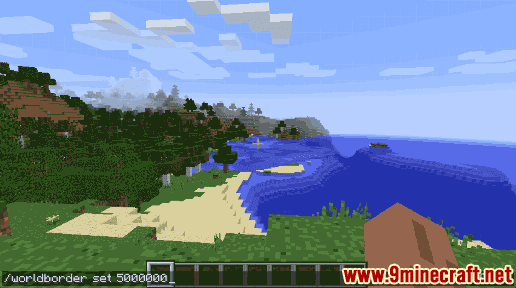
Once the cheat has been entered, the world border will be adjusted to the new size.
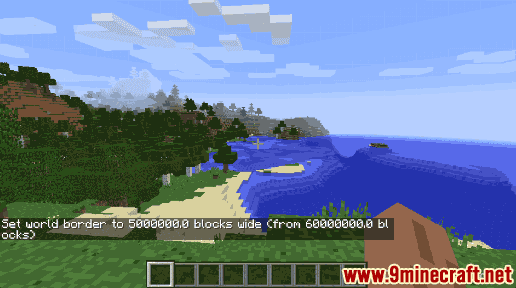
In this example, the message “Set world border to 5000000.0 blocks wide (from 60000000.0 blocks)” will be displayed to indicate that the size of the world border has been changed.
Congratulations, you just learned how to use the /worldborder command in Minecraft!













