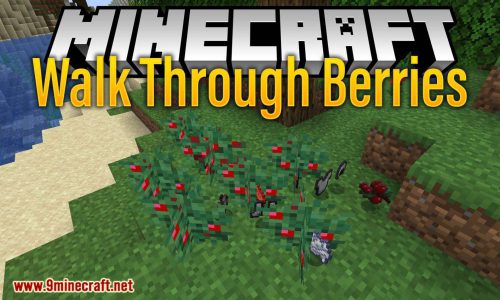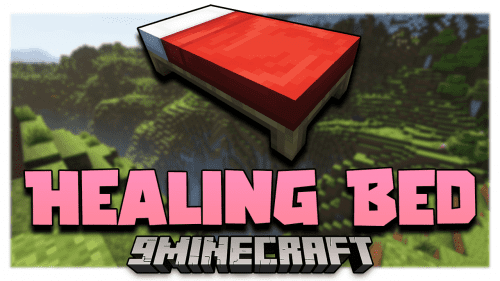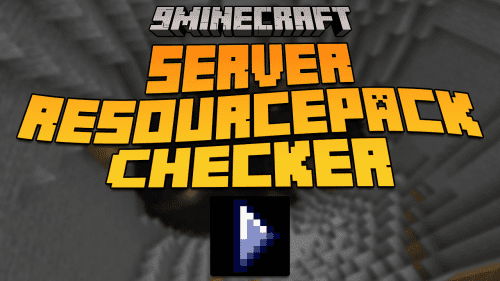IBE Editor Mod (1.20.4, 1.19.4) – Make Crazy Weapons and Items
IBE Editor Mod (1.20.4, 1.19.4) is a simple GUI mod to edit an item, a block or an entity in your current world.
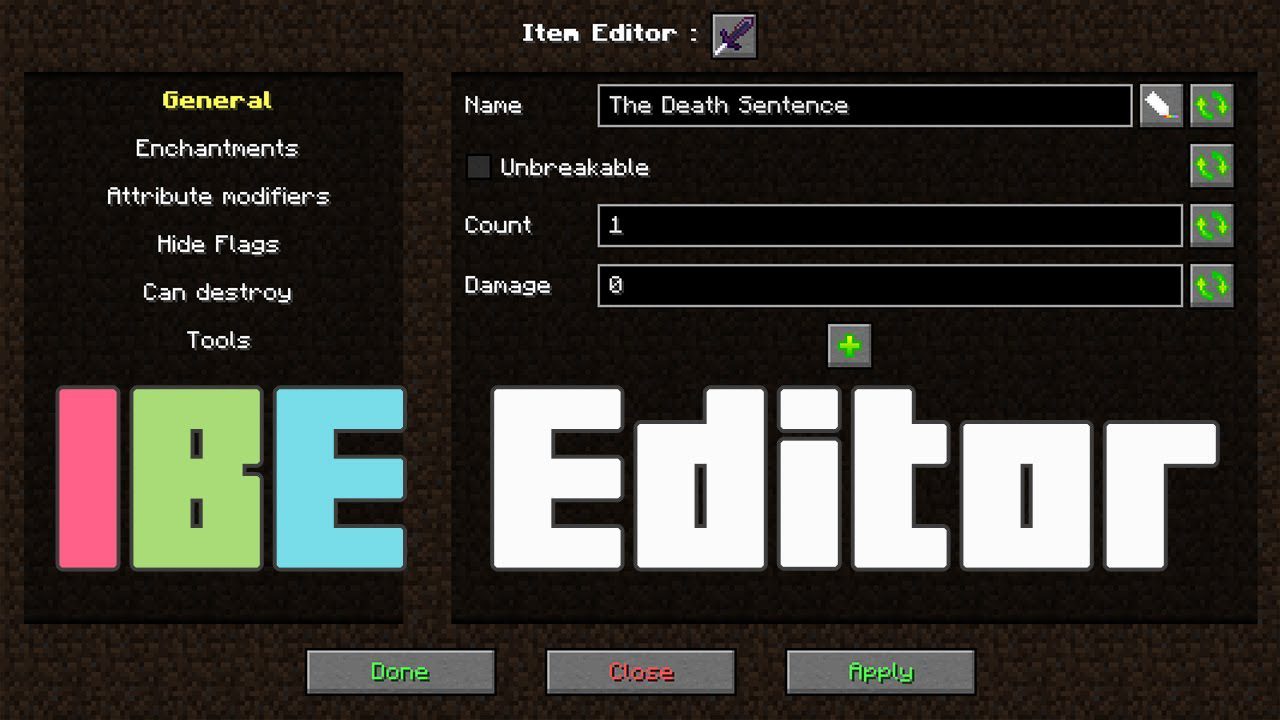
Features:
- This mod is primarily aimed at server admins and map makers. It allows you to edit anything on your item, block or entity, directly in the game using a simple user interface.
- The default keybinds are I for the Item Editor, N for the NBT Editor and R for the SNBT Editor.
Item Editor
- Name, Lore with formatting
- Enchantments
- Attribute Modifiers
- Hide Flags
- Can place on / Can destroy
- Potion effects
NBT Editor
- Can edit items, block entities and entities
- Add, remove, edit tags
- Cut, copy, paste tags
SNBT Editor
- Can edit items, block entities and entities
Screenshots:
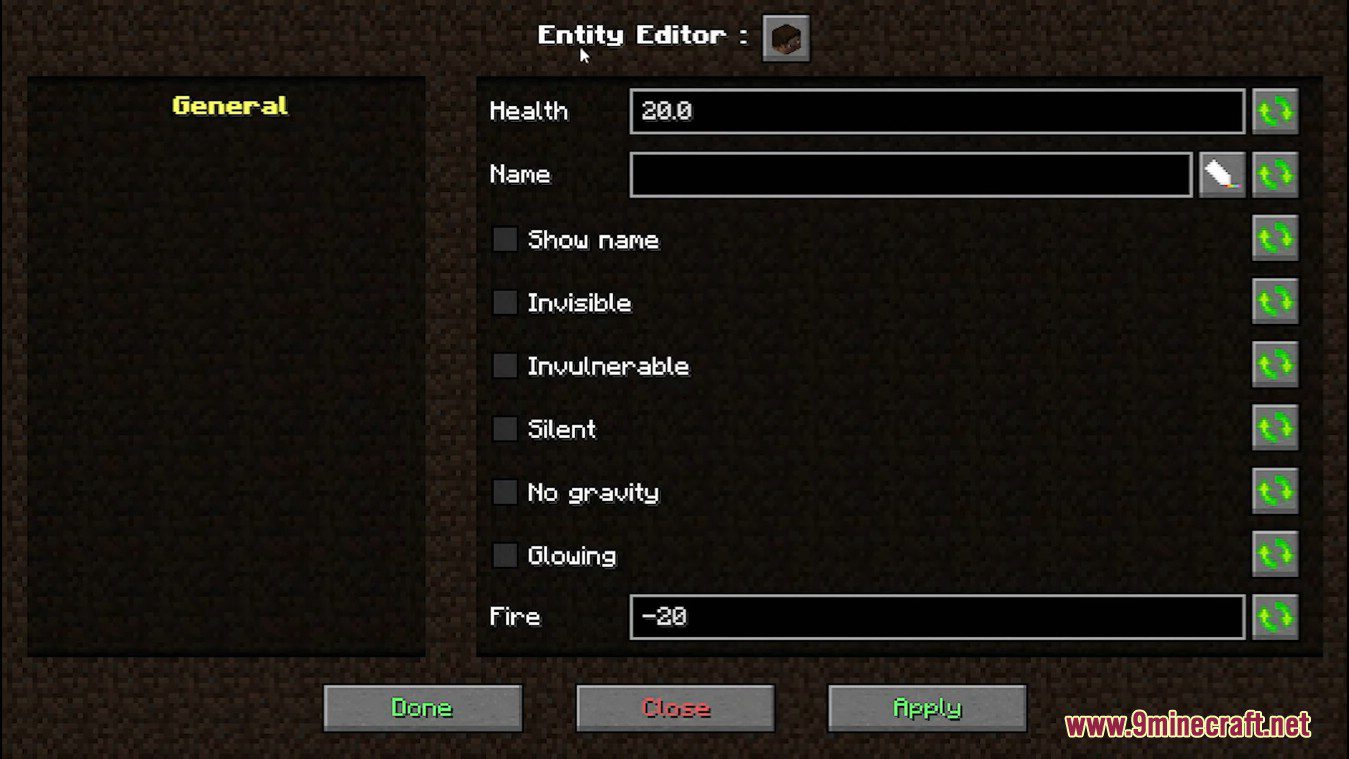
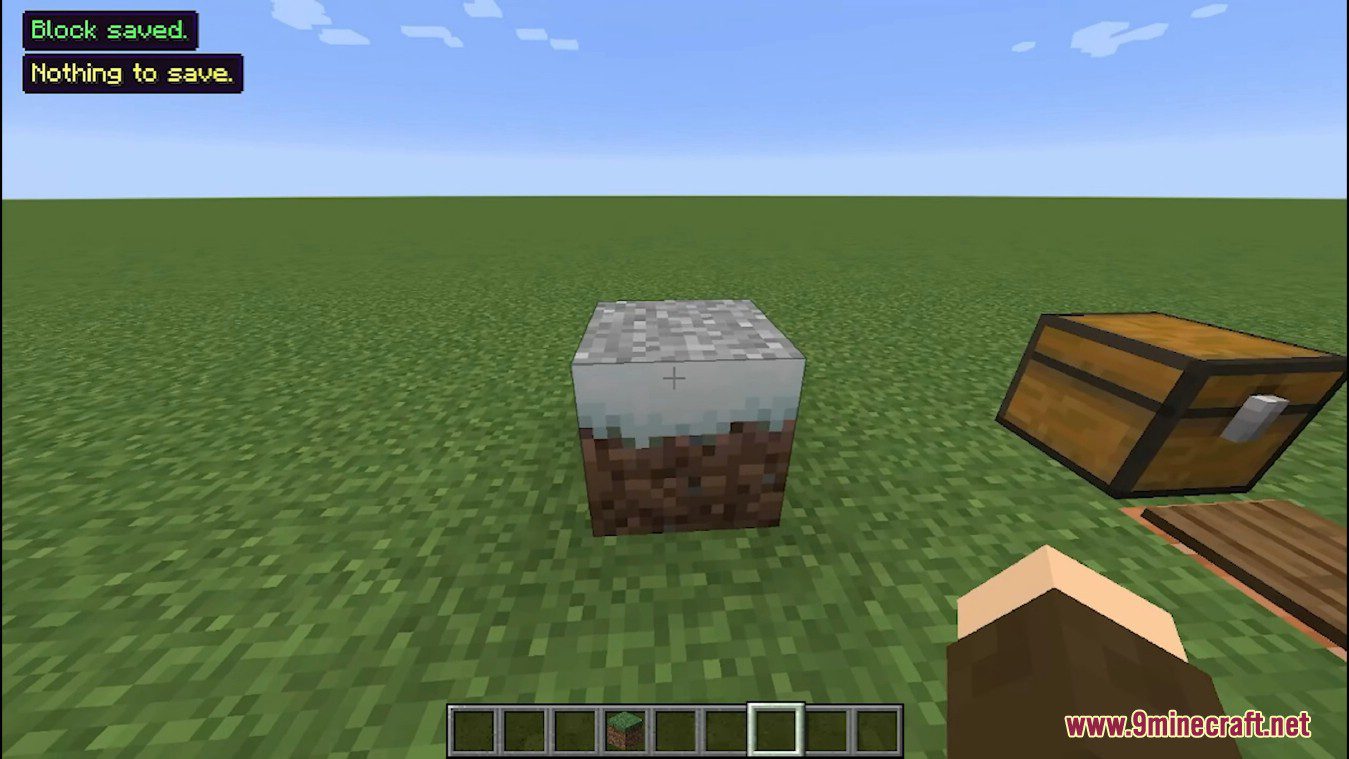
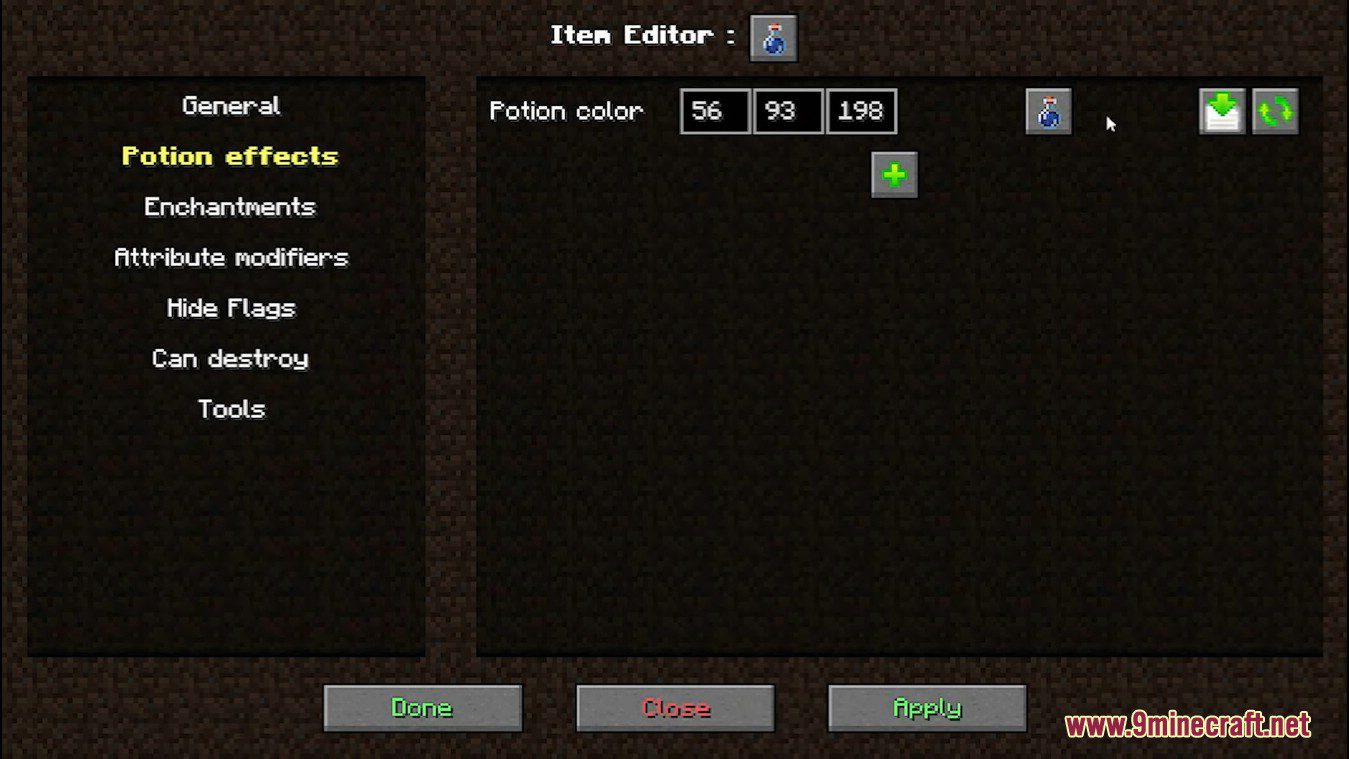
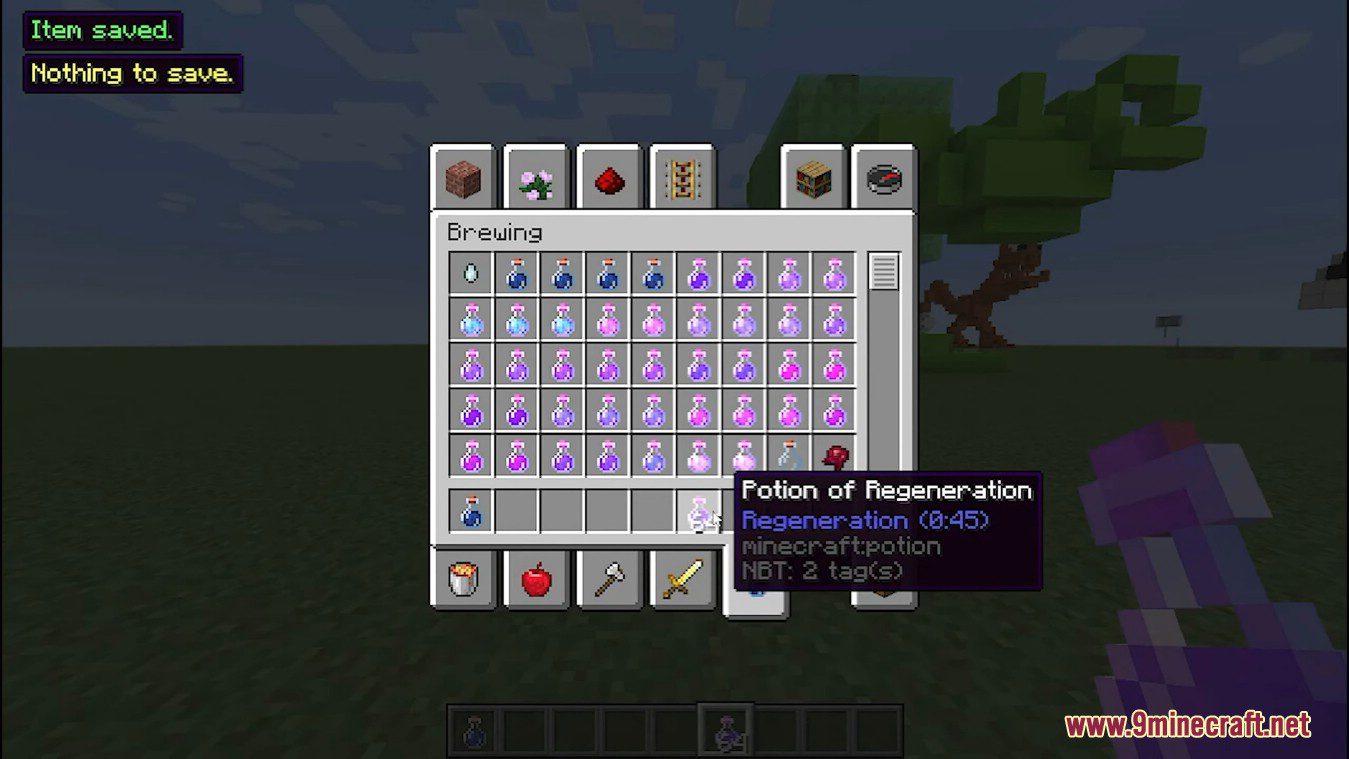
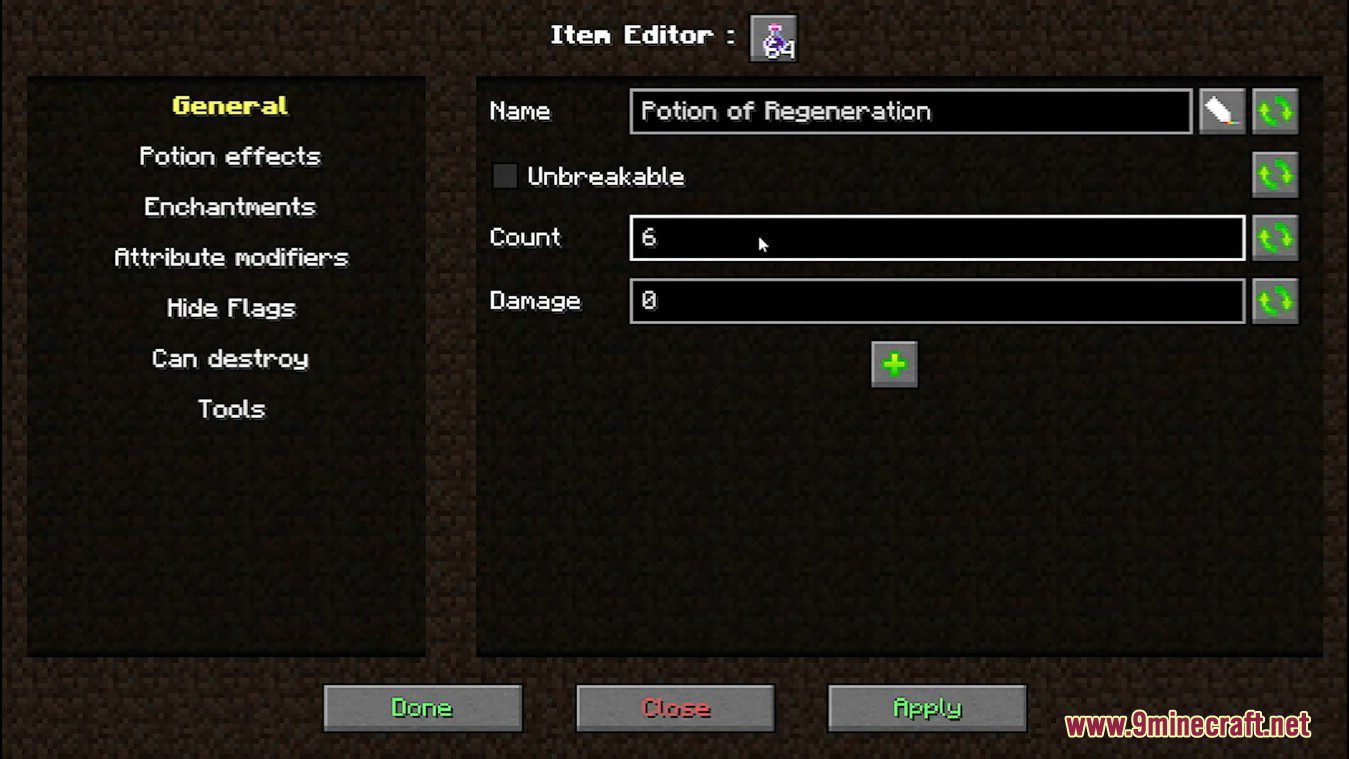
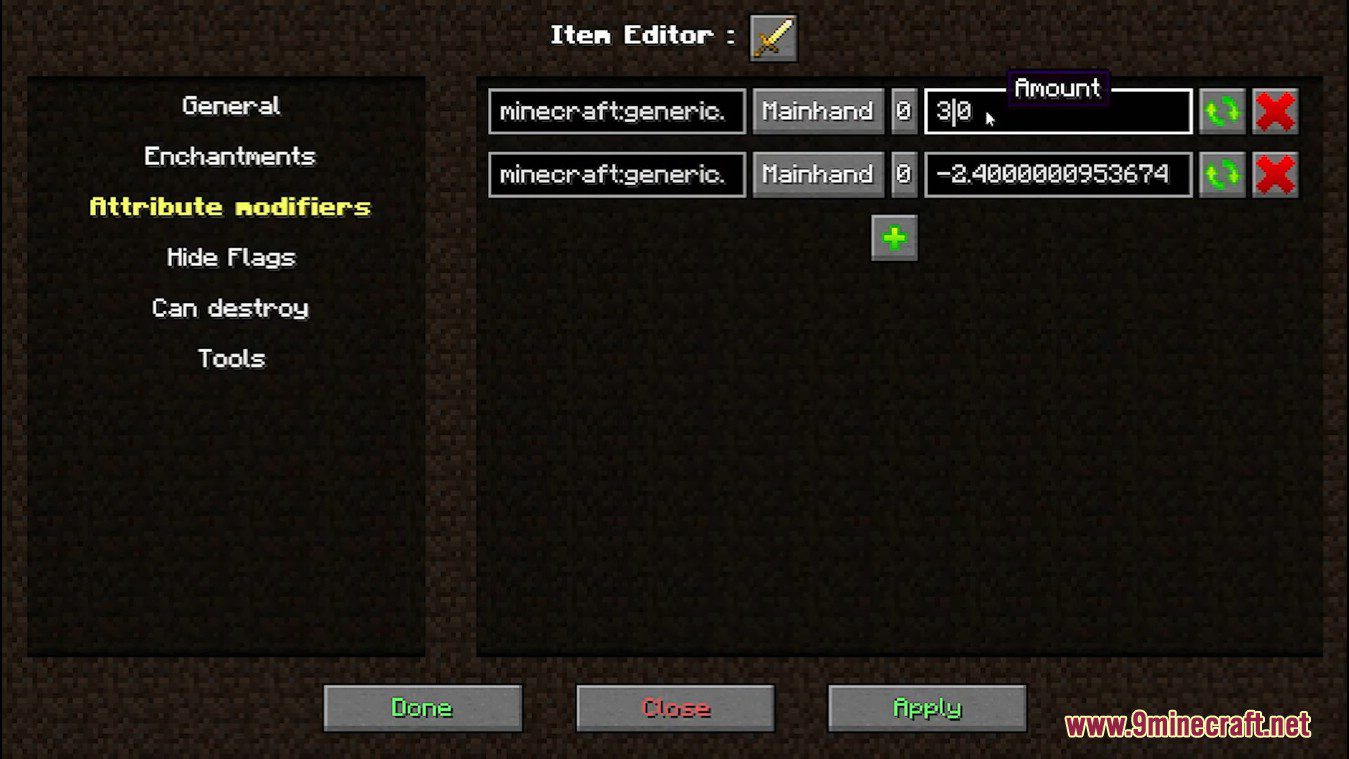
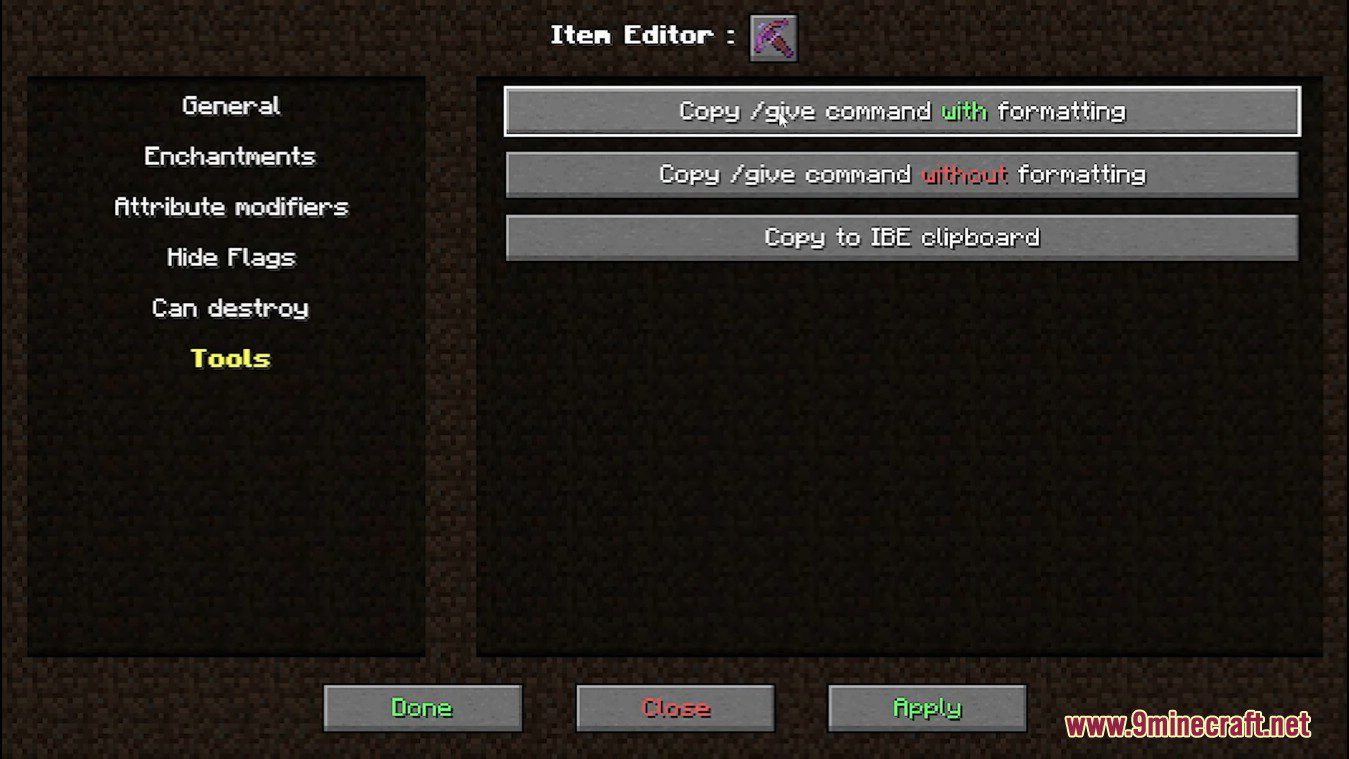
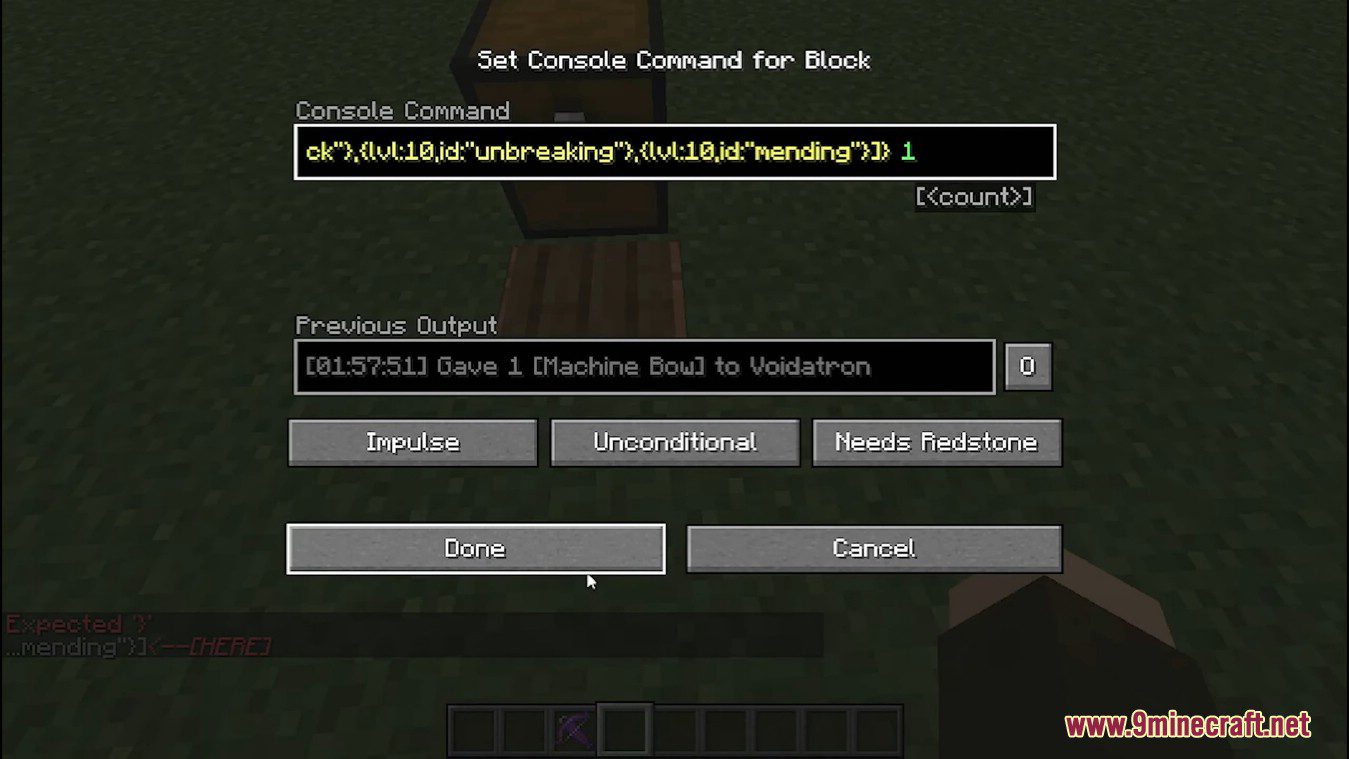
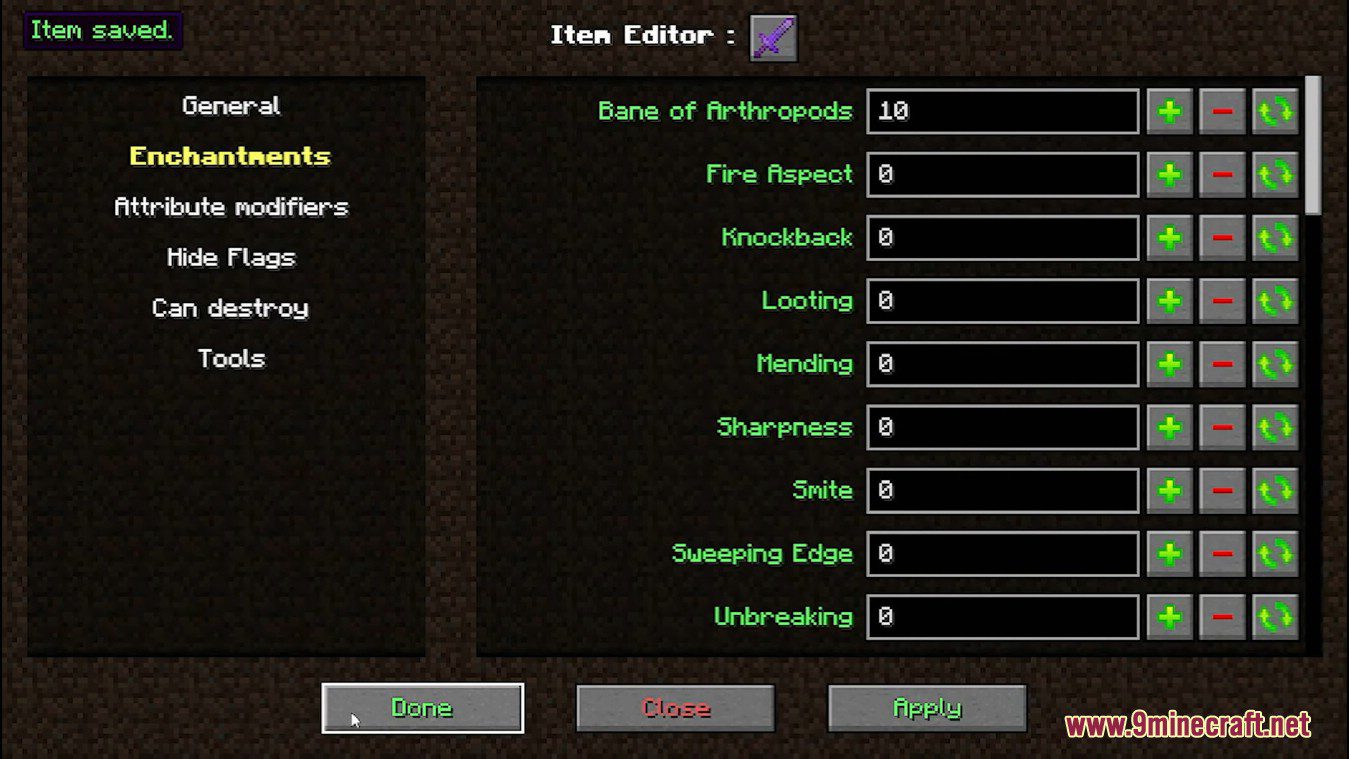
How to use:
Opening an editor
By pressing a key
- Before opening the editor, you need to select what you’re going to edit.
- In the inventory screen, you can select an item by hovering it with your mouse.
- In-game, the selection follows this process:
- If your cursor is pointing at an entity, selects this entity;
- Else, if your cursor is pointing at a block, selects this block;
- Else, if you have an item in your main hand, selects this item;
- Else, selects your own player entity.
- This means that if you want to edit the item in your main hand directly in-game (and not from the inventory screen), you must make sure that you are not pointing at any blocks or entities.
- After selecting the item, block or entity you want to edit, you can open the editor by pressing the key corresponding to the editor you want to use. The default keybindings are:
- I to open the Standard Editor,
- N to open the NBT Editor,
- R to open the SNBT Editor.
By using the /ibe command
- The command is only available in singleplayer or on servers where IBE Editor is installed.
- The command syntax is one of the following: /ibe [target] [editor_type] or /ibe [editor_type] [target]. Both arguments are optional.
- target is used to select what you’re going to edit. It is optional and can be either item, block, entity or self.
- If omitted, the mod will use the same process as described in the previous section to determine the target.
- editor_type is the type of editor you’re going to open, similar to which key you press. It is optional and can be either nbt or snbt.
- If omitted, the mod will open the Standard Editor.
Using the Standard Editor
- When opening the standard editor, you will find a screen that looks like this:
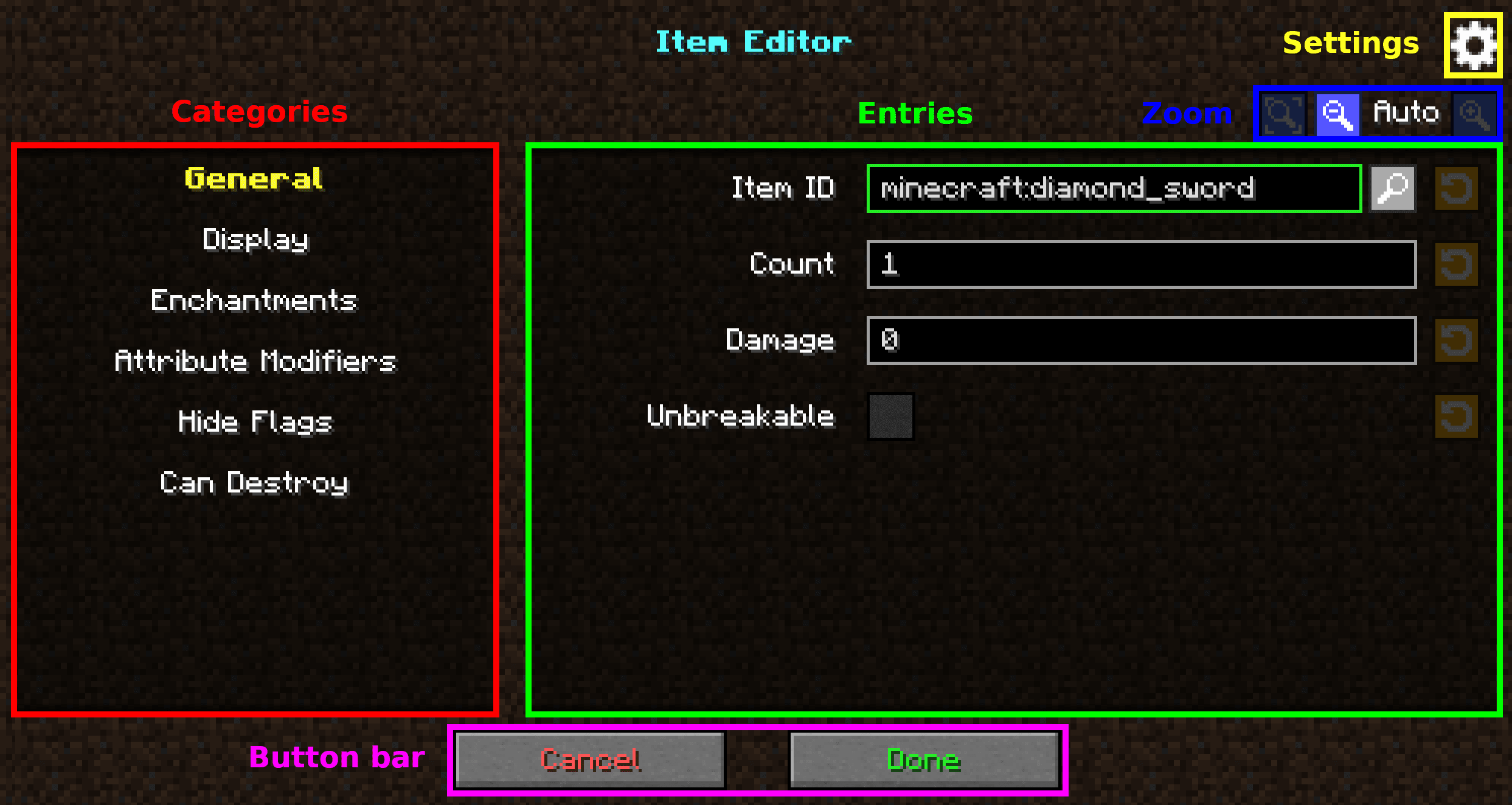
- The editor screen is separated into 2 main sections, the categories on the left and the entries on the right.
- Each category contain a certain amount of entries. Each entry represents data that you can edit.
- The name of the selected category is bold and yellow. You can change categories by clicking on it. When changing categories, the changes made in the previous category are locally saved (but not saved to the item until you press ” Done”).
- If an entry’s data is invalid, the border of the entry’s input field becomes red. If a category contains entries with invalid data, the name of the category becomes red. As long as there is invalid data, the changes can’t be saved.
- Pressing the “Done” button will save the changes and close the editor. Pressing the “Cancel” button will close the editor without saving.
Requires:
How to install:
How To Download & Install Mods with Minecraft Forge
How To Download & Install Fabric Mods
Don’t miss out today’s latest Minecraft Mods
IBE Editor Mod (1.20.4, 1.19.4) Download Links
For Minecraft 1.16.5
Forge version: Download from Server 1
Fabric version: Download from Server 1
For Minecraft 1.17.1
Forge version: Download from Server 1
Fabric version: Download from Server 1
For Minecraft 1.18.2
Forge version: Download from Server 1 – Download from Server 2
Fabric version: Download from Server 1 – Download from Server 2
For Minecraft 1.19.2, 1.19.1, 1.19
Forge version: Download from Server 1 – Download from Server 2
Fabric version: Download from Server 1 – Download from Server 2
For Minecraft 1.19.3
Forge version: Download from Server 1 – Download from Server 2
Fabric version: Download from Server 1 – Download from Server 2
For Minecraft 1.19.4
Forge version: Download from Server 1 – Download from Server 2
Fabric version: Download from Server 1 – Download from Server 2
For Minecraft 1.20
Forge version: Download from Server 1 – Download from Server 2
Fabric version: Download from Server 1 – Download from Server 2
For Minecraft 1.20.2
Forge version: Download from Server 1 – Download from Server 2
Fabric version: Download from Server 1 – Download from Server 2
NeoForge version: Download from Server 1 – Download from Server 2
For Minecraft 1.20.4
Forge version: Download from Server 1 – Download from Server 2
Fabric version: Download from Server 1 – Download from Server 2
NeoForge version: Download from Server 1 – Download from Server 2