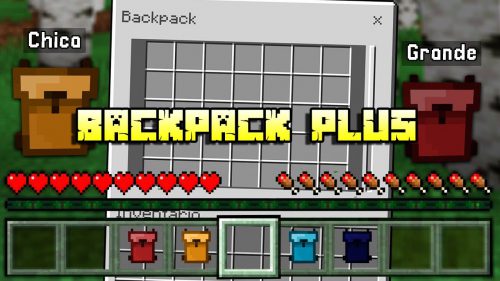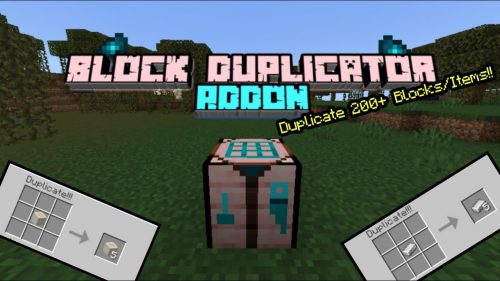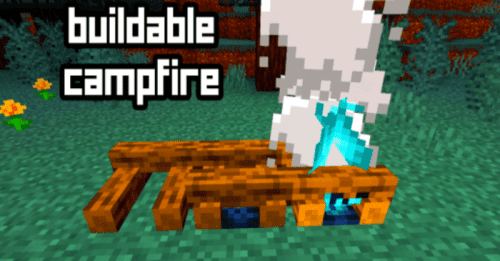Jayly Cinematic Editor Addon (1.21, 1.20) – Bedrock Edition Replay Mod
Jayly Cinematic Editor Addon (1.21, 1.20) is a mod similar to Replay Mod for Java Edition that enhances the cinematic experience of Minecraft scenes. It uses Minecraft: Bedrock Editor and the /camera command to enable users to change a player’s camera perspective. This allows users to create dynamic and smooth trailers in less than five minutes, using powerful, simplified, and easy-to-understand tools without needing experimental features and high device requirements.
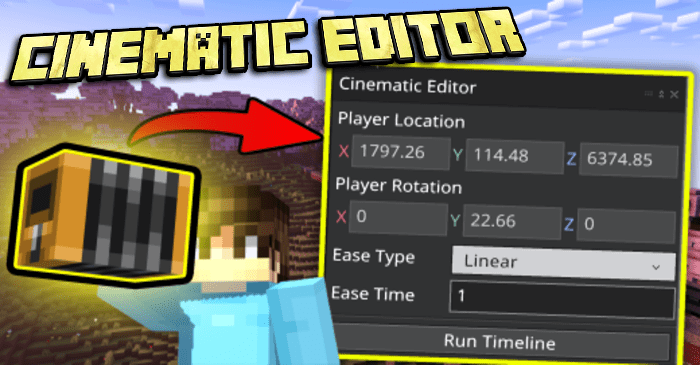
Features:
Similarities between ReplayMod:
This cinematic editor has a similar concept to ReplayMod from Minecraft: Java Edition.
- You can create multiple keyframes in a scene. With its simple user interface provided by Mojang’s Minecraft Editor to create camera paths, the editor can utilize a player’s camera to move from one place to another with different transitions and time durations.
- The editor allows you to adjust the time duration and ease of a keyframe. There are more ease options than the actual ReplayMod!
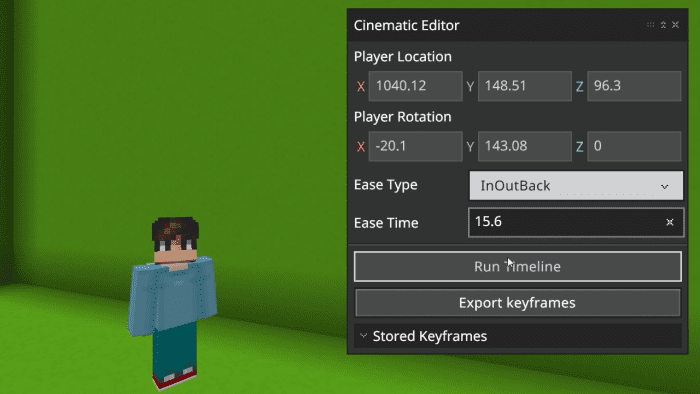
Major Differences:
However, there is a major difference between this extension and ReplayMod:
- The scene is played in real time since you cannot rewind Minecraft’s gameplay footage within the game.
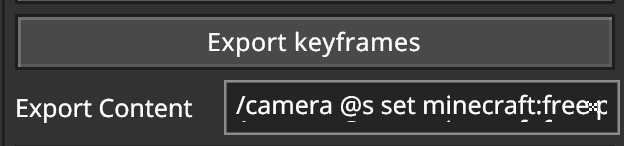
- The export keyframes button converts keyframes data into /camera command. This is made so creators can use the camera commands in command blocks for map-making or other purposes.
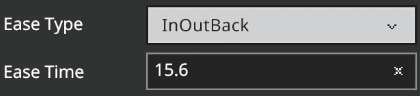
- The ‘Ease Type’ button adjust the ease of a keyframe, different ease type allows the camera can move from one place to another with different motion. Different ease types allow us to make the transition more natural in some scenes.
The following easing types are supported in the cinematic editor extension:
- Linear
- Spring
- In Quad
- Out Quad
- In Out Quad
- In Cubic
- Out Cubic
- In Out Cubic
- In Quart
- Out Quart
- In Out Quart
- In Quint
- Out Quint
- In Out Quint
- In Sine
- Out Sine
- In Out Sine
- In Expo
- Out Expo
- In Out Expo
- In Circ
- Out Circ
- In Out Circ
- In Bounce
- Out Bounce
- In Out Bounce
- In Back
- Out Back
- In Out Back
- In Elastic
- Out Elastic
- In Out Elastic
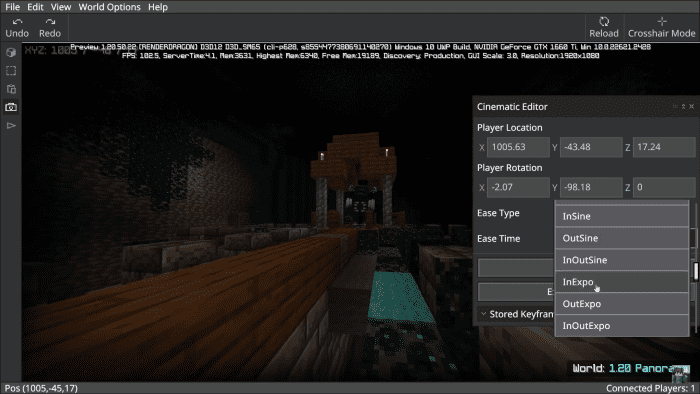
The ‘Ease Time’ adjusts the time duration from one keyframe to another.
These two options are automatically saved to the world, so data will not be deleted when leaving and joining the world.
Running a Scene
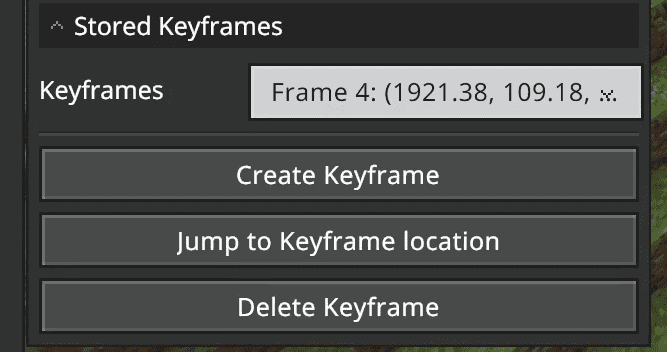
Before running a scene, you have to create keyframes so the extension can generate a path for the scene.
The “Create Keyframe” button will immediately save the player’s current coordinates and rotation into the extension, which can be viewed within the top part of the extension:
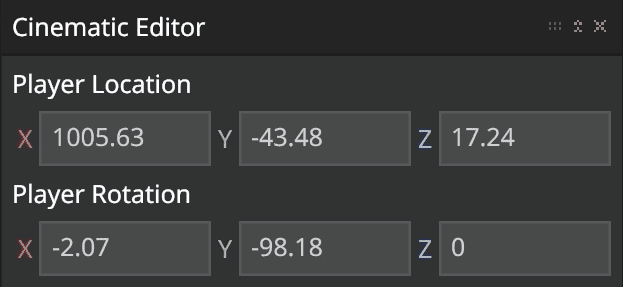
When the “Run Timeline” button is clicked, the editor extension controls your camera and gets all the keyframes saved to generate a path for the camera to transit from one location to another.
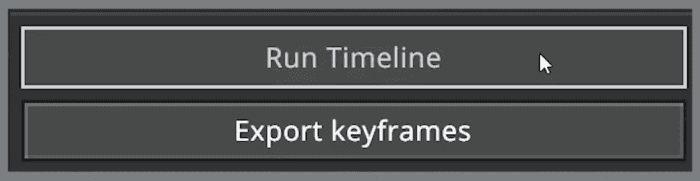
Note: The extension will only take control of the camera to run a scene given that there are data in the stored keyframes dropdown.
How to install:
How To Install Mod / Addon on Minecraft PE
How To Install Texture Packs on Minecraft PE
How To Install Map on Minecraft PE
Jayly Cinematic Editor Addon (1.21, 1.20) Download Links
For Minecraft PE/Bedrock 1.20
Cinematic Editor Runtime Addon: Download from server 1 – Download from server 2
Cinematic Editor Extension: Download from server 1 – Download from server 2
For Minecraft PE/Bedrock 1.21
Cinematic Editor Runtime Addon: Download from server 1 – Download from server 2
Cinematic Editor Extension: Download from server 1 – Download from server 2