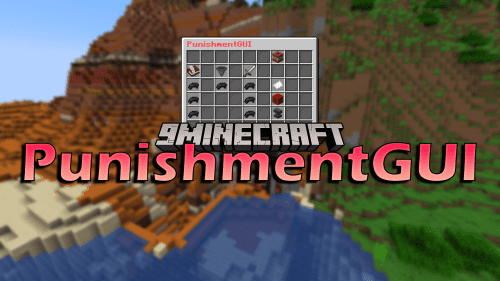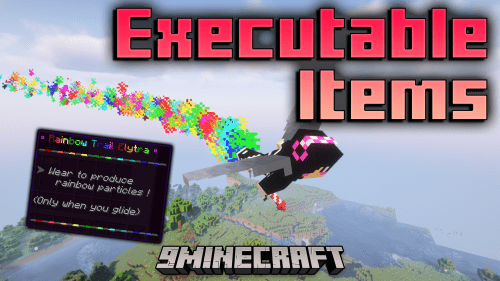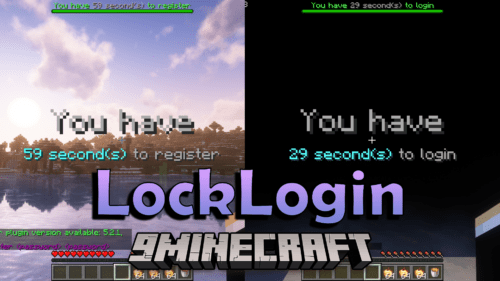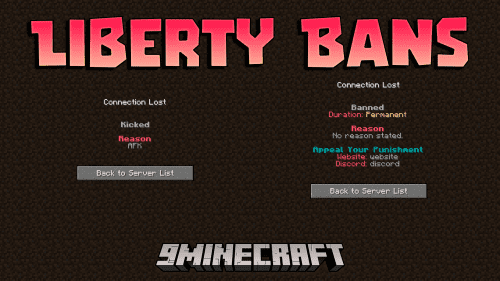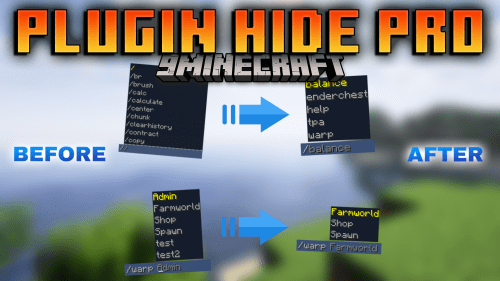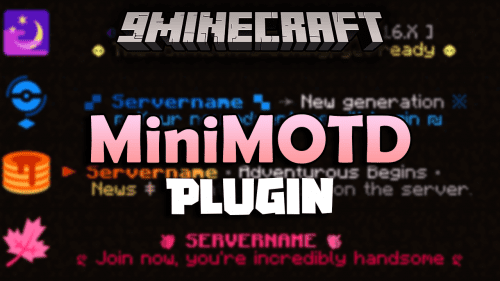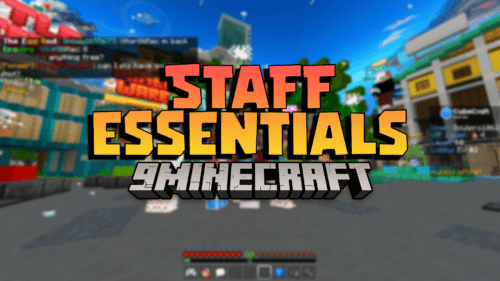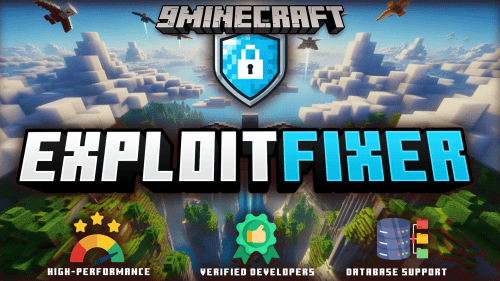LiveKit Plugin (1.21.1, 1.20.1) – Real Time Live Map And Admin Tools
LiveKit Plugin (1.21.1, 1.20.1) is a powerful plugin for Minecraft servers designed to enhance live streaming experiences on platforms such as Twitch or YouTube. It enables real-time interactions between streamers and viewers, allowing for dynamic gameplay where viewers can influence the streamer’s game through various in-game actions. The plugin is compatible with Spigot servers and offers robust integration with streaming APIs, making it an essential tool for streamers who want to engage their audience in creative and interactive ways.

Features:
- Viewer Interaction: LiveKit allows viewers to interact with the streamer by triggering in-game events based on donations, follows, subscriptions, or specific chat commands. This provides an engaging and immersive experience for both the streamer and the audience.
- Customizable Events: Server admins can customize the types of events that viewers can trigger, including spawning mobs, changing weather, or giving items to the streamer. This allows for a high level of creativity and customization tailored to the streamer’s preferences.
- API Integration: The plugin supports direct integration with streaming platforms like Twitch and YouTube, ensuring smooth real-time interactions between the game and the stream.
- Permission System: LiveKit includes a flexible permission system, ensuring that only specific viewers or subscribers can trigger certain in-game events, adding layers of interaction and exclusivity for premium viewers.
Screenshost:
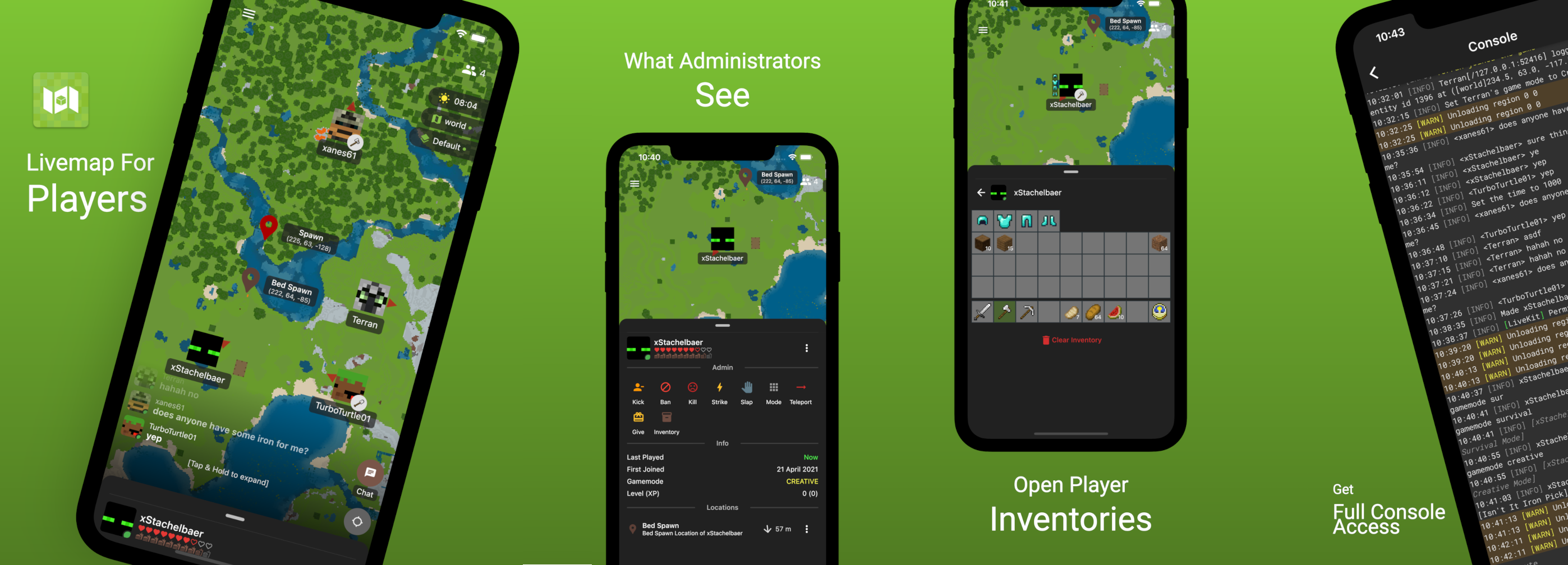
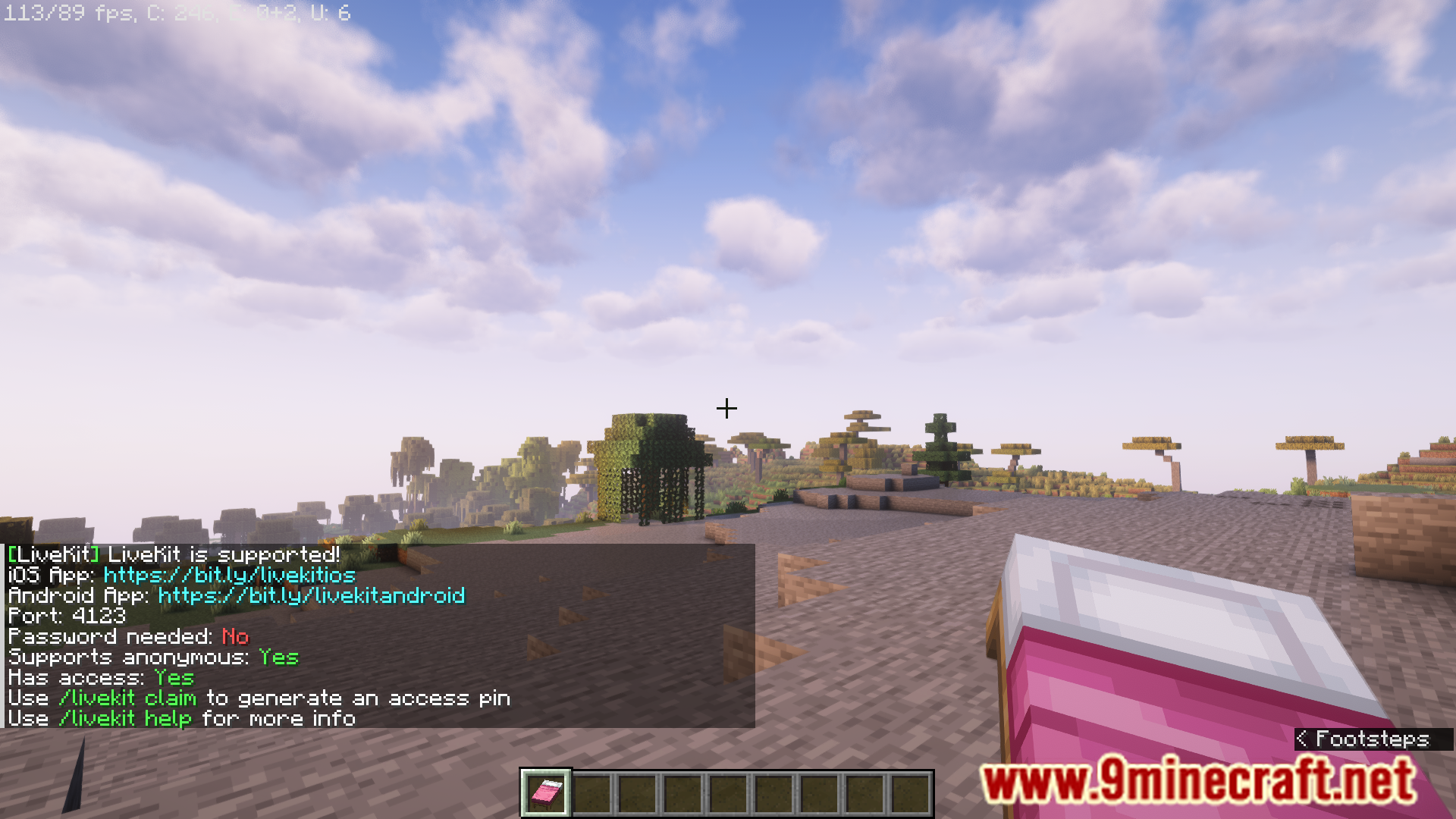
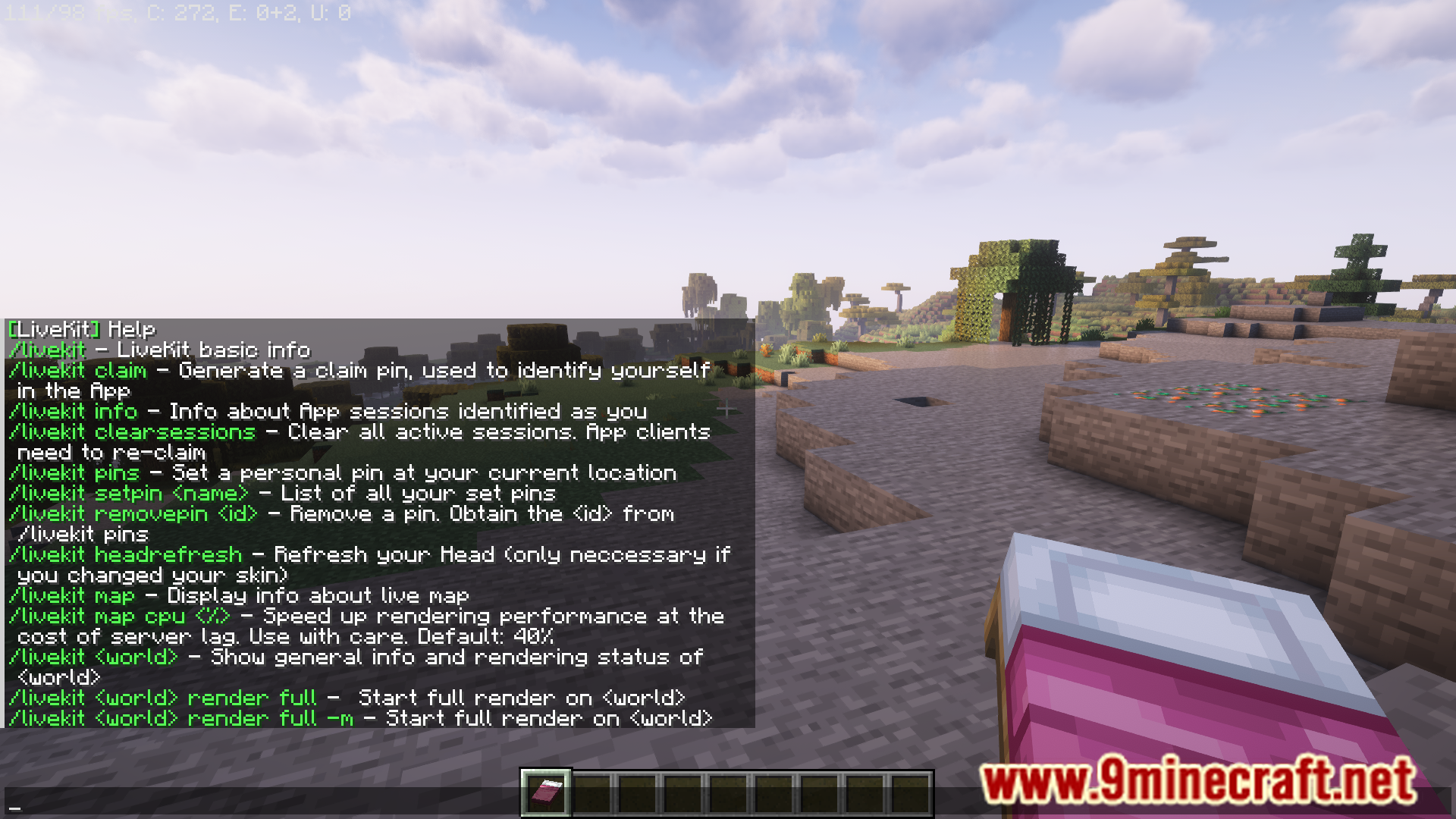
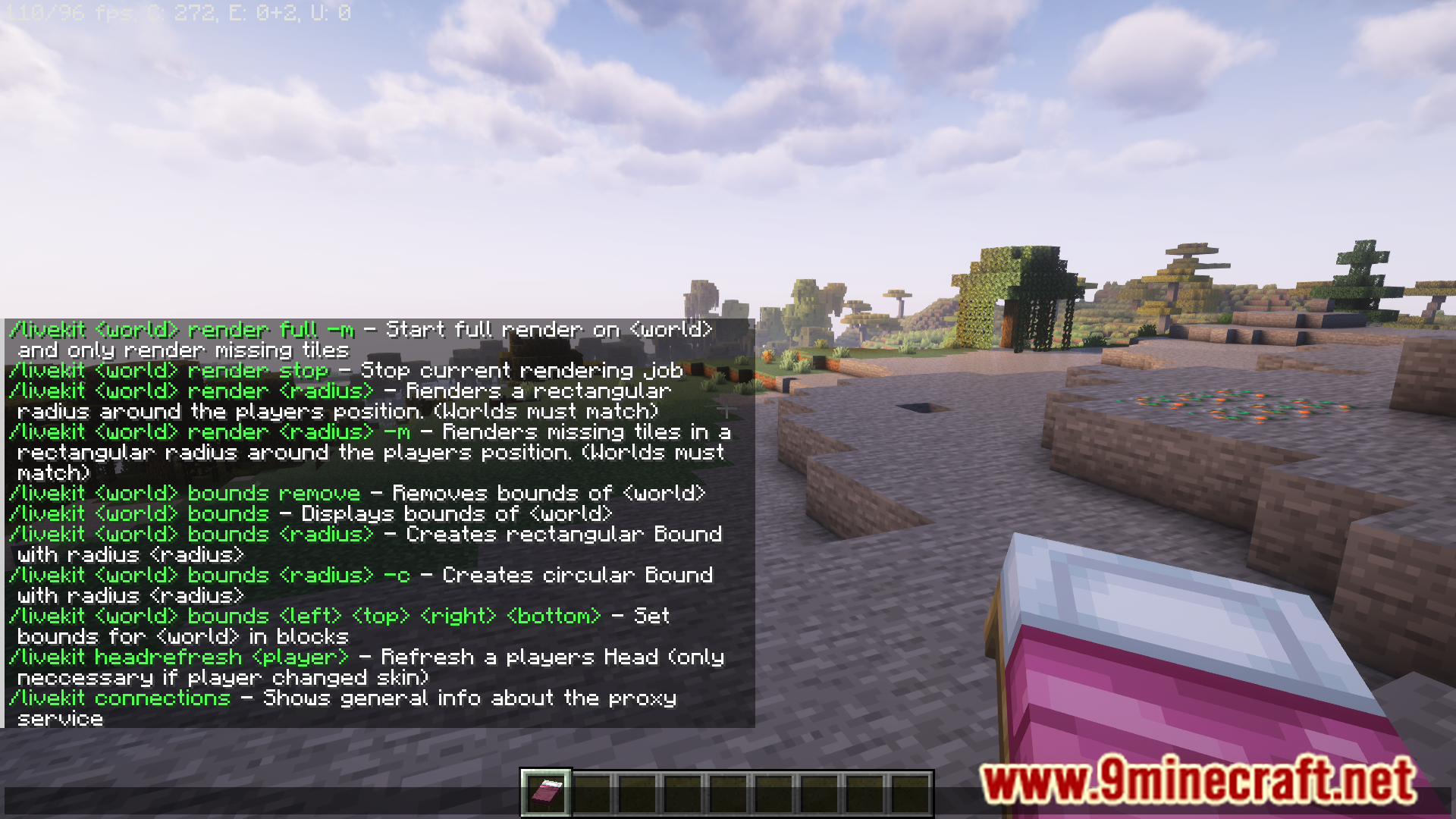
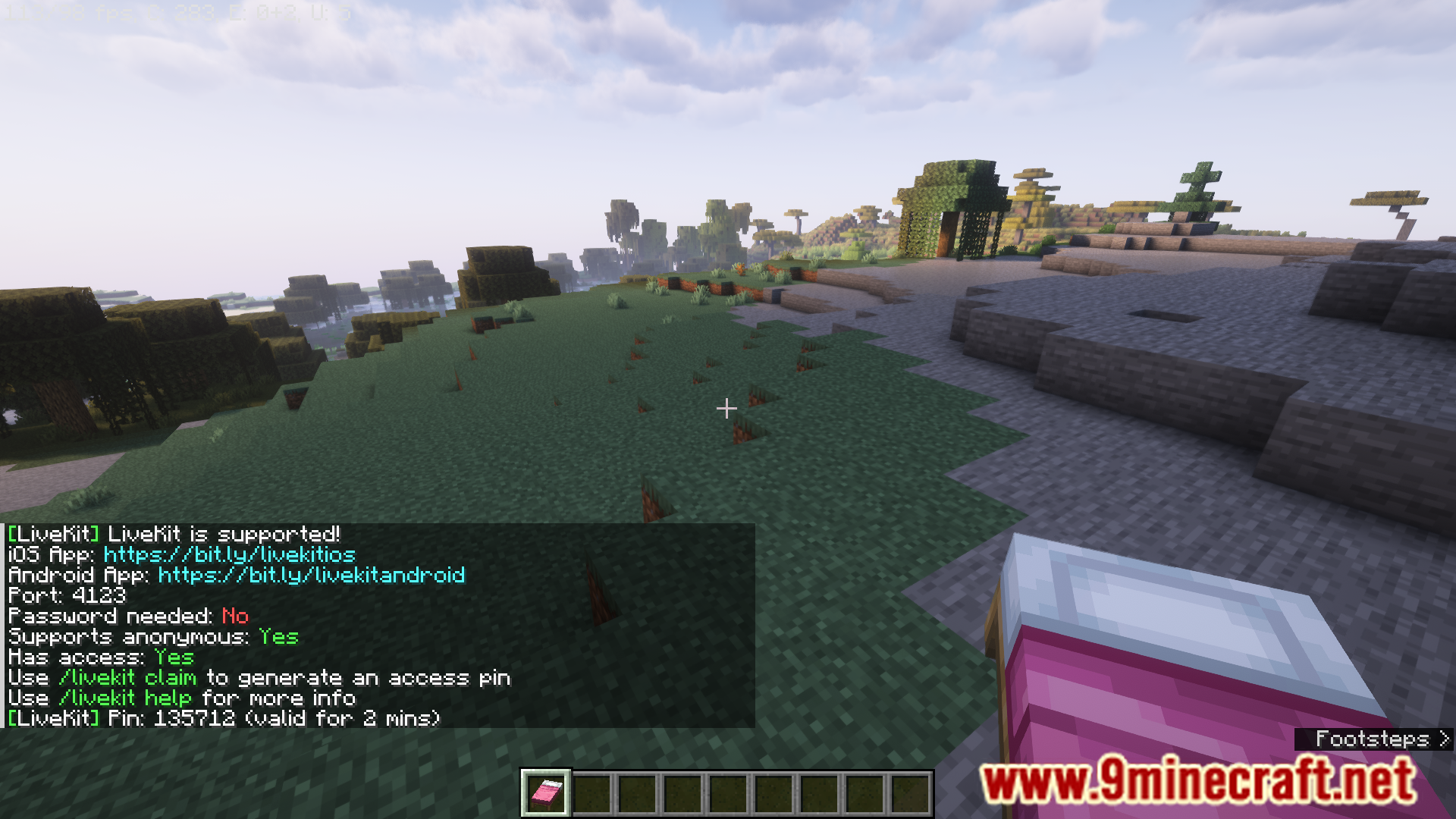
Commands:
/livekit – check if LiveKit is installed and working correctly. Displays basic info for users to connect to LiveKit (port, password needed, anonymous allowed, claim access) and also links to App or Play store
/livekit claim – generates a pin which is used to identify yourself in the app
[livekit.commands.basic]
/livekit headrefresh – refreshes a players head skin
[livekit.commands.basic]
/livekit pins – lists players personal set pins and dsiplays their IDs (used for deleting)
[livekit.poi.personalpins]
/livekit setpin <name> – sets a pin at the current location of the player with the provided name
[livekit.poi.personalpin]
/livekit removepin <ID> – removes the specified pin
[livekit.poi.personalpin]
/livekit info – displays how many active sessions and active clients (Apps) are connected
[livekit.commands.basic]
/livekit map – displays information about the current livemap world and rendering status
[livekit.commands.admin]
/livekit map cpu <percent> – specifies how much time (in %) a chunk may use up for rendering. If you are doing a full rendering of the world, this can improve the rendering speed BUT, it will also cause server lag!
[livekit.commands.admin]
/livekit <world> – Displays live map info of specified world
[livekit.commands.admin]
/livekit <world> render full [-m|-f] – Starts a full render of specified world. -f forces already rendered tiles to render again, -m only renders missing tiles. Default is -f if none specified.
example: /livekit world render full -m
[livekit.commands.admin]
/livekit <world> render stop – Stops current rendering job
[livekit.commands.admin]
/livekit <world> bounds – Check the current bounds of the world
[livekit.commands.admin]
/livekit <world> bounds <radius> [-r|-c] – Sets bounds of specified world to the radius. Radius given in blocks! -c sets a circular radius. -r a rectangular radius. Default is -r
example: /livekit world bounds 4096 -c
[livekit.commands.admin]
/livekit <world> bounds <left> <right> <top> <bottom> – Sets bounds to given bounding box left (-x), top (-z), right (+x), bottom (+z). In blocks!
[livekit.commands.admin]
/livekit headrefresh <player> – refreshes a players head skin (5 minute cooldown)
[livekit.commands.admin]
Setups:
Server setup
– Download the latest version of the LiveKit plugin -> Move it to your plugins folder
– Reload or restart your server
– Take note of the console output from LiveKit. It will tell you the IP and Port you will need to connect through the app!
App setup
– Download LiveKit App from on of the stores mentioned at the top of this page
– In the App tap on + Connect and enter the IP and Port from the step above
– Follow the instructions in the App, either connect anonymously, or identify which player you are by using the /livekit claim command in-game and entering the code in the app
How to install:
- Please visit the following link for full instructions: How To Download & Install Spigot Plugins
- Don’t miss out today’s latest Minecraft Plugins


 0
0  September 8, 2024
September 8, 2024