Mangrove Button – Wiki Guide
This Minecraft tutorial explains how to craft a mangrove button with screenshots and step-by-step instructions.
In Minecraft, a mangrove button is a new item that was introduced in the Wild Update. It can be used to open iron doors and activate redstone devices such as command blocks.

Let’s explore how to make a mangrove button.
Where to find a Mangrove Button in Creative Mode
Minecraft Java Edition (PC/Mac)
Here is where you can find a mangrove button in the Creative Inventory menu:
| Platform | Version(s) | Creative Menu Location |
|---|---|---|
| 1.19 |   |
|
| 1.19.3 – 1.20 |   |
- Platform is the platform that applies.
- Version(s) is the Minecraft version numbers where the item can be found in the menu location listed (we have tested and confirmed this version number).
- Creative Menu Location is the location of the item in the Creative Inventory menu.
Required Materials to make a Mangrove Button
In Minecraft, these are the materials you can use to craft a mangrove button:
1 Mangrove Planks
How to craft a Mangrove Button in Survival Mode
1. Open the Crafting Menu
First, open your crafting table so that you have the 3×3 crafting grid that looks like this:
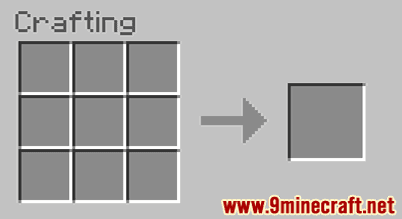
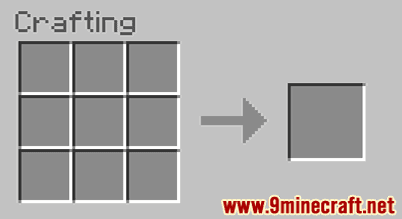
2. Add Items to make a Mangrove Button
In the crafting menu, you should see a crafting area that is made up of a 3×3 crafting grid. To make a mangrove button, place 1 mangrove planks in the 3×3 crafting grid.
When making a mangrove button, it is important that the mangrove planks is placed in the exact pattern as the image below. In the first row, there should be 1 mangrove planks in the first box and all other boxes should be empty. This is the Minecraft crafting recipe for a mangrove button.
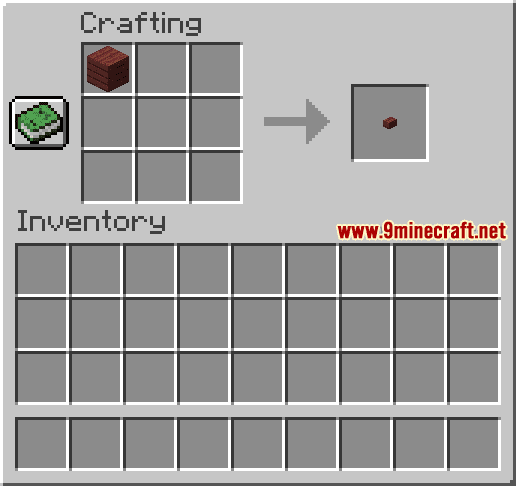
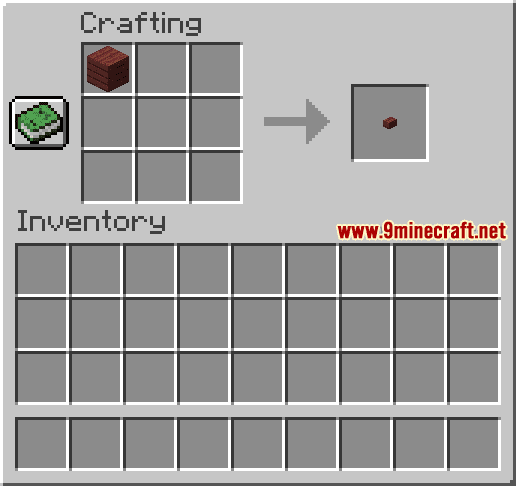
Now that you have filled the crafting area with the correct pattern, the mangrove button will appear in the box to the right.




3. Move the Mangrove Button to Inventory
Once you have crafted a mangrove button, you need to move the new item to your inventory.
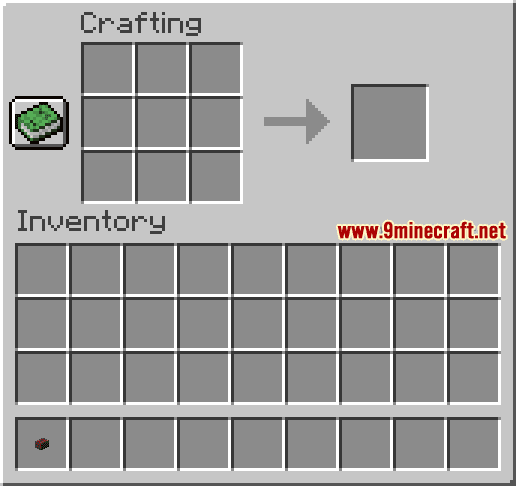
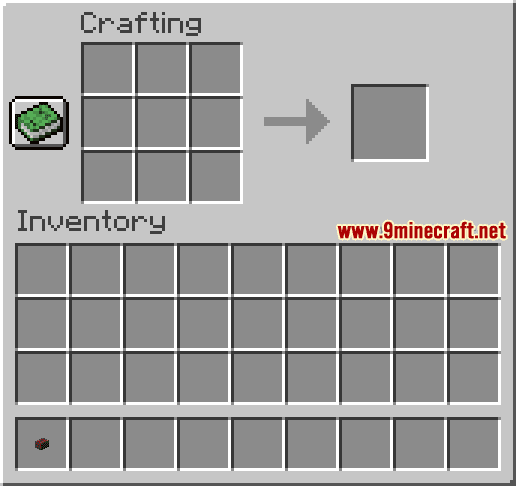
Congratulations, you have made a mangrove button in Minecraft!
Item ID and Name
Minecraft Java Edition (PC/Mac)
In Minecraft, a mangrove button has the following Name, ID and DataValue:
| Description (Minecraft ID Name) |
Data Value | Stack Size | Platform | Version(s) |
|---|---|---|---|---|
| Mangrove Button (minecraft: |
64 | 1.19 – 1.20 |
- Description is what the item is called and (Minecraft ID Name) is the string value that is used in game commands.
- Data Value (or damage value) identifies the variation of the block if more than one type exists for the Minecraft ID.
- Stack Size is the maximum stack size for this item. While some items in Minecraft are stackable up to 64, other items can only be stacked up to 16 or 1. (NOTE: These stack sizes are for vanilla Minecraft only. If you are running a mod, some mods may change the stack size for an item.)
- Platform is the platform that applies.
- Version(s) is the Minecraft version numbers that the Minecraft ID and Name are valid for.
Block States for Mangrove Button
Minecraft Java Edition (PC/Mac)
In Minecraft Java Edition (PC/Mac), the block states for Mangrove Button are:
| Block State | Value | Def | Req | Example |
|---|---|---|---|---|
| face | wall | Yes | No | [face: |
| face | floor | No | No | [face: |
| face | ceiling | No | No | [face: |
| facing | north | Yes | No | [facing: |
| facing | south | No | No | [facing: |
| facing | east | No | No | [facing: |
| facing | west | No | No | [facing: |
| powered | false | Yes | No | [powered: |
| powered | true | No | No | [powered: |
- Block State is the internal name for the block state.
- Value is the value for the block state.
- Def indicates that it is the default, if omitted.
- Req indicates that it must be included in command to properly identify this item/block.
- Example shows how to format the block state to be used in the /fill, /setblock, /clone, or /testforblock command.
Give Command for Mangrove Button
Give Command in Minecraft Java Edition (PC/Mac)
In Minecraft Java Edition (PC/Mac) 1.19 and 1.20, the /give command for Mangrove Button is:
/give @p mangrove_button 1
















