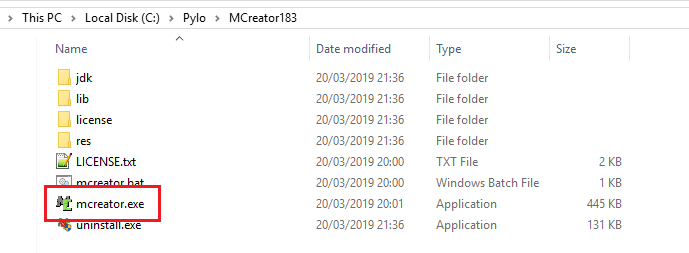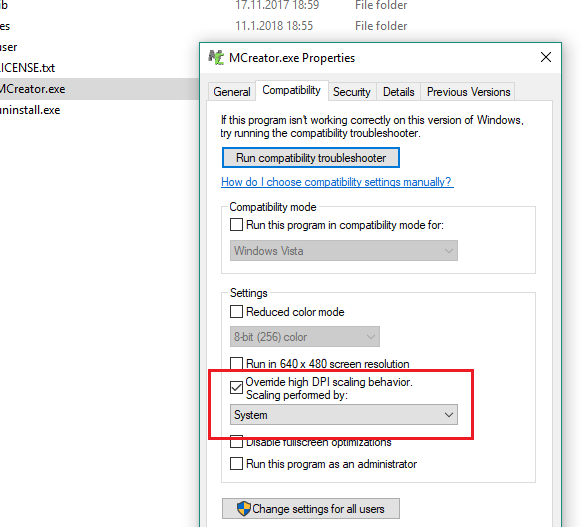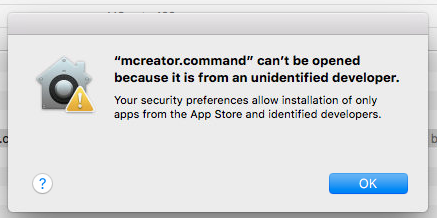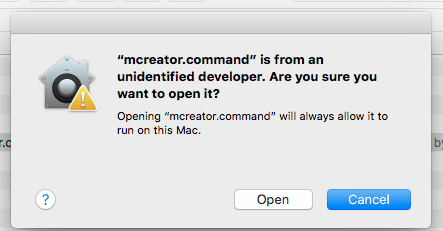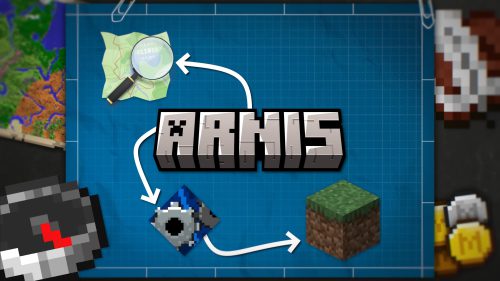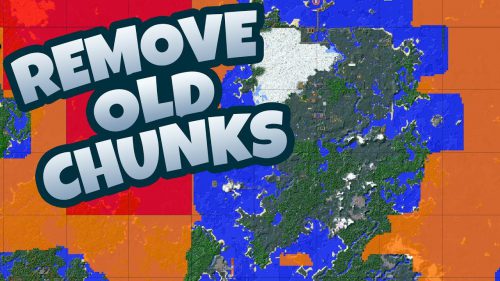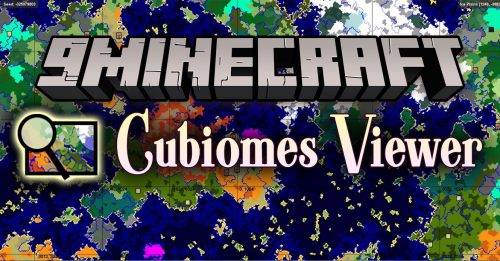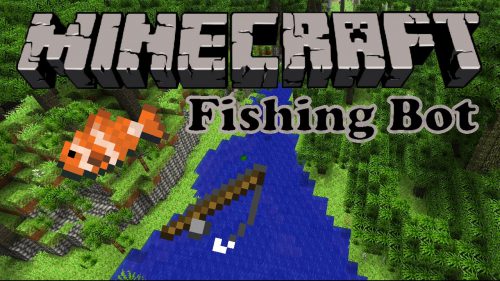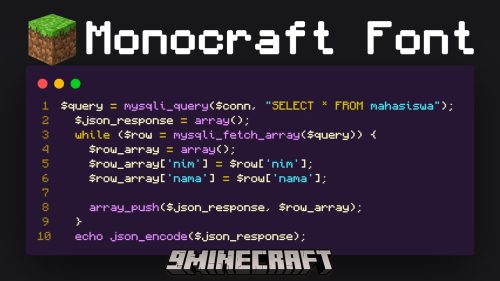MCreator (1.21.8, 1.20.1) – Create Minecraft Mods Without Coding
 23,177
23,177
 0
0
 November 7, 2025
November 7, 2025
MCreator (1.21.8, 1.20.1) is a program for modding Minecraft without programing knowledge. It’s very simple to use, and the program’s concept is easy to learn. With this mod, you can customise Minecraft as you wish. Making new blocks, items, achievements, new types of existing blocks, mobs, biomes, foods, tools, plants, machines (and more!) is possible with MCreator.

Screenshots:
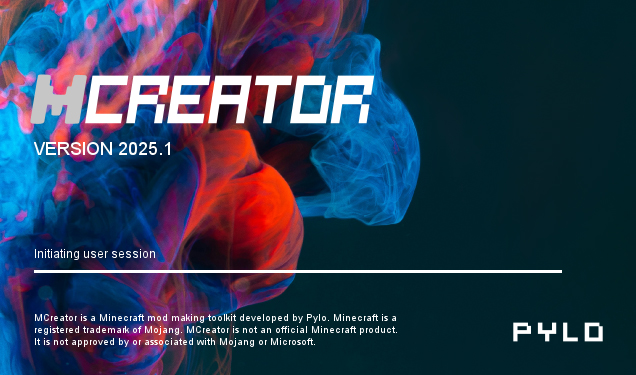
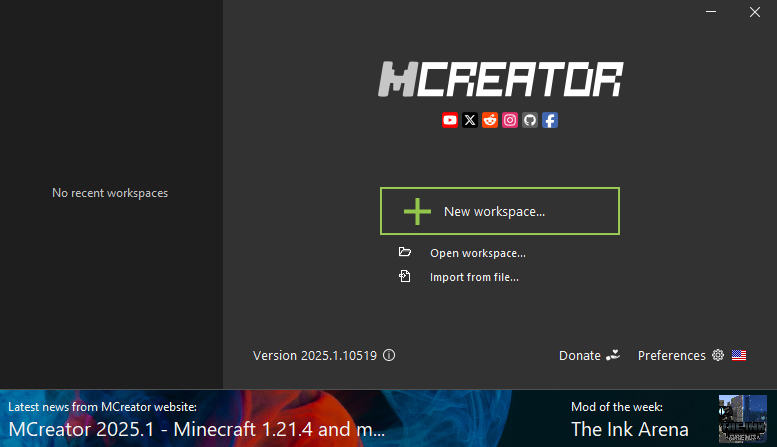
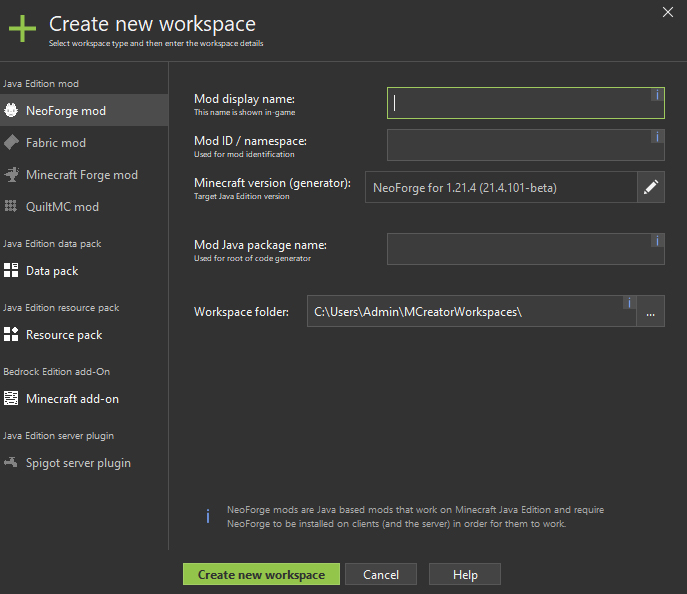
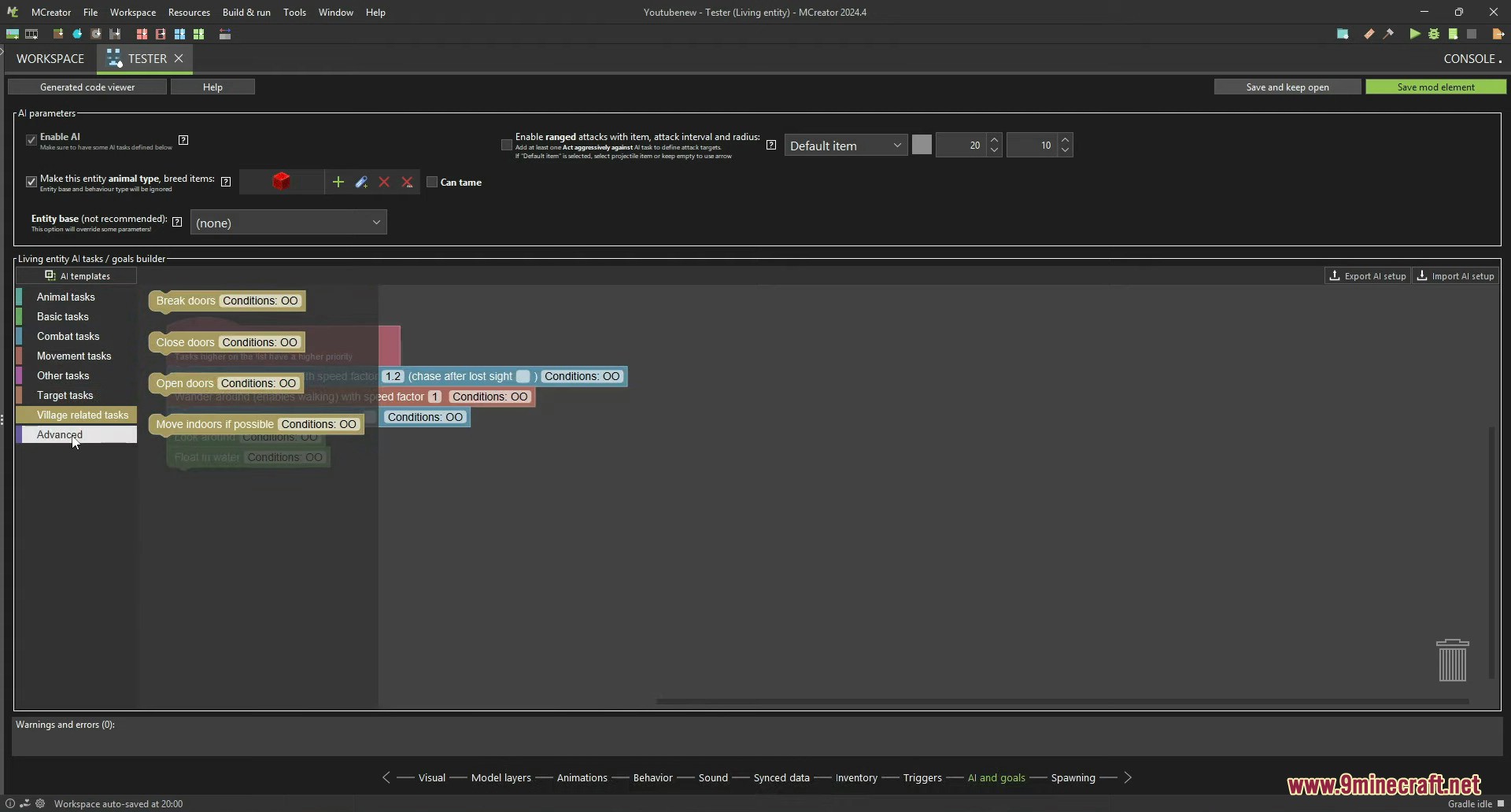
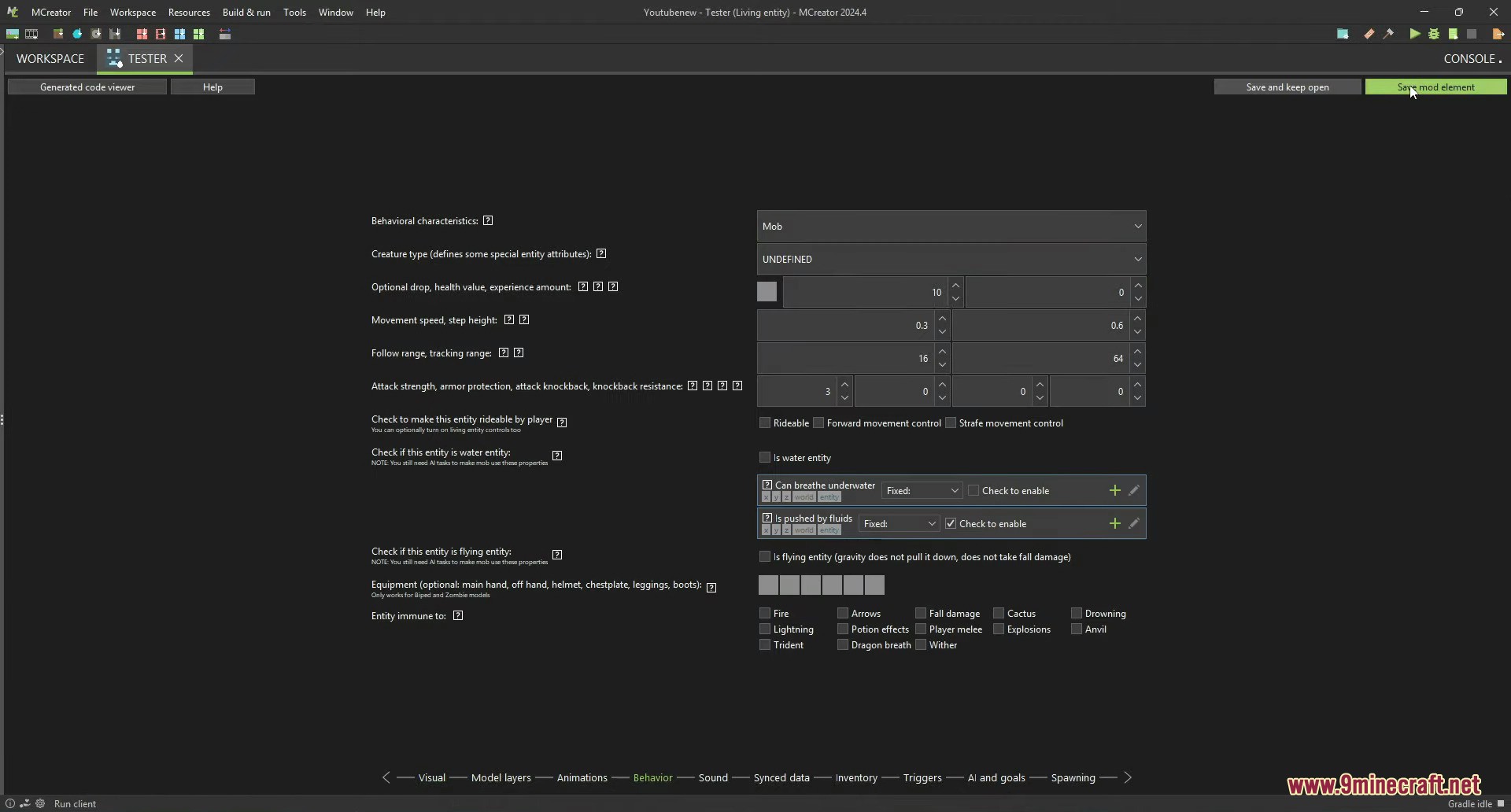
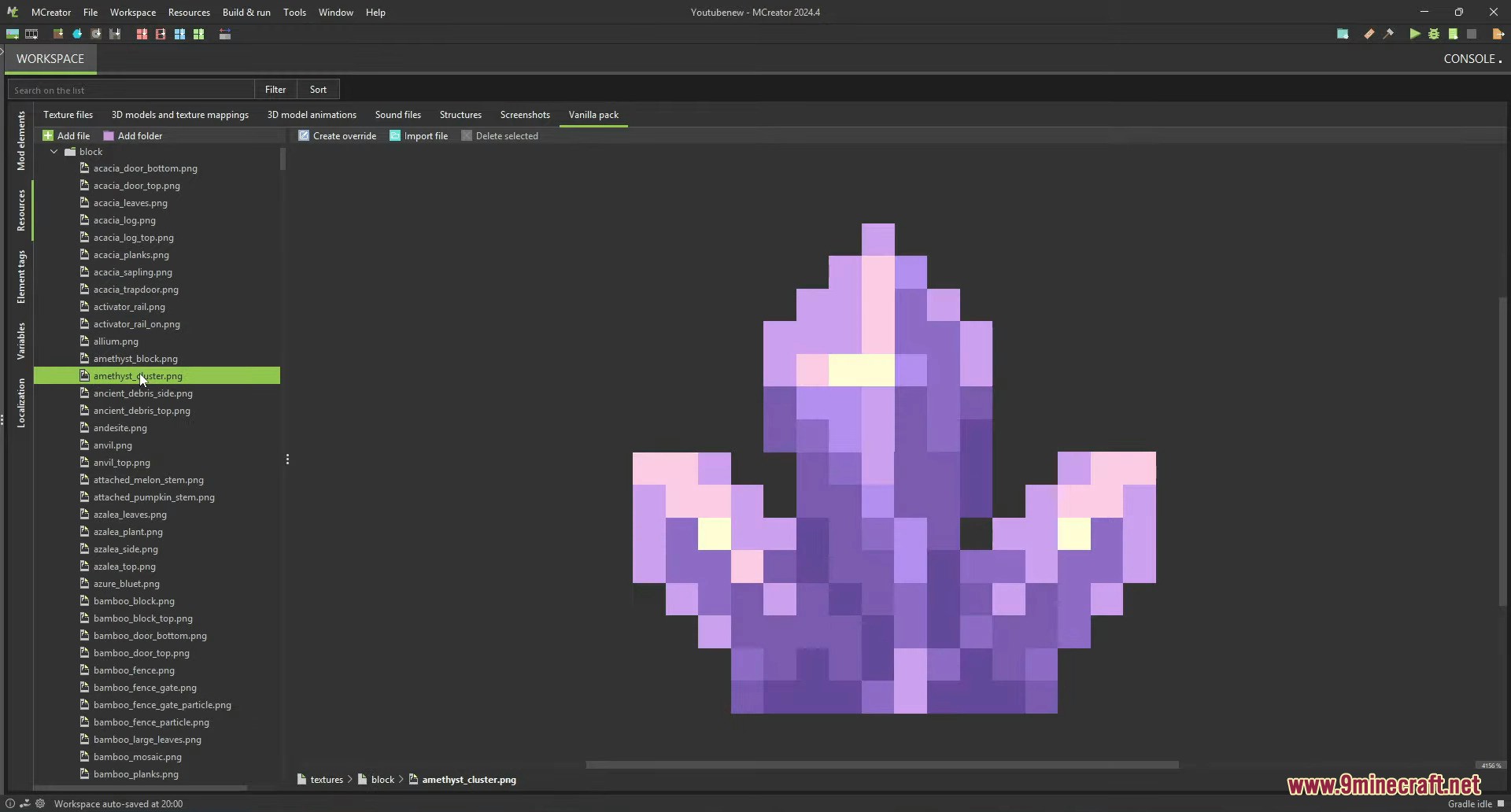
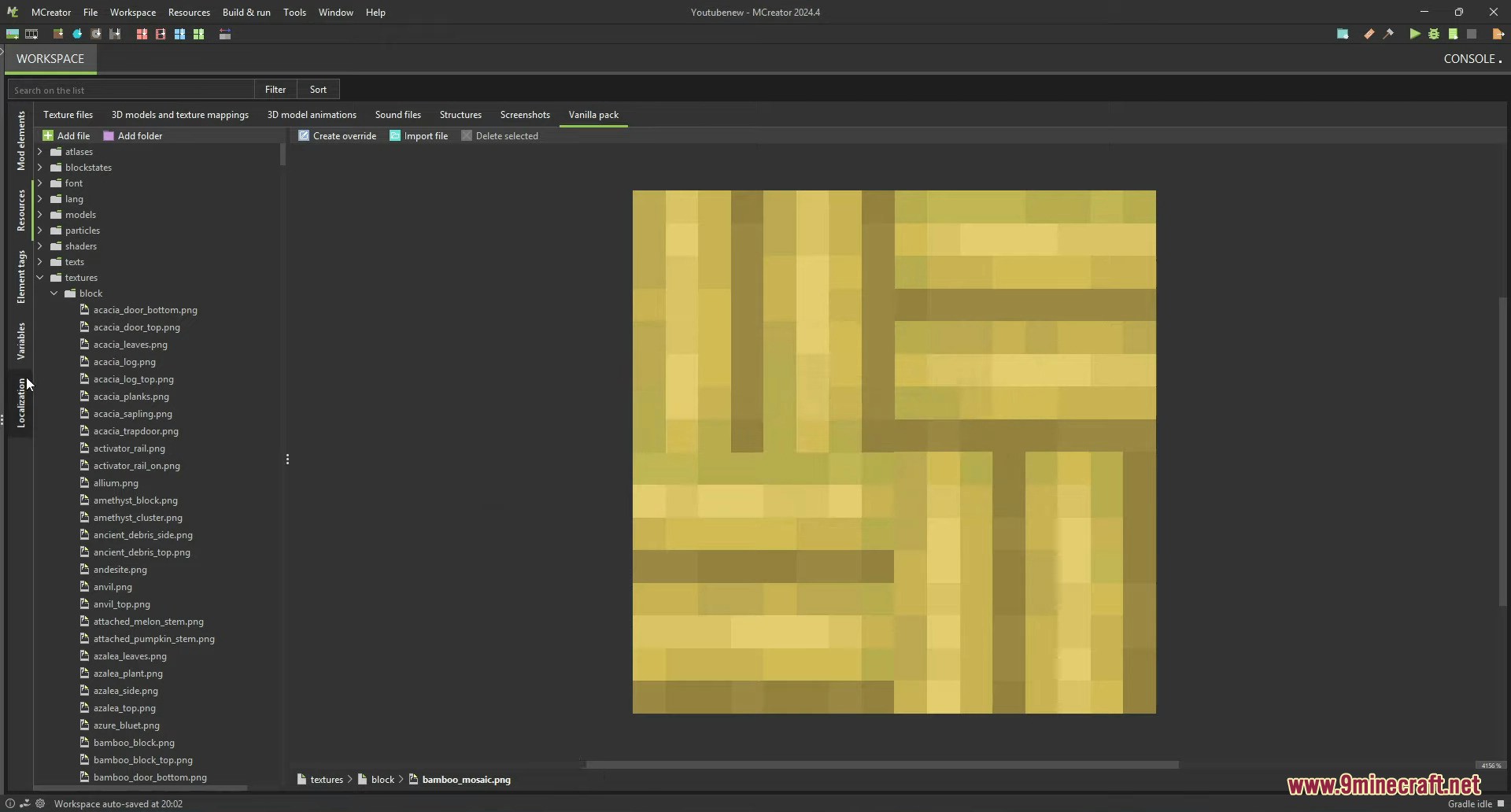
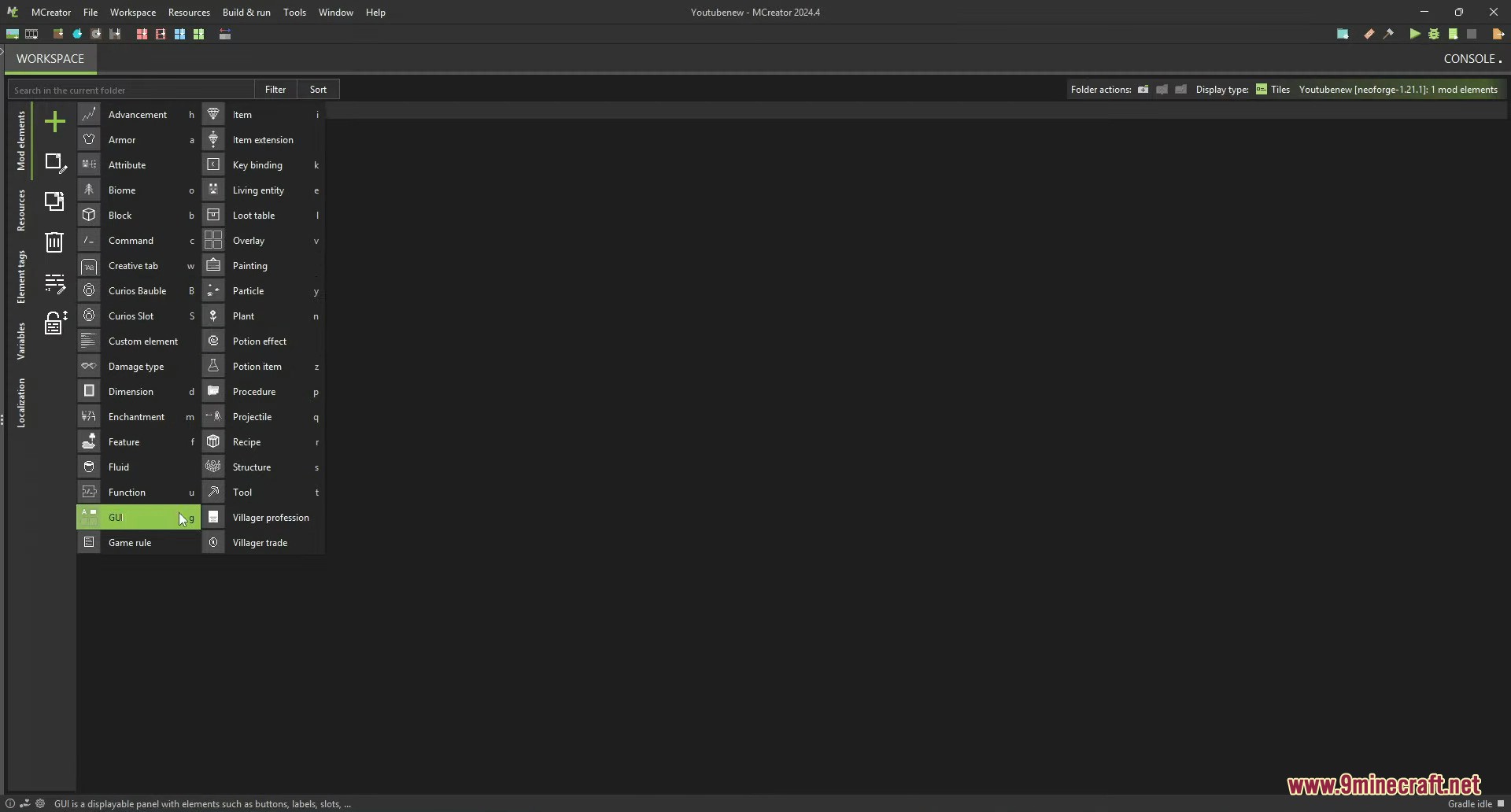
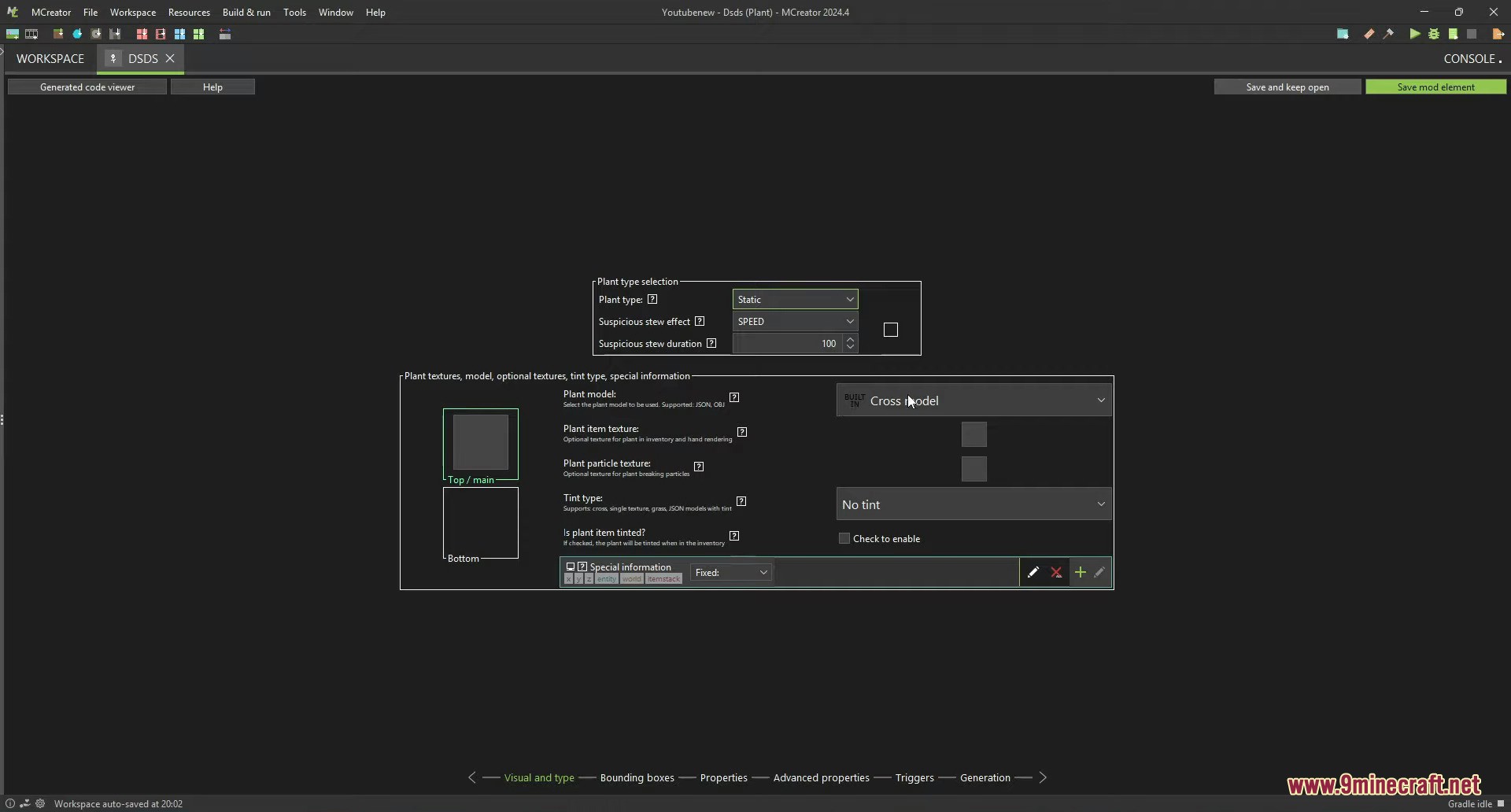
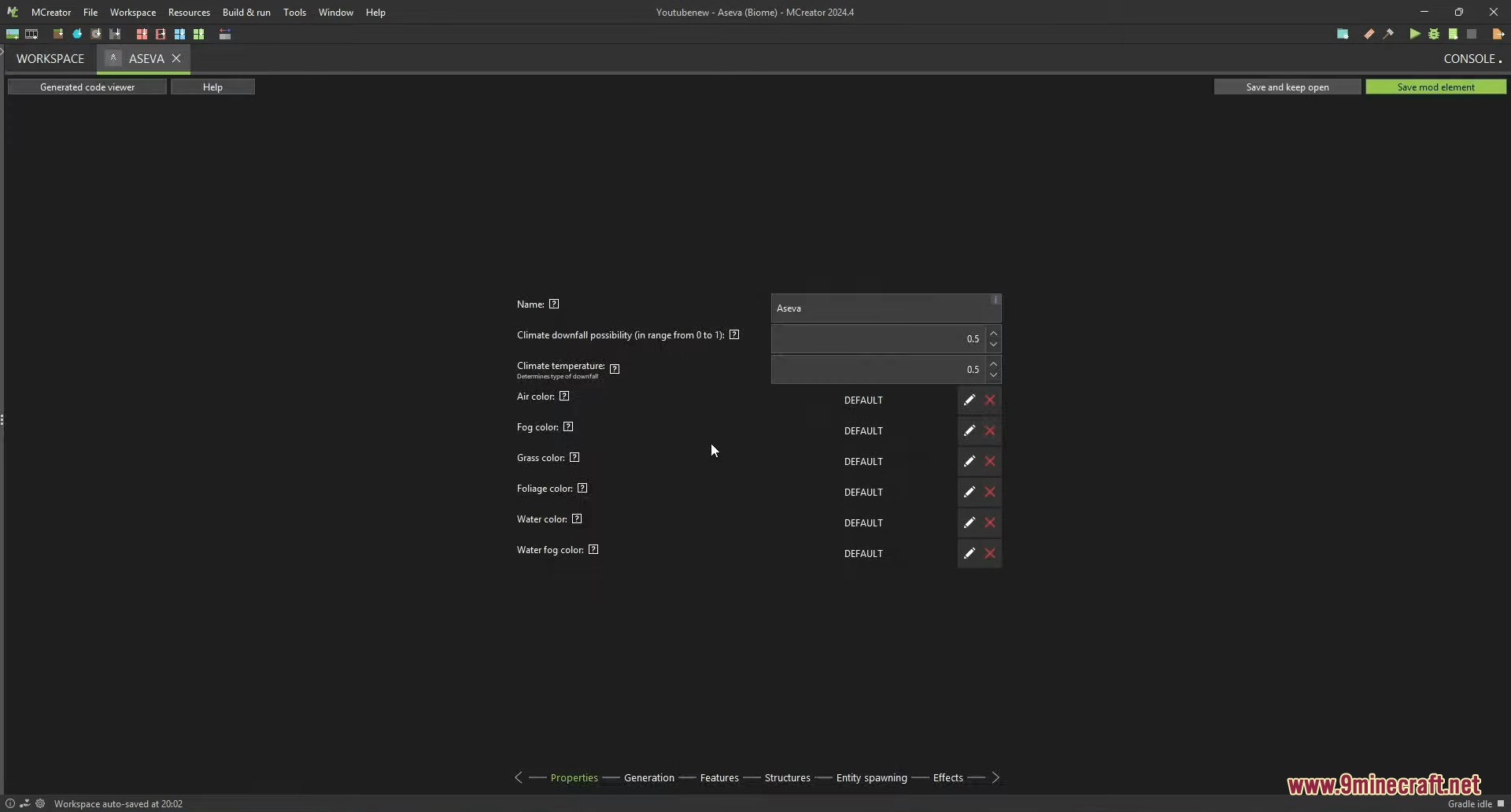
How to install:
Windows:
OSX (macOS):
Linux:
MCreator (1.21.8, 1.20.1) Download Links
For Minecraft Forge 1.12.2/1.14.4 and Data Packs 1.14.x/1.15.x
For Minecraft Forge 1.18.2/1.16.5, Data Packs 1.16.x/1.18.x, and Bedrock Edition 1.18.x
For Minecraft Forge 1.19.4/1.19.2, Data Packs 1.19.4/1.19.2, and Bedrock Edition 1.19.x
For NeoForge 1.21.1, Minecraft Forge 1.20.1, Data Packs 1.21.1/1.20.1, Resource Packs 1.21.1, and Bedrock Edition 1.21.x
For NeoForge 1.21.4/1.21.1, Data Packs 1.21.4/1.21.1, Resource Packs 1.21.4/1.21.1, and Bedrock Edition 1.21.x
MCreator for Windows
64 bit EXE installer (Stable): Download from Server 1 – Download from Server 2
64 bit ZIP archive (Stable): Download from Server 1 – Download from Server 2
MCreator for Mac
x86 – 64 bit DMG image (Stable): Download from Server 1
AArch – 64 bit DMG image (Stable): Download from Server 1
MCreator for Linux
x86 – 64 bit TAR archive (Stable): Download from Server 1
For NeoForge 1.21.8/1.21.4/1.21.1, Data Packs 1.21.8/1.21.4/1.21.1, Resource Packs 1.21.8/1.21.4/1.21.1, and Bedrock Edition 1.21.x
MCreator for Windows
64 bit EXE installer (Stable): Download from Server 1 – Download from Server 2
64 bit ZIP archive (Stable): Download from Server 1 – Download from Server 2
MCreator for Mac
x86 – 64 bit DMG image (Stable): Download from Server 1
AArch – 64 bit DMG image (Stable): Download from Server 1
MCreator for Linux
x86 – 64 bit TAR archive (Stable): Download from Server 1