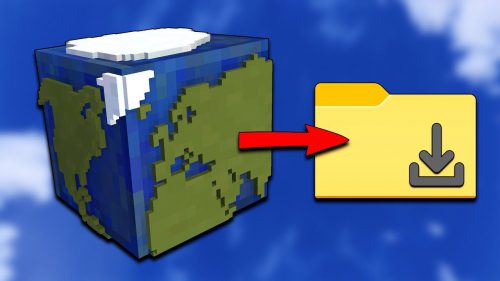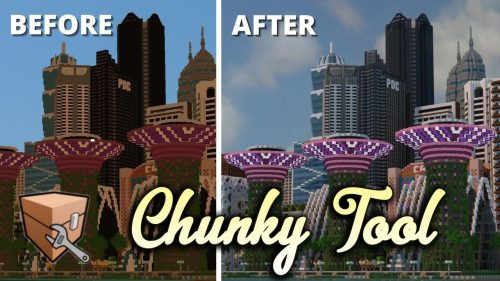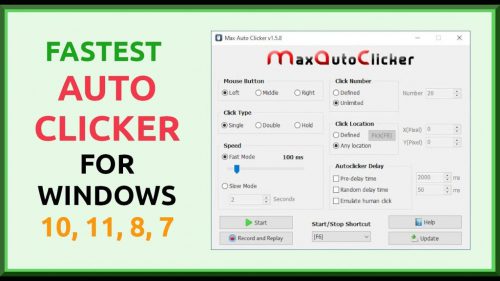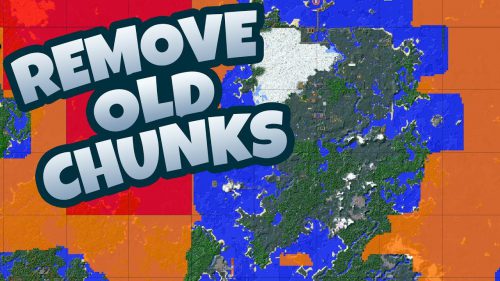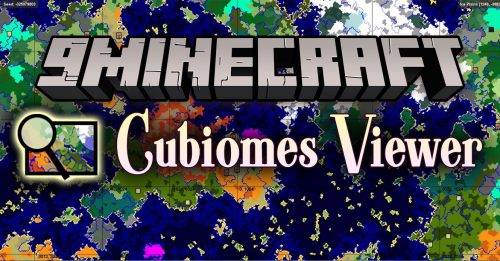Mine Imator – Create Animated, Intro, Outro Videos
Mine Imator allows you to make Minecraft animations using simple tools, just like the ones you use in Blender but much more easier to use. There’s a variety of models you can use, including Steve and the Monsters you faced in Minecraft, except for the Ender dragon. You can also import your current Minecraft skin to Mine-imator so your avatar could star in your animations!! To top it off, if you build a house or anything in Minecraft, you can use MCEdit to Export it and import it to Mine-imator as a scenery, allowing you to have your creations be in your Minecraft animations.

Mine Imator is a 3D animation software created by David Norgren back in August 21st, 2012. The program has since been in development for eight and more years, undergoing various improvements, bugfixes, and graphical updates. It is well known for being easy to use, graphically pleasing, and being freeware.
Features:
- Create animated videos using blocks, items and the lovable characters from Minecraft.
- Make your creations pop using particles, lights and camera effects.
- Share your finished video with the world using sites like YouTube.
Screenshots:
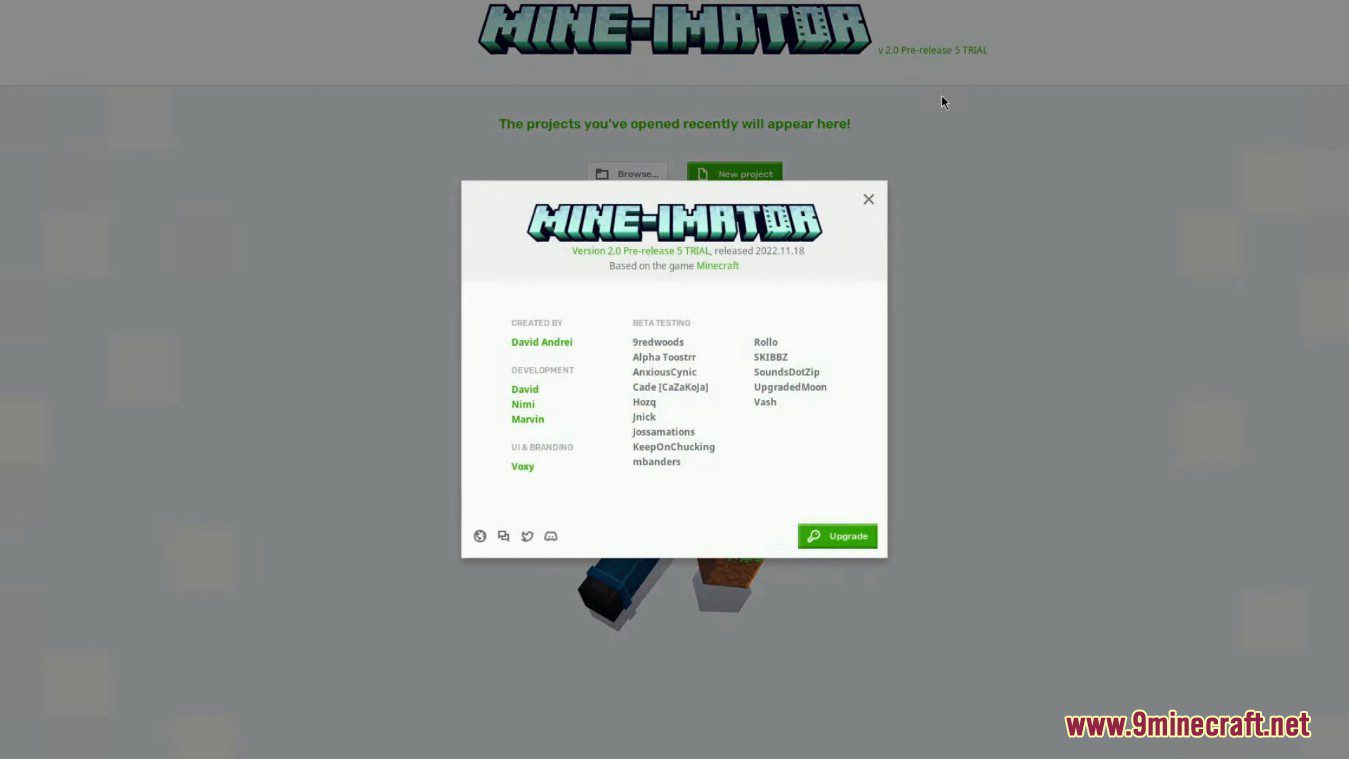
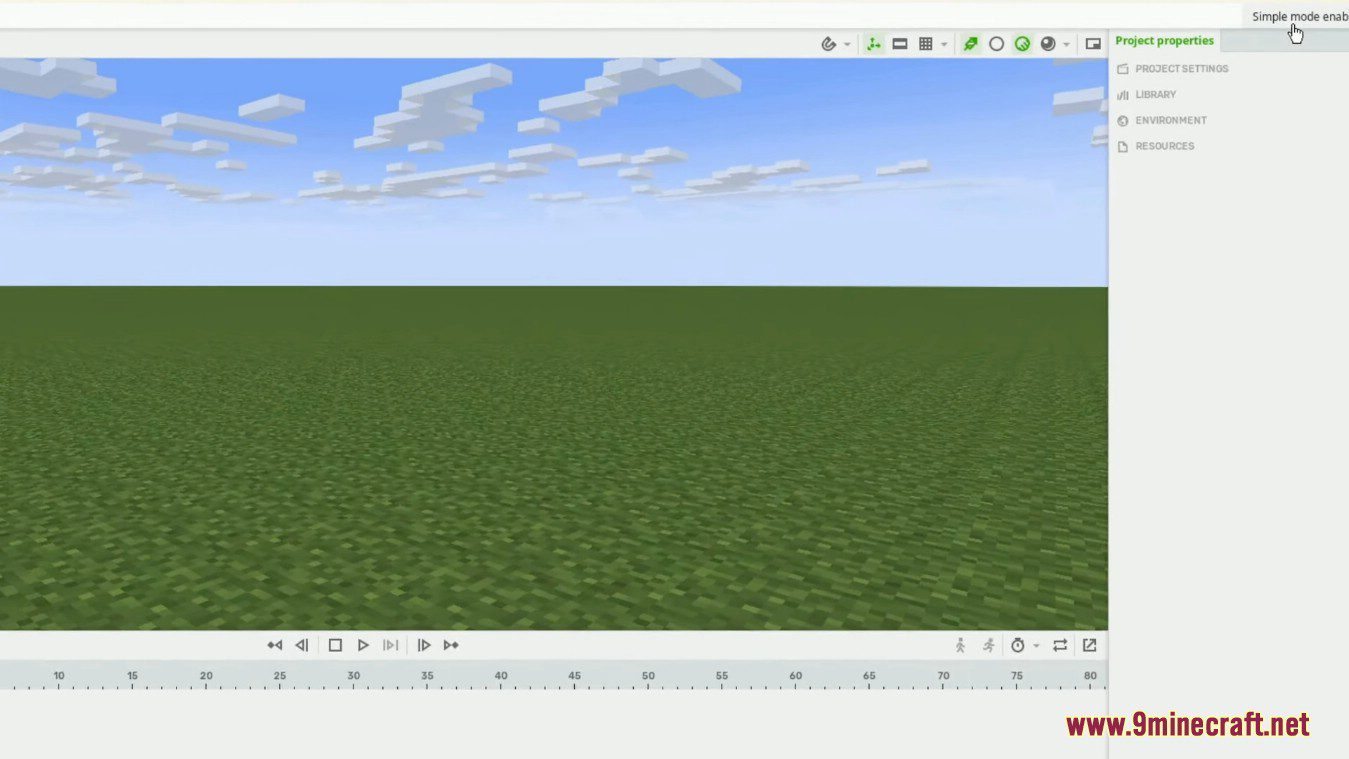
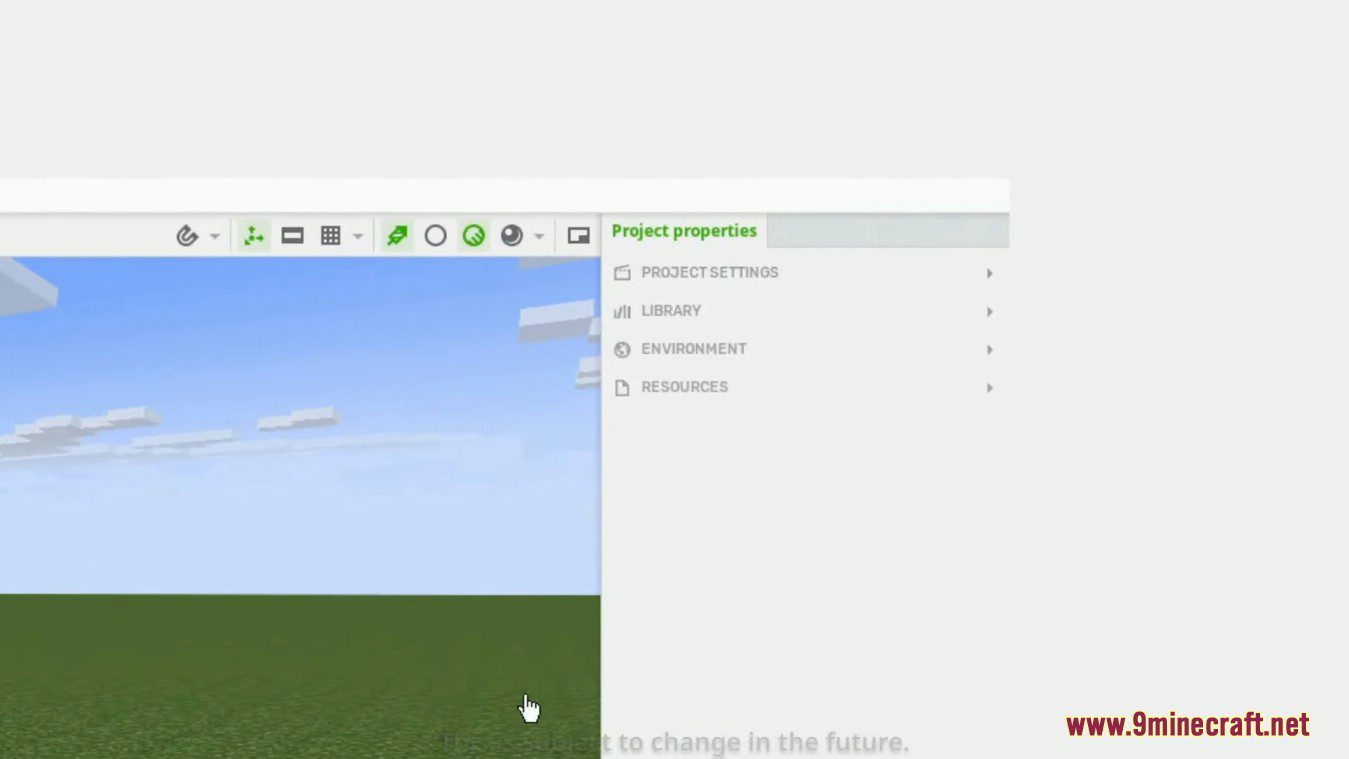
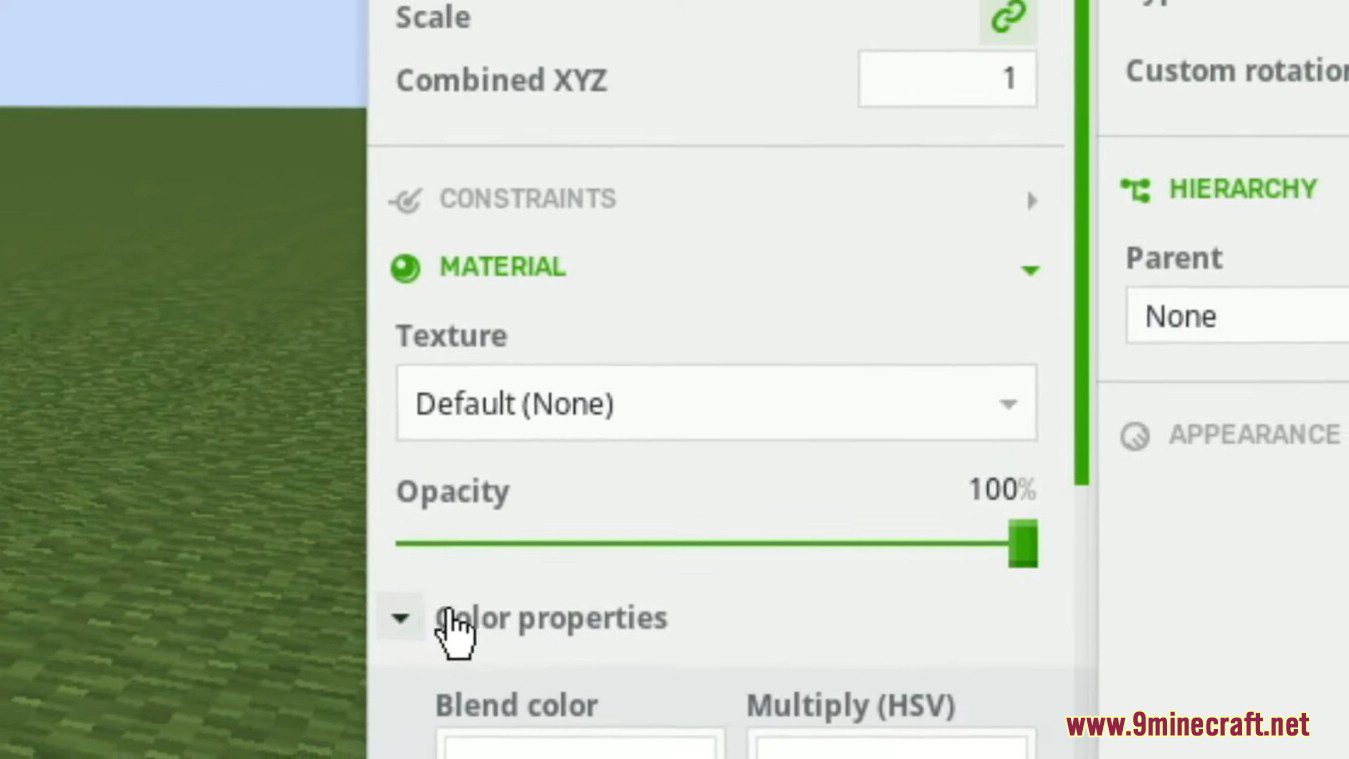
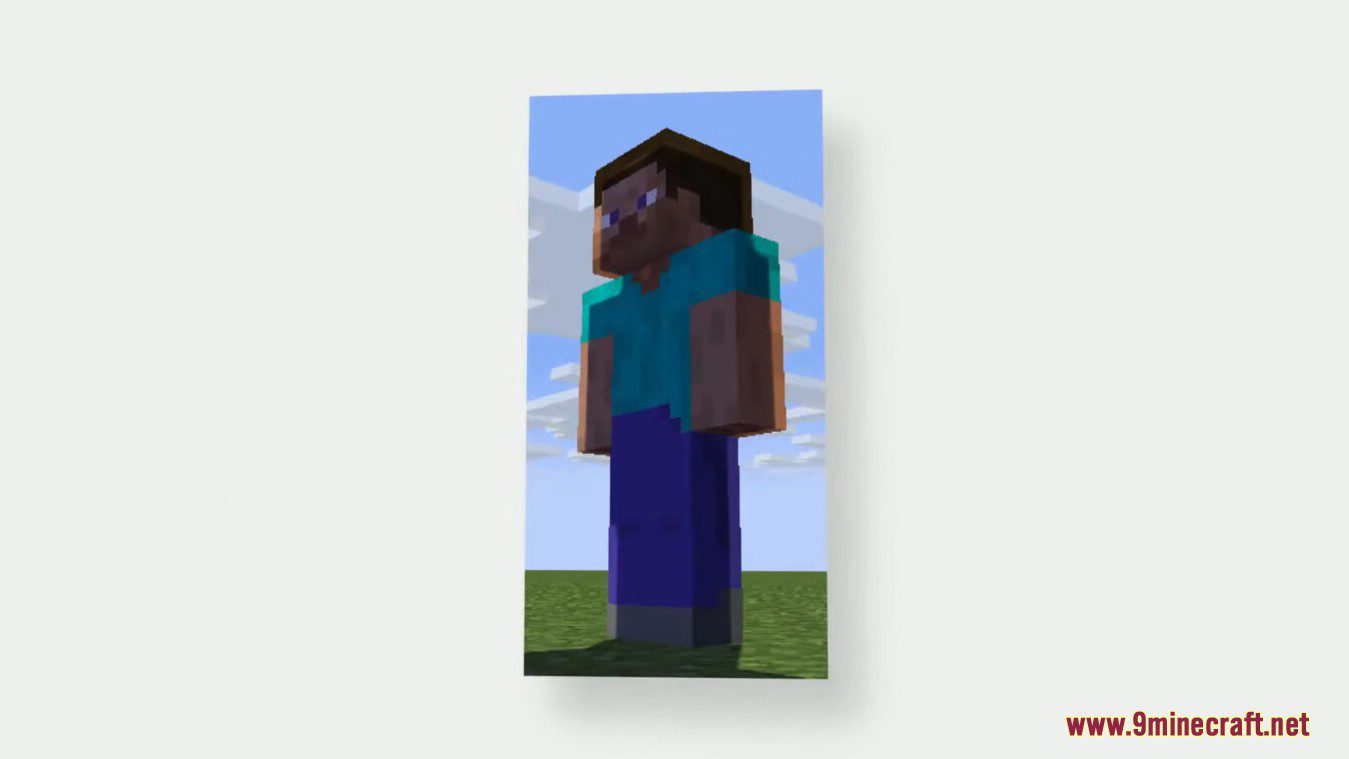
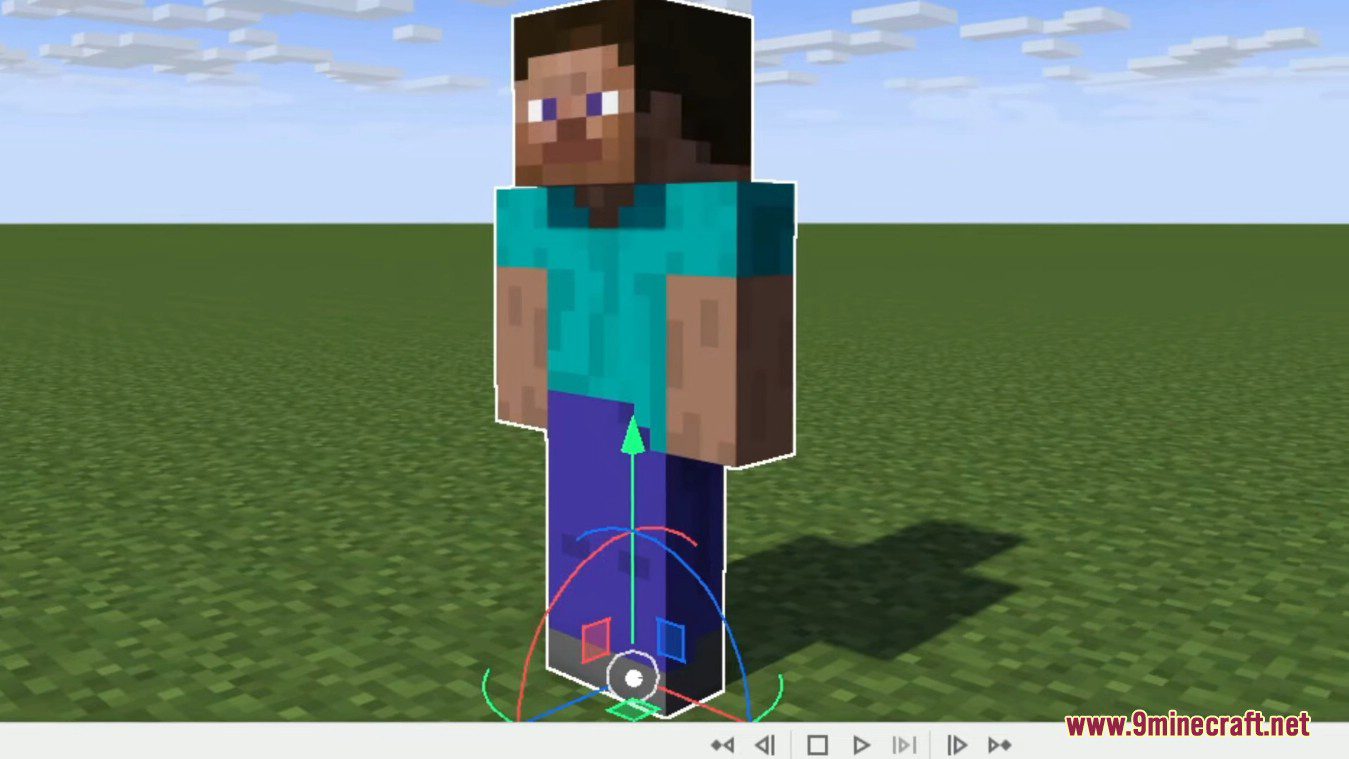
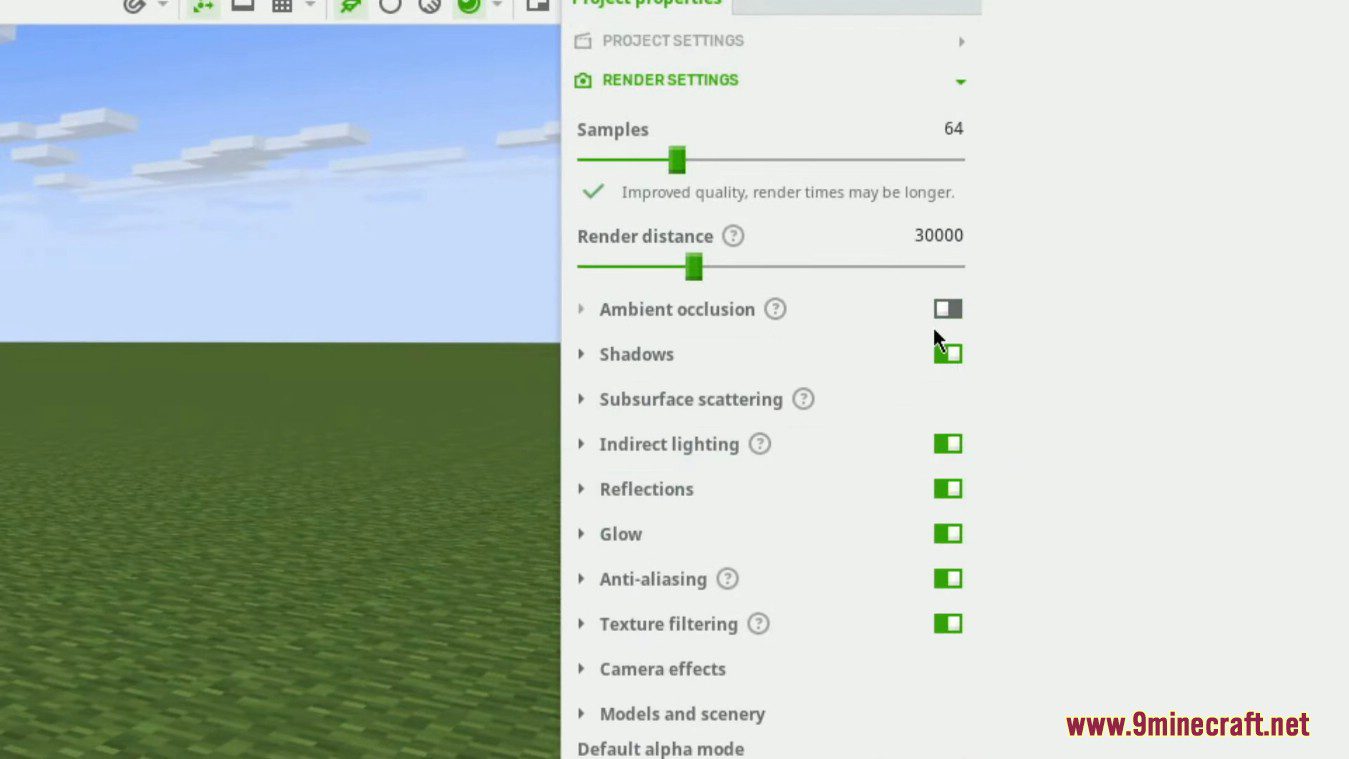
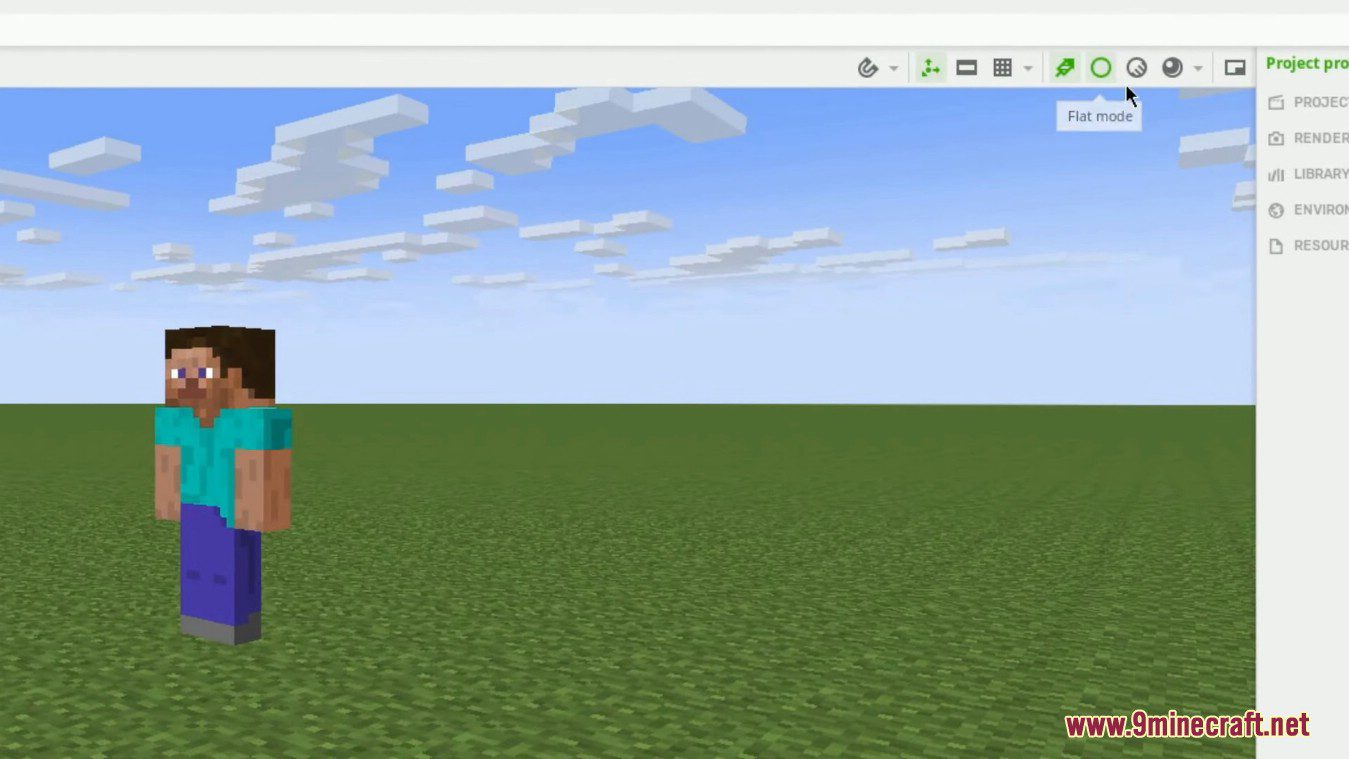
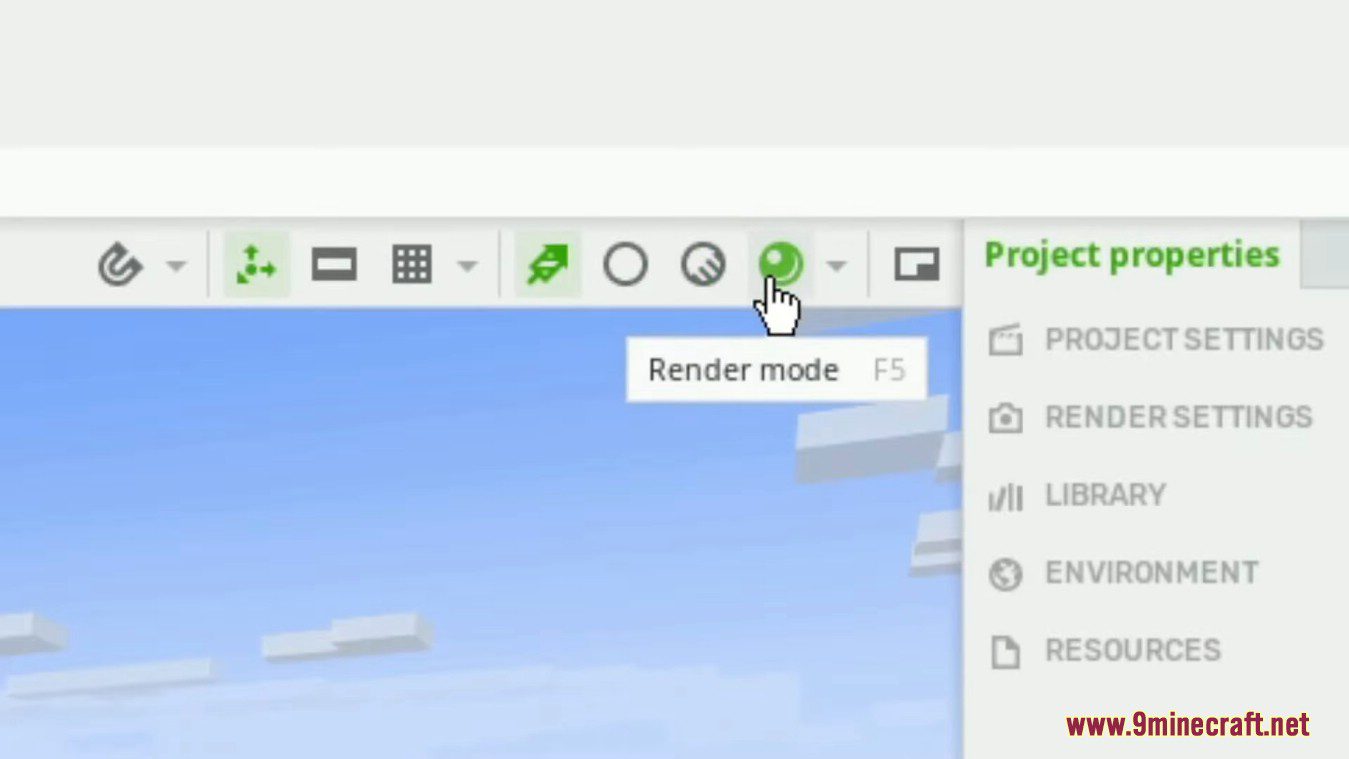
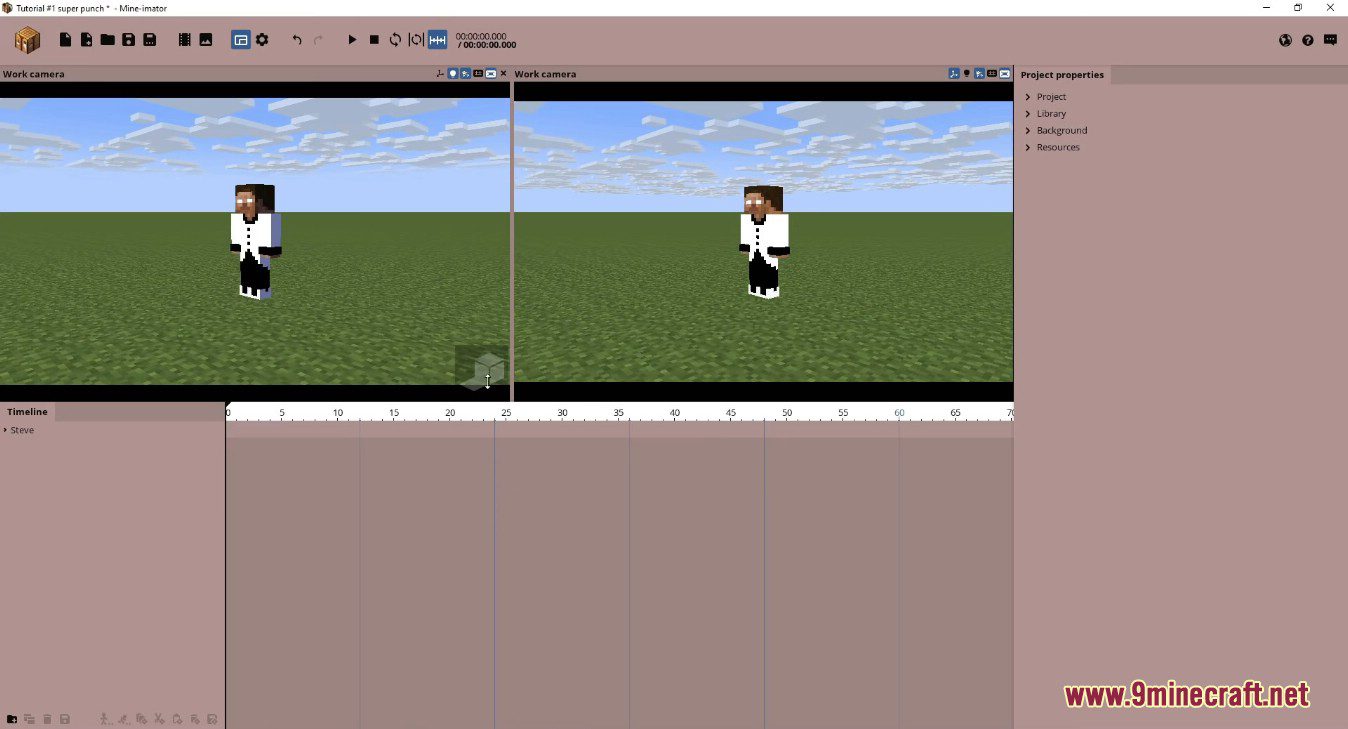
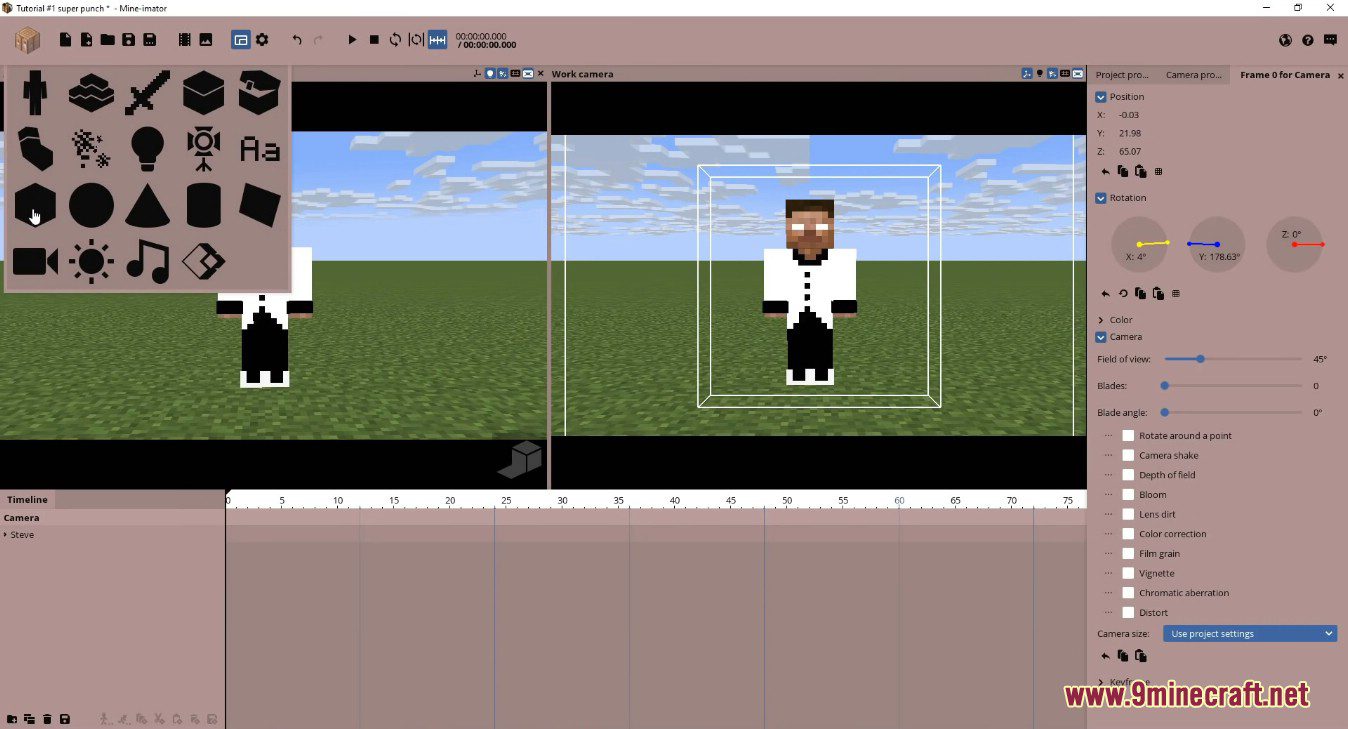
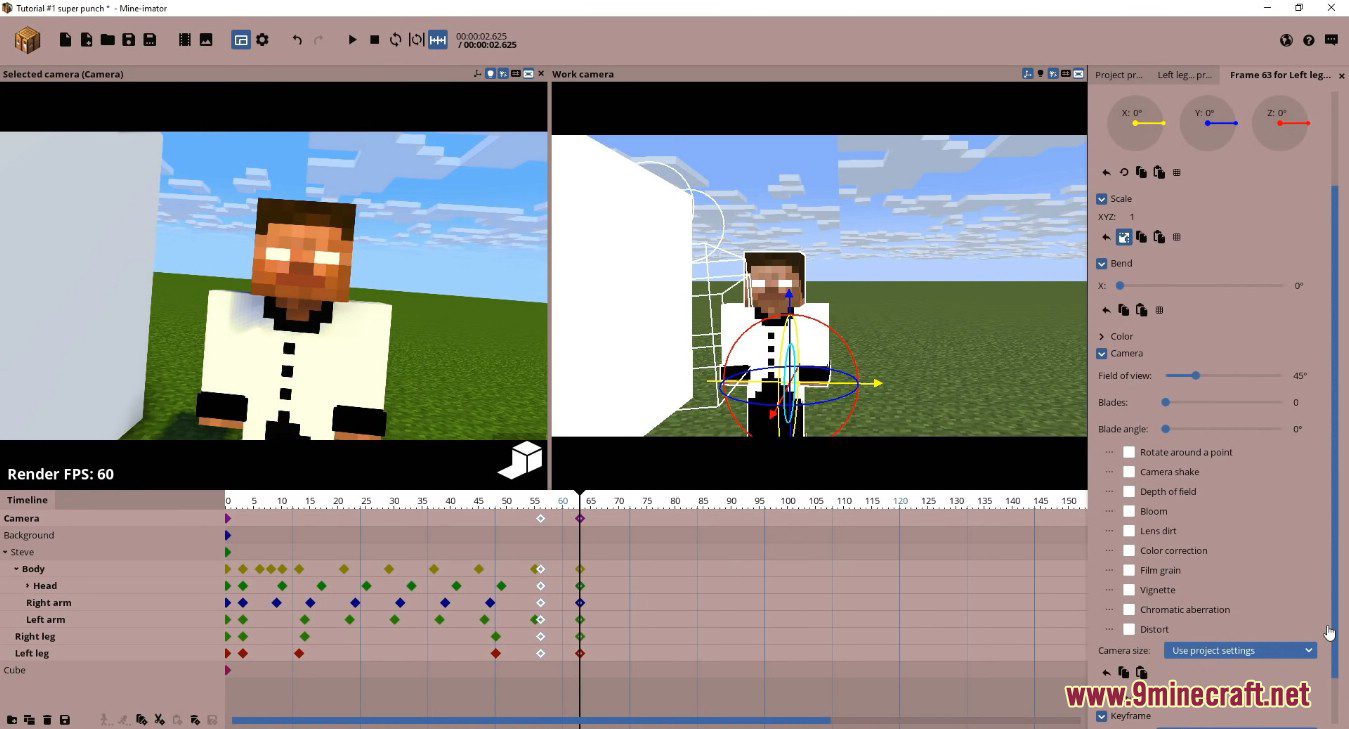
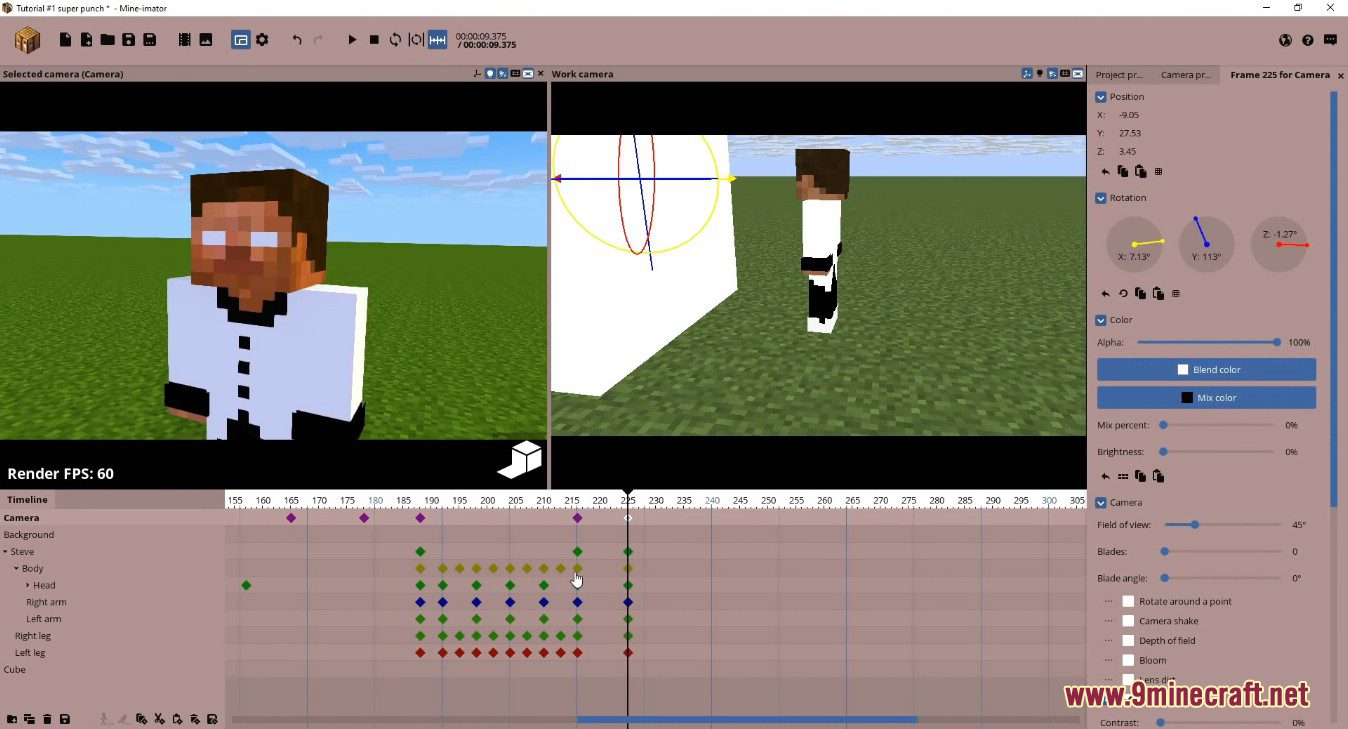
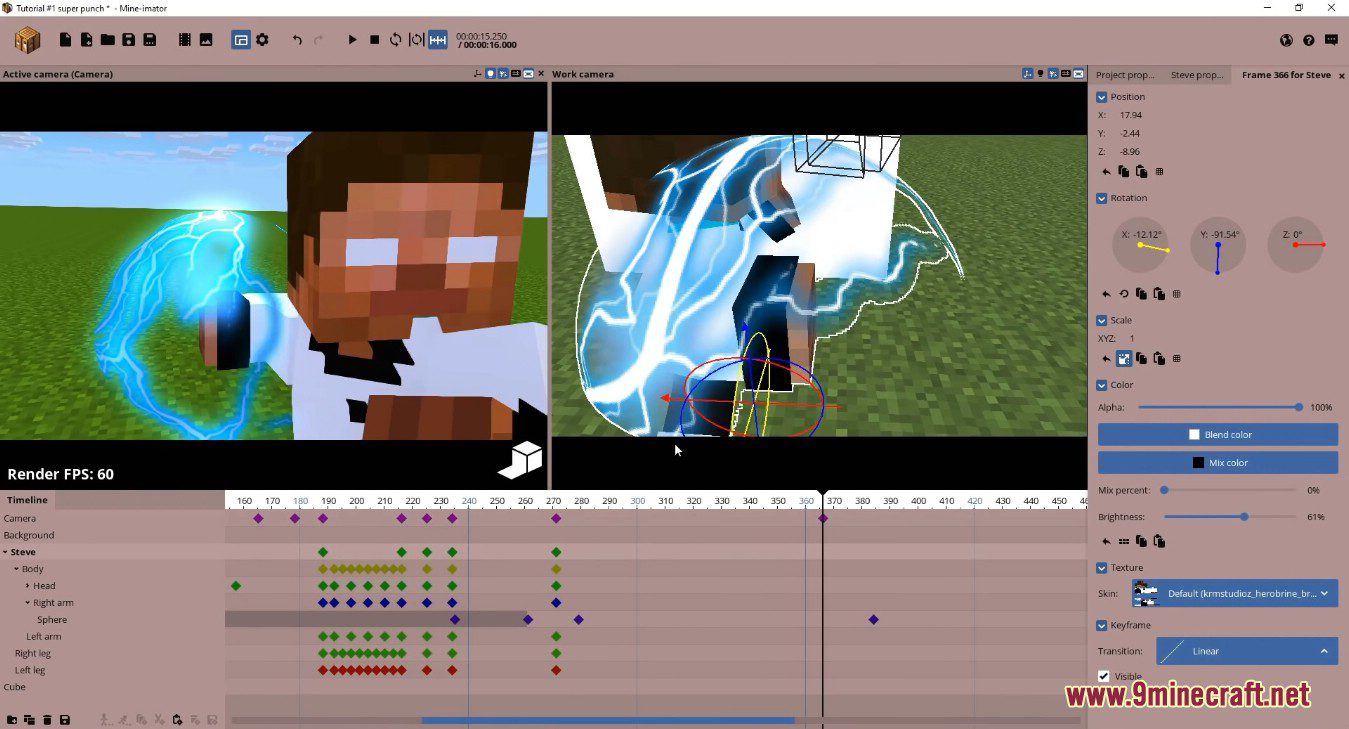
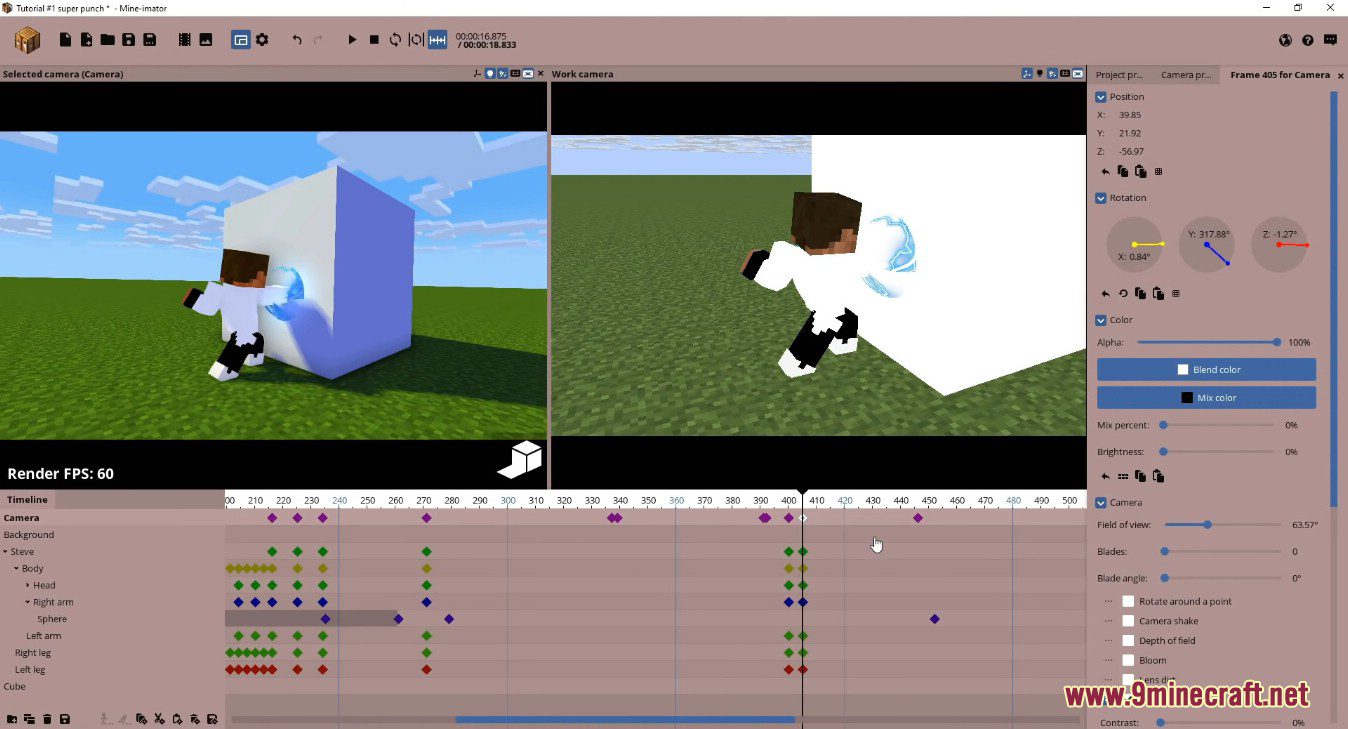
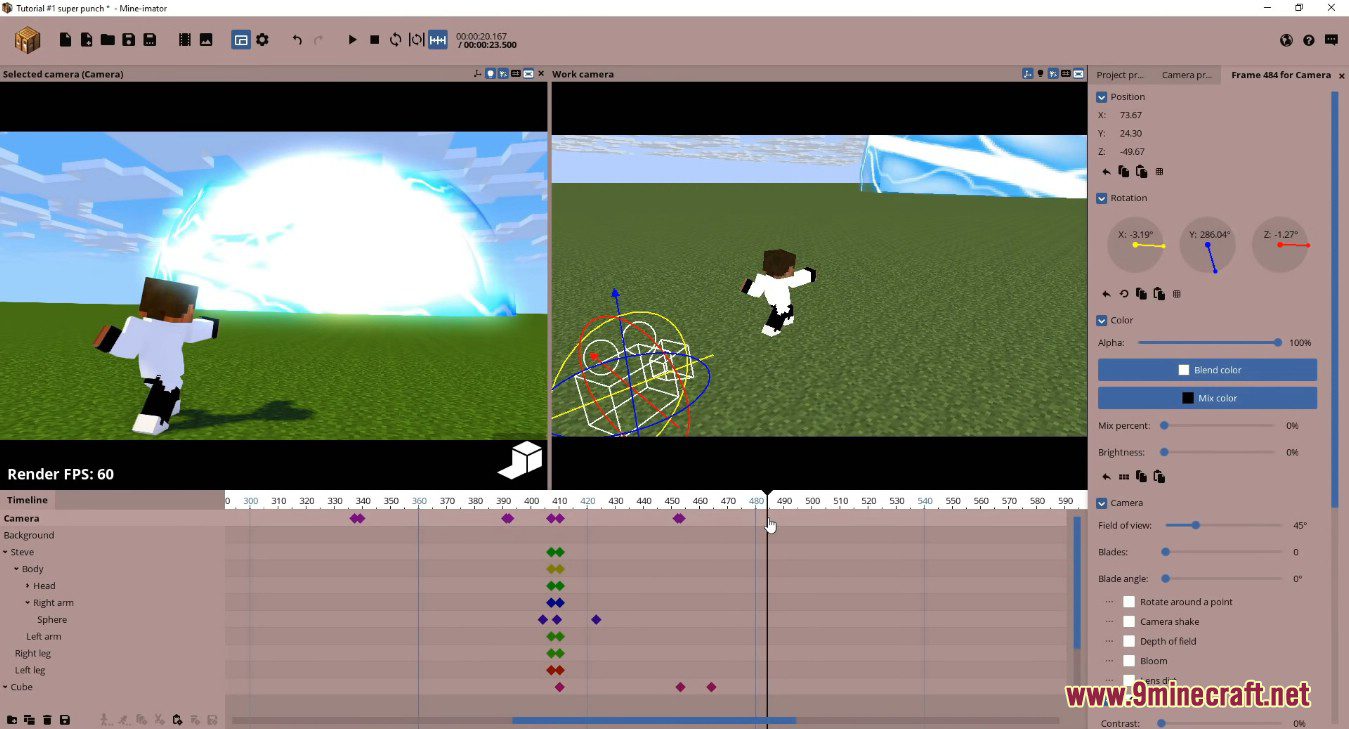
How to install:
- Windows: Run the installer executable or extract the .zip archive before running.
- Mac: Open the disk file (.dmg) and drag the Mine-imator icon to your Applications.
- Ubuntu/Debian: Either double click the .deb file to run the Software Installer or run the following command in the folder:
- sudo apt install ./Mine-imator\ 2.0\ Pre-release\ 2.deb
- Mine-imator can then be found in your Applications menu.
- Fedora/Arch Linux/Other distributions: Download the tar.gz archive and extract all the files, then run the Mine-imator executable.
Mine Imator Download Links
v1.2.9
For Windows 64-bit Installer (Exe file): Download from Server 1 – Download from Server 2
For Windows 64-bit Installer (Zip file): Download from Server 1 – Download from Server 2
v2.0
For Windows 64-bit Installer (Exe file): Download from Server 1 – Download from Server 2
For Windows 64-bit Installer (Zip file): Download from Server 1 – Download from Server 2
For Mac OS (Dmg file): Download from Server 1
For Ubuntu/Debian (Deb file): Download from Server 1
For Linux (Tar.gz file): Download from Server 1
For Windows 32-bit Installer (Exe file): Download from Server 1 – Download from Server 2
For Windows 32-bit Installer (Zip file): Download from Server 1 – Download from Server 2