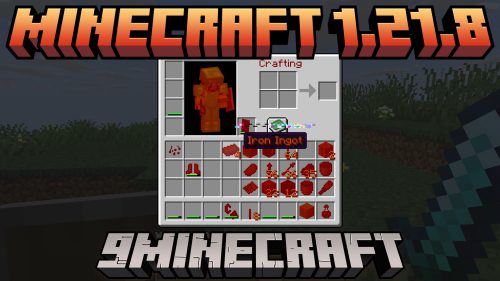Minecraft 1.19.1 Official Download – Java Edition
 12,001
12,001
 0
0
 July 29, 2022
July 29, 2022
Minecraft 1.19.1 Official adds allay duplication, player chat reports, chat signing status indicators, and fixes bugs. Player Chat Reporting, Allay Duplicating and changes to Sculk Blocks.
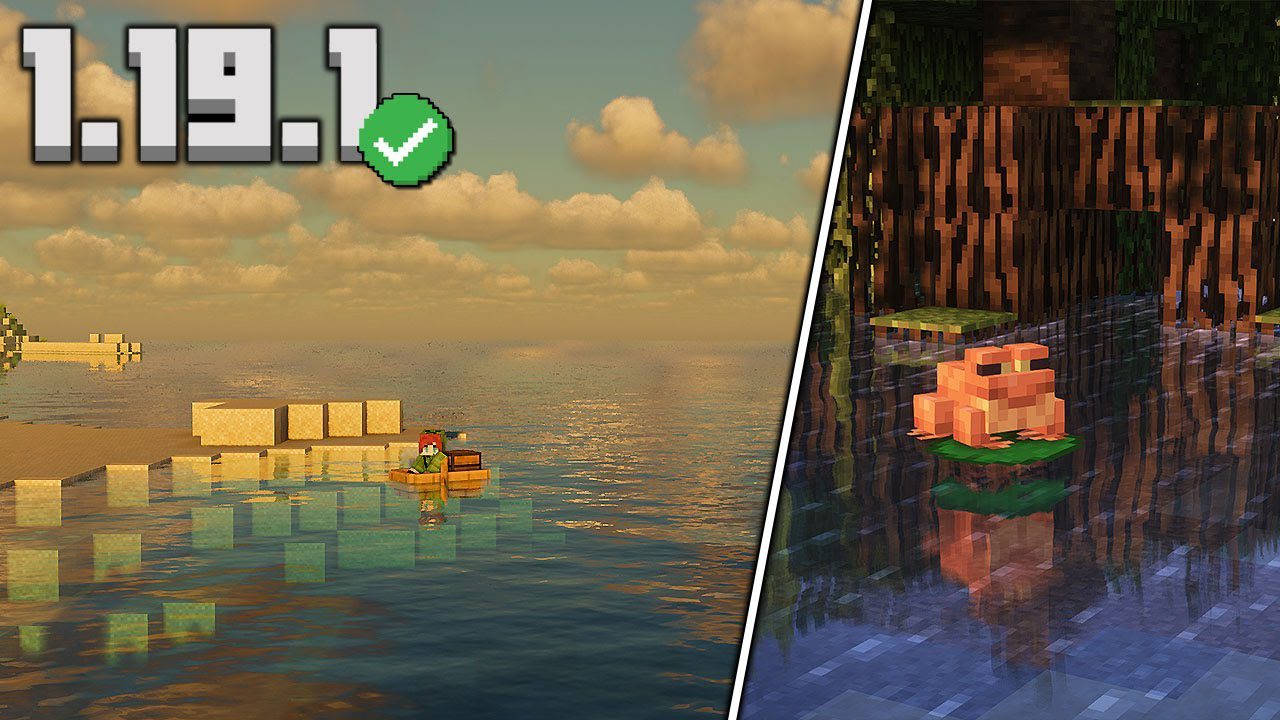
Features:
- Added Allay Duplication
- Tweaked Sculk Catalysts
- Added Chat Trust status
- New Options for Chat Preview
- Added Player Reporting
Allay
- Allays will dance to a Record playing in a Jukebox
- If the Allay is handed an Amethyst Shard while dancing it will duplicate
- Duplication has a 5-minute cooldown
Sculk Catalyst
- Sculk Catalysts will now drop 5 XP instead of 20 XP
Chat
- Moved the chat scrollbar to the right
- When typing a message, the signing status of the displayed chat message is shown with a colored indicator
- The indicator will either appear to the left of the chat input field, or to the left of the chat preview if chat preview is being used
- The indicator will be blue when the displayed message is signed
- The indicator will be orange when Chat Preview is enabled and a preview is waiting to be signed
- The background of the chat preview will also display slightly faded when a preview is waiting to be signed
- Added a warning toast when connecting to a server that doesn’t enforce secure chat
- The list of players on the Social Interactions screen now places entries for players with recently seen messages at the top of the list
Chat Trust Status
- Messages that are not signed with the Secure Chat system, or have been tampered with by the server will now be marked
- Messages with missing or invalid signatures are marked as “Not Secure”
- Messages that are detected as modified are marked as “Modified”
- The trust status of messages are displayed with both a colored indicator and an icon
- The colored indicator is always visible
- The icon is only visible when the chat screen is open
- Hovering over the icon will provide more information about the trust status
- For modified messages, the original secure text will also be displayed in the tooltip
- System messages (non-player chat, such as command output) are displayed with a gray color indicator
Chat Preview
- Added “When Sending” Chat Preview option for updating chat previews only when attempting to send a message
- To confirm sending a message, a second hit of the Enter/Return key is required
- The previous “ON” setting has been renamed to “While Typing”
- In “While Typing” mode, the chat preview will no longer display previews if the message has not been modified by the server
- Chat Preview is now enabled in singleplayer, and will display when using commands that have selector substitution such as /say
- Previewed hover events and click events are highlighted with a solid background
Player Reporting
- It is now possible to report a player for sending abusive messages in the game chat. A reporter is required to select the individual chat messages that contain the objectionable content, as well as the category of the report, this is to provide the best context for our moderation team to take action. This is accessed via the social interactions screen.
- Multiple chat messages can be selected for reporting
- Additional chat messages around this selection will also be used to provide our moderation team with further context
- The category of the report can be selected from a list of Report Categories
- The Report Categories screen has a “Learn About Reporting” button that links to a help article
- Additional comments can be entered to provide more details and information regarding the report
- Multiple chat messages can be selected for reporting
Screenshots:
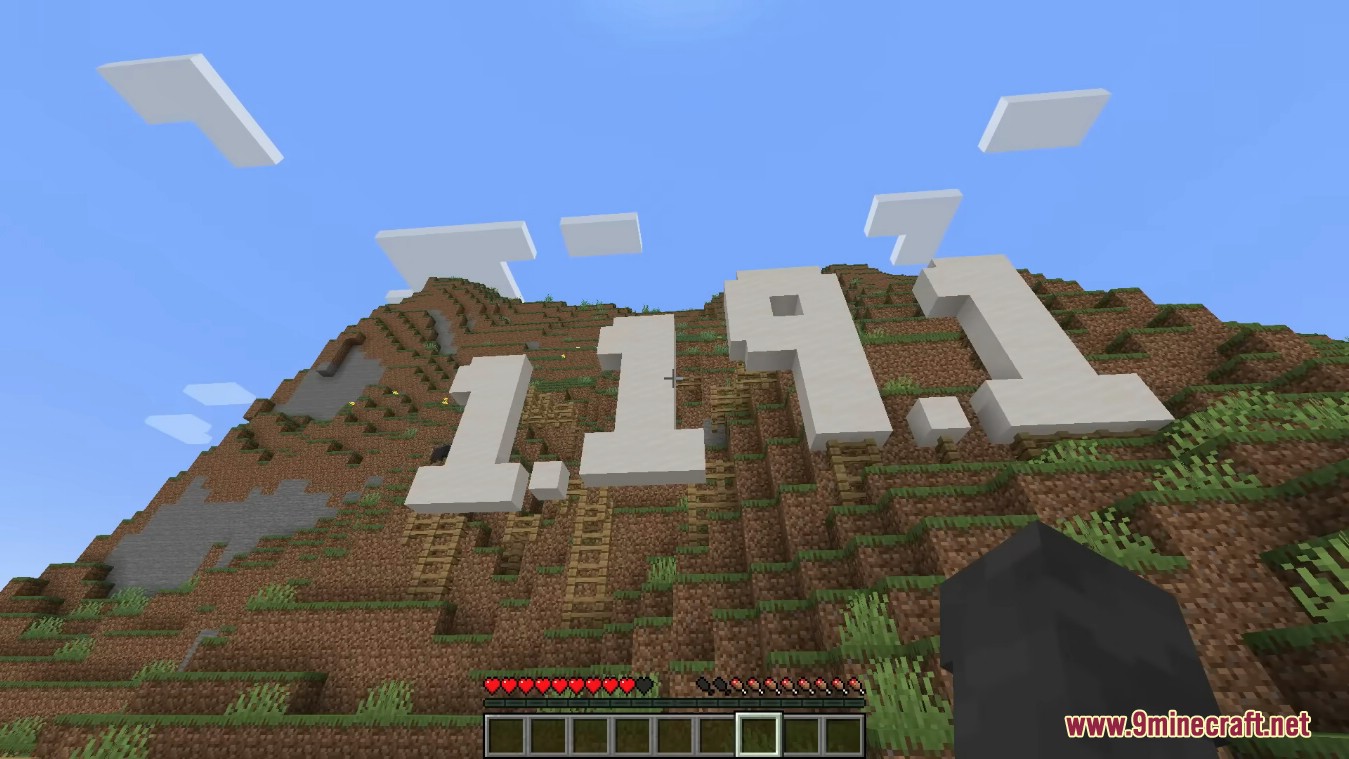
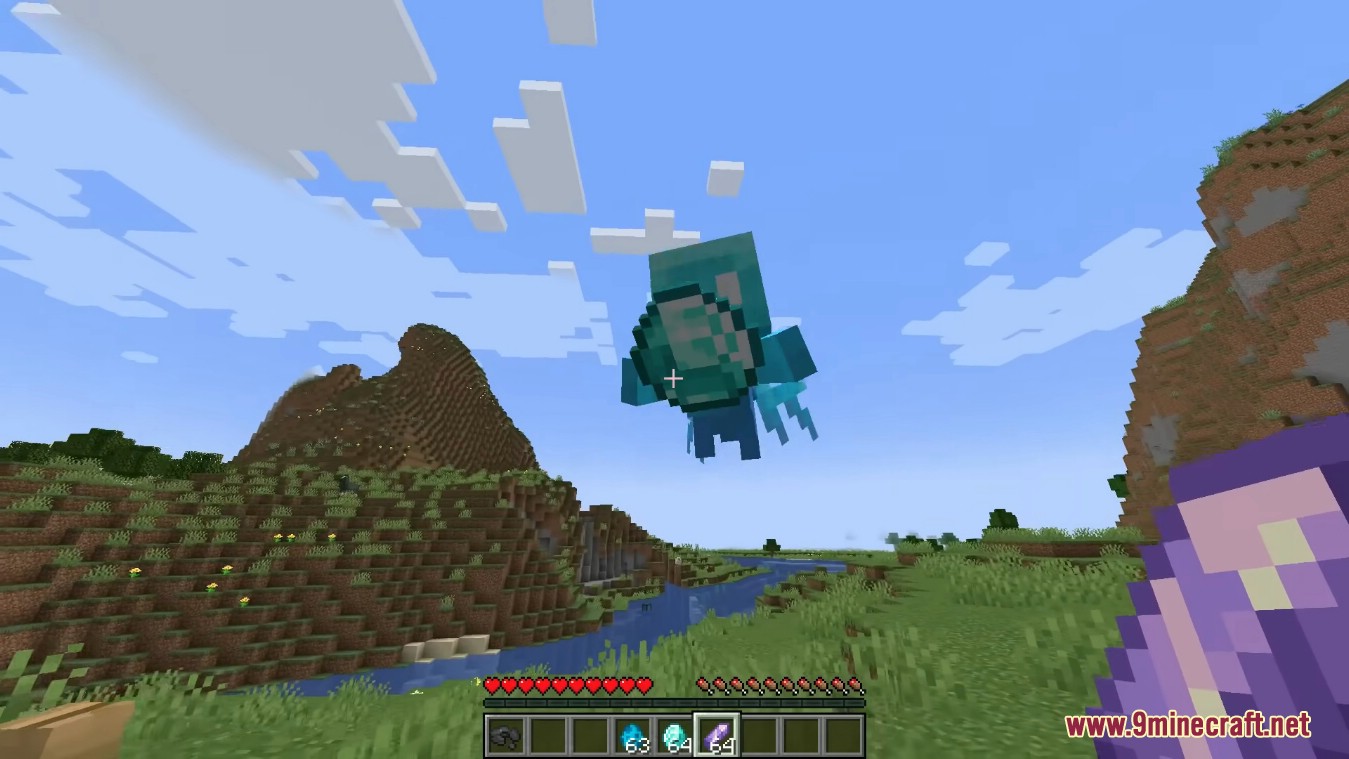
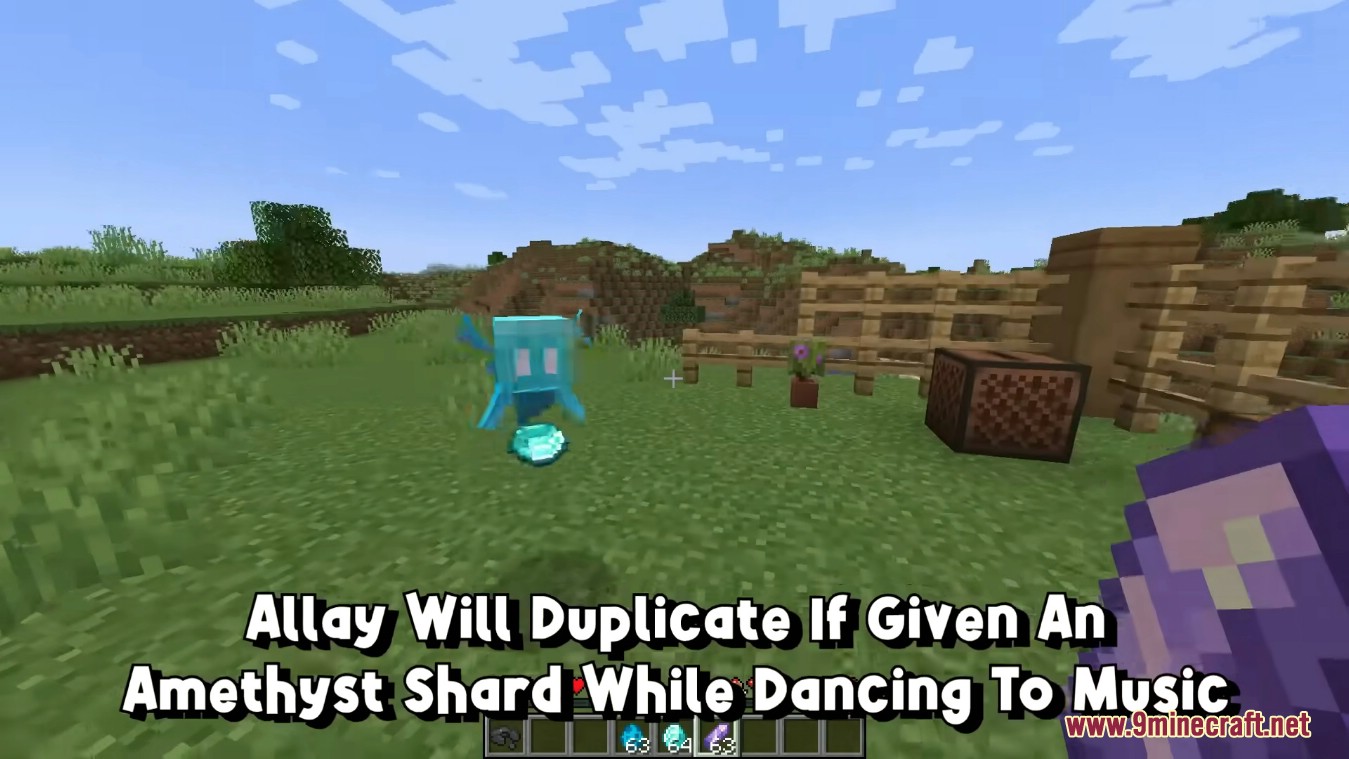
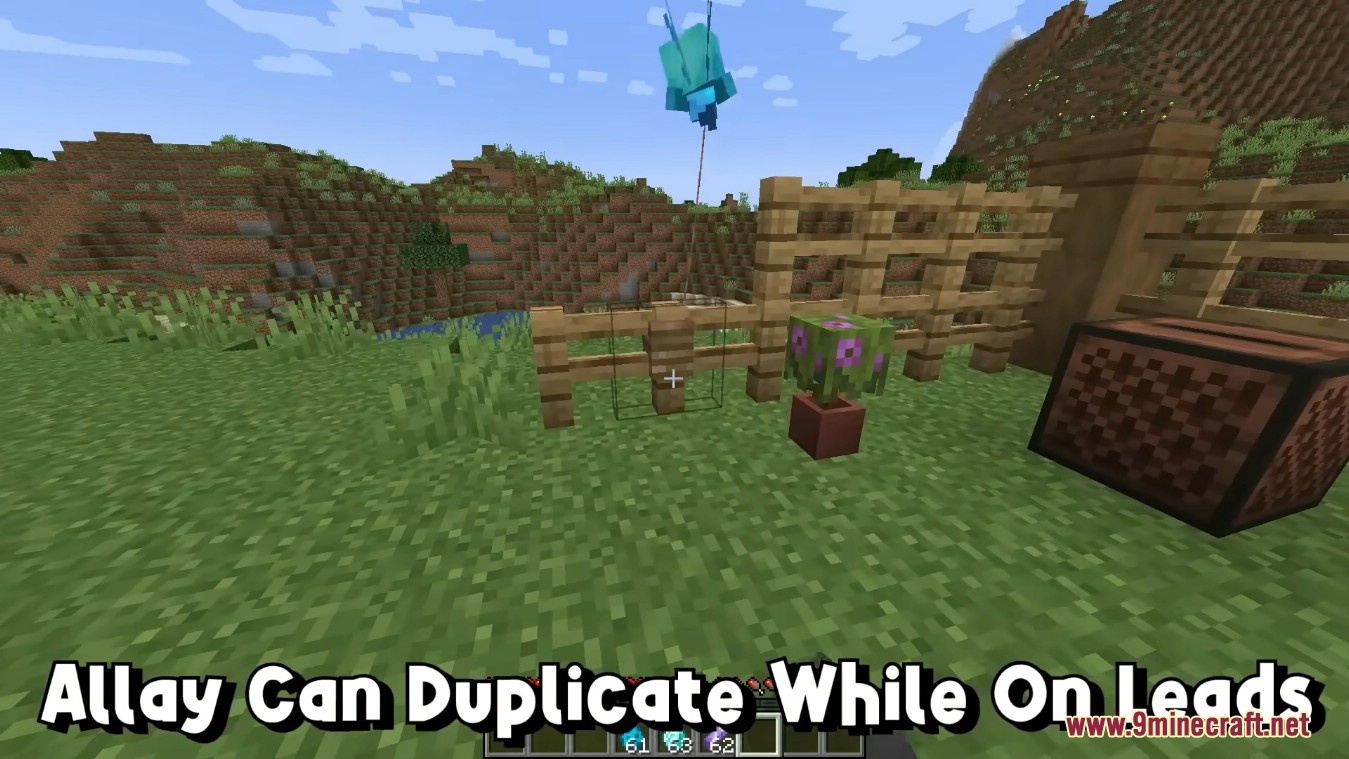
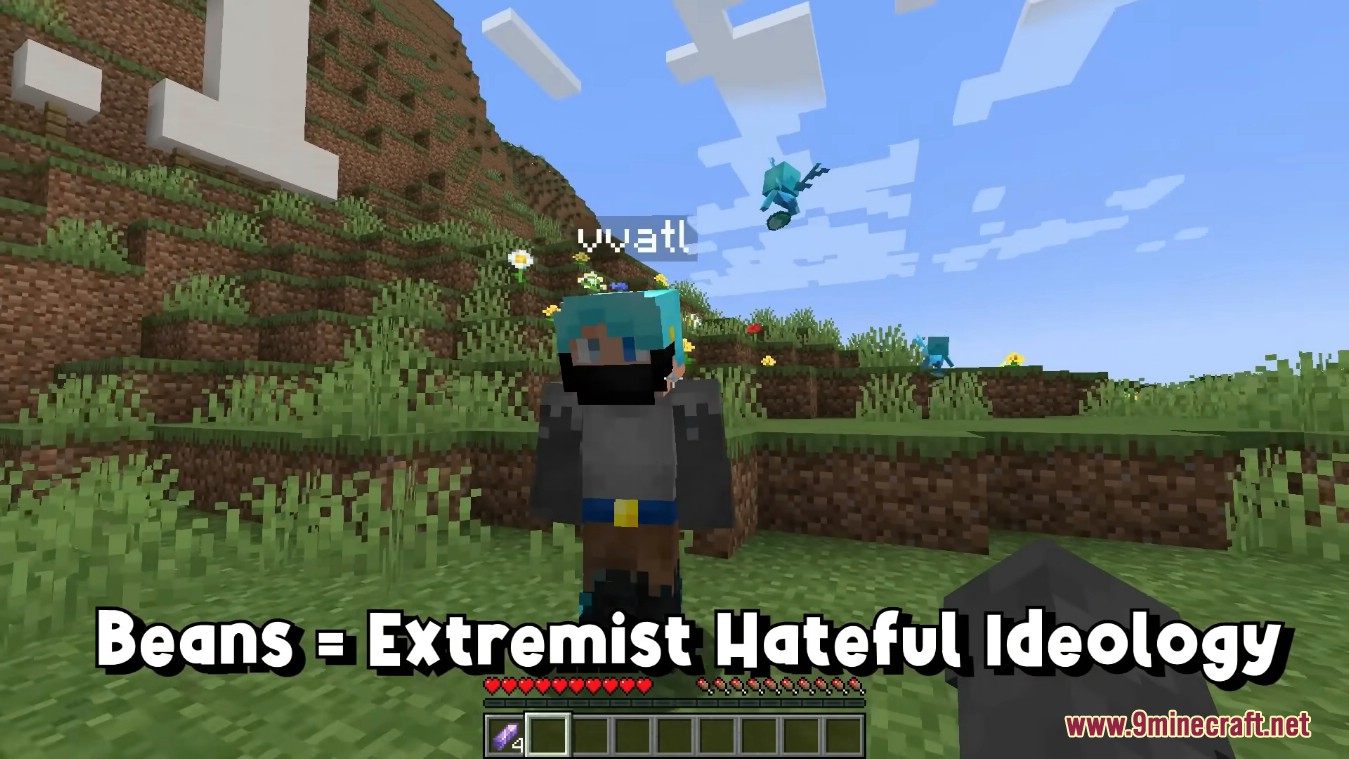
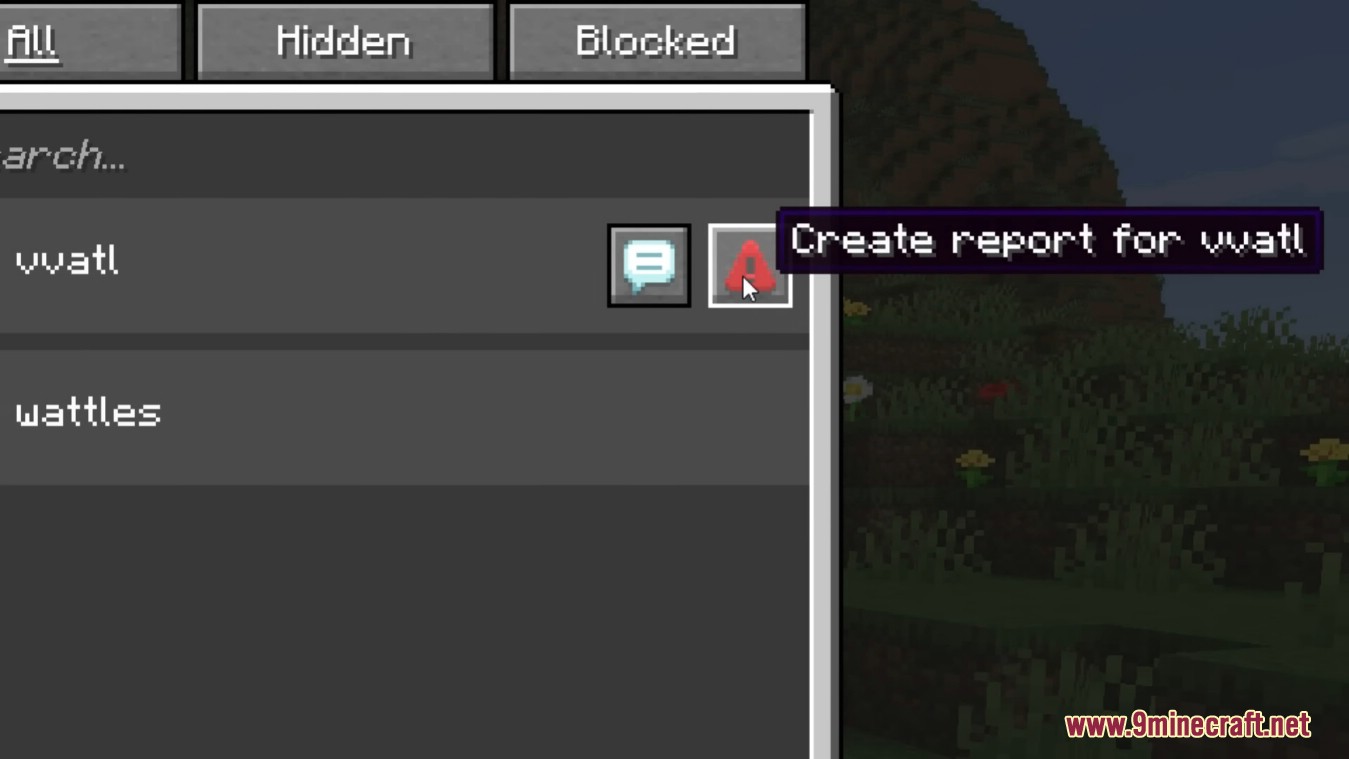
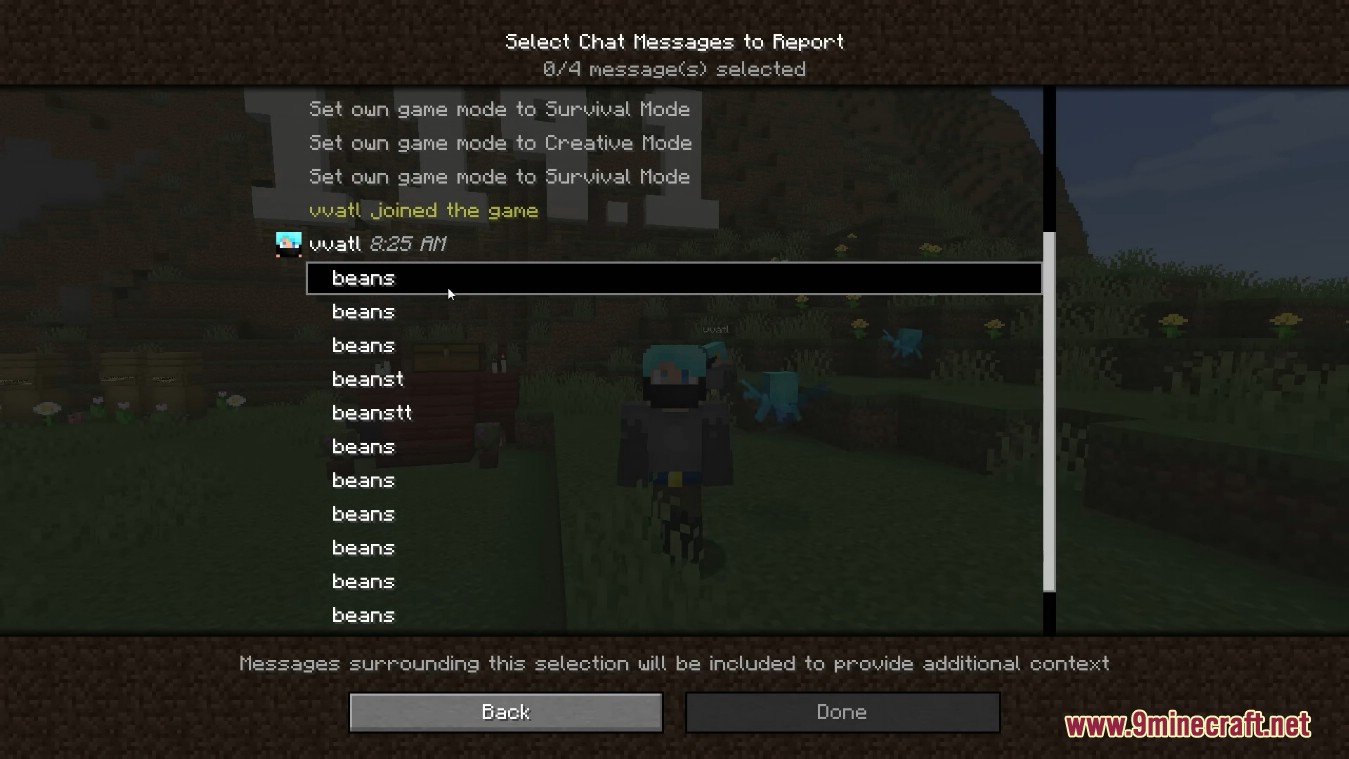
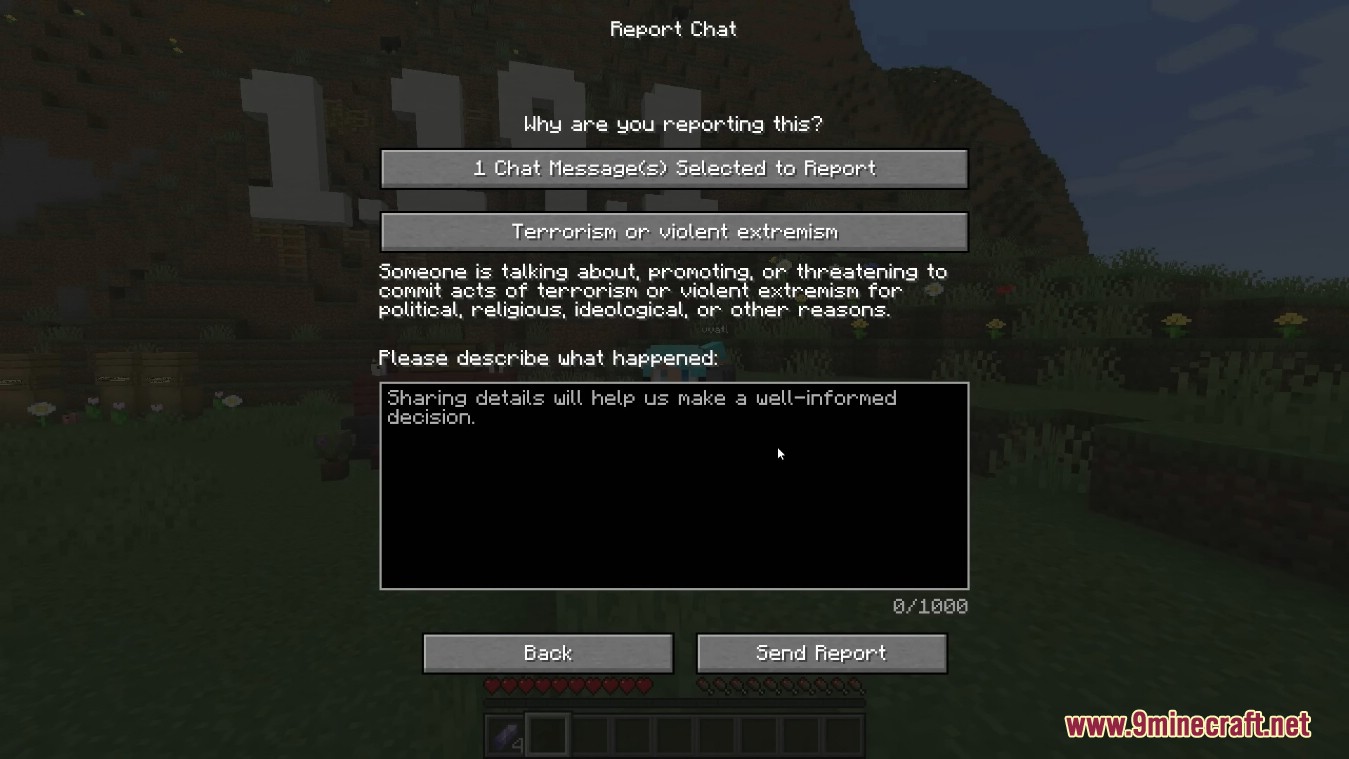
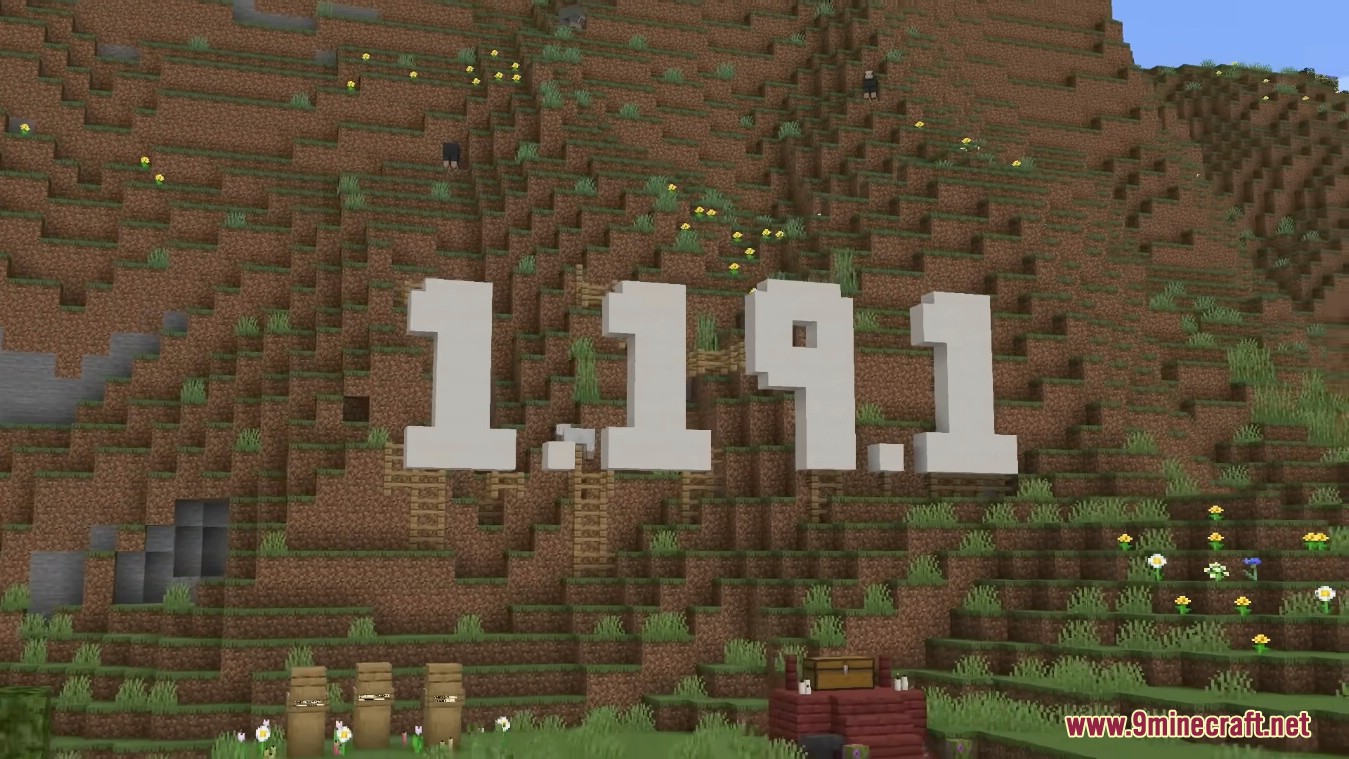
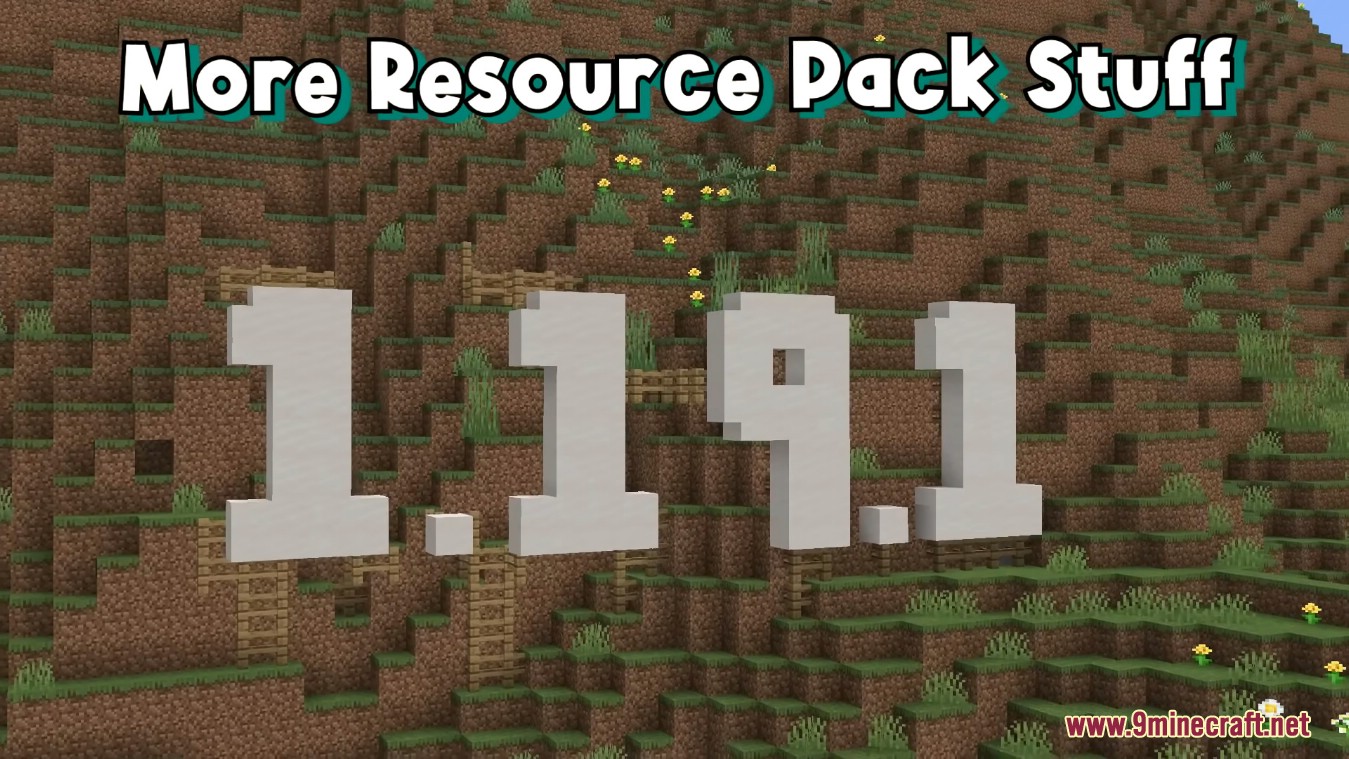
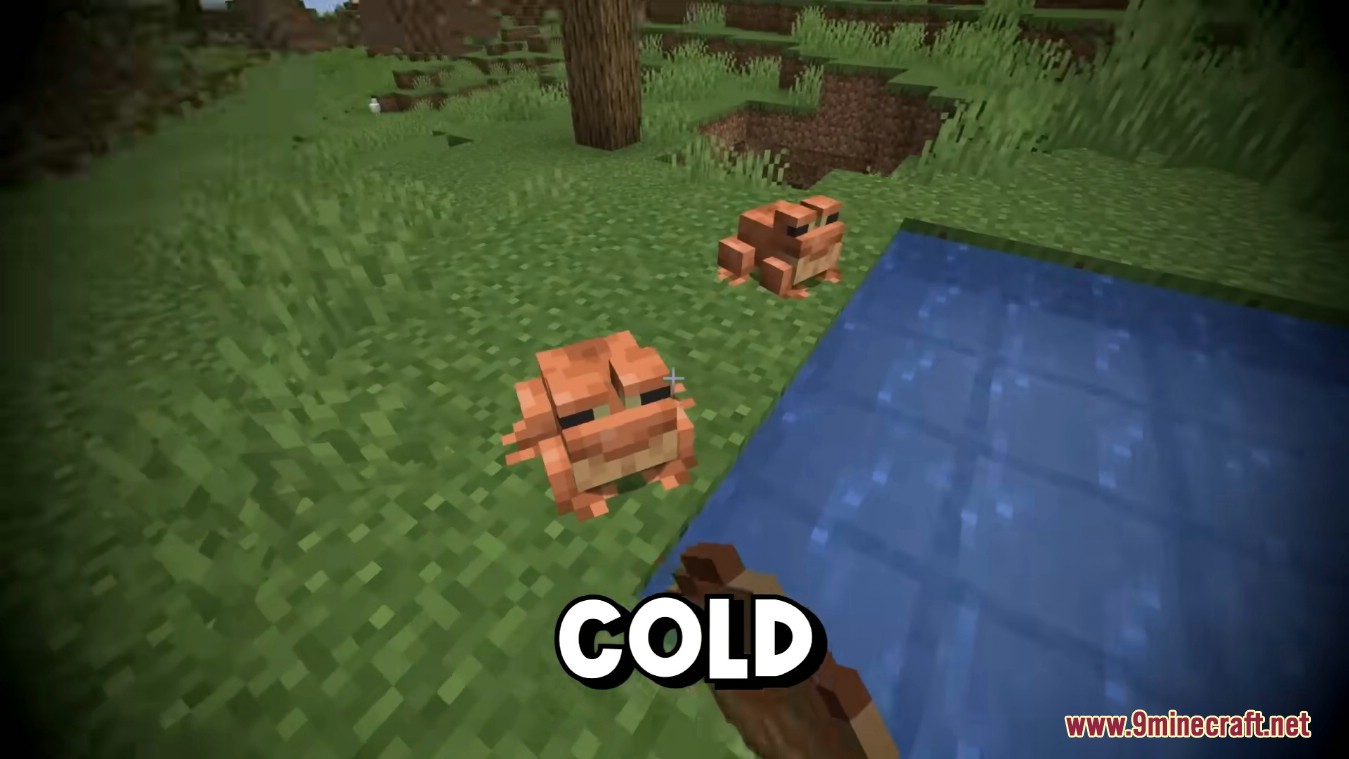
How to install:
- To install the Official Release, open up the Minecraft Launcher and enable snapshots in the “Launch Options” tab.
- Official Release can corrupt your world, please backup and/or run them in a different folder from your main worlds.
Minecraft 1.19.1 Official Download Links
Client: Download from Server 1
Server: Download from Server 1
Click to rate this post!
[Total: 7 Average: 4.1]