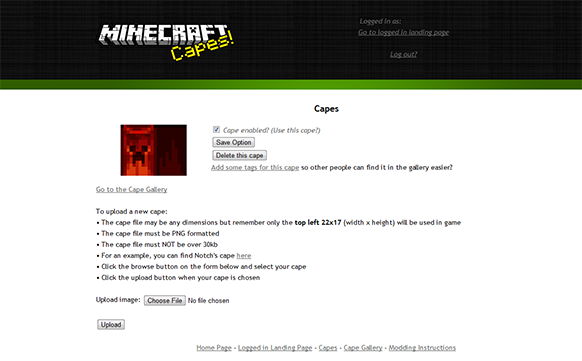Before we start, the first thing you will need is a file archive program, two popular programs for this on Windows are WinRAR and 7-Zip.
When we mention the Minecraft folder on your computer, this will mean the following folder location:
Depending on what operating system you are using, it will be in one of these places:
- Windows 7/8: /Users/Your Computer Username/AppData/Roaming/.minecraft
- Windows XP/Vista: /Documents and Settings/Your Computer Username/Application Data/.minecraft
- Linux: /home/Your Computer Username/.minecraft
- Mac OS X: ~/Library/Application Support/minecraft
For installing MCCapes in Minecraft 1.6 and above:
In these instructions, we will use 1.6.2 as the example version, but these instructions also apply to later versions of Minecraft. It is assumed that you have already used the new launcher to play Minecraft at least once and you have an unmodified version of Minecraft installed that you wish to mod.
In your Minecraft folder, you need to open the versions folder.
In your versions folder, there should be a folder called the version name of Minecraft you want to mod. Make a copy of this folder including its contents and name it something such as “1.6.2 MCCapes”.
Open your newly created folder and you should see two files, one called “1.6.2” and the other called “1.6.2.json“. You need to rename both of these files to the exact same name as you gave to the folder. In our case we would then be left with the two files named “1.6.2 MCCapes” and “1.6.2 MCCapes.json“.
Next, open the “1.6.2 MCCapes.json” file with a text editor such as Notepad. With this file open, near the beginning of the text you should see 1.6.2, you also need to change this to same name as the file, e.g. it should say “id”: “1.6.2 MCCapes”. Save the file and close the text editor.
Open your 1.6.2 MCCapes file with your file archive program and delete the folder called META-INF – if you do not delete this folder, Minecraft will not work with the mod installed and you will get a black screen when you try to start the game.
Finally, use your file archive program to open the MCCapes zip file you have downloaded. Depending on the version of the mod you have downloaded, there can be a different number of files in this zip file but you need to copy and paste/hold and drag ALL of these files into your 1.6.2 MCCapes file which is open in another window of your file archive program.
Open the Minecraft launcher and you should see that “Version” shows release 1.6.2 MCCapes. Everything should now be working with the mod installed. You can now open Minecraft and you’ll have your cape!
For installing MCCapes in Minecraft 1.5.2 and below:
In your Minecraft folder, you need to open the bin folder.
Inside the bin folder, you need to open your minecraft.jar file with the file archive program you have installed. This file may be called minecraft without the .jar file extension depending on your operating system settings.
With your minecraft.jar file opened, you need to first delete the folder called META-INF – if you do not delete this folder, Minecraft will not work with the mod installed and you will get a black screen when you try to start the game.
Next, use your file archive program to open the MCCapes zip file you have downloaded. Depending on the version of the mod you have downloaded, there can be a different number of files in this zip file but you need to copy and paste/hold and drag ALL of these files into your minecraft.jar file which is open in another window of your file archive program.
Everything should now be working with the mod installed. You can now open Minecraft the way you usually do and you’ll have your cape!