MultiInv Plugin (1.12.2) – Bukkit, Spigot, Paper
MultiInv Plugin (1.12.2) is a plugin that gives players a separate inventory for every different world running on the server. You can share inventories over chosen worlds and some players can be ignored entirely. With this power it is possible to have multiple worlds running on one server, but keeping them totally segregated from one another.
MultiInv can also separate health over certain worlds allowing for total separations of a world on a server.
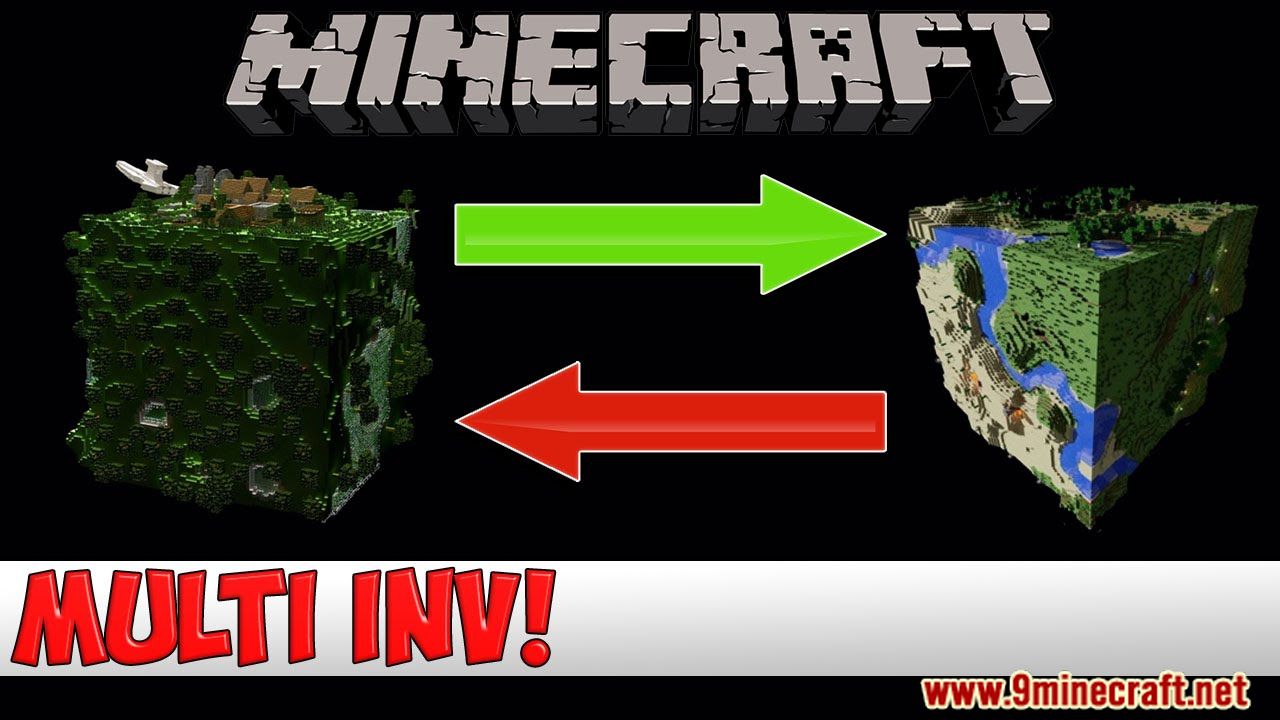
Features
- Separate world inventories
- Create groups of worlds where the inventory is shared between them
- Separates XP, food, health, potion effects, and EnderChest inventory per world/group of worlds.
- Option to ignore certain players completely (permissions based)
- Can import Multiverse-Inventories/WorldInventories saved inventories.
- Option to use mySQL instead of flat files.
Forums/Problems
The forums for this plugin (at the top of the page) are the best place to go if you have any questions that aren’t just general comments (such as “I hat you” or “I love you”). There I can see which problems have been replied too and who still needs help.
Using MultiInv with BungeeCord
Since BungeeCord requires servers to be in offline mode it’s sometimes hard to acquire a reliable UUID if Spigot/BungeeCord isn’t configured correctly. Here are the settings you will need to change:
In the BungeeCord config.yml make sure ip_forward is set to true
On the server in the spigot.yml make sure bungeecord is set to true
By setting these two options BungeeCord will be able to pass the correct UUID to the servers. Please note that if you are sharing inventories across multiple servers that this feature is still in beta and may not always work.
Commands
- /multiinv reload – Reloads config files.
- /multiinv import – Imports flat files into a mysql database.
- /multiinv mvimport – Imports Multiverse-Inventories into MultiInv, with the database that you have selected. (You will need to have the Multiverse-Inventories plugin installed when doing the import, just make sure to remove it afterwards)
- /multiinv miimport – Imports WorldInventories into MultiInv.
- /multiinv mcimport – Import Minecraft player files into MultiInv. (Only useful when you’ve got existing player data and you are enabling the SaveInventoryOnQuit option)
- /multiinv mcexport – Exports MultiInv player data for the default world into the default world in Minecraft format.
Permissions
- multiinv.reload – Permission to use the reload command
- multiinv.import – Permission to use the import command
- multiinv.mvimport – Permission to use the mvimport command
- multiinv.mcimport – Permission to use the mcimport command
- multiinv.mcexport – Permission to use the mcexport command
- multiinv.exempt – Exempts player from inventory switch (If your inventory is not changing, deny yourself this permission in your permissions manager!!!!)
Screenshots:
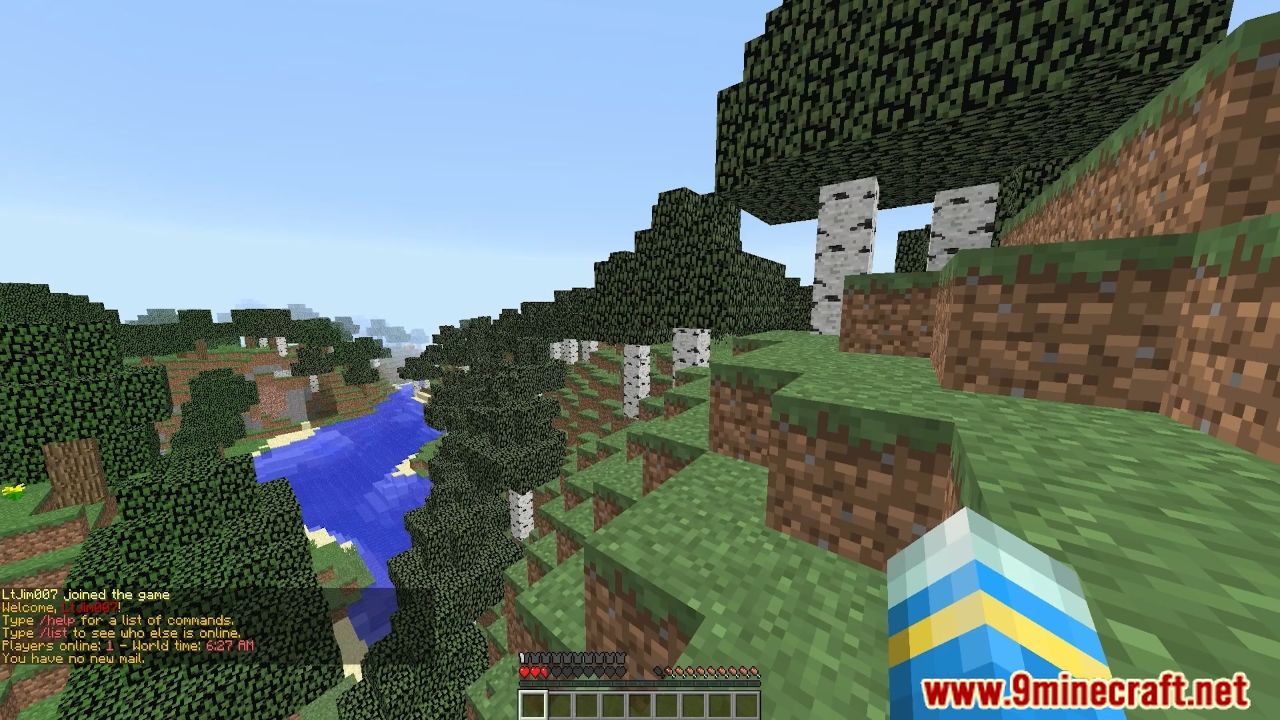
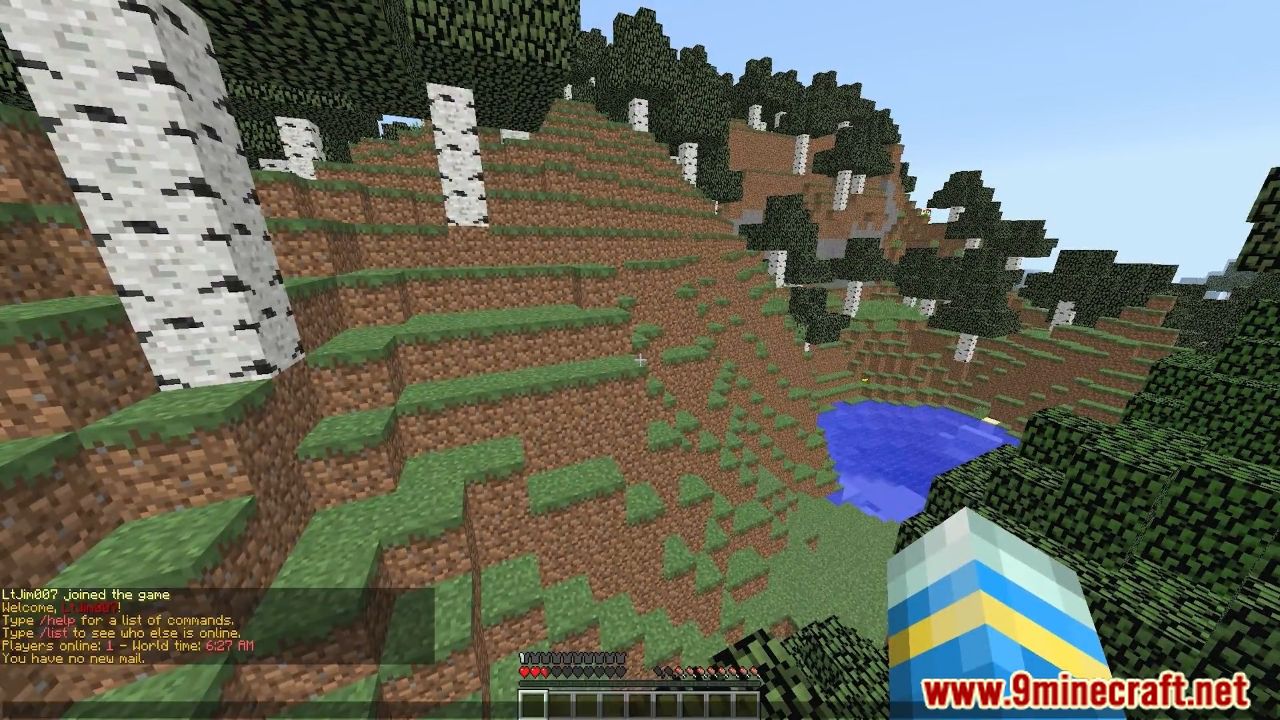
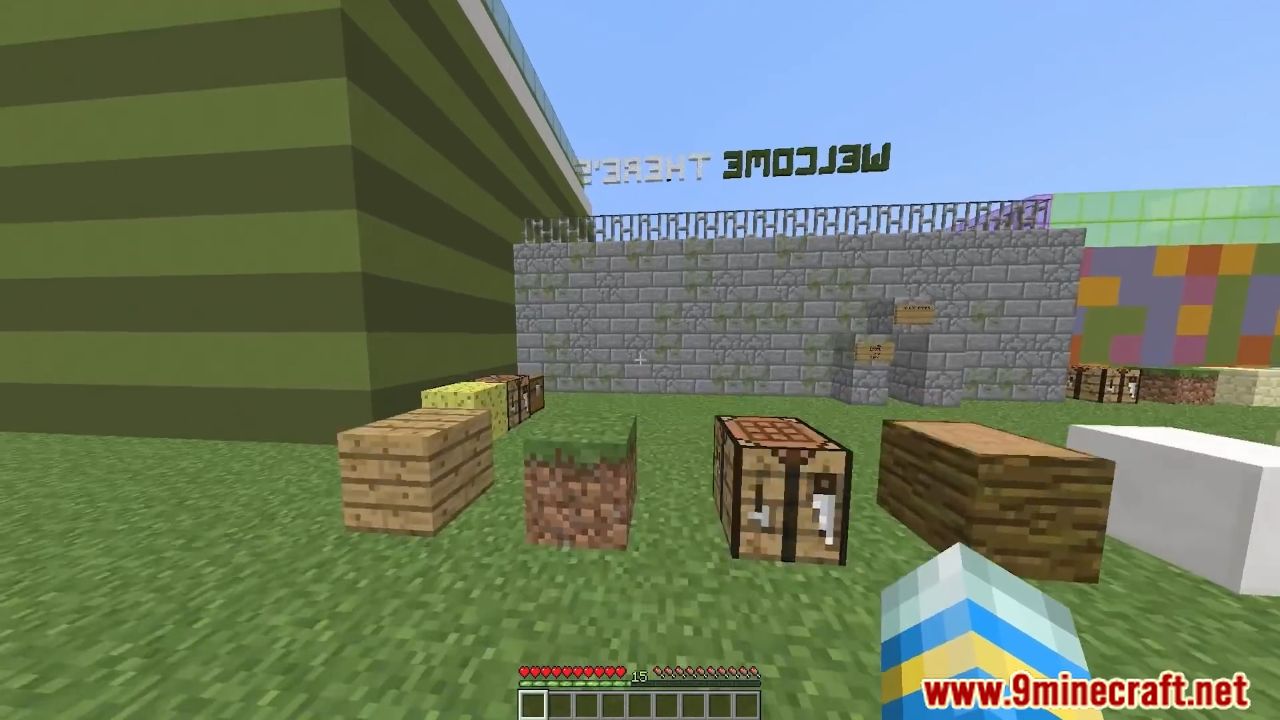
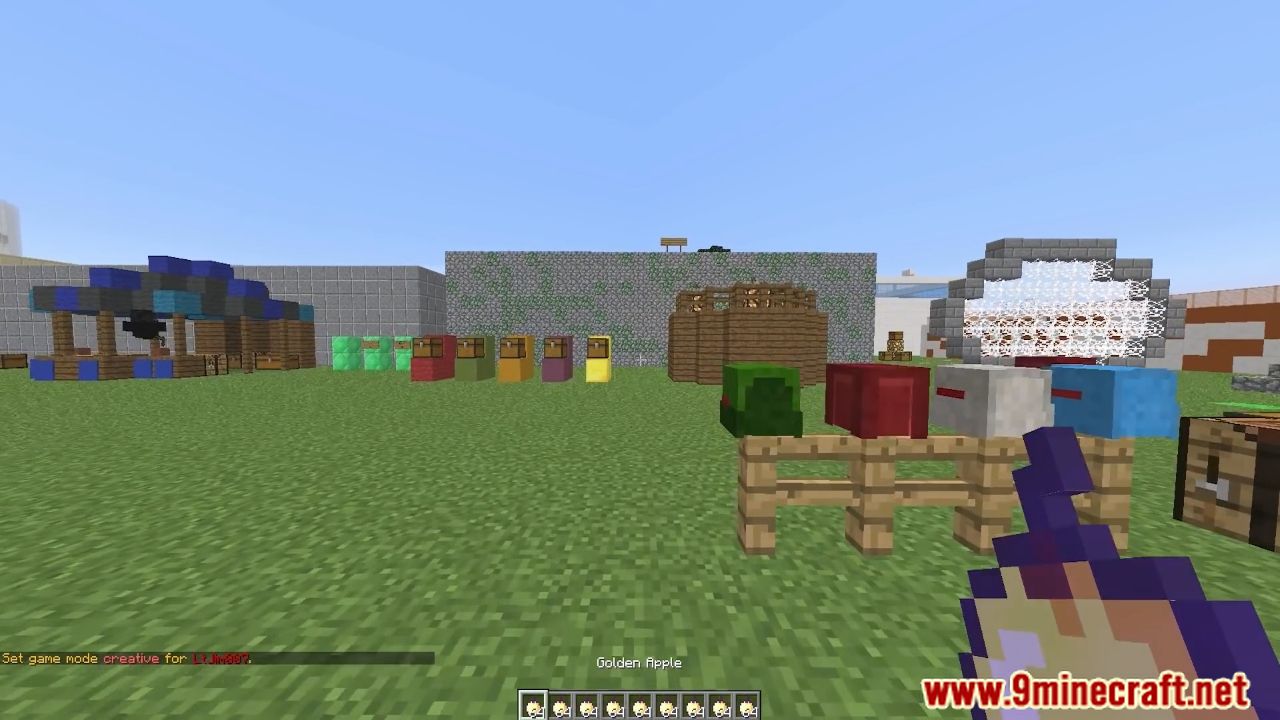
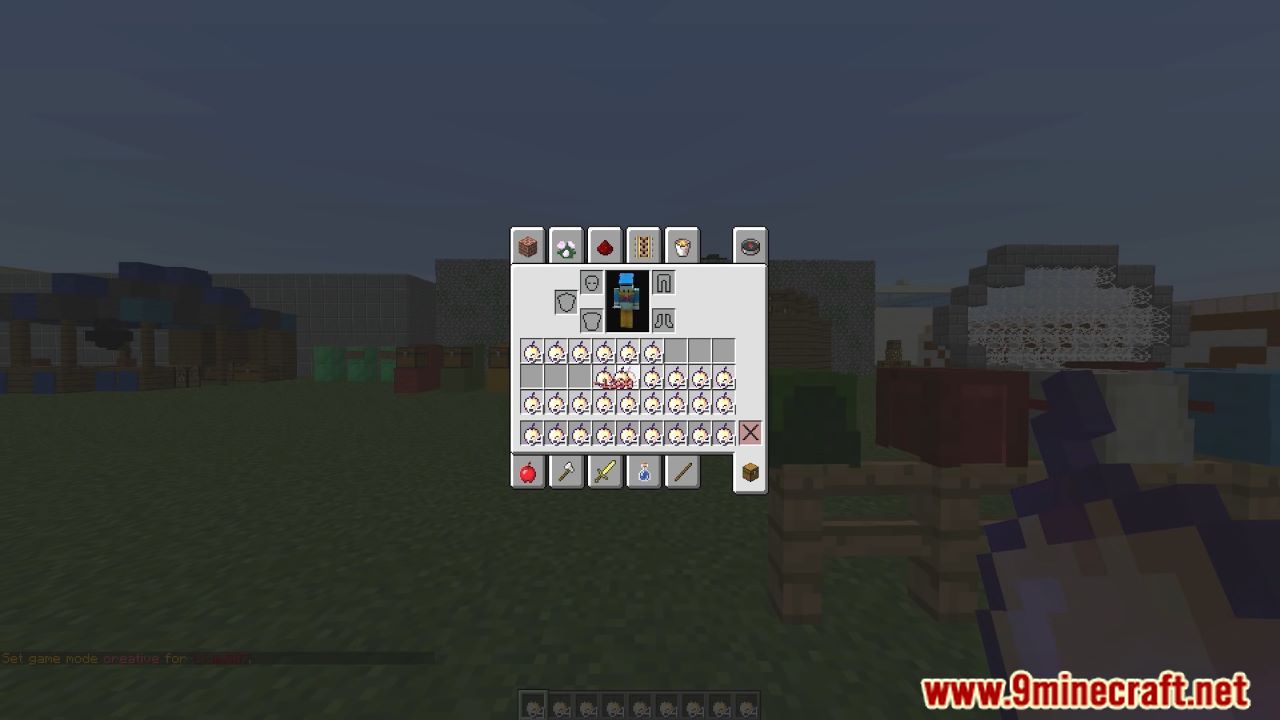
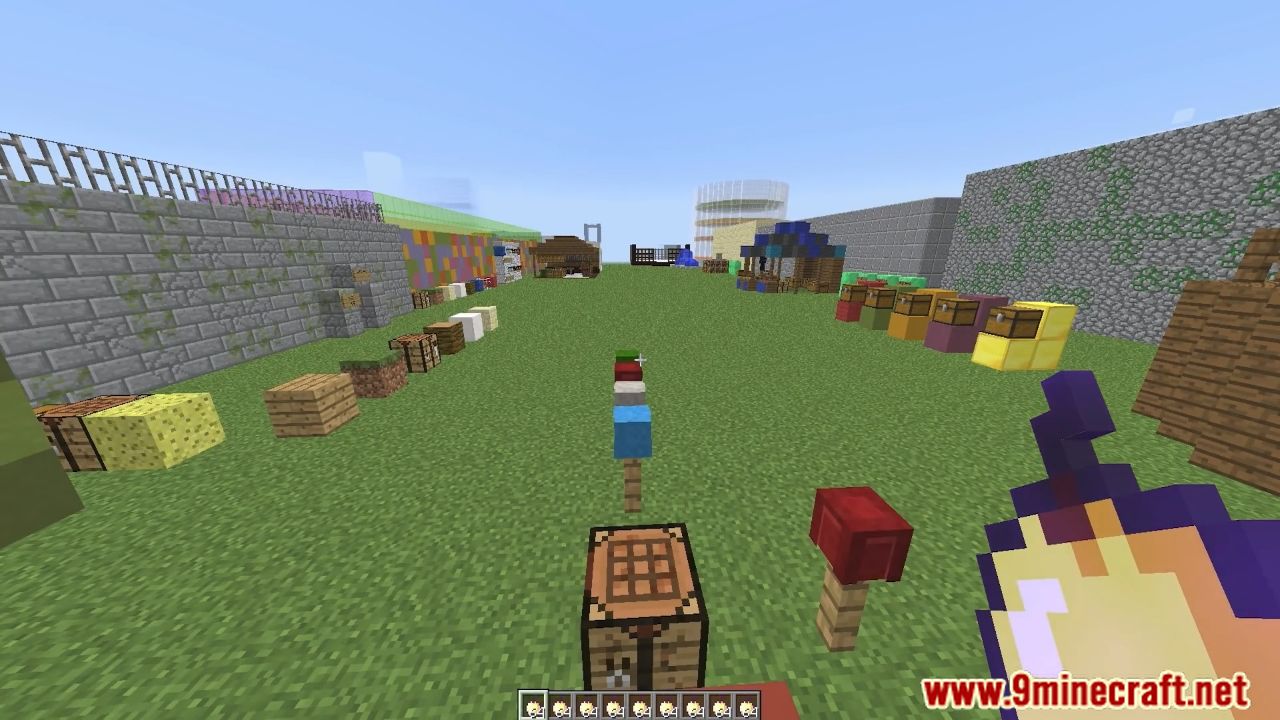
How to install:
- Download a plugin of your choice.
- Place the .jar and any other files in your plugins directory.
- Run the server and wait for it to fully load.
- Type stop in your Minecraft server console to bring the server to a clean stop.
- Run the server.
- All done! Your plugin should be installed and ready to be used.


 0
0  September 4, 2022
September 4, 2022 












