NBT Tags for Armor Stand – Wiki Guide
 892
892
 0
0
 December 21, 2023
December 21, 2023
This Minecraft tutorial explains the NBT tags (formerly called data tags) that you can use for an armor stand in Minecraft Java Edition (PC/Mac) 1.16, 1.17, 1.18, 1.19 and 1.20.
TIP: If you are not running Minecraft Java Edition (PC/Mac) 1.16/1.17/1.18/1.19/1.20, find NBT tags for armor stand in another version of Minecraft:
- Java Edition (PC/Mac) 1.14/1.15
- Java Edition (PC/Mac) 1.11/1.12
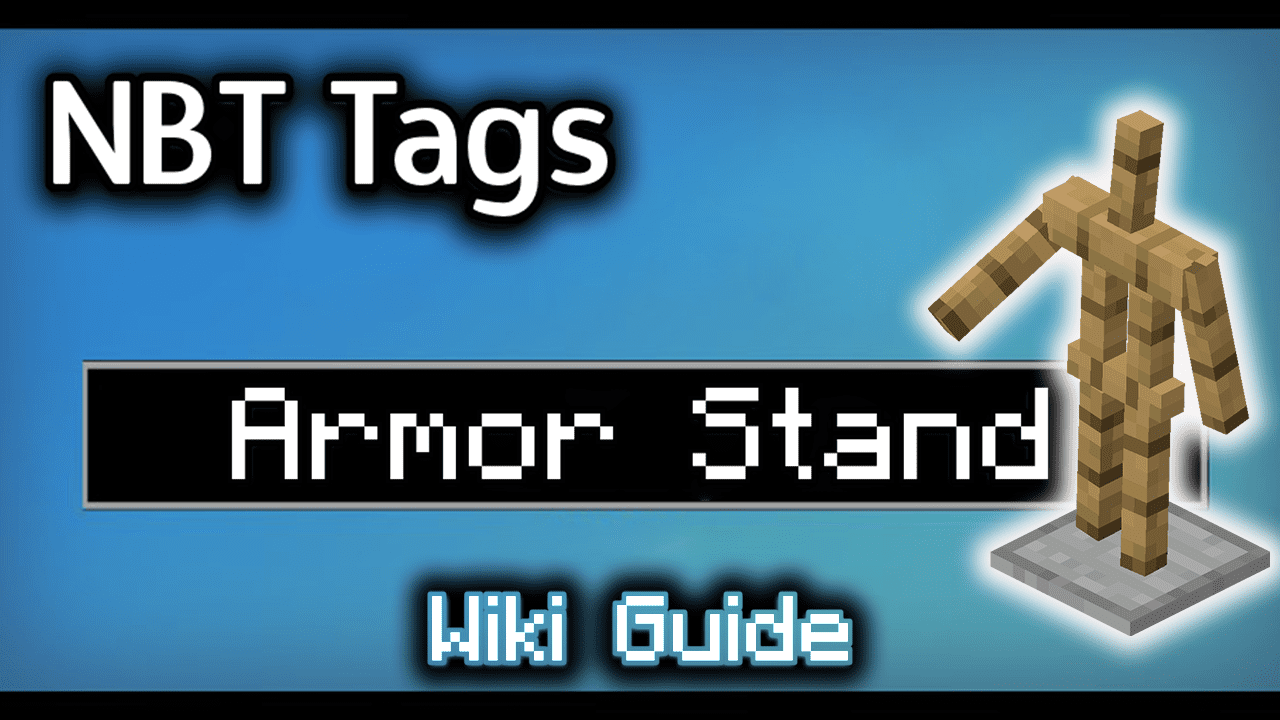
Background
In Minecraft Java Edition 1.16, 1.17, 1.18, 1.19 and 1.20, the entity value for an armor stand is armor_stand. The armor_stand entity has a unique set of data tags that can be used in Minecraft commands such as: /summon and /data.
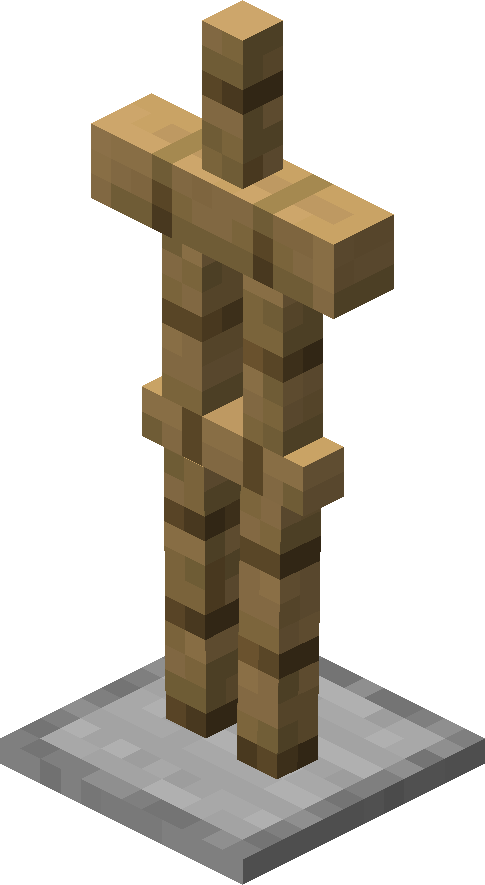
What are NBT tags (formerly called Data Tags)?
NBT tags allow you to set certain properties of an entity (such as armor_stand). The NBT tag is always surrounded in {} such as {ShowArms:1}. If there is more than one NBT tag used in a game command, the NBT tags are separated by a comma such as {ShowArms:1, NoGravity:1}.
List of NBT Tags
Here is a list of the NBT tags that you can use for armor_stand in Minecraft Java Edition (PC/Mac) 1.16, 1.17, 1.18, 1.19 and 1.20:
| NBT Tag | Value (Description) | Works With |
|---|---|---|
| Invulnerable | 0 (The armor stand will take damage like normal) 1 (The armor stand will not take any damage from attacks or physical surroundings) Example |
/summon /data |
| DisabledSlots |
0 (All slots are enabled which means that items on the armor stand can be added, changed or removed) Example |
/summon /data |
| NoGravity |
0 (The armor stand sits on the ground) Example |
/summon /data |
| ShowArms |
0 (The armor stand will not have arms) Example |
/summon /data |
| Invisible |
0 (The armor stand is visible) Example |
/summon /data |
| Small |
0 (The armor stand is normal size) Example |
/summon /data |
| OnGround |
0 (The armor stand is not on the ground) Example |
/summon /data |
| NoBasePlate |
0 (The armor stand has a base plate) Example |
/summon /data |
| ArmorItems |
Items of armor that are hanging on the armor stand, listed in this order: boots, leggings, chestplate, helmet Syntax Example |
/summon /data |
| Pose |
The pose for the armor stand which can be up to 6 data tags: Head, Body, LeftArm, RightArm, LeftLeg and RightLeg. (See below for explanation) Syntax Example |
/summon /data |
| Head |
It is used within the Pose data tag to specify the position of the head. It takes 3 values and each value can be between 0 and 360 (in degrees). The first value is the rotation around the x-axis, the second value is the rotation around the y-axis and the third value is the rotation around the z-axis. Syntax Example |
/summon /data |
| Body |
It is used within the Pose data tag to specify the position of the body. It takes 3 values and each value can be between 0 and 360 (in degrees). The first value is the rotation around the x-axis, the second value is the rotation around the y-axis and the third value is the rotation around the z-axis. Syntax Example |
/summon /data |
| LeftArm |
It is used within the Pose data tag to specify the position of the left arm. It takes 3 values and each value can be between 0 and 360 (in degrees). The first value is the rotation around the x-axis, the second value is the rotation around the y-axis and the third value is the rotation around the z-axis. Syntax Example |
/summon /data |
| RightArm |
It is used within the Pose data tag to specify the position of the right arm. It takes 3 values and each value can be between 0 and 360 (in degrees). The first value is the rotation around the x-axis, the second value is the rotation around the y-axis and the third value is the rotation around the z-axis. Syntax Example |
/summon /data |
| LeftLeg |
It is used within the Pose data tag to specify the position of the left leg. It takes 3 values and each value can be between 0 and 360 (in degrees). The first value is the rotation around the x-axis, the second value is the rotation around the y-axis and the third value is the rotation around the z-axis. Syntax Example |
/summon /data |
| RightLeg |
It is used within the Pose data tag to specify the position of the right leg. It takes 3 values and each value can be between 0 and 360 (in degrees). The first value is the rotation around the x-axis, the second value is the rotation around the y-axis and the third value is the rotation around the z-axis. Syntax Example |
/summon /data |
| id |
armor_stand (The entity value used to represent an armor stand in the EntityTag or Passengers tag) Example |
/summon /give |
Target Selectors
Before we finish discussing data tags, let’s quickly explore how to use the @e target selector. The @e target selector allows you to target entities in your commands. If you use the type=armor_stand value, you can target armor stands:
@e[type=armor_stand]
Target Selector Examples
To change the nearest armor stand to be invisible:
/data merge entity @e[type=armor_stand,limit=1,sort=nearest] {Invisible:1}
To kill all armor stands:
/kill @e[type=armor_stand]
Next, learn how to use the game commands in Minecraft.
Command Examples
Here are some game command examples for an armor stand in Minecraft:
How to Show/Hide Arms on an Armor Stand
How to Summon an Armor Stand
How to Summon an Armor Stand with Chain Armor
How to Summon an Armor Stand with Diamond Armor













