NBT Tags for Shulker – Wiki Guide
 316
316
 0
0
 January 4, 2024
January 4, 2024
This Minecraft tutorial explains the NBT tags (formerly called data tags) that you can use for a shulker in Minecraft Java Edition (PC/Mac) 1.16, 1.17, 1.18, 1.19 and 1.20.
TIP: If you are not running Minecraft Java Edition (PC/Mac) 1.16/1.17/1.18/1.19/1.20, find NBT tags for shulker in another version of Minecraft:
- Java Edition (PC/Mac) 1.14/1.15
- Java Edition (PC/Mac) 1.11/1.12
- Java Edition (PC/Mac) 1.10
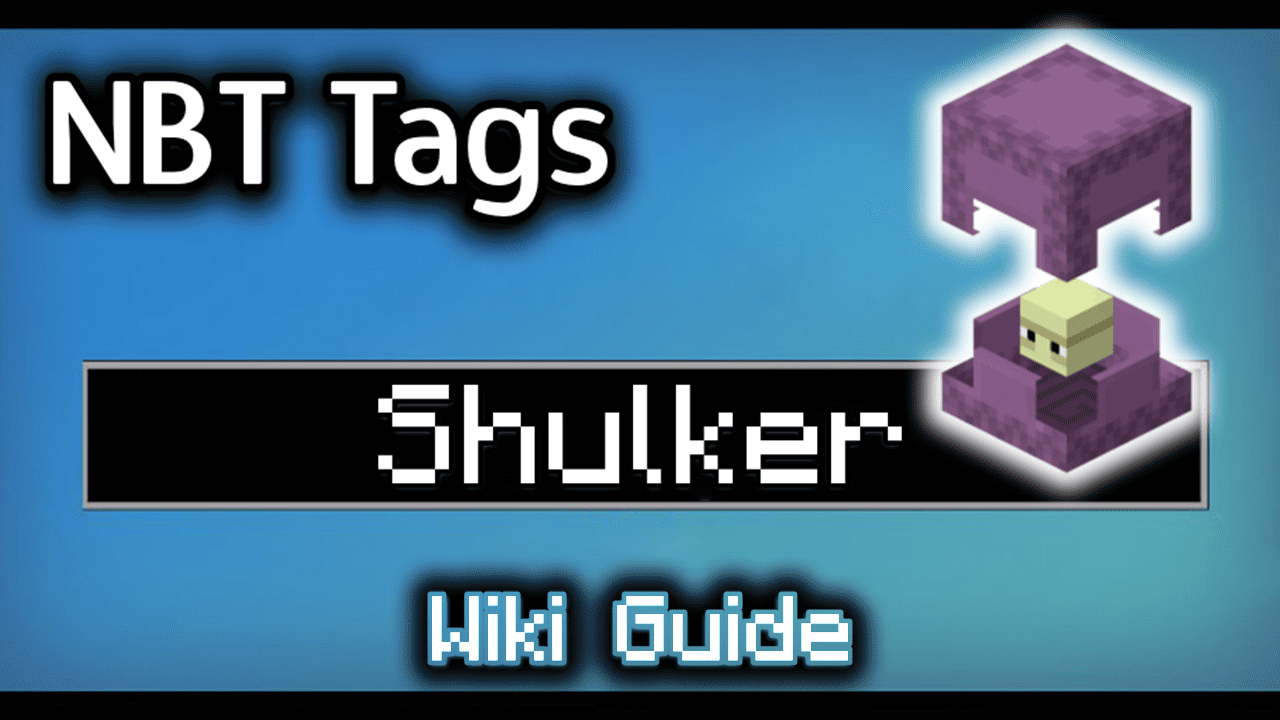
Background
In Minecraft Java Edition 1.16, 1.17, 1.18, 1.19 and 1.20, the entity value for a shulker is shulker. The shulker entity has a unique set of data tags that can be used in Minecraft commands such as: /summon and /data.
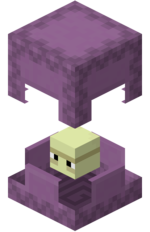
What are NBT tags (formerly called Data Tags)?
NBT tags allow you to set certain properties of an entity (such as shulker). The NBT tag is always surrounded in {} such as {Color:4}. If there is more than one NBT tag used in a game command, the NBT tags are separated by a comma such as {Color:4, CustomName:”\”Shooter\””}.
List of NBT Tags
Here is a list of the NBT tags that you can use for shulker in Minecraft Java Edition (PC/Mac) 1.16, 1.17, 1.18, 1.19 and 1.20:
| NBT Tag | Value (Description) | Works With |
|---|---|---|
| Color |
0 (The shulker is white) 1 (The shulker is orange) 2 (The shulker is magenta) 3 (The shulker is light blue) 4 (The shulker is yellow) 5 (The shulker is lime) 6 (The shulker is pink) 7 (The shulker is gray) 8 (The shulker is light gray) 9 (The shulker is cyan) 10 (The shulker is purple) 11 (The shulker is blue) 12 (The shulker is brown) 13 (The shulker is green) 14 (The shulker is red) 15 (The shulker is black) Example |
/summon /data |
| AttachFace |
0b (The shulker is attached to the Top of a block) Example |
/summon /data |
| APX |
number (The X value of the coordinate of the block that the shulker is attached to) Example |
/summon /data |
| APY |
number (The Y value of the coordinate of the block that the shulker is attached to) Example |
/summon /data |
| APZ |
number (The Z value of the coordinate of the block that the shulker is attached to) Example |
/summon /data |
| Peek |
0b (The shulker is inside its shell and you can’t see its head) Example |
/summon /data |
| CustomName |
name (The name to assign to the shulker) Example |
/summon /data |
| Health |
number (The number of health points the shulker has) Example |
/summon /data |
| AbsorptionAmount |
number (The number of absorption health points the shulker has) Example |
/summon /data |
| Invulnerable |
0 (The shulker will take damage like normal) Example |
/summon /data |
| PersistenceRequired |
0 (The shulker will despawn naturally) Example |
/summon /data |
| NoAI |
0 (The shulker will have artificial intelligence and will move/behave like normal) Example |
/summon /data |
| Silent |
0 (The shulker will make its usual noises in the game) Example |
/summon /data |
| Fire |
ticks (The number of game ticks until the shulker is no longer on fire – there are 20 ticks in a second) Example |
/summon /data |
| PortalCooldown |
ticks (The number of game ticks until the shulker can go through a portal again – there are 20 ticks in a second) Example |
/summon /data |
| Air |
ticks (The number of game ticks the shulker has air left for) Example |
/summon /data |
| id |
shulker (The entity value used to represent a shulker in the EntityTag or Passengers tag) Example |
/summon /give |
| Passengers |
The mob that is riding on the shulker. Use the entity value for the passenger mob Example of skeleton as passenger |
/summon /data |
NBT Tag Examples
To summon a shulker that is named Shooter:
/summon shulker ~ ~ ~ {CustomName:"\"Shooter\""}
To summon a yellow shulker that is named Shooter:
/summon shulker ~ ~ ~ {Color:4, CustomName:"\"Shooter\""}
Target Selectors
Before we finish discussing data tags, let’s quickly explore how to use the @e target selector. The @e target selector allows you to target entities in your commands. If you use the type=shulker value, you can target shulkers:
@e[type=shulker]
Target Selector Examples
To change the nearest shulker to a blue color:
/data merge entity @e[type=shulker,limit=1,sort=nearest] {Color:11}
To kill all shulkers:
/kill @e[type=shulker]
Next, learn how to use the game commands in Minecraft.
Command Examples
Here are some game command examples for a shulker in Minecraft:













