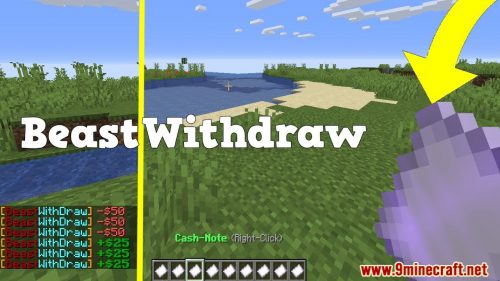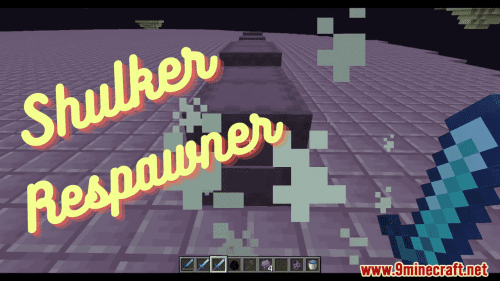Pickpocket 2 Plugin (1.16.5, 1.15.2) – Bukkit, Spigot, Paper
Pickpocket 2 Plugin (1.16.5, 1.15.2) provides another way of stealing from other players, via pick-pocketing.

How to Pick-pocket
To initiate pick-pocketing, simply crouch and right-click another player.
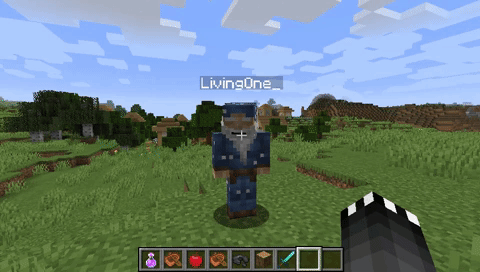
Upon clicking the player you will be presented with the “Rummage” GUI. In this GUI you can look through the inventory contents of the player you’re looking at.
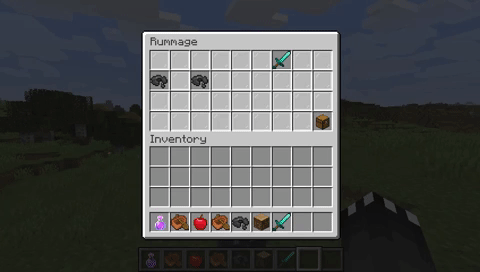
While rummaging through a players inventory there is a 10% chance that will get caught, and the rummage inventory will close, alerting you and the person you’re pick-pocketing.
Once you have chose then item you would like to pick-pocket, click on it and an inventory mini-game will start.
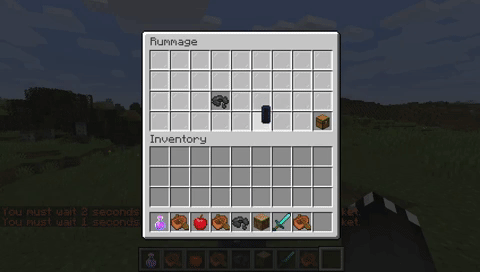
During this mini-game the item you have chosen to steal will move to a random slot in the inventory every second. You must click the item before the second expires otherwise that will count as a miss. If you miss more than twice, or click the item less than 3 times, the mini-game inventory will close and you will receive a message saying “Theft unsuccessful”.
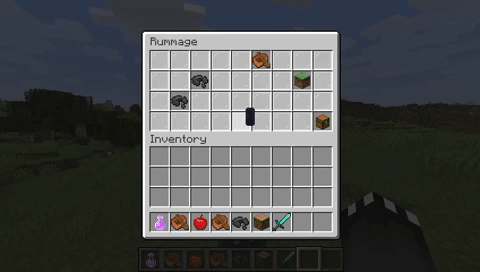
However, if you win this mini-game by clicking on the item a minimum of 3 out of 5 times, then you will receive a message saying “Theft successful”, and the item you stole will get added to your inventory.
Commands and Permissions
| Command | Permission | Description |
|---|---|---|
| /pickpocket [name] | pickpocket.use | Allow usage of the plugin. Without this permission a player cannot pick-pocket. |
| /pickpocket admin | pickpocket.admin | Receive admin notifications when a player has stolen from another player. (may be broken) |
| /pickpocket exempt [name] | pickpocket.exempt | Toggle exemption from pick-pocketing for yourself or another player. |
| /pickpocket bypass [name] | pickpocket.bypass | Toggle cooldown bypass for yourself or another player. |
| /pickpocket toggle | pickpocket.toggle | Toggle pick-pocketing for yourself. |
| /pickpocket reload | pickpocket.reload | Reload the configuration file. |
Screenshots:



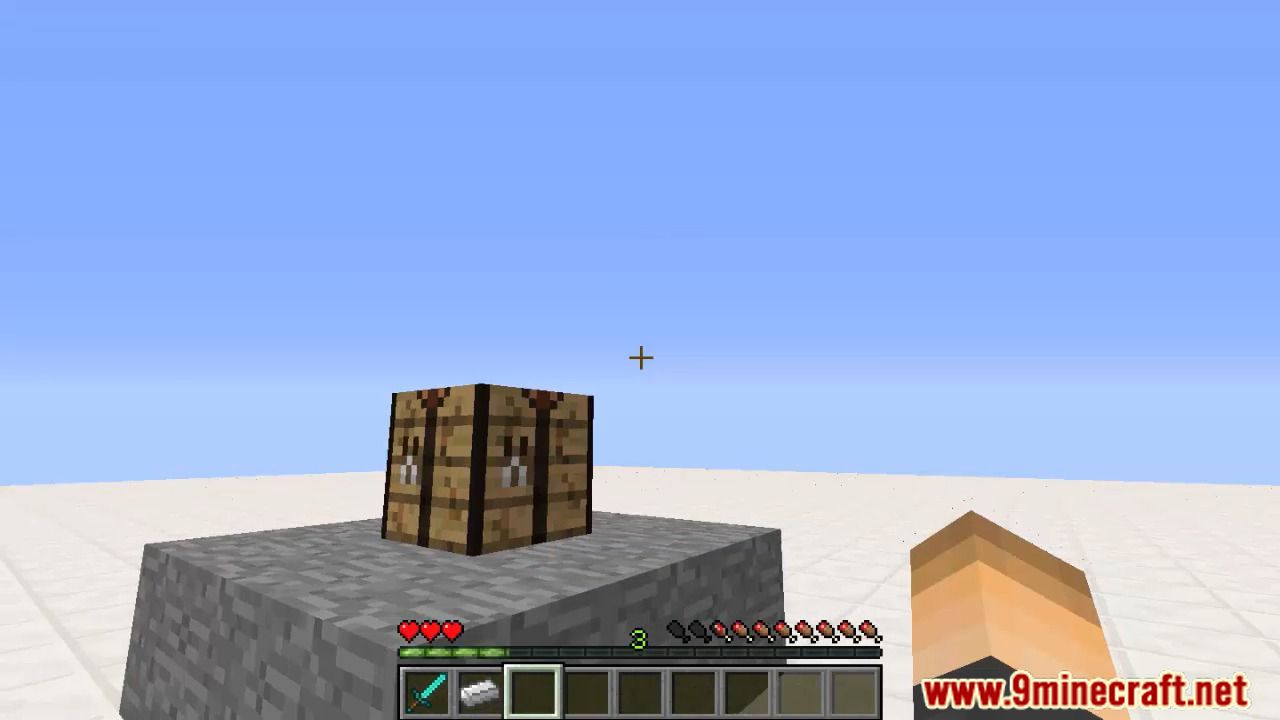
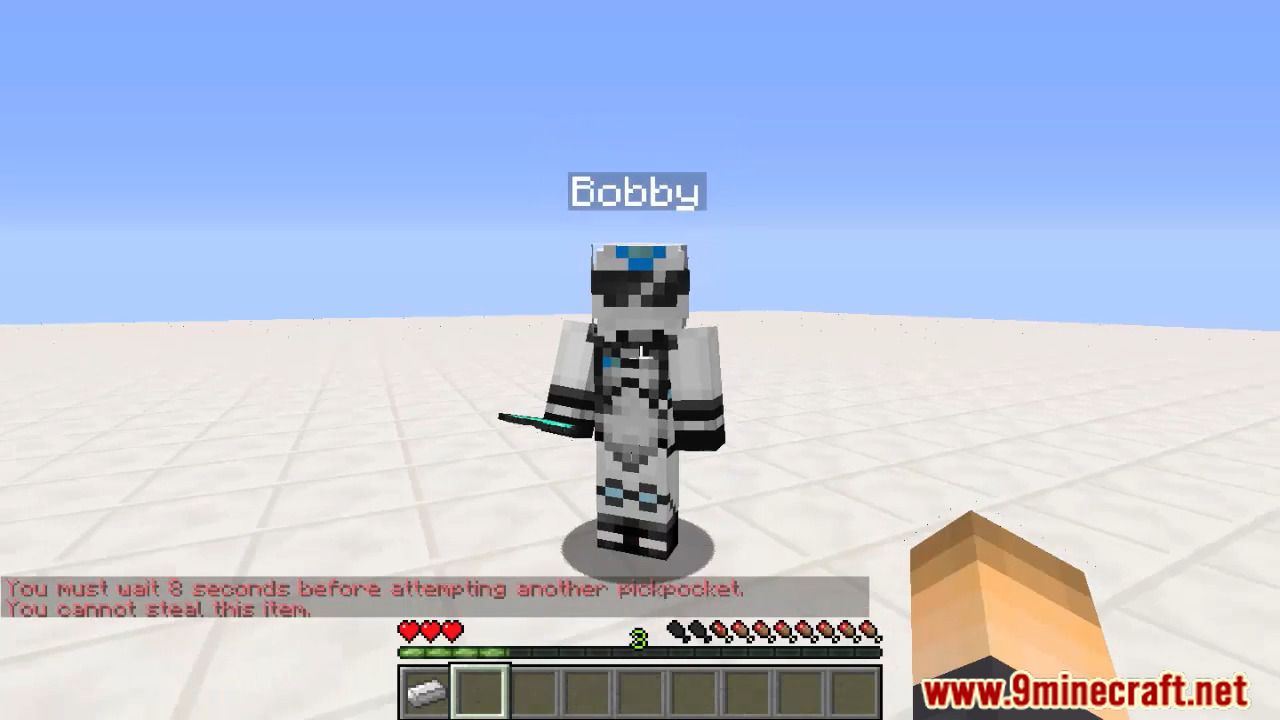
How to install:
- Download a plugin of your choice.
- Place the .jar and any other files in your plugin’s directory.
- Run the server and wait for it to fully load.
- Type stop in your Minecraft server console to bring the server to a clean stop.
- Run the server.
- All done! Your plugin should be installed and ready to be used.