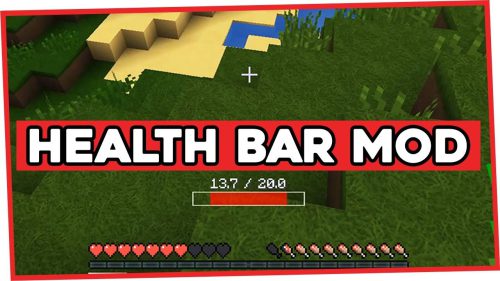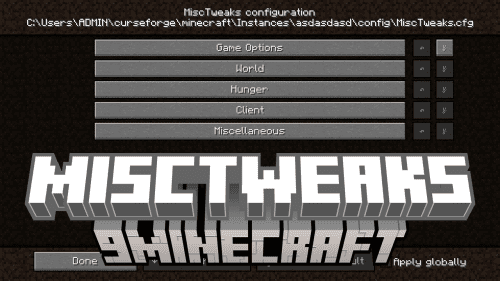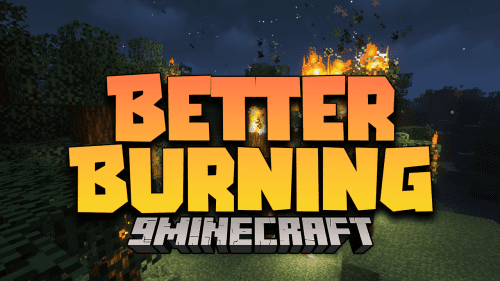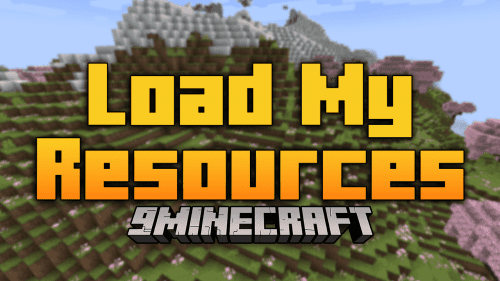ReBind Mod (1.12.2, 1.7.10) – Ultimate Control Minecraft Keybindings
ReBind Mod (1.12.2, 1.7.10) provides ability of ultimate control over any keybindings, vanilla or modded, via simple json config. Also there are some other useful options. Without configuring it will just will sort keybindings by mod names and add keybindings for internal controls, such as “hide hud”(F1), “debug screen”(F3), “narrator” (CTRL+B) and other – finally you able to remap them! Also it provides key combinations system for old Minecraft versions. With ReBind all non-vanilla keybindings will be moved to categories, called by mods names which adds those keybindings. Such categories will be sorted in alphabetical order. It will not cause crash if installed on server.
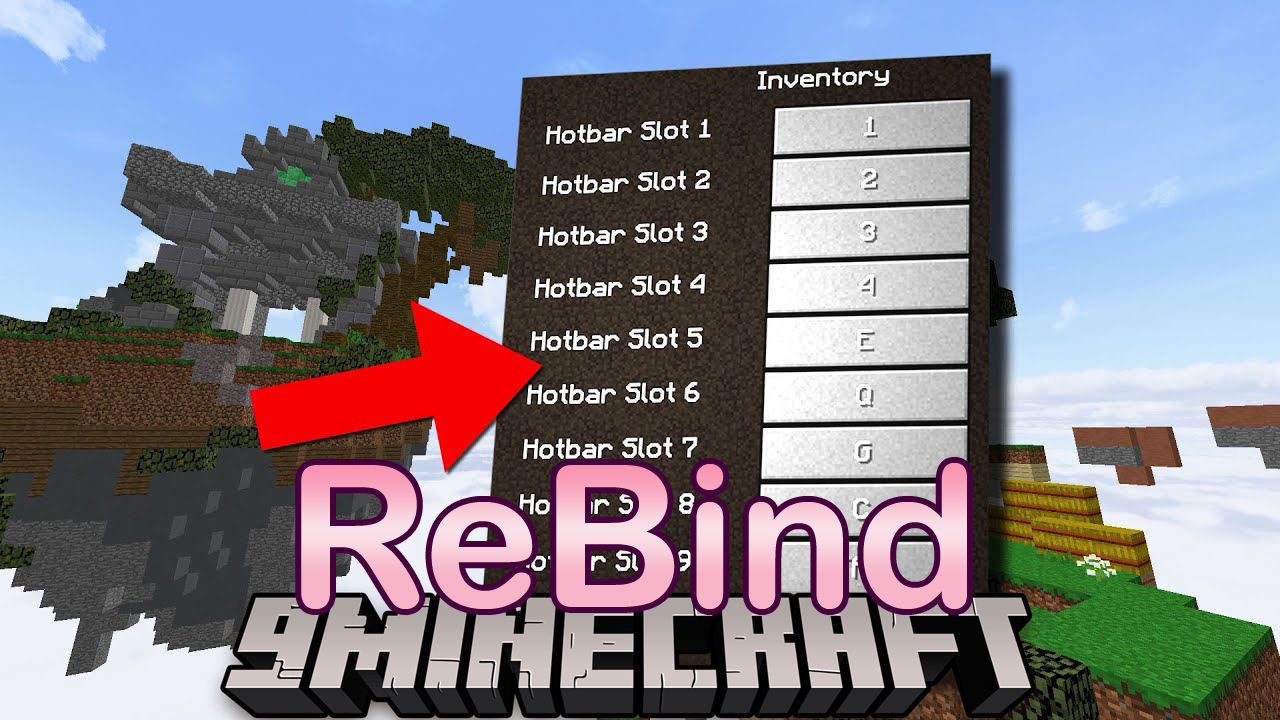
Features:
For keybindings:
- Changing names
- Changing categories
- Changing default keys (ability to set combinations with ALT, SHIFT and CONTROL)
- Changing the display order in the controls menu
- Hiding from controls menu
- Disabling
- Merging
Additional options:
- Disable player sprint
- Disable double tap forward sprint
- Disable mount sprint
- Activate custom one block height auto jump
- Disable mouse wheel hotbar slots scrolling
Keybindings in controls menu will be sorted according to their description order in configuration file. If it doesn’t contain information about some keybindings they will be located in the end of controls menu.
How to use:
By default ReBind uses external configs. Files will be created in “…/config/rebind” directory after first game start. Configs are json files, so mind syntax while editing it. If you want hide your settings or redistribute it, there are ability to switch to internal configs, they are located in jar file at “…/assets/rebind”. To do this open “rebind.json” (within jar) and change “external_config” field to “true”. Copy your external settings to internal configs and save it, update files in jar.
Changing Names:
You can set custom keybindings names, but you will need to add localization for new names manually.
- Open configuration file and find key which you want to change and set “name” to desired value (e.g. “name”: “testName”) and then add localization to ReBind lang files in (e.g. testName =Test Key – example). Look for lang files in “rebind.jar/assets/rebind/lang/”.
- Save changes and update files in archive (if you changed lang files or using internal config).
The game uses value from this field as localization key, so if you will not provide localization, it will be displayed “as is” (e.g. “name”: “My Key” -> “My Key” in controls menu with any language).
Example
Line in “keybindings.json”:
"mc_inventory": { "holder": "", "name": "key.backpack", "category": "mc.inventory", "key": 18, "mod": "", "enabled": true},
Line in lang file (e.g. “en_US.lang”):
key.backpack=Backpack
Result:

Changing Categories:
With this you can move keybindings to other categories or even create custom one.
- Open configuration file and find key which you want to change and set “category” to one of other vanilla categories. You must move changed binding line to appropriate category block. If you want set a custom directory just set give it new name (e.g. “category”: “category.test”) and then add localization to mod lang files (e.g. category.test=Test Category).
- Save changes.
The game uses value from this field as localization key, so if you will not provide localization, it will be displayed “as is” (e.g. “category”: “My Category” -> “My Category” in controls menu with any language).
Changing Default Keys:
Keybindings will use specified key as default. Also you can create combinations with ALT, SHIFT and CONTROL.
- Open configuration file and find key which you want to change and set “key” to desired value. To create default combination set “mod” to desired value (e.g. “mod”: “SHIFT”).
- Save changes.
Sorting In Controls Menu:
The keybindings order in controls is defined by the order of appropriate line with description in configuration file. Replace lines to change the keybindings and categories order in controls menu. Keybindings from same categories must follow each other.
Hiding:
Keybindings will be removed from controls menu but still work in game.
- Open configuration file and find key which you want to hide and set “enabled” flag to “false”.
- Save changes.
Disabling:
Keybindings will be removed from controls menu and disabled in game.
- Open configuration file and find key which you want to disable and set “key” to 0 (zero) and “enabled” flag to “false”.
- Save changes.
Merging:
This is experimental feature. Not all merged keybindings will work properly or even just work. Test it attentively.
You can merge keybindings with similar functions for more flexible control. Is no limit to the number of merged keybindings. Merged keybindings will be hidden from controls menu (except main one).
- Open configuration file and choose key which you want use as main (it will present in controls menu and all changes will affect merged keybindings). All merged keybindings will be bound to it. Copy that key id (something like “mc_attack”) and paste it to the “holder” section of every keybinding you want bound to it. All merged keybindings functions will fire when main keybinding is pressed.
- Save changes.
If some merged keybindings functions doesn’t work or work bad try to change main keybinding to other. You can configure main keybinding as you want (give it new name, category, key, etc.)
Custom Localization:
To provide localization .lang files always used (located in mod jar archive), but there are easy way to change standard localization or provide new one for some other language.
Usage:
After game loading in mod config directory will be created new “localization.json” file (client only). This file allows inject custom translation for any existing text properties. Base file contains translation for tooltip notes from Locked Drop and you can change it or add translation for any other language.
The structure is pretty self explanatory, and if you have base knowledge of json syntax you will figure out how it works.
Some Tips:
- language code must be in lower case
- “key” field is translation key, which used in .lang files
- “value” is translation;
- all translations (mc and other mods) with common .lang files can be overriden by this file values
Requires:
How to install:
Click the following link to view details: How to Install Mods for Minecraft Java Edition on PC: A Beginner Guide
ReBind Mod (1.12.2, 1.7.10) Download Links
For Minecraft 1.7.10
Forge version: Download from Server 1 – Download from Server 2
For Minecraft 1.8.9
Forge version: Download from Server 1
For Minecraft 1.10.2
Forge version: Download from Server 1
For Minecraft 1.11.2
Forge version: Download from Server 1
For Minecraft 1.12.2
Forge version: Download from Server 1 – Download from Server 2


 0
0  August 27, 2024
August 27, 2024