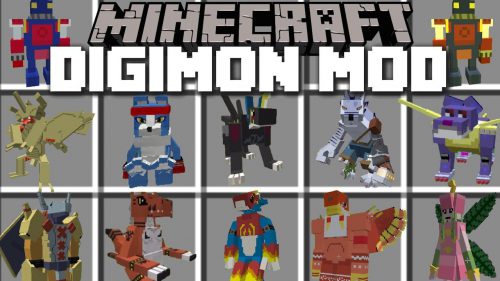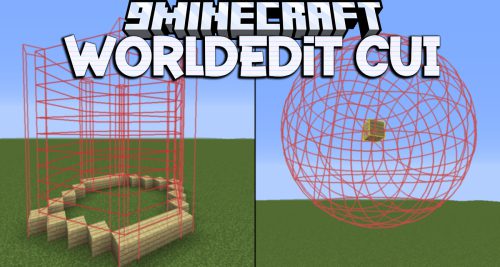TabbyChat Mod
 252
252
 1
1
 October 5, 2013
October 5, 2013

TabbyChat Mod Features/Functionality:
TabbyChat is a client-side mod for Minecraft that aims to make the multiplayer chat interface more organized, managable, and user-friendly. It can be installed (or loaded) into the Minecraft client by patching minecraft.jar or loaded at runtime via several different supported APIs.
Primary Features:
The primary feature of TabbyChat is to organize chat messages into different channels, and to represent those channels via tab-like buttons displayed above the chat interface. There are several different ways to configure TabbyChat to organize chat, including:
- Auto-searching for new chat channels or PM messages
- Selecting the appropriate Chat-Channel delimiters and manually creating the desired tabs
- Using custom filters to direct messages matching the desired expression to a specific tab
Custom Filters:
Custom filters allow the user to tell TabbyChat to perform various actions when a chat message matches the defined Regular Expression. These actions include the following:
- Highlight the matching text (with color and/or formatting)
- Play a notification sound
- Send the message to a specific tab
- Send the message to all tabs
- Prevent the message from displaying
Additional Features:
- Unread Message Notifications
- Timestamps prepended to chat messages
- Suppress spammed chat messages
- Log all chat to logfile with timestamps
- Force Unicode font rendering
- Interactive scroll bar
- Dynamically movable/resizable chat box
- Customize the number of messages retained (displayed) for each tab
- Customize the length of time a message remains on-screen during normal gameplay
- Each tab can have a ‘command prefix’ that can be applied to your messages
- Multi-line chat with configurable transmission delay
- New mouse controls and Key-binds added for interacting with TabbyChat
TabbyChat Mod Screenshots:
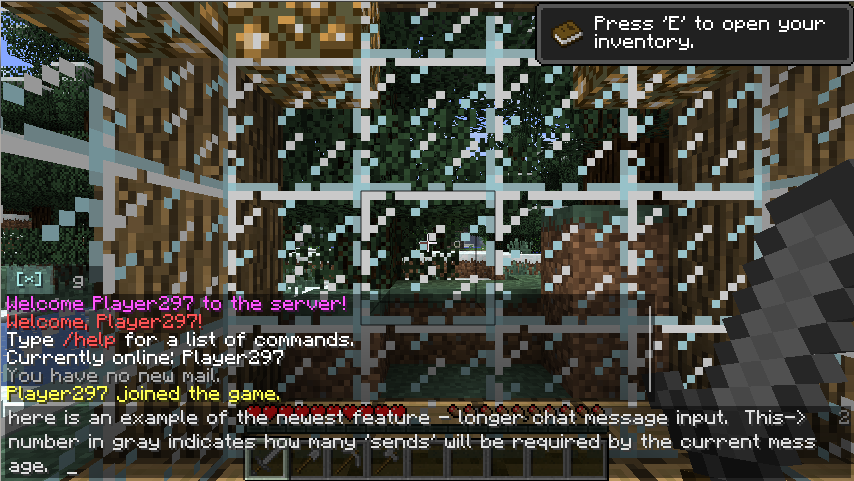
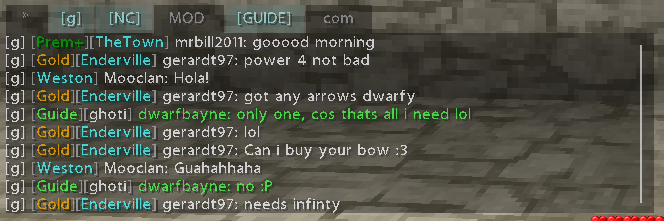
(note – fonts in these screenies courtesy of BetterFonts mod)
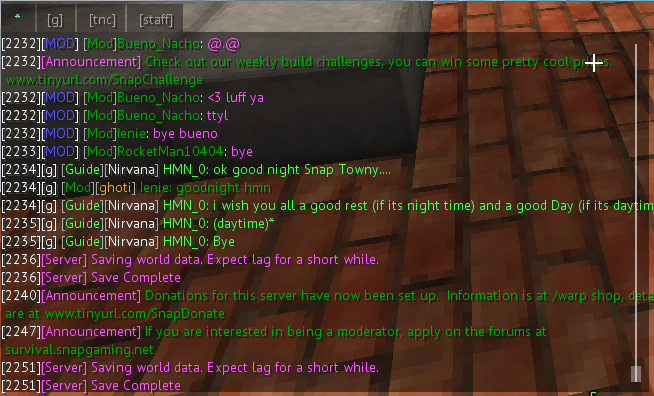
TabbyChat Mod Settings (shift-click on * tab):
General Config
Server Config
Custom Filters
Advanced Settings
Tab Settings (right-click on tab to access)
How to install TabbyChat Mod:
Due to the new launcher, mod installation procedures have changed quite a bit. If using ModLoader, Forge, or LiteLoader, follow the installation procedures for those APIs and add the appropriate version of TabbyChat as directed. If installing TabbyChat standalone, here’s my recommendation:
- Create a copy of your “.minecraft/versions/1.6.1” folder inside the versions folder to represent your modded client if you have not already done so. Make sure to rename both the jar and json file, as well as the “id” line WITHIN the json file, to the same name as your new folder.
- Inside your “.minecraft/libraries” folder, create the following directory structure: “mods/TabbyChat/<TabbyChat Version>” and put the TabbyChat download inside that version folder – e.g. your TabbyChat download will now be in “.minecraft/libraries/mods/TabbyChat/1.8.07/TabbyChat-1.8.07.jar”
- Edit the json file from step 1 (in your new version folder) to contain the following line in the ‘libraries’ section:
{ "name": "mods:TabbyChat:1.8.07" },
4. Setup a profile in your launcher to use your new version folder, and you’re good to go.
TabbyChat has been shown to be compatible with ModLoader and Forge (in general), Optifine, Rei’s Minimap, Inventory Tweaks, Not Enough Items, Friends Overlay, and many more (pretty much anything not related to chat).
Changelogs:
v1.9.02
- Bugfix: Corrected a few null-pointer exception issues with dynamic tab naming
TabbyChat Mod Download Links
For Minecraft 1.6.4
For Minecraft 1.6.2
For Minecraft 1.5.2
Other Versions: